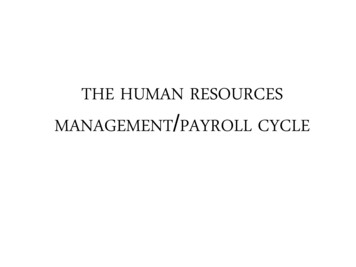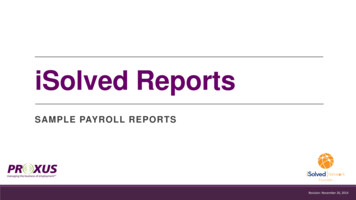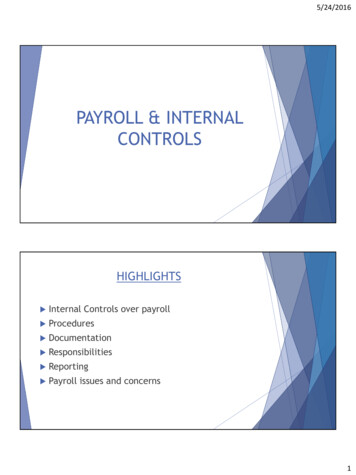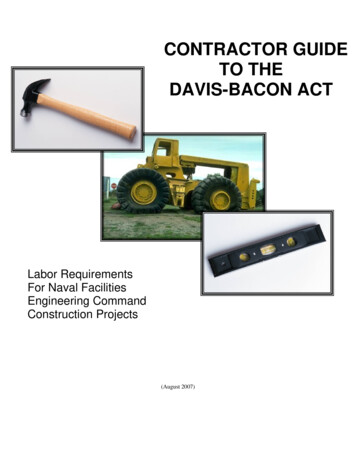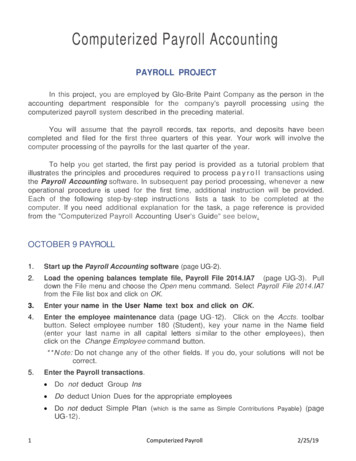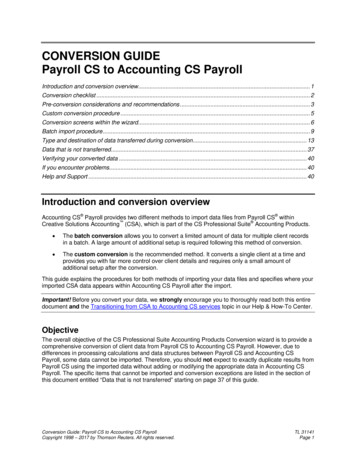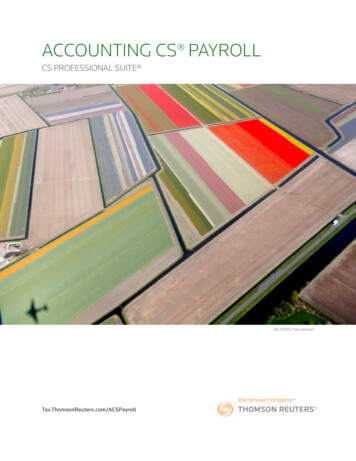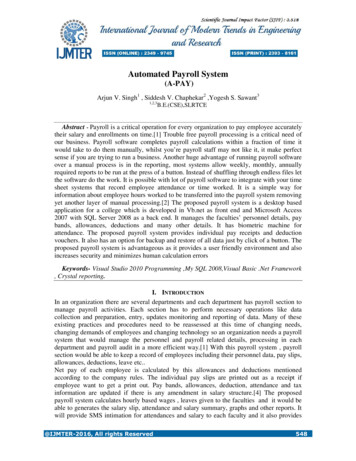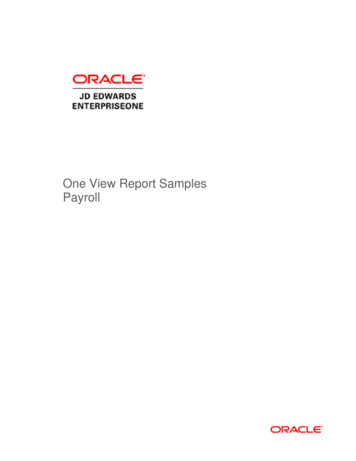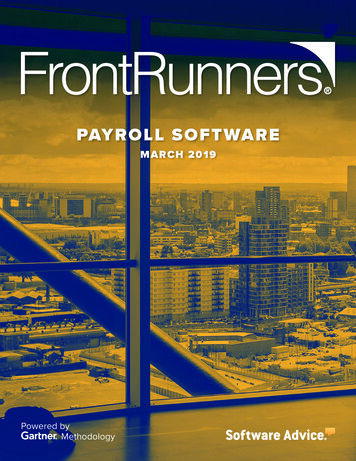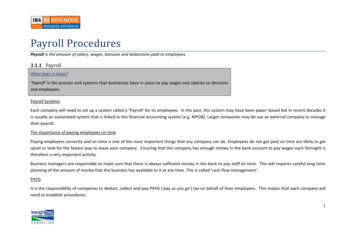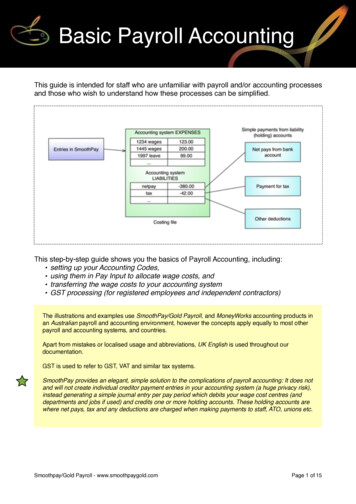
Transcription
Basic Payroll AccountingThis guide is intended for staff who are unfamiliar with payroll and/or accounting processesand those who wish to understand how these processes can be simplified.This step-by-step guide shows you the basics of Payroll Accounting, including: setting up your Accounting Codes, using them in Pay Input to allocate wage costs, and transferring the wage costs to your accounting system GST processing (for registered employees and independent contractors)The illustrations and examples use SmoothPay/Gold Payroll, and MoneyWorks accounting products inan Australian payroll and accounting environment, however the concepts apply equally to most otherpayroll and accounting systems, and countries.Apart from mistakes or localised usage and abbreviations, UK English is used throughout ourdocumentation.GST is used to refer to GST, VAT and similar tax systems.SmoothPay provides an elegant, simple solution to the complications of payroll accounting: It does notand will not create individual creditor payment entries in your accounting system (a huge privacy risk),instead generating a simple journal entry per pay period which debits your wage cost centres (anddepartments and jobs if used) and credits one or more holding accounts. These holding accounts arewhere net pays, tax and any deductions are charged when making payments to staff, ATO, unions etc.Smoothpay/Gold Payroll - www.smoothpaygold.comPage 1 of 15
Glossary of termsThere are a number of terms that non-accounting people might not be familiar with, so here's a list ofcommon terms we use to describe various things:TermCost CentreDescriptionThis is an "Account" in your accounting system's Chart of Accounts usually an Expense Account.It is common to use the term Cost Centre instead of Account, as the termAccount can be confused with a "Bank Account" and/or a Customer Account,or an “Account” from a supplier etc, all of which are quite different things.Also, wages are a "cost", so it makes practical sense to call the account towhich it is charged a "cost centre", and avoid the confusion over all the typesof "accounts" you'll come across in accounting.Holding Account (also,Control Account or SuspenseAccount)These are used to "hold" amounts deducted from employee's wages, suchas PAYG, Union Fees, voluntary super deductions, debt repayments etc. andmay also be used to "hold" the remaining Net Pay amount to simplify youraccounting entries (we'll cover that shortly).These “held” amounts get paid later to the agency to whom the deductionbelongs (e.g. ATO, Union, Super Fund etc).Holding accounts are typically established as Current Liability (CL)accounts in your Chart of Accounts (though in reality they can be pretty muchany kind of account at all).When it comes time to pay the ATO or the Union, simply create a paymentas usual, and charge the amount against the appropriate Holding Account.GST is another example of a Holding Account (or accounts). The content isstripped from transactions, placed automatically into the appropriate HoldingAccount, and the total is later paid out to ATO.Journal entryRefers to a fully-balanced sequence of debit and credit entries, whicheffectively transfers costs to cost centres and credits to Holding Accountswhich will be paid out later on.There is an example in Costing Transfers, Method 2 below.Journal entries are also often used to transfer misallocated amounts fromone cost centre to another, or to cater for overhead cost allocation betweendepartments, and a whole bunch of other accounting stuff.Direct Credit (also EFT)Payment by electronic funds transfer, either manually using the bank’swebsite/phone banking or forms, or using an ABA (bank transaction) file totransfer all payments in a single batch.These expressions are used interchangeably in most countries.Accounting CodesThe expression “Accounting Codes” covers all of the cost allocation codesthat might be used, including: Cost Centre (Expense account) Department (budget group) Job ActivitySome systems may not provide all of these analysis options, and you onlyneed to use the one’s that suit your business and accounting requirements.Smoothpay/Gold Payroll - www.smoothpaygold.comPage 2 of 15
Setting up your accounting codesWhen you first start using SmoothPay, the best place to start is setting up your Codes(refer to our Getting Started guide for initial setup steps).If you’re a MoneyWorks user, then most of this work is automated and avoids tedious retyping, by using Configure.Accounting.Tools.Begin by setting up the cost centres (includes holding accounts), job codes, departmentsand other accounting settings. Otherwise, you can do this manually as follows:When you start SmoothPay, the Control Centre is displayed:Choose the Codes tab, then select Cost Centres from the drop-down list:Smoothpay/Gold Payroll - www.smoothpaygold.comPage 3 of 15
TIP: Edit these codes to match their equivalents in MoneyWorks, then add any additional codes andcost centre descriptions you think you might need (this is way quicker than deactivating the default setof codes and manually adding codes that do the same thing as the sample cost centres provided).Note that the ORANGE codes are Holding Accounts - the colour coding makes it easy to see how costcentres have been set up.Repeat for Jobs and Departments (if you use them).WARNING: If you do not set these items correctly, automatic costing transfers and costing fileimports will probably fail, in which case you can easily edit/change the codes and re-export thecosting file with the correct code information in it.Advanced users may also like to utilise the “Activity” codes, which are provided so that you can have areally fine-grained analysis of employee’s activities, however it serves no function in MoneyWorks ormost other systems, but may be useful for custom exports to billing systems etc.SmoothPay is happy to customise their software, so please feel free to enquire if you need that“something special” to make your business processes faster and easier to manage.Configuration.AccountingThis is where your initial defaults are set for new employees (so it’s REALY IMPORTANTthat you have these settings correct before you start adding employees), and also whereyou establish your accounting defaults and options.Choose Configure.Accounting:Note that you can test communication with MoneyWorks from this screen (via the Toolsoptions) - it’ll tell you if there are any problems.Smoothpay/Gold Payroll - www.smoothpaygold.comPage 4 of 15
For manual import and automatic costing transfers to work, you must have the correct MoneyWorksdocument open, the Cost Centre codes, Department codes (if used), and Job Codes (if used) that youhave used in SmoothPay must match their counterparts in MoneyWorks.You’ll also find a link to the Accounting Guide (specifically for MoneyWorks), a companiondocument to this one.Set your holding accounts as required (if they’re not showing up in the lists, go back toCodes.Cost Centres to correct them, or import the correct holding accounts via the Toolsoptions).For GST processing options, see the GST Processing section at the end of thisdocument.Set your default cost centre for wages costs, and optionally job and activity if you wantto). These will be applied as standard settings for new employees. Again, if the code youneed isn’t there, go back to Codes.Cost Centres and make corrections).The Tools options provide a quick way to test your MoneyWorks connectionUsing accounting codes in Pay Input to allocate wage costsEvery entry you make in Pay Input for Time, Leave and Allowances lets you set the CostCentre, Department, Job and Activity. You don’t have to use any or all of these options just the ones you need.You can make as many entries as you need (there’s no practical limit), therefore yourcosting analysis can be as extensive (or as simple) as you like.Smoothpay/Gold Payroll - www.smoothpaygold.comPage 5 of 15
Note: There are other, efficient, methods of getting time and attendance data into SmoothPay. You can use the CSV import file format to load new employees and timesheets (refer to the CSVImport (Staff & Time) guide), and/or you can import data directly from your timeclock (SmoothPay has built-in support for CSTimeClocks, Schlage HandPunch units, WorkflowMax etc.), and/or you can (and should) establish “Standard Pay” entries that get used automatically anytime anemployee is selected to be paid, otherwise you need to constantly re-enter pay information everyperiod, and/or you can use the built-in Timesheet screen - use Ctrl T ( T), then apply specific costingafterwards if you need to.Smoothpay/Gold Payroll - www.smoothpaygold.comPage 6 of 15
Transferring wage costs to your accounting systemThere are a two standard methods of transferring payroll costing information to youraccounting system - select the one that works best for you:Method 1: Payroll entries as "Payments" (Creditors)This assumes you're using a cashbook or express version of MoneyWorks, and if youhave only one or two employees it's probably the easiest method for you to use - it is *notrecommended* for privacy reasons and for larger employers, where the Journal methodshould always be used instead.An appropriate source for the payments would be the Pay Input Audit report (or eachemployee’s payslip). Both these are produced during the Standard Reports step of yournormal pay process.Step 1. Choose Cash & Banking.New PaymentStep 2. Complete using entries similar to those shown below:Some explanation of the entries might be in order.We've charged (DEBITED) the gross cost of wages (the 800.00 entry) to the WagesEXPENSE account 3290 - you can have multiple cost centres representing the differentSmoothpay/Gold Payroll - www.smoothpaygold.comPage 7 of 15
areas an employee may work e.g. Kitchen Wages, Laundry Wages, Production Wages andso on.Your Costing Report will show the breakdown of all cost centres used in your pay inputsfor all staff for the whole pay period. If you have only one Wages cost centre then that's theonly one you'll ever need to use.We've CREDITED the PAYG deduction (the -300.00 entry) to the PAYG Holding account it'll be paid out to ATO when it's time, and to do that you'll create a payment to ATO andcharge the total due against the PAYG Holding account - which neatly offsets the creditsyou've been putting there each pay period.Any other deductions would be credited (that's a -minus entry) to appropriate HoldingAccounts that you might have set up (they're very handy, because you can easily see at aglance what your liability is for money you are holding for other agencies).The net pay in this example is 500, and is the amount the employee will receive in theirbank account (or cheque or cash).Method 2: Payroll entries as "Journal" entries, followedby one or more "Payment" entriesThis will work with whatever accounting system you're using, and is the default method bywhich SmoothPay Payroll expresses costing information, especially where automation ofthe process is used.This method is recommended, as it greatly simplifies the number of accounting entriesrequired, especially if you have more than one employee and multiple cost centres,departments, jobs etc., and it can be used to ensure privacy (you can consolidate theentries so that individual payments to staff cannot be identified in accounting).Again, this example is illustrated using the Cashbook version of MoneyWorks, though theprocess is similar for other products.TIP for MoneyWorks users: SmoothPay automatically generates a costing analysis file in a formatsuitable for import (Express or above) or direct transfer (Gold or above) to MoneyWorks - please referto the MoneyWorks Integration guide for details on how to set this up.The JournalStep 1. Choose Cash & Banking.New PaymentStep 2. Complete using entries similar to those shown below:Smoothpay/Gold Payroll - www.smoothpaygold.comPage 8 of 15
Note that in this example we have selected "JOURNAL" as the transaction type. Thisensures your entries a fully balanced - just like the Costing Report you get fromSmoothPay.As in the previous example, we've charged the gross cost of wages (the 800.00 entry) tothe Wages EXPENSE account 3290 - you can have multiple cost centres representing thedifferent areas an employee may work e.g. Kitchen Wages, Laundry Wages, ProductionWages and so on.Your Costing Report will show the breakdown of all cost centres used in your pay inputsfor all staff for the whole pay period. If you have only one Wages cost centre then that's theonly one you'll ever need to use.We've CREDITED the PAYG deduction (the -300.00 entry) to the PAYG Holding account it'll be paid out to ATO when it's time, and to do that you'll create a payment to ATO andcharge the total due against the PAYG Holding account - which neatly offsets the creditsyou've been putting there each pay period.Any other deductions would be credited (that's a -minus entry) to appropriate HoldingAccounts that you might have set up (they're very handy, because you can easily see at aglance what your liability is for money you are holding for other agencies).We have also CREDITED the net pay amount (-500.00) to the Net Pay Holding Accountwhich we've set up in our MoneyWorks chart of accounts as a Current Liability (CL)account, same as the PAYG Holding account.Smoothpay/Gold Payroll - www.smoothpaygold.comPage 9 of 15
The result - costs charged where they need to go, and amounts to be paid-out sitting inHolding Accounts, ready to be paid.In addition, employee payment privacy is assured.The PaymentsNet Pay HoldingNet Pay amounts are usually paid by Direct Credit (EFT), though staff may request cash orcheque payment as well.The Net Pay figure will show up on your bank statement - cost it against the Net PayHolding Account.If you have told SmoothPay to withhold other deductions (such as Rent, Debt Repaymentetc) and that those deduction amounts are to be direct credited to an agency every payperiod, then the bank statement entry will include the payments, and you'll need to chargethem against the appropriate Holding Account (we suggest you use the Net pay HoldingAccount for all such deductions, as they’ll automatically be included in your ABA file, andtherefore appear in the summarised cost entry on your bank statement)If any staff require payment by cheque, then they too should be charged directly to NetPay Holding Account.Cash? Draw a cash cheque and charge it against the Net pay Holding Account.Your Net pay Holding Account should now have a zero balance, as you've disbursed allthe funds it contained.PAYG and other withheld amountsThese are usually paid each month, or sometimes quarterly.Simply create the payment and charge it against the appropriate Holding Account.The following example shows the entry of direct credited net pays from the bankstatement:Smoothpay/Gold Payroll - www.smoothpaygold.comPage 10 of 15
Regardless of how many staff were paid, a simple, single entry is all that is required.The entry can now be reconciled with your bank statement.SummaryOK - Method 2 is overkill if you only have one employee, but think of the simplicity whenyou have 500 staff, multiple Cost Centres, multiple Departments, and multiple Jobs - thenumber of entries using Method 1 would be in the thousands!Using Method 2, your entries are reduced to the significant few summarised totals - and ifyou have transaction import or automatic costing transfers turned on then you only need toconcern yourself with the few simple payment entries each pay period, as the costingJournal will have been completed for you.Smoothpay/Gold Payroll - www.smoothpaygold.comPage 11 of 15
APPENDIXFinally, a couple of other bits and pieces you might find useful:Smoothpay produces the PAYG Activity Statement for you - choose Reports.Tax.PAYGActivity Statement:You'll find it much easier to reconcile and complete your BAS correctly.Smoothpay/Gold Payroll - www.smoothpaygold.comPage 12 of 15
SmoothPay's Costing Reports can be produced during each pay process, from theStandard Reports screen:or, from Reports.Pay.Costing Analysis (there are two options, (batch) which reports forany selected batch, and (date range)):Smoothpay/Gold Payroll - www.smoothpaygold.comPage 13 of 15
From this report it's easy to enter your costing journal, and of course you can import thecosting analysis as a fully-balanced journal entry into MoneyWorks (Express or above hasimport facilities, Gold or above has automation facilities), so the entire process can beautomated.Smoothpay/Gold Payroll - www.smoothpaygold.comPage 14 of 15
GST ProcessingConfig.Accounting provides a setting for GST processing (if it’s not set, and you chooseGST processing for an employee, SmoothPay will prompt you for how GST should behandled).You only need to set this option if you employ contractors or GST Registered staff so thatGST content of their earnings can be isolated for tax, invoice and GST claim purposes.GST amounts: If you want SmoothPay to process GST for any staff or contractors,choose the most appropriate method from: Exclusive: entries you put in SmoothPay will *exclude GST* and SmoothPay will add iton automatically. Inclusive: entries you put in SmoothPay will *include GST* and SmoothPay will work outthe GST content automatically.GST value is determined from the GST setting specified for each Pay Input code(Codes.Time, Leave, Allowance etc codes). These GST settings are only available if youhave selected a GST processing method in Config.Individual GST-registered staff can be set to produce a payslip or Tax Invoice showingGST.GST content will be automatically costed to the GST Account specified inConfig.Accounting.FeedbackWe’re always keen to do better!Any and all feedback is appreciated and if you feel we could include better examples,provide more explanation, provide references to additional information, make a processeasier to use, or you spot something that isn’t working the way it’s supposed to - please letus know.Smoothpay/Gold Payroll - www.smoothpaygold.comPage 15 of 15
Note: There are other, efficient, methods of getting time and attendance data into SmoothPay. You can use the CSV import file format to load new employees and timesheets (refer to the CSV Import (Staff & Time) guide), and/or you can import data directly from your timeclock (SmoothPay has built-in support