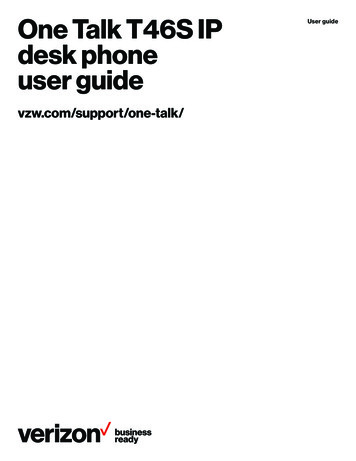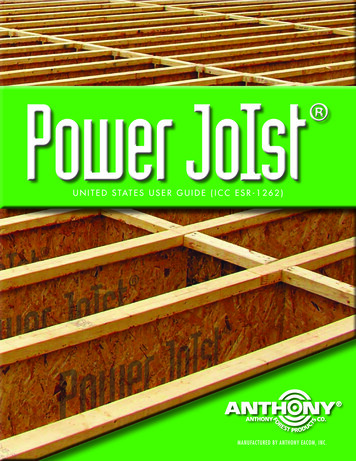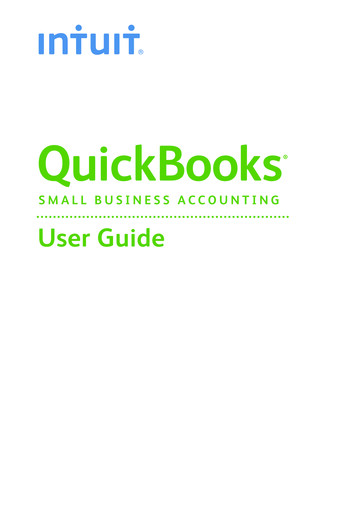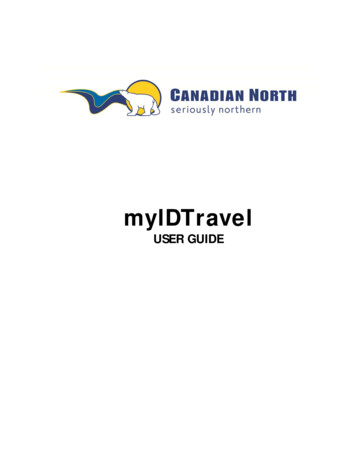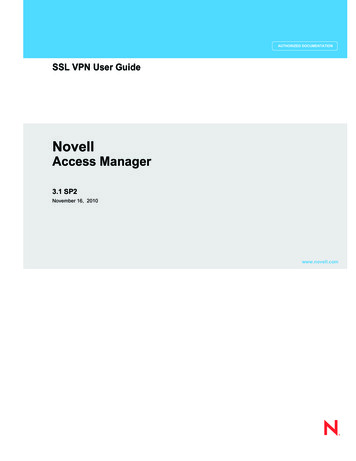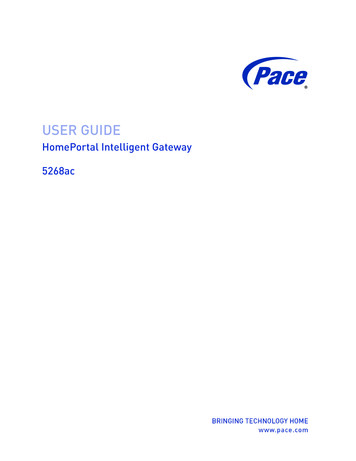
Transcription
USER GUIDEHomePortal Intelligent Gateway5268ac
2014 Pace plc. All rights reserved.Pace and the Pace logo are registered trademarks of Pace plc. All other trademarks are the property of their respective owners.Pace provides no warranty with regard to this manual, the software, or other information contained herein, and hereby expresslydisclaims any implied warranties of merchantability or fitness for any particular purpose with regard to this manual, the software, orsuch other information, in no event shall Pace be liable for any incidental, consequential, or special damages, whether based on tort,contract, or otherwise, arising out of or in connection with this manual, the software, or other information contained herein or the usethereof.04292014504-3315420
ContentsChapter 1 Introduction. . . . . . . . . . . . . . . . . . . . . . . . . . . . . . . . 4Chapter 2 Setting up the Gateway . . . . . . . . . . . . . . . . . . . . . . 6Connection overview . . . . . . . . . . . . . . . . . . . . . . . . . . . . . . . . . . . . . . . . . . . . . . . . . . . . . . . . . . . . . .7Inserting the battery . . . . . . . . . . . . . . . . . . . . . . . . . . . . . . . . . . . . . . . . . . . . . . . . . . . . . . . . . . . . . . .8Connecting the power adapter . . . . . . . . . . . . . . . . . . . . . . . . . . . . . . . . . . . . . . . . . . . . . . . . . . . . . . .9Connecting the gateway to the Internet . . . . . . . . . . . . . . . . . . . . . . . . . . . . . . . . . . . . . . . . . . . . . . .10Connecting devices to the gateway . . . . . . . . . . . . . . . . . . . . . . . . . . . . . . . . . . . . . . . . . . . . . . . . . .11Using a wired connection . . . . . . . . . . . . . . . . . . . . . . . . . . . . . . . . . . . . . . . . . . . . . . . . . . . . . . .11Using a wireless connection . . . . . . . . . . . . . . . . . . . . . . . . . . . . . . . . . . . . . . . . . . . . . . . . . . . . .11Connecting VoIP telephones . . . . . . . . . . . . . . . . . . . . . . . . . . . . . . . . . . . . . . . . . . . . . . . . . . . . . . .12Connecting an IPTV set-top box . . . . . . . . . . . . . . . . . . . . . . . . . . . . . . . . . . . . . . . . . . . . . . . . . . . .12Installing DSL filters . . . . . . . . . . . . . . . . . . . . . . . . . . . . . . . . . . . . . . . . . . . . . . . . . . . . . . . . . . . . . .13Chapter 3 Configuring the Gateway . . . . . . . . . . . . . . . . . . . . 15Opening the gateway home page . . . . . . . . . . . . . . . . . . . . . . . . . . . . . . . . . . . . . . . . . . . . . . . . . . .15Configuring general settings. . . . . . . . . . . . . . . . . . . . . . . . . . . . . . . . . . . . . . . . . . . . . . . . . . . . . . . .16Viewing system information . . . . . . . . . . . . . . . . . . . . . . . . . . . . . . . . . . . . . . . . . . . . . . . . . . . . .16Changing the system password . . . . . . . . . . . . . . . . . . . . . . . . . . . . . . . . . . . . . . . . . . . . . . . . . .16Changing the type of wireless security . . . . . . . . . . . . . . . . . . . . . . . . . . . . . . . . . . . . . . . . . . . . .16Changing the wireless password . . . . . . . . . . . . . . . . . . . . . . . . . . . . . . . . . . . . . . . . . . . . . . . . .17Changing the network name. . . . . . . . . . . . . . . . . . . . . . . . . . . . . . . . . . . . . . . . . . . . . . . . . . . . .18Setting up event notifications . . . . . . . . . . . . . . . . . . . . . . . . . . . . . . . . . . . . . . . . . . . . . . . . . . . .18Configuring broadband settings . . . . . . . . . . . . . . . . . . . . . . . . . . . . . . . . . . . . . . . . . . . . . . . . . . . . .18Viewing broadband settings . . . . . . . . . . . . . . . . . . . . . . . . . . . . . . . . . . . . . . . . . . . . . . . . . . . . .18Configuring a publicly routed subnet . . . . . . . . . . . . . . . . . . . . . . . . . . . . . . . . . . . . . . . . . . . . . .19Configuring LAN settings . . . . . . . . . . . . . . . . . . . . . . . . . . . . . . . . . . . . . . . . . . . . . . . . . . . . . . . . . .19Configuring DHCP . . . . . . . . . . . . . . . . . . . . . . . . . . . . . . . . . . . . . . . . . . . . . . . . . . . . . . . . . . . .20Allocating IP addresses . . . . . . . . . . . . . . . . . . . . . . . . . . . . . . . . . . . . . . . . . . . . . . . . . . . . . . . .20Configuring firewall settings . . . . . . . . . . . . . . . . . . . . . . . . . . . . . . . . . . . . . . . . . . . . . . . . . . . . . . . .21Hosting an application . . . . . . . . . . . . . . . . . . . . . . . . . . . . . . . . . . . . . . . . . . . . . . . . . . . . . . . . .21Defining an application profile . . . . . . . . . . . . . . . . . . . . . . . . . . . . . . . . . . . . . . . . . . . . . . . . . . .22Allowing all applications (DMZplus) . . . . . . . . . . . . . . . . . . . . . . . . . . . . . . . . . . . . . . . . . . . . . . .23Chapter 4 Troubleshooting . . . . . . . . . . . . . . . . . . . . . . . . . . . 24Appendix A Regulatory Information. . . . . . . . . . . . . . . . . . . . . 27Contents3
1IntroductionThe Home Portal Intelligent Gateway is an advanced networking device that can beinstalled by you or your service provider. This all-in-one device includes the modem,router, wireless access point, firewall, and backup battery.POWERBATTERYETHERNETWIRELESSHOME PNAPHONE 1PHONE 2USBBROADBAND 1BROADBAND 2SERVICE5268The gateway supports ADSL, ADSL2, ADSL2 , and VDSL2 technology. It has fourwired Ethernet ports and 802.11b/g/n/ac wireless networking.Pace wireless technology practically eliminates wireless “cold spots” in the home.Increased power and sensitivity, along with optimized antenna design, give betterrange and performance than typical wireless access points.With its fully configurable and manageable firewall, the Pace gateway provides firewallprotection for up to 253 networked devices without affecting routing speed. Thefirewall actively detects and defends against common Internet threats using statefulpacket inspection. It is easy to configure for common applications such as onlinegaming.4Chapter 1 Introduction
Status lightsUse the status lights on the front of the gateway to determine its current state.Status lightDescriptionPower Solid green. The gateway is on. Red. The gateway may have a fault with its power supply.Battery Solid green. The backup battery is installed but the gateway is not currently usingbattery power. Flashing green. The battery is charging. Solid red. The battery is faulty. Flashing red. The battery should be replaced. Solid amber. The gateway is using battery power. Flashing amber. The battery is low. Off. No battery is installed or the battery has no charge. Alternating colors. The battery is conducting a self-test.Ethernet Solid green. A computer or other device is connected to an Ethernet port. Flickering green. There is activity from devices connected to an Ethernet port.The flickering of the light is synchronized to data traffic.Wireless Solid green. A wireless computer or other device is connected to the gateway. Flickering green. There is inbound or outbound activity. The flickering of the lightis synchronized to data traffic.Home PNA Solid green. A set-top box or other device is connected to the coaxial port. Flickering green. There is activity from devices connected to the coaxial port. Theflickering of the light is synchronized to data traffic.Voice 1Voice 2 Solid green. A phone is connected. Flashing green. The associated phone is active.USB Solid green. A device is connected to the USB port. Flashing green. The USB device is active.Broadband 1Broadband 2 Solid green. The gateway is connected to the provider network. Flashing green. The gateway is trying to connect to the service provider network.The light might flash for a few moments while the gateway connects. Flashing green and red. The gateway has been trying to connect to the serviceprovider network for more than three minutes. See “Connection issues” onpage 24. Flashing red. The gateway cannot connect to service provider network or no DSLsignal is detected. See “Connection issues” on page 24. Off. The gateway is turned off or the associated line is not connected or not inuse.Service Solid green. The gateway is connected to the service provider network and hasobtained a WAN IP address. Fast flashing green. The gateway is trying to obtain an IP address. Red. The service provider network is not responding, the gateway has beenconfigured incorrectly, or there was an authentication failure.WPS Solid green. WPS (Wi-Fi Protected Setup) is configuring the gateway.Chapter 1 Introduction5
Setting up the Gateway2Before you install the gateway, find an appropriate location for it. Set up the gatewaynear the main computer or any other device that will connect to it through the wiredEthernet ports.The gateway also serves as a wireless access point, so you should consider thewireless network when choosing the location for the gateway. Consider the followingwhen determining the location of the gateway: Place the gateway at least 5 ft (1.5 m) from cordless phones, microwave ovens, orother electronic devices to avoid potential interference, and at least 6 in (15 cm)from your television to avoid audio hissing or static. Place the gateway in an open area to minimize interference from its surroundings.Wireless signal strength is much stronger in an open area than an area withobstructions. In a single-story building, place the gateway as high and as close toeach wireless device as possible. Keep the gateway away from large metal objects. Metal objects can reflect orobstruct signals, which can negatively impact wireless signal quality. Place the gateway in an open area to allow for proper ventilation. Keep the gateway away from water sources like water coolers or aquariums.Note: We recommend that you use the included stand to install the gateway vertically.This prevents things from being stacked on top of it, which can block vents and causethe gateway to overheat.6Chapter 2 Setting up the Gateway
Connection overviewConnect the gateway to the DSL line, and connect devices to the gateway using awired or wireless connection. The following illustration shows on overview of theconnections.PoweroutletPhoneoutletDesktop computerusing a wired connectionChapter 2 Setting up the Gateway4VOICE1&2LOCAL ETHERNET32ETHERNETUSBVDSLRESETCABLEPOWERSet-top box1TelephonePortable computerusing a wireless connection7
Inserting the batteryThe gateway includes an integrated battery. The battery provides backup power incase of power failure. You should insert the battery before you use the gateway.1. Open the battery door.2. Insert the battery into the battery compartment.3. Close the battery door.8Chapter 2 Setting up the Gateway
Connecting the power adapterUse the power adapter that was packaged with the gateway because it matches thepower requirements of the gateway and it complies with local requirements.1. Connect one end of the power adapter to the POWER port on the gateway.2. Connect the other end to a power outlet.After the gateway is powered on, the power light blinks green for a moment and thenturns steady green.Chapter 2 Setting up the Gateway9
Connecting the gateway to the InternetYou can connect the gateway to the Internet using the DSL port or the Ethernet port.Using the VDSL portConnect the gateway to the Internet through the VDSL port.1. Connect one end of a phone cord to the green VDSL port on the gateway.2. Connect the other end of the phone cord to the phone outlet.After the gateway recognizes the connection, the Broadband light blinks green for amoment and then turns steady green.VDSLUsing the Ethernet portIf directed by your service provider, you can connect the gateway to the Internetthrough the Ethernet port.1. Connect one end of an Ethernet cable to the Ethernet port on the gateway.2. Connect the other end of the Ethernet cable to the broadband device.After the gateway recognizes the connection, the Broadband light blinks green for amoment and then turns steady green.10Chapter 2 Setting up the Gateway
Connecting devices to the gatewayYou can connect your computers and devices to the gateway using a wired or wirelessconnection. With either type of connection, you can use the first computer that youconnect to the network to set up the gateway.Using a wired connectionThe gateway has four wired Ethernet ports that you can use to connect computers orother devices.1. Connect one end of the yellow Ethernet cable to one of the yellow Ethernet portson the gateway.2. Connect the other end of the cable to the Ethernet port on the computer.You can connect up to four computers to the gateway using the wired Ethernet ports.Note: A 6-foot yellow Ethernet cable is provided with the gateway. If you need anothercable, use a Cat 5 or Cat 5e Ethernet cable.After the gateway recognizes the computer, the Ethernet light turns steady green, andblinks when the computer starts transferring data with the gateway.Using a wireless connectionThe gateway has an integrated wireless access point that you can use to connectwireless devices to the gateway. By default, the gateway is configured with a networkname (SSID) and WPA-PSK/WPA2-PSK security.1. On the wireless device, view the available wireless networks. The specifics of howyou do this depend on the device you are connecting.The SSID (default wireless network name) and wireless network key are printedon the label on the side of the gateway. Mac OS X users might have to enter the“ ” character at the beginning of the encryption key.POWERBATTERYETHERNETWIRELESSHOME PNAVOICE 1VOICE 2USBlabelBROADBAND 1BROADBAND 2SERVICE51682. Select the appropriate wireless network name and connect.3. At the prompt, enter the wireless network key.After the gateway recognizes the wireless device, the Wireless light turns steadygreen, and blinks when the wireless device starts transferring data with the gateway.Chapter 2 Setting up the Gateway11
Conn
At the prompt, enter the wireless network key. After the gateway recognizes the wireless device, the Wireless light turns steady green, and blinks when the wireless device starts transferring data .File Size: 1MBPage Count: 32