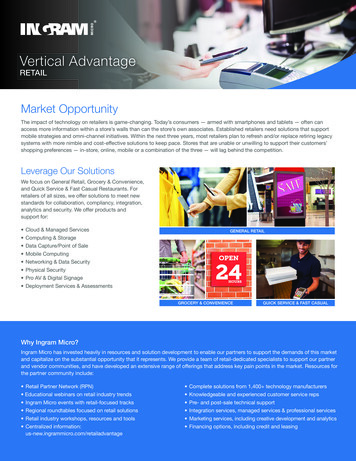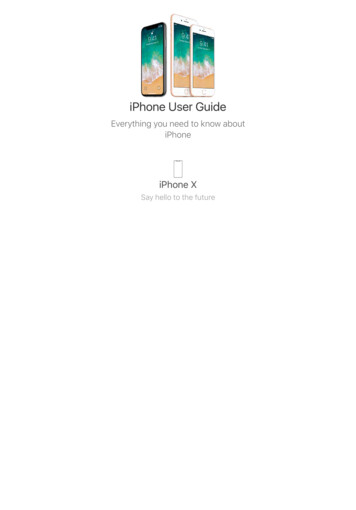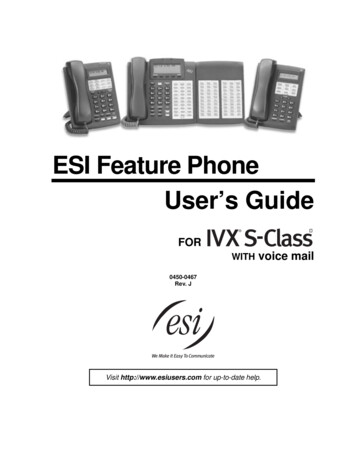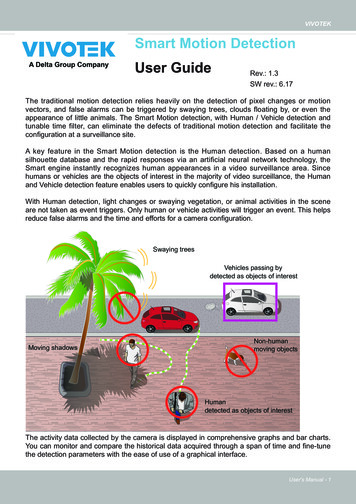
Transcription
AADVuNErcli6woSgWBA1RyDta?dl 0Smart Motion DetectionUser GuideRev.: 1.3SW rev.: 6.17The traditional motion detection relies heavily on the detection of pixel changes or motionvectors, and false alarms can be triggered by swaying trees, clouds floating by, or even theappearance of little animals. The Smart Motion detection, with Human / Vehicle detection andtunable time filter, can eliminate the defects of traditional motion detection and facilitate theconfiguration at a surveillance site.A key feature in the Smart Motion detection is the Human detection. Based on a humansilhouette database and the rapid responses via an artificial neural network technology, theSmart engine instantly recognizes human appearances in a video surveillance area. Sincehumans or vehicles are the objects of interest in the majority of video surceillance, the Humanand Vehicle detection feature enables users to quickly configure his installation.With Human detection, light changes or swaying vegetation, or animal activities in the sceneare not taken as event triggers. Only human or vehicle activities will trigger an event. This helpsreduce false alarms and the time and efforts for a camera configuration.Swaying treesVehicles passing bydetected as objects of interestMoving shadowsNon-humanmoving objectsHumandetected as objects of interestThe activity data collected by the camera is displayed in comprehensive graphs and bar charts.You can monitor and compare the historical data acquired through a span of time and fine-tunethe detection parameters with the ease of use of a graphical interface.User's Manual - 1
VIVOTEKA Short Comparison between Smart Motion and Smart VCASmart VCA rule is a 3D rule that is drawn on the virtual floor and needs to be triggeredwithin the detection area.An object or human's feet must travel across various detection rules (line or zones) totrigger an alarm. For example, if a person is detected as a human in scene, but his feet isnot in the detection area, he cannot trigger the rule.In terms of Smart Motion:The Smart Motion is an enhancement from traditional Motion Detection.If the People Detection feature is turned off, Smart Motion works as a normal or more-agilemotion detection .The triggering rule depends on how many motion cells have been activated in themotion window. The rule does not consider human characteristics such as feet, head, orshoulders.When the People Detection is enabled, the human silhouette algorithms determineswhether it is human's presence or activities that triggered the motions in scene.When enabled, human's presence within the motion windows will be a trigger.Revision History Rev. 1.0: Initial release Rev. 1.1:* The Human Detection feature can be enabled/disabed on each individual motion window.* Supports configuration in the MS9390 panoramic field of view.* If the Motion window is located outside of the optimal human detection area, the HumanDetection feature checkbox is automatically disabled.* Motion window statuses have been adjusted. See page 20. Rev. 1.2:* Added the Vehicle detection functionality, and updated the reated UI changes.2 - User's Manual
VIVOTEK Rev. 1.3:* Added the note for sharing the same Installation Reference function and the Settings Configuration window.IMPORTANT:Requirements for Running the Smart Motion Detection:1. The embedded video tracking requires a monitoring session on Chrome, Microsoft Edgebrowser. Note that Chrome does not support H.265 streaming.If you open a console with a non-IE browser, the Smart Motion stream must beconfigured to be streaming in MJPEG.2. Lens cleanliness is also required because dust spots or smears on dirty lens canproduce miscalculation of pixels, correlation, and movements.3. For other installation concerns, please refer to page 9, Considerations.4. Avoid glass and reflective materials, such as aluminum foils, in the field of view. Ifunavoidable, you can use the Exclusive area settings to get rid of the side effects.5. Make sure the camera is installed appropriately above the area of your interest, e.g.,an entrance to building. Installation at an extremely busy area, e.g., a square or crossroad section with dozens of passengers per minute, may not apply due to the systemcomputing load.6. Due to the system load, do not open two configuration web consoles at the same time.NOTE:1. The effectiveness of the Smart Motion detection slightly diminishes for objects lowerthan 130cm, such as children.2. The accuracy of vehicle detection is lower for large trucks or trailers. It works best forsmaller vehicles moving in a perpendicular direction to the field of view.3. For VCA running on MS9390, the VCA is turned off by default. When running VCA, theframe rate will be reduced. You can manually turn on the VCA if preferred.4. When using an HTTPS connection, you should stop and re-start the VCA after youupload a license.Applicable Cameras:Please refer to VIVOTEK’s VCA package and camera documentation on the website.The majority of VIVOTEK’s latest camera models will come embedded with this utility.User's Manual - 3
VIVOTEKConsiderationsNote the following when planning the camera installation:1. The installation site must be adequately lighted for optimal accuracy with videodetection. For example, a black car in a shaded area may not be adequately detected.2. In the night mode, configure a schedule profile for the different lighting condition. In thenight mode, the Smart Motion works if additional lighting is provided, e.g., using the onboard IR light.3. Make sure you measure the height of your camera. The height information is importantfor the accuracy of the video analytics results. Some of the other perspective informationare automatically collected by the onboard S-sensor. The height information enables thehorizontal and vertical keystone corrections of the field of view. Measure the distancebetween camera lens and the ground.Measured to theapprox. lens position.Not to the ceiling.6.5cmInstallationheight4 - User's Manual
VIVOTEK3. Because the horizontal and vertical keystone corrections are performed for an accuratedetection, the height and tilt information of the camera must be correctly configured.Use a laser distance meter to measure the installation height. The height informationMUST BE correctly measured and entered in the camera's configuration page.Horizontal keystone correctionORVertical keystone correctionOR4. For Human detection, as long as a human silhouette is detected in the field of view,and his feet travelled through the Human detection area, he can be detected. Due tothe visual perspective of lens, sometimes the entire body may not be covered by thedetection area.Field of ViewOnly part of the human is coveredby the detection area.Detection areaUser's Manual - 5
VIVOTEK Due to the optic concave characteristics of a lens, men can be temporarily blockedbehind other men. When a man's head-shoulder feature is consealed, he may not bedetected for the short moment.FOVDetection area5. A man sitting, squated, or men lying on the floor may not be detected as a human,because his silhouette has been destroyed. Detection may also be affected whena human form is changed, e.g., a man's body is hidden behind a counter, or a manshowing only the upper half of his body by leaning on a desk.6. If the Human detection feature is not used, unnecessary objects should be avoided. Adoor, a floating curtain, and moving objects such as an escalator can cause mistakeswith the detection.6 - User's Manual
VIVOTEK7. The Human detection takes effects with standing or walking people. There is a limitationthat the detection may not handle more than 30 people in the field. The field of viewcannot cover a terraced structure or slope.8. Some other possible sources of interference may include: shadows on the wall,mirrored object image on the reflective surface.User's Manual - 7
VIVOTEKConfiguration:1. Open a web console to the camera. Enter the Configuration Applications Packagemanagement page. Click on VCA package to open the monitoring and configuration page.You can also access the feature through Configuration Applications Motion detection.2. The utility defaults to the Main page. Click on the Settingsbutton on the upper-right cornerto enter the Settings page. Note that if the Human detection feature is not enabled, the Humandetection area does not display.8 - User's Manual
VIVOTEK4. Enter the correct installation height. Please select the Auto mode for the camera to automaticallyacquire the shooting angles (Tilt and Roll). Many of the VCA cameras come with a G sensor,which allows an automated calibration. Users are not suggested to use the Manual mode toconfigure the tilt and roll angles.Should you observe unsatisfying readings from the Auto mode, select the Fixed option, andClick on the Reference button for the camera to acquire the installation related parameters. TheAuto mode brings out the calibrated results, while the Reference function brings out the originalengineering readings by the G sensor.If using models that are not equipped with a G sensor, you can manually enter the tilt and rollangles. When done, click the Save button.Note that the tilt angle corelates to the absolute downward direction. If a camera isinstalled on a ceiling, and its lens points straight downward, its tilt angle is 0 degree. Ifyour camera lens is tilted, enter the angle related to the vertical line, e.g., 60º as shownbelow.30 0 60 The roll angle is one that refers to the horizontal level line.User's Manual - 9
VIVOTEKExclusive AreasClick the Add area buttonto add an Exclusive area. Sometimes there are nonrelated elements in your field of view, such as a white wall where no one can walk on itor a fish pond with reflective water surface. You can add exclusive areas to block out theunnecessary elements in scene.Use mouse clicks on the screen to draw polygons to create Exclusive areas. Click Saveto preserve your settings.4. When done, click Save to preserve your settings.5. Click on the streaming window to create a detection window. Click to draw a detection windowon the screen. Drag the corner marks to re-shape to cover the area of your interest. If the needshould arises, you can create up to 5 detection windows.Drag to change shapeGreen horizontal gridHuman detection area10 - User's ManualClick to create.
VIVOTEKChange the coverage area of the window by draging the corner marks. Note that the coverage areashould comply with the Human detection area. The Human detection area is indicated by the red,dotted line.The display elements can be configured in the Custom properties pane:* Motion cells: The alerted vectors that appear when a moving object appears in scene.* People box: The vertical bounding box surrounding a standing or walking human form.* Vehicle box: The square box surrounding a detected vehicle in scene.* People detection area: The green horizontal grid mesh is automatically generated according to thecamera's FOV, installation height, tilt, and roll angles. It is designed to indicate the area where theeffective human detection can take effect. Place your detection window within the green grid.The approximate distance between any two of the green lines is 1 meter. The height of the little manon the upper left of the grid is approximately 1.7m.* Vehicle detection area: Displays the green line encircling the effective range of vehicle detectionarea.* Exclusive Area: Displays the Exclusive area(s) you created in the Settings page.Tracking boxMotion cellsUser's Manual - 11
VIVOTEKTo remove an existing window, select and click on the X mark. A confirm box will prompt forthe deletion of the window.Click on the title bar to enter a name for the detection window.Click on the Tools button at the lower-right of the streaming window for the display options. Show Motion Cells: Displays the motion cells around a moving object. By default,when Human detection is enabled, the motion cells display is turned off.12 - User's Manual
VIVOTEK6. Observe the human or vehicle traffic on screen and tune the sensitivity until the motioncells approximately match the human figures on screen. If you aim to detect largerobjects, such as vehicles, the same applies. Tune the sensitivity so that the appearanceof motion cells better coordinates the appearance of the objects of your interest.Coordinatedcells too few excessive cellsA real-world view of excessive motion cells is shown below. The higher the sensitivity, the higherthe chance of generating more motion cells.Shown below is the comparison of the same object detected through different sensitivitylevels. At the sensitivity level 90, excessive motion cells can be observed; while at level 30, thedetection ends up with insufficient motion cells.Sensitivity: 90Sensitivity: 30User's Manual - 13
VIVOTEK7. Configure the other parameters, Show Human Detection Area: Select to display the effective detection area currentlydetected by your camera.Due to the visual perspective of the camera mounted on a ceiling or wall, a personenters the scene from the edge of the FOV with his feet appearing first, and then his/her head later. Only until he/she comes to a place within the perimeter of the detectionarea, the head and feet positions can be aligned. A person's feet are detected first, andif a detection area is configured too close to the edges of FOV, a person may not beappropriately recognized when his/her entire body profile has not entered the detectionarea.People crossing the non-Detection area may not be properly recognized by the HumanDetection function. Humans must have their feet stepping into or across the detectionarea.FOVHeadDetection areaFeet14 - User's Manual
VIVOTEK Show Vehicle Detection Area: Select to display the effective detection area currentlydetected by your camera. The Detection area varies with different installation positionsand shooting angles.To the horizonFOVFloorDetection areaWith a live view, you can observe the effectiveness of detection on screen.User's Manual - 15
VIVOTEKTime filter:Minimum activity duration: A human activity (or moving objects) must persist forlonger than this duraction to be considered an effective trigger. This aims to avoid thesituation when one enters and leaves the scene very quickly.Activity merge interval: Setting this interval aims to avoid the stop-and-movemaneuver by some thieves. The activities occurred during this duration is consideredas one trigger. If activities occur before the end of the interval, the interval will beprolonged, e.g., 7 7 seconds.If activities occur before the end ofthis interval, the inconsecutive actionswill be considered as one trigger.7,000ms interval Prolonged interval16 - User's Manual
VIVOTEKTune the following if the need should arise. You can find the options in Settings Detection. People detection / Vehicle detection / Object detection :Sensitivity for all windows: In real-world applications, the effectiveness of Humandetection can be affected by the following: Fast moving, running in the scene, Lingering at the edges of FOV, People crouching or crawling.In such situations, users can consider tuning the sensitivity towards "Less missingobjects."On the contrary, if tuned towards "Less false alarms," the detection algorithm will applymore strictly human silhouette matching. In some situations, such as when a man crouchsdown to pick up an object, he will be temporarily undetected.Motion activity: The detected activities are displayed on a 1-minute time line. Theconsecutive 4 standing man icons indicate a detected presence persisted for 4 seconds.Note that when watching the activities, the Motion activity displays for a selected window. Ifyou have multiple detection windows, and a window is currently not selected on screen, itsactivities do not display.When activities occur, and the window is triggered, the window will be highlighted byturning the frame into red.User's Manual - 17
VIVOTEKOptions in the Settings Menus:The Settings page also provides the generic tuning options. Refer to the following pagesfor configuration details. Note the Smart Motion detection and Smart VCA share the sameSensitivity parameters.Settings Detection (Motion Cell Coverage)Depending on the different lighting conditions throughout a day, you can configure a differentsensitivity for a specific span of time and individually for People detection, Vehicle detection, orObject detection. For day or night modes, you can configure different sensitivity settings in termsof Less false alarms or Less missing people(or Vehicle or Objects).NOTE:Since rev. 6.17, the motion cell settings for both Smart Motion detection and Smart VCA isaccessed through the common Settings Configuration window.8. Configuration Display: It is recommended you select a video stream your client side is usingfor live viewing. Otherwise, the subject camera will have to deliver another video stream, e.g.,Stream 1 Stream 2, causing increased loading on the camera.If streaming 1 is 5MP full resolution at 30fps, used for video recording. You configured VCApackage to be using stream 3 full HD 30 fps, the camera SoC codec will have to handle stream1 5MP 30fps stream 3 full HD 30fps. It is therefore recommended to use the same stream forviewing, recording, and VCA.18 - User's Manual
VIVOTEKSettings ConfigurationThe ONVIF option is selected when you need to display detection details on 3rd-party software,such as Milestones. The metadata is sent to the VMS using the ONVIF protocols. Another optionis for the analytics data to be ported to a 3rd-party platform, displaying detection results on videomanagement software.The Export & restore page can be used to save your configuration as a file. In some cases,your configuration can be repeatedly used at different locations. For example, when you installmany cameras at the doors of train carts, you can use one configuration for the whole train.Since their positions are identical, one configuration file will apply to all.You can also export system logs for debug purposes or detail examination.User's Manual - 19
VIVOTEKMotion activity: (This option is available only if you disable People and Vehicle detection)Click and drag the slide bar to change the detection threshold while watching theactivities on screen. The activity chart covers a 61 seconds time span. The Y-axisindicates the percentage of alarmed pixels in the field of view.The Motion sensitivity can be associated with object sizes. The higher the sensitivity,the smaller the object size can be detected. Change the trigger level if necessary,judging from the live view of your scene.If you do not want motions to be triggered by small objects, e.g., little animals such asbirds, configure a higher threshold.People detection does not need this activity threshold setting. It works on the detectionof the silhouettes of human body by an AI engine.The blue bars indicate the activities within the surveillance scene. An effective trigger isindicated by a semi-transparent red bar.20 - User's Manual
VIVOTEKBelow are the statuses of the Smart Motion detection polygon:NormalSelected by a mouse click. You can click on thedelete button to remove a configured window.When motion is triggered in the window.When moused over. You can edit the positionsof the end points.Click and drag the end points to edit the coverage ofthe motion window.User's Manual - 21
VIVOTEKScheduled mode:The Scheduled mode allows you to apply different motion detection configurations fordifferent lighting conditions, such as in the night mode. Another 5 detection windows areavailable for the Scheduled mode. Individual trigger levels can be configured per window.Click the Scheduled tab to open the Scheduled configuration window. An illustrated work flowwill prompt.Use the same configuration methods as previously described to configure the detection ina scheduled mode. Note that In the night mode, the applicable sensitivity range tends to fallbetween middle and high.22 - User's Manual
VIVOTEKTaking Actions with the EventWhen Motion configuration is made, associate the event delivery with the occurence ofmotion events. For example, you can configure the camera to record the related video clipsby the time the motion event occurs, or sending an Email containing the snapshots of theevent.Click on the upper-left icon to return to camera web configuration console.Configure the motion event notification in Configuration Event settings.Find your configured Motion detection in Trigger Video motion detection. There can bemany instances.User's Manual - 23
VIVOTEKConfigure the action when a motion event is triggered.When a motion event is triggered, you can,1. Trigger a DOto sound an alarm, etc.2. Backup media if network isdisconnected.3. Play audio clip to deter an intruder an external speaker should be available.associate with another camera, e.g., a speed dome, telling it to move4. Configure CameraLinkits lens to keep on tracking.5. Send an Emailsend an Email with a snapshot.6. FTPsend a video clip to an FTP server.7. SFTPsend a video clip to an SFTP server.8. HTTPsend a snapshot or video clip to an HTTP server.9. SDsave a snapshot or video clip to the SD card.10. NASsave a snapshot or video clip to a NAS storage.24 - User's Manual
VIVOTEKMotion Events Seen through VAST2Motion events prompt on VIVOTEK’s central management software, VAST2. A single clickon the event prompt can play back the related video footage.Motion events are tagged and can be retrieved from the event list using the Alarm listfunction.Smart search II is available only for newer line of cameras that come with Smart Motiondetection. Smart search II has the following benefits:1. Faster search: Metadata is saved with videos coming from cameras running the SmartMotion detection. With the help of the metadata, the search focuses on the effectivealerted vectors and the adverse effects, e.g., headlights causing dramatic contrastor small animals passing through, have already been eliminated by the camera. Thesearch can be more rapidly completed.2. Human detection: The search can be conducted for human activities only. Activitiesmatching the silhouettes of human will be considered as effective results.3. Multiple multi-point polygons: Users can more readily create flexible polygons on theareas of their interest.Note that the Smart Motion detection areas must have been configured on each cameravia a web console before the Smart search can take effect on VAST2.User's Manual - 25
VIVOTEKYou can specify the time span, Human detection,Sensitivity level, and time filter parameters in aSmart Search II panel.You can then click to open any clip of your interest. Each marked event clip will beindicated by a lighter color on the time line. You may then right-click to add a Bookmarkor take a snapshot.26 - User's Manual
VIVOTEKIf you find important events, use the Export function to mark the start and end points onthe timeline to export a video clip. Use the pull tabs on time line to determine the exportlength. The default export length is 2 minutes long.The playback control in the Alarm list window is identical to that on the Playback window.PLAYBACK FE9391-EV2992x2992H26415.00 fps 0.04 Mbit/s2017/11/29 14:06:48User's Manual - 27
2. In the night mode, configure a schedule profile for the different lighting condition. In the night mode, the Smart Motion works if additional lighting is provided, e.g., using the on-board IR light. Installation height Measured to the approx. lens position. Not to the ceiling.