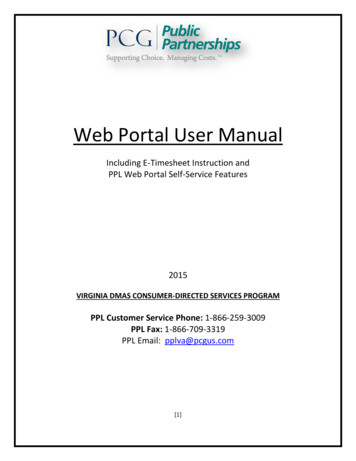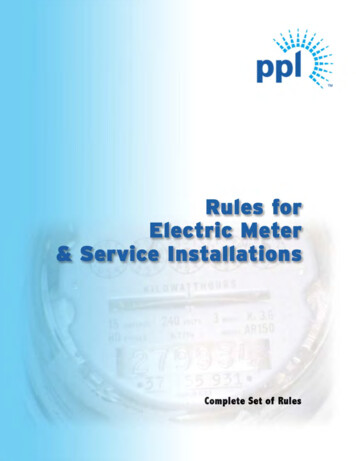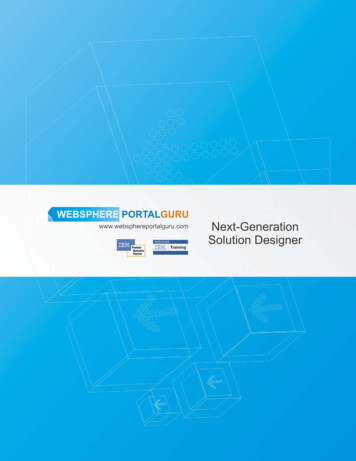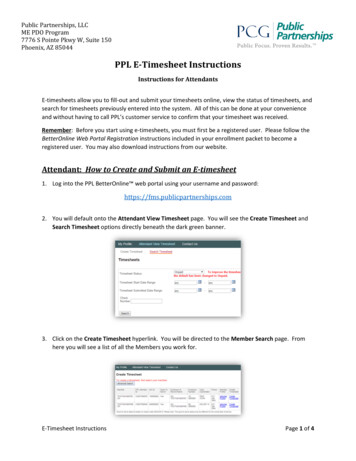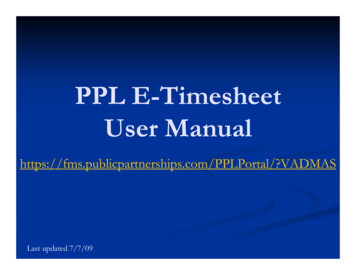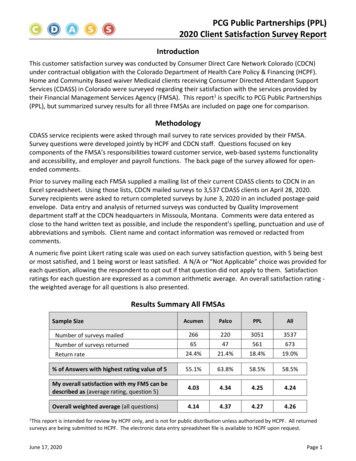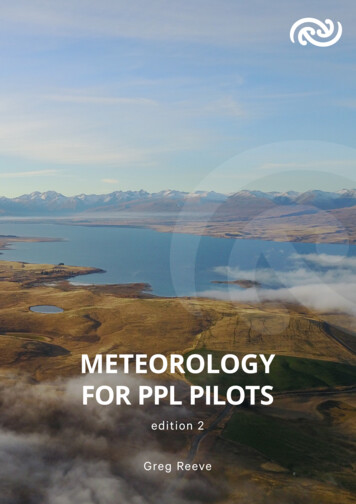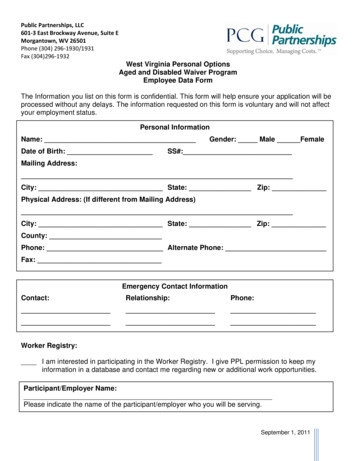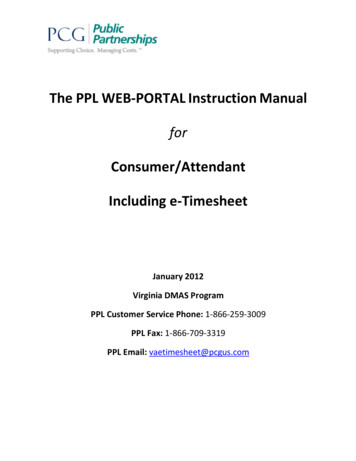
Transcription
The PPL WEB‐PORTAL Instruction ManualforConsumer/AttendantIncluding e-TimesheetJanuary 2012Virginia DMAS ProgramPPL Customer Service Phone: 1‐866-259-3009PPL Fax: 1‐866-709-3319PPL Email: vaetimesheet@pcgus.com
Virginia DMAS Consumer DirectedServices ProgramUser Guide - Web PortalVirginia DMAS Consumer DirectedProgramCustomer Service InformationWho will be responding to your calls and e‐mails?PPL’s Customer Service Line is staffed between the hours of 8:00AM and 5:00PM(except Federal holidays).E‐mails sent to vaetimesheet@pcgus.com go to assigned staff of the VA DMASprogram.Revision Date: 1/21/2012Page 2
Virginia DMAS Consumer DirectedServices ProgramUser Guide - Web PortalTable of ContentsWeb Portal Login .4Creating Timesheets . .10Viewing Timesheets .15Timesheet Approval .19Budget Summary . .24Submit Feedback . 26Frequently Asked Questions 33Revision Date: 1/21/2012Page 3
Virginia DMAS Consumer DirectedServices ProgramUser Guide - Web PortalWelcome to the PPL Web Portal system!1. The first thing you should do is type in the web address provided below intoyour browser: (we recommend saving this as a favorite, so that you don’t have tokeep typing it ogin.aspx2. The login screen below will appear:3. Select Online User Registration to get set up with E-Timesheet.Revision Date: 1/21/2012Page 4
Virginia DMAS Consumer DirectedServices ProgramUser Guide - Web PortalNew User RegistrationYou will be asked to select a State- VIRGINIAProgram – VA DMAS FI ProgramRole-Provider or ConsumerRevision Date: 1/21/2012Page 5
Virginia DMAS Consumer DirectedServices ProgramUser Guide - Web PortalOnce you select VIRGINIA as STATE, Program and Role will appearfrom the drop-down list.Revision Date: 1/21/2012Page 6
Virginia DMAS Consumer DirectedServices ProgramUser Guide - Web PortalAs Consumer you will approve and reject timesheets. As Provideryou will submit online timesheets for approval or rejection. Only onerole can be selected.Once you have selected a role Consumer or Provider clickRevision Date: 1/21/2012Page 7
Virginia DMAS Consumer DirectedServices ProgramUser Guide - Web Portal000011112222 or C000000As the consumer you will be asked for:Medicaid ID- if you were enrolled in the Consumer DirectedServices Program before July 18, 2011, use the12 digit numberprovided by DMAS (Medicaid ID#). If you were enrolled after July18, 2011, use the Consumer ID# beginning with the letter “C” thatPPL sent to you.Mailing zip code- the zip code where your mail from PPL will besent.Last Name- the last name of the consumer.Revision Date: 1/21/2012Page 8
Virginia DMAS Consumer DirectedServices ProgramUser Guide - Web PortalPPLE001 or E000000As the provider you will be asked your:Provider ID#- if you were enrolled in the Consumer Directed ServicesProgram before July 18, 2011, your Provider ID# should be thefirst four (4) letters of the last name followed by three (3) numbersprovided by PPL. If you were enrolled after July 18, 2011 use theProvider ID# beginning with the letter “E” that PPL sent to you.Mailing zip code- the zip code where your mail from PPL will besent.SSN- the social security number of the provider/attendant.Last Name- the last name of the provider/attendant.Revision Date: 1/21/2012Page 9
Virginia DMAS Consumer DirectedServices ProgramUser Guide - Web PortalPeterQuinnOn this page you will be asked to create a username and password. Werequire that your password contain at least one alpha character (letter), onenumeric character (number) and at least 6 characters long.You will be asked to select 3 security questions and answers to them. Thesewill be used if you forget your password and have to reset in the future. Onceyou complete the questions, select Submit to complete registration.Revision Date: 1/21/2012Page 10
Virginia DMAS Consumer DirectedServices ProgramUser Guide - Web Portal“Congratulations” you are now a registered PPL web portal user!Revision Date: 1/21/2012Page 11
Virginia DMAS Consumer DirectedServices ProgramUser Guide - Web PortalCreating a TimesheetProvider/AttendantSelect ‘Timesheet’ from Timesheets on the green header bar. Select ‘CreateTimesheet’ to submit a timesheet online.Peter JamesPeter James999-9999Once this has been chosen, you will see a list of consumers you are workingfor. The service authorization information for the consumer/s will appear.Choose the consumer that you will create the timesheet for now.Revision Date: 1/21/2012Page 12
Virginia DMAS Consumer DirectedServices ProgramUser Guide - Web PortalPeter James (#000000000000)PeterJamesThis screen allows the user to select a service referral period and service type(attendant, respite and/or companion) to submit a timesheet. In the exampleprovided, the provider/attendant would select a service referral period with astart and end date that has not expired ex: (1/1/2012-1/1/2013). The EoRand/or consumer can help you identify the correct one.The provider/attendant will choose under the column ‘Create Timesheet’,Submit Timesheet.Melissa DavisDAVI999Revision Date: 1/21/2012PETER JAMES000000000000Page 13
Virginia DMAS Consumer DirectedServices ProgramUser Guide - Web PortalIf you are the consumer trying to submit a timesheet with aprovider/attendant, the below screen is what will appear. A list of allproviders/attendants that are currently associated to you will appear. Fromthe list, you will have the option to select a provider/attendant to create atimesheet.Peter James (#000000000000)999-9999DAVI999Revision Date: 1/21/2012Melissa DavisPage 14
Virginia DMAS Consumer DirectedServices ProgramUser Guide - Web PortalYou are now ready to create your timesheet. Click on the calendar icon andchoose one of the dates that you have worked to start your timesheet. Do notworry about selecting a correct payroll start or end date, e-timesheet willidentify the correct payroll dates for you.Revision Date: 1/21/2012Page 15
Virginia DMAS Consumer DirectedServices ProgramUser Guide - Web PortalMelissa DavisDAVI999PETER JAMES000000000000Using the dates and times from the timesheet submitted, the following fieldswould be completed by the provider/attendant.For the provider, the timesheet is processed using the ‘Time In’ field to markthe beginning of their shift and the ‘Time Out’ field for the end of shift. If theprovider has worked and had a break during the day, the provider wouldselect ‘There are more hours’ and a new line would be created. You can usethe tab button or your mouse to move between the fields. Please makesure that the hours you submit will not overlap with anotherprovider/attendant. If this happens, your timesheet will need to becorrected before your consumer can approve and submit to payroll forprocessing.Revision Date: 1/21/2012Page 16
Virginia DMAS Consumer DirectedServices ProgramUser Guide - Web PortalIf the provider will work the same hours each day during the pay period, theCOPY and PASTE function can be used. Select Copy for the ‘Time In’ and‘Time Out’ line that will be used. Select PASTE and apply to each date on thetimesheet where the hours are the same. Hours can also be edited using theRemove Time button beside the listed ‘Time In’ and ‘Time Out’ hours.Once completed, the below screen will appear, leaving the provider theoption to Save My Work, Edit or Submit and Approve.If you save your work, you can come back and finish your timesheet at a laterdate, e-timesheet will save your unfinished timesheet. If you need to makeany corrections to your timesheet select the ‘Edit’ button and make thenecessary changes.Revision Date: 1/21/2012Page 17
Virginia DMAS Consumer DirectedServices ProgramUser Guide - Web PortalIf you save your timesheet, this image of your timesheet will appear.Melissa DavisYou will be able to search for the timesheet using the status SAVED.Revision Date: 1/21/2012Page 18
Virginia DMAS Consumer DirectedServices ProgramUser Guide - Web PortalYou will be able to view, edit or delete your saved timesheet.You can submit your timesheet if there are no corrections to make to yourconsumer for approval.Melissa DavisRevision Date: 1/21/2012Page 19
Virginia DMAS Consumer DirectedServices ProgramUser Guide - Web PortalMelissa DavisYour consumer will now have the option of approving or rejecting yourtimesheet once it has been submitted.Revision Date: 1/21/2012Page 20
Virginia DMAS Consumer DirectedServices ProgramUser Guide - Web PortalSearch TimesheetsSelect ‘Search Timesheet’ to view all timesheets submitted under yourconsumer.There are several options on this screen to search for timesheets. TimesheetStatus is the first step in refining this search.Revision Date: 1/21/2012Page 21
Virginia DMAS Consumer DirectedServices ProgramUser Guide - Web PortalWhat do different status messages on the Timesheet List page mean? Submitted – The provider has submitted the timesheet. It haspassed program rules, and is awaiting consumer approval.Good To Pay – The timesheet has been approved and is ready to pay.Approved – timesheet has been approved by the consumer.Rejected – The timesheet has been rejected by the consumer.In Progress – PPL is processing the timesheet for payment. Statusshould change to Paid on the next payroll date.Denied – timesheet (in case of faxed timesheet) has not passedprogram rules and is pending. Customer service will be in touch withconsumer or provider if necessary.Paid – timesheet has been paid. Please expect EFT or checkpayment within regular waiting time from date of payment. Youhave the option of viewing your paystub using this status.Pending – timesheet is currently unable to be paid due to a pendingissue.Once a status has been selected to refine your search for timesheets, thefollowing screen will appear. Here, you have the option of viewing anytimesheet submitted by the provider using the status and date range you haveselected.Revision Date: 1/21/2012Page 22
Virginia DMAS Consumer DirectedServices ProgramUser Guide - Web PortalSelect the ‘View’button located under the Action Column to see theprintable version of the timesheet. The providers dates and hours worked forthat pay period are displayed.Melissa DavisRevision Date: 1/21/2012Peter JamesPage 23
Virginia DMAS Consumer DirectedServices ProgramUser Guide - Web PortalMelissa DavisPeter JamesTo view a printable version of the timesheet, select the ‘Show printableversion (PDF)’ tab belowPeter JamesRevision Date: 1/21/2012Melissa DavisPage 24
Virginia DMAS Consumer DirectedServices ProgramUser Guide - Web PortalYou can also view your paystub if you change the status on timesheets toPAID.Revision Date: 1/21/2012Page 25
Virginia DMAS Consumer DirectedServices ProgramUser Guide - Web PortalTimesheet ApprovalConsumersOnce the provider has submitted a timesheet via e-timesheet, you will be ableto view timesheets using the ‘Timesheet List’ option on the green header bar .Select ‘Timesheet List’ to view all timesheets submitted by yourproviders/attendants. There are several ways on to search for timesheets onthis screen. ‘Timesheet Status’ is the first step you can use to search fordifferent timesheets.Revision Date: 1/21/2012Page 26
Virginia DMAS Consumer DirectedServices ProgramUser Guide - Web PortalWhat do different status messages on the Timesheet List page mean? Submitted – The provider has submitted the timesheet. It haspassed program rules, and is awaiting consumer approval.Good To Pay – The timesheet has been approved and is ready to pay.Approved – timesheet has been approved by the consumer.Rejected – The timesheet has been rejected by the consumer.In Progress – PPL is processing the timesheet for payment. Statusshould change to Paid on the next payroll date.Denied – timesheet (in case of faxed timesheet) has not passedprogram rules and is pending. Customer service will be in touch withconsumer or provider if necessary.Paid – timesheet has been paid. Please expect EFT or checkpayment within regular waiting time from date of payment.Pending – timesheet is currently unable to be paid due to a pendingissue.Revision Date: 1/21/2012Page 27
Virginia DMAS Consumer DirectedServices ProgramUser Guide - Web PortalTo approve or reject your provider/attendants timesheet you will need toselect Submitted status from the drop down key. All timesheets that arecurrently awaiting approval will appear.Select View to open the provider/attendants timesheet to either approve orreject the hours submitted.Revision Date: 1/21/2012Page 28
Virginia DMAS Consumer DirectedServices ProgramUser Guide - Web PortalMelissa DavisPeter JamesOnce you have viewed the timesheet and checked the hours submitted by theattendant/provider, you can now approve or reject.Melissa DavisRevision Date: 1/21/2012Peter JamesPage 29
Virginia DMAS Consumer DirectedServices ProgramUser Guide - Web PortalScroll to the bottom of the screen and select from two sections-Approve orReject.Once you select I hereby certify and Approve, the timesheet will beforwarded to PPL payroll for processing and payment based on the PayrollSchedule A or B. You will know that the timesheet has been submitted topayroll, by viewing the status. The timesheet will now have an In Processstatus to let you know that it has been submitted to payroll for processing.Revision Date: 1/21/2012Page 30
Virginia DMAS Consumer DirectedServices ProgramUser Guide - Web PortalMelissa DavisOnce you select I hereby certify and Reject, the timesheet will not beforwarded to PPL payroll for processing and payment. Select one of thereasons above for your rejection. The provider/attendant will have to loginto e-timesheet and make the necessary corrections to the timesheet usingeither the edit or delete function. If the attendant deletes the timesheet, anew timesheet will need to be created. The consumer will have the optionto View/ Approve/Reject the new/edited timesheet and submit to payroll forprocessing.Revision Date: 1/21/2012Page 31
Virginia DMAS Consumer DirectedServices ProgramUser Guide - Web PortalMelissa DavisRevision Date: 1/21/2012Page 32
Virginia DMAS Consumer DirectedServices ProgramUser Guide - Web PortalBudget SummaryPETER JAMES (ID# 000000000000)On the Budget Summary page, you can view your existing authorizations,what timesheets have been paid against them, and the current balance foreach service care type (Attendant, Respite and Companion).What does each column on the Budget Summary page mean? Service – The service level of care the consumer has been authorized topay attendant timesheets (attendant, respite and companion).Start Date – This is the date that the consumer can begin to receiveservices .Revision Date: 1/21/2012Page 33
Virginia DMAS Consumer DirectedServices ProgramUser Guide - Web Portal End Date – This is the last date the consumer can receive services.Hours- This is the number of hours the consumer has been authorizedto pay attendant timesheets.Paid Hours- This is the number of hours that have been paid against thenumber of hours authorized to the consumer.Remaining Hours- This is the number of hours that are remaining onthe service authorization.Paid Dollars – column shows the funds paid out for that serviceauthorization.To view your budget detail, under the column ‘Service’ select the eye glassicon(when highlighted quick detail), information regarding your DMASapproved authorized service care hours will appear. There are three columnsto view information from: Authorization Details, Authorization Line Entriesand Revision History.PETER JAMES (ID# 000000000000)Revision Date: 1/21/2012Page 34
Virginia DMAS Consumer DirectedServices ProgramUser Guide - Web PortalAuthorization Detail section allows you to view the amount paid againstyour budget from submitted PAID timesheets. Authorization Line Entries provides information regarding number ofhours the attendant used against the budget/authorized hours for eachbi-weekly pay period (A orB).Start and End Dates are the beginning and end dates for a specific payperiod.Quantity is the number of hours the consumer has been authorized topay attendant timesheets on a bi-weekly basis.Paid Units is the number of hours that were paid against the number ofhours authorized for that pay period.Paid Dollar is the dollar amount of the paid units. Ex: 23 Paid Units(based on pay rate 8.77 ) 290.26 Paid DollarsRevision Date: 1/21/2012Page 35
Virginia DMAS Consumer DirectedServices ProgramUser Guide - Web PortalYou can also view if there have been any changes made to yourbudget/authorization by looking at the Revision History. If your servicefacilitator made any updates to your budget, the date would be updated inthis field. PPL does not have any knowledge on the reasons why yourbudget/authorization would change; this information is provided to us viacomputer downloads.Revision Date: 1/21/2012Page 36
Virginia DMAS Consumer DirectedServices ProgramUser Guide - Web PortalSelecting the book icon under the column ‘Action’ the below screen willappear with information regarding the consumer’s authorization.PETER JAMES (ID# 000000000000)Once the book icon has been selected the below screen will appear. Theinformation will appear the same as it did when you selected the hour glassfor quick detail. The only difference will be two additional fields forresearching your provider/attendants submitted and paid timesheets. You willbe able to view Total Invoiced and Total Paid timesheets.Revision Date: 1/21/2012Page 37
Virginia DMAS Consumer DirectedServices ProgramUser Guide - Web PortalThe highlighted Show Detail for ‘Total Invoiced’ field will display informationregarding the number of hours used by attendants during each pay period.Information for timesheet, check number and date will also be displayed inthis field.Revision Date: 1/21/2012Page 38
Virginia DMAS Consumer DirectedServices ProgramUser Guide - Web PortalMelissaDavisRevision Date: 1/21/2012Page 39
Virginia DMAS Consumer DirectedServices ProgramUser Guide - Web PortalTotal Paid is a running total amount of funds paid from the consumer’sauthorization thus far. You can refine your search for timesheets paid againstthe authorization, by using the Service Date and list of attendants/providers.Melissa DavisPaul QuinnChante LewisYou can also print this information, by selecting Render PDF. A downloadablecopy of the timesheet information will appear.Revision Date: 1/21/2012Page 40
Virginia DMAS Consumer DirectedServices ProgramUser Guide - Web PortalTo view all the changes made to the authorization, for example, if hours wereincreased, decreased, and when, click ‘Show Revision’ under the RevisionHistory.Revision Date: 1/21/2012Page 41
Virginia DMAS Consumer DirectedServices ProgramUser Guide - Web PortalIf you are done reviewing your budget detail you can select the “Back”button on the budget detail screen. This will bring you back to thegeneral Consumer Search screen.If you have any questions or concerns for PPL while accessing the portal, youcan select Submit Feedback. Your question or concern will be sent via emailto a representative from PPL staff and will be answered within 2 businessdays.Revision Date: 1/21/2012Page 42
Virginia DMAS Consumer DirectedServices ProgramUser Guide - Web PortalFrequently Asked QuestionsI forgot my username or password now what? If you forgot your username,click on the link and re-register. You will have to follow registration steps andwill not be able to use your old username.To change your password, click on the “Forgot Username or Password” linkon the home page.Enter your username and Click Next.Enter your new password and Click Next.You will be able to login using your newly created password.I get an error message saying my information cannot be found, what do Ido? The most likely reason is that we have your zipcode or name on filedifferently than the way you may have entered it. Because of the way wereceive the initial information about you, sometimes we will have a 9 digit zipcode in the system and sometimes only 5 digits. If you have experienced arecent name change and did not make PPL aware, the same problem canoccur. The fastest way to figure out why you can’t register is to call CustomerService and press option 3 in the queue. Alternatively, you can emailvaetimesheet@pcgus.comWhy do we ask for your email address? We use your email address tocommunicate with you regarding updates to the status of your timesheets.We will never give away your email address to any third parties.Revision Date: 1/21/2012Page 43
Virginia DMAS Consumer DirectedServices ProgramUser Guide - Web PortalWhat happens once I am registered? Once your user account has beencreated you will receive a confirmation message on this screen. You will alsoreceive an email confirming your account has been created, if you providedyour email address. You may now log into the website and use e-timesheet.Approval OptionsConsumerYour attendant/provider will bring you a paper copy of his/her submitted etimesheet. You can review, sign, date and fax this form to the fax numberlisted on the timesheet.As the consumer, you can create your own user account for e-timesheet, login and approve your timesheets online.Provider/AttendantYou can submit your timesheet online and print a copy of the submittedtimesheet for your consumer/EoR to review, sign, date and fax to the faxnumber listed on the timesheet.Your consumer/EoR can approve your timesheet online using their etimesheet user account.Revision Date: 1/21/2012Page 44
The PPL WEB‐PORTAL Instruction Manual . for . Consumer/Attendant . Including e‐Timesheet. January 2012. Virginia DMAS Program. PPL Customer Service Phone: 1‐866‐259‐3009 PPL Fax: 1‐866‐709‐3319 PPL Email:File Size: 2MB