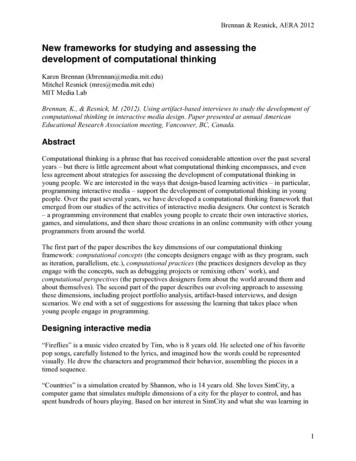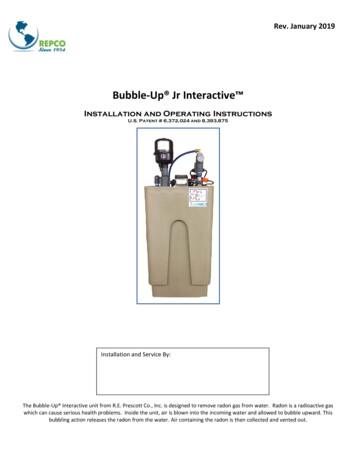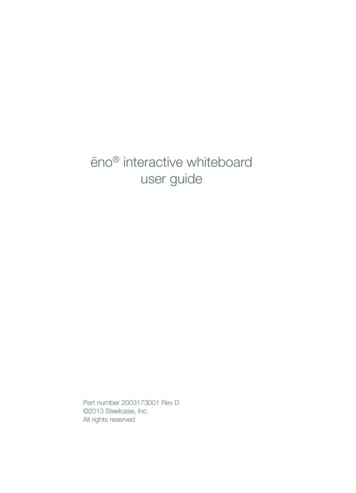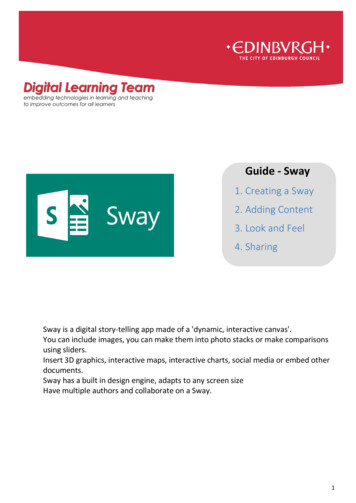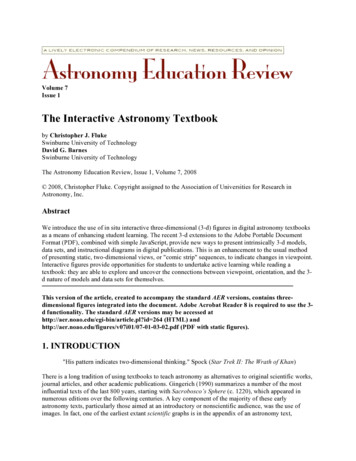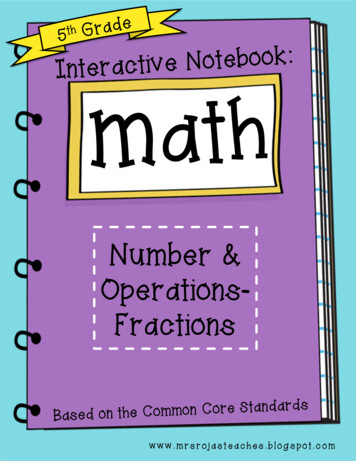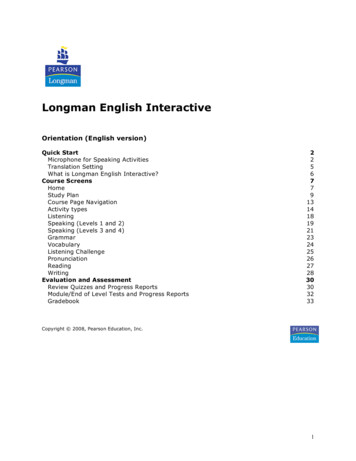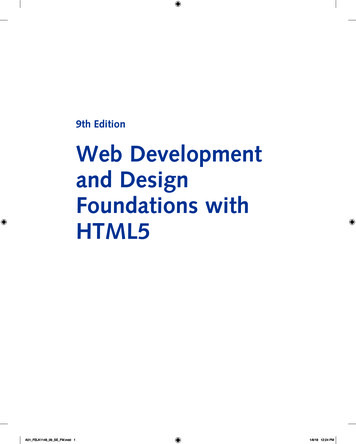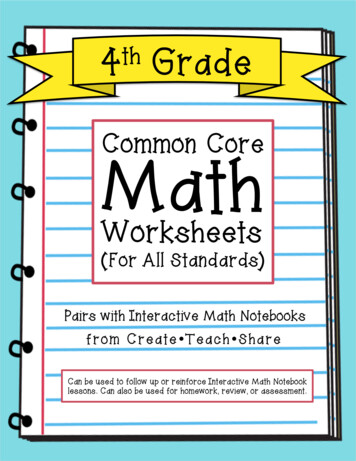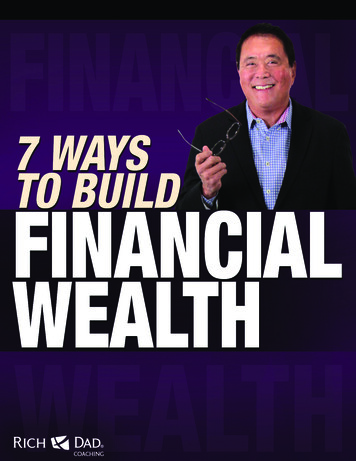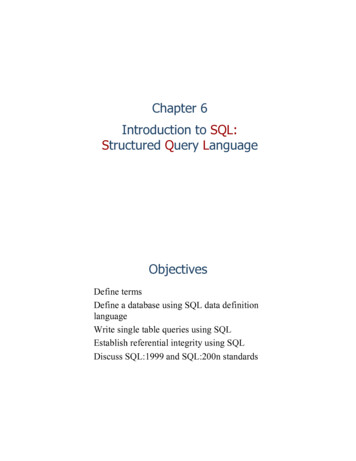Transcription
How to Create anInteractive Dashboardusing EXCEL
Presentation is everything when using data.Since THECB’s 60x30 TX interactive becameavailable, Institutional Research has data touse. Using Excel to create dashboards fromthis data will enhance readability as well ascomparing measures using Exceltechniques.
Higher Education typically has high datareporting needs with limited budgets. UsingExcel with THECB interactive data can be awin situation for everyone.
Dashboard using Excel THECB Web site. /Select Interactive (hi-lighted in red)
Dashboard using Excel Interactive Reports /InteractiveReport/ManageReportsAble to build custom reports from theTHECB database and download data toExcel
Dashboard using Excel Interactive Reports Click on Create a Report
Dashboard using Excel Interactive Reports Select other report criteria, I selected“Annual Unduplicated Enrollment byGender, Ethnicity and Type Major (2-Year)Click “View Report”
Dashboard using Excel Interactive Reports Click “Create CSV” which will downloadthe file
Dashboard using Excel Click to open downloaded file Save file as Excel Workbook Delete the first row, click on the ‘1’ , rightclick and click delete
Dashboard using Excel After you have downloaded theTHECB data and saved as an Excelworkbook, we will: Create a table, pivot tables and pivotcharts.Copy Pivot charts to a sheet we willname “Dashboard”Add slicers to the Pivot charts on the“Dashboard” sheet. Slicers are visualfilters. Using a slicer, you can filter yourdata by clicking on the data you wantLet’s Begin
Dashboard using Excel This is my DashboardSlicerDashboard sheetPivot ChartPivot ChartPivot Chart
Format Data as Table Click on a cell within your EXCELspreadsheetClick the HOME tab, arrow beside“Format Data as Table”Select your color scheme
Format Data as Table Click OK on the pop up box An EXCEL table has been createdA Design tab will be displayed thatshows attributes checked for thetable
Format Data as Table Header Row – Column headersremain visible as you scroll down inyour spreadsheetBanded Rows – Shading alternaterows in a large spreadsheet to betterdistinguish the data
Format Data as Table Filter Button – Allows you to viewspecific rows in an Excel spreadsheet,while hiding the other rows. A dropdown menu appears in each cell of aheader row
Create a Calculated Column By entering a formula in one cell in atable column, you can create acalculated column in which that formulais instantly applied to all other cells inthat table columnBy typing in the column immediatelyto the right of the table, Excel willautomatically extend the table for you.Place your cursor in the active cell afterthe last column in the table
Create a Calculated Column For this example, we are going to usethe MID formula to obtain the coursesubject. In the active cell after the lastcolumn in the table, type mid(Columnname, starting position, length) Press enter and a new column iscreated. Change the column headingto “Major Type” instead of Column1
Create a Calculated Column Creating columns expands theavailable data for Pivot Tables andPivot ChartsUsing the Formula Tab, If option, add acolumn for Web Courses
Pivot Table A pivot table is a program tool thatallows you to reorganize andsummarize selected columns and rowsof data in a spreadsheet table to obtaina desired report. A pivot table doesn'tactually change the spreadsheet ordatabase itself
Pivot Table To begin, Click in Column A, Row 2(A2) in the Excel Spreadsheet to makethe cell activeFrom the Insert tab, select Pivot TableThe Create PivotTable dialog box willappear, click OK
Pivot Table A blank PivotTable and Field List willappear on a new worksheet
Pivot Table Drag or check data boxes to create apivot table by DimYear, Gender Desc,(Rows) and count (Values), MajorType Desc (Filters)Pivot Table
Pivot Chart To begin, click inside the pivot table ona data field. From the Insert tab, clickPivot Chart Along with your Pivot Table, you havea Pivot Chart
Pivot Chart A chart is displayed, but you can clickon different charts to see which chartbest illustrates your data. Click OKonce you like a chart
Pivot Chart The pivot table and pivot chart areshown together.
Customize Pivot Chart Hide filled buttons, right click on hilighted button and select “Hide all fieldbuttons on chart”
Customize Pivot Chart Click inside of chart and the “ ” willappear, click the “ ” and see chartelementsSee Chart elements clicked
Customize Pivot Chart Change Chart and Axis Titles Click on the title and changeDo the same with each Axis
Customize Pivot Chart Alternative Chart styles Click paint brush and alternative styles willbe displayed. Use the right scroll bar tosee different choices. Click on a chart stylePaint BrushScroll for more optionsClick on Chart toSelect
Customize Pivot Chart Alternative Chart styles See the Chart Selected
Create Dashboard Add a new blank sheet clicking the “ ”along the bottom of the workbook Right click on tab and rename to“Dashboard”Move the sheet to be the first
Create Dashboard On the Dashboard sheet, select abackground fill color for the entire sheetyou can view
Create Dashboard Copy pivot chart to the Dashboardsheet. I use Ctrl V to paste. Slicersdo not always recognize other ways topaste
Create Dashboard Add slicers to the dashboard. Slicerswhich are visual filters Click on one of the pivot charts on thedashboardSelect the slicer option from the insert tab
Create Dashboard Data columns from the THECB tablesheet are available to use as slicers
Create Dashboard Move and re-size slicers and/or pivotcharts Initially Slicers are connected to only 1pivot chart on your dashboardPivot Chart (Copy of)Slicers
Create Dashboard I created additional pivot tables/chartsand copied these to the “Dashboard”sheet
Create Dashboard To connect the Slicers to each PivotChart Right click inside each slicer, and select“Report Connections”
Create Dashboard Click to check all Pivot Tables listedwhich correspond to each Pivot Charton the Dashboard sheet Repeat for each slicer. In this example, Iwould do this 4 times once for each slicer
Create Dashboard Clicking on slicer combinations willchange the 3 pivot charts Slicer data which are blue are active.Below I selected just the “Academic” type
Create Dashboard Changing to “Technical” type, the 3pivot charts reflect just that major type To select all data inside an individualslicer, hold the shift key as you select
Create Dashboard Selecting data from the THECB interactiveoption and creating a Dashboard, you can: Visually analyze the data in multiple ways Group data fields separately in pivottables/charts and use slicers to connectthe information Slicers are extremely useful when youcreate a dashboard page and you wantone click to affect multiple items on thepage.
Conclusion View the 3 videos listed below,especially part-3 which demonstratesthe pivot table / pivot chart / dashboard/ slicer process
Dashboard using Excel After you have downloaded the THECB data and saved as an Excel workbook, we will: Create a table, pivot tables and pivot charts. Copy Pivot charts to a sheet we will name “Dashboard” Add slicers to the Pivot charts on the “Dashboard” sheet. Slicer