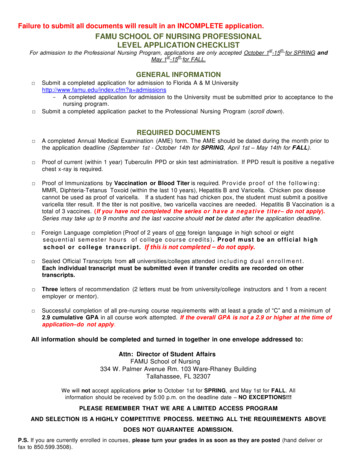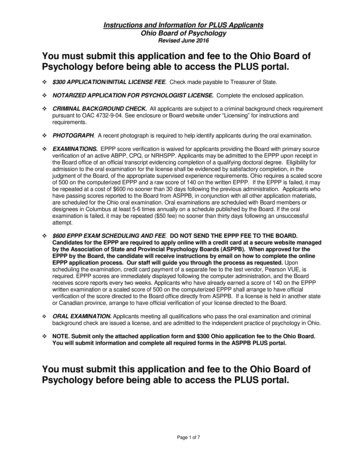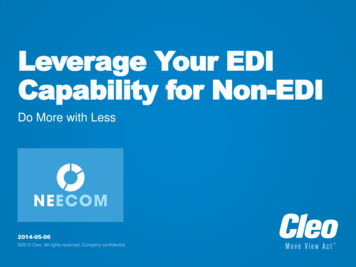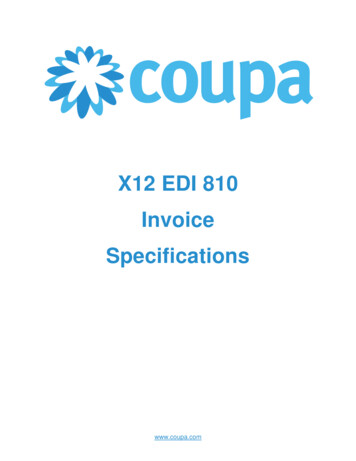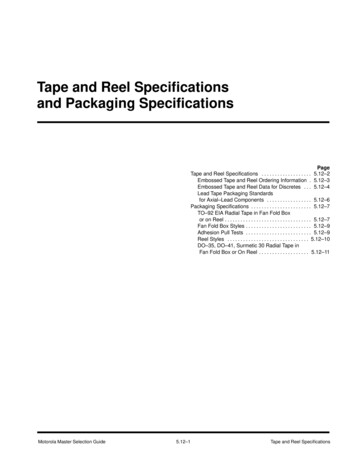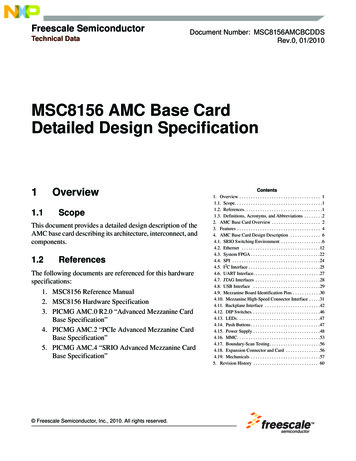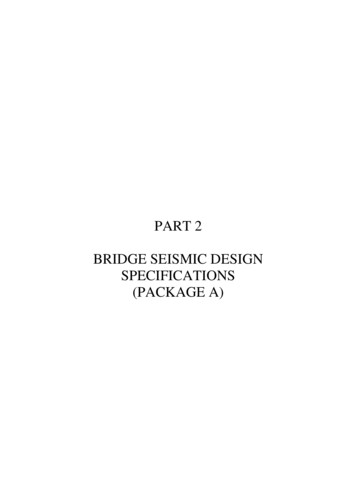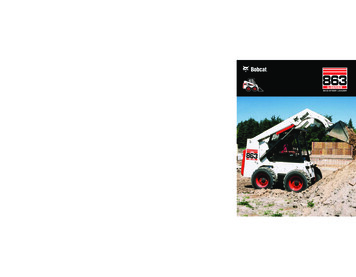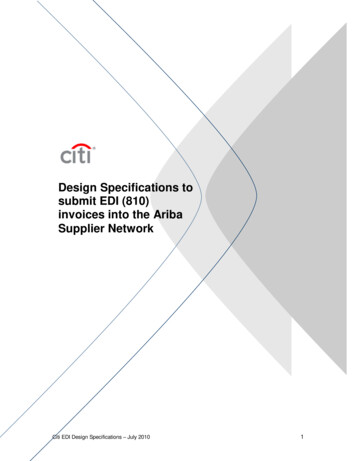
Transcription
Design Specifications tosubmit EDI (810)invoices into the AribaSupplier NetworkCiti EDI Design Specifications – July 20101
Table of ContentsTABLE OF CONTENTS . 21.CHANGE LOG . 32.INTRODUCTION . 32.1.2.2.2.3.AUDIENCE. 3REQUIREMENTS OVERVIEW . 3SUPPORT . 43.EDI TESTER . 54.ARCHITECTURE, CONFIGURATION AND VALIDATION . 64.1.4.2.4.3.4.4.4.5.5.ARCHITECTURE INVOICE (810) . 6FUNCTIONAL ACKNOWLEDGEMENTS (997) . 7ARIBA NETWORK VALIDATION . 7ARIBA SN CONFIGURATION: 810 . 8STANDARD EXTRINSIC QUALIFIER ENABLEMENT (REF MAPPING) . 9INVOICE SPECIFIC VALIDATION . 105.1. TAX REQUIREMENTS . 105.2. SHIPPING & SPECIAL HANDLING CHARGES . 105.3. ARIBA SN STATUS UPDATES . 115.4. INTERCHANGE AND FUNCTIONAL GROUP IDENTITY FOR INBOUND DOCUMENTS (ISA, GS) . 115.5. INVOICE HEADER (BIG, N1, N3, N4, DTM, ITD). 125.6. INVOICE DETAIL (IT1, PID, CUR, REF, SAC, TXI, N1 ( TAX, SHIPPING AND SPECIALHANDLING AMOUNTS BE SENT AT THE DETAIL/LINE LEVEL AS A SEPARATE LINE ITEM) . 145.7. INVOICE SUMMARY (TDS, AMT, SAC, TXI) . 17Citi EDI Design Specifications – July 20102
1. Change LogThis log is updated each time this Process Document is updated. The log identifies the versionnumber, the date the version was completed, the author of the changes, and a brief description ofthe ff Baker2.012/18/08Geoff Baker3.01/20/09Geoff BakerInitial version of documentChanged line level “CUR” segmentfrom “Required” to “Optional”Added requirement for shipping, tax, &special handling to be sent asseparate line items.2. IntroductionAriba Supplier Network (SN) allows suppliers to send invoices to buying organizations in the formof cXML InvoiceDetailRequest documents.As a service to suppliers preferring to transact via EDI, Ariba SN accepts the ANSI X12 004010810 (Invoice) transaction set and translates it to a cXML InvoiceDetailRequest. Because the 810implementation ultimately maps to an InvoiceDetailRequest, it must conform to its rules.On receiving the 810, Ariba SN validates the EDI content, returns a 997 to the Supplier, and thenconverts it to the cXML InvoiceDetailRequest. The final cXML document is internally posted toprocess the actual invoice. 810 documents must strictly conform to these implementationguidelines. The 810 is implemented using ANSI X12 Version 004010.This document contains Citigroup specifications and requirements for supplier EDI 810transactions. The information in this document is specific to Citigroup‟s internal requirements, notnecessarily the Ariba standard EDI 810 specification. Citigroup, may specify that a particular fieldis required, even if that field is not required per the general Ariba EDI guidelines. The Ariba EDIGuideline may require segments or fields which Citigroup does not use, but none the less mustbe present as deemed by the Ariba specs. Invoice documents that do not adhere to the followingrequirements are likely to be rejected by the Ariba Supplier Network (Ariba SN) or the customers‟application. Please refer to the Ariba 810 Implementation Guidelines for complete mappingrequirements.2.1.AudienceThis document is intended for suppliers who integrate with the Ariba Supplier Network via EDI forthe transmission of invoices. Suppliers using the on-line invoice user interface from their Networkaccounts (PO Flip) do not need to reference this document.2.2.Requirements OverviewSuppliers that would like to automate the process of sending invoices to a customer will need todo so using this specification in conjunction with the Ariba specific guides noted below. Thepurpose of this document is to describe the 810 specification from a technical point of view andprovide a functional description of how this specification can be used. This section of theCiti EDI Design Specifications – July 20103
document will describe the functional requirements and some of the rules associated withcreating an 810.The following section provides details regarding the types of invoices that Citigroup will support,the required format for specific invoice scenarios, and the required content needed to processand pay an invoice successfully.To download the complete EDI Implementation Guideline, please login to your supplier accounton the Ariba SN (https://supplier.ariba.com). From the home page, click on the ‘Help‟ link locatedon the upper right hand side of the page and choose Documentation and Tutorials. Scroll downto the EDI Documentation section on the page. Relevant documentation includes:Getting started with Ariba EDIANSI X12 810ANSI X12 ICS (Inter change Control Structure)ANSI X12 997It is highly recommended suppliers download the “Troubleshooting EDIProblems” guide also available from the „Help‟ link as noted above.2.3.SupportDepending on your transaction volume you will be required to subscribe to Ariba PremierMembership. Premier Membership gives your organization access to many premium featuresand services that are exclusively available to only Premier Members.Suppliers intending to use EDI to integrate with Ariba Supplier Network must request aninterconnect setup to their VAN:1. From the Home page of your Ariba SN account, click on the ‘Help‟ link located on the upperright hand side of the page and choose Contact Support. Fill out the Ariba Customer SupportForm. Select "EDI Interconnect Setup" as the Category of Issue.2. Suppliers also have the option to register for Ariba Supplier Technical Support (Ariba STS).This is an optional service but is highly recommended for EDI suppliers and is required inorder to receive technical support.For program FAQ, Fact Sheet, and sign-up instructions, please go tohttp://www.ariba.com/suppliersupport. Details about the program may be found athttp://www.ariba.com/suppliers/support program.cfm.Until subscribed to one of Ariba‟s support programs, limited assistance regarding accountregistration, access and configuration is available from Ariba:By Telephone: 1-866-312-7422By Web form: If you can log into your Ariba SN AccountGo to http://supplier.ariba.comLog in with your company's username andpasswordOnce logged in, click on the ‘Help‟ linklocated on the upper right hand side of thepage and choose Contact Support. If you cannot log into your account Go to http://supplier.ariba.com Click on the “Account Problems?” link in themiddle of the page (for password issues, selectthe “Forgot Your Password?” link) Completely fill out the web form and submitCompletely fill out the web form and submitIn addition, all supplier accounts have access to self-help tools and comprehensivedocumentation resources available by clicking the HELP button from supplier accounts.Citi EDI Design Specifications – July 20104
For more information about Ariba‟s Supplier Membership program, access the suppliermembership website at: www.ariba.com/suppliermembership.3. EDI TesterWith the release of AN45, suppliers have the option of using Ariba‟s EDI Tester tool accessedvia a supplier‟s test account on Ariba SN to assist in validating the inbound X12 810transactions against Ariba‟s EDI implementation guidelines.The EDI Tester affords a way for suppliers to test as they wait for interconnect setup.The tester only validates the file according to Ariba‟s guidelines. The file must post tovalidate against invoice rules setup on the NetworkOnly one transaction set (ST occurrence) may be tested at a time.ISA15 must be sent in test mode („T‟) as only test files are supported at this time.EDI configuration must be in place in order to use the EDI tester (ISA/GS maintained) as thetool will validate these values as provided in the ISA/GS envelope.To Access:Login to test accountClick the EDI Tester link (left side under Tools) from the Home pageOn the next page, upload the X12 file (Invoice) and click the „Validate Document‟ button.Note, the interchange envelop (ISA/GS) with the data configured in their test account isrequired.Ariba SN will validate the file in accordance with Ariba‟s X12 guidelines for the transaction.The UI will render any translation errors the supplier would encounter had they sent the filethrough the VAN.Citi EDI Design Specifications – July 20105
4. Architecture, Configuration and Validation4.1.Architecture Invoice (810)FirewallAriba Supplier NetworkSAPBuyerCustomerSupplierOutboxInboxSupplier EDI SystemOrder EntryInvoicingPAYIRINVAccounts RecvcXML er VANAriba VANInovisThe above diagram depicts the different systems working together to automate this invoiceprocess. A step by step description is as follows:Supplier generates an EDI document and sends it to VAN.Supplier‟s VAN forwards 810 to the Inovis:Access VAN.The Inovis:Access VAN forwards it to Ariba Network.Ariba Supplier Network translates it to the corresponding cXML document type.Ariba Supplier Network applies any order status information to the purchase order and itsline items displayed online. The Ariba Network stores a copy of each invoice in youroutbox and Citigroup‟s inbox.Ariba Supplier Network sends the cXML document to a download queue for Citigroup.If the invoice passes the Ariba Supplier Network validation rules setup by Citigroup, it willbe put in the queue for customer to download.Once Citigroup receives the invoice there are a number of checks performed to ensurethe data is correct and it is then sent for approval to the contact in the invoice. Thechecks on the data may result in an invoice rejection and a Rejected Invoice messagewill be sent to the supplier.Once the invoice is approved it is then sent to Accounts Payable for payment.Citi EDI Design Specifications – July 20106
4.2.Functional Acknowledgements (997)For each EDI 810 sent to Ariba, you will receive a functional acknowledgement (997). If the810 has failed at the translator level, you will be sent a negative FA. The content of the FAwill indicate that the invoice was in error. If you receive a negative FA, your invoice has notbeen received by the Ariba Network or customer. The error must be corrected and theinvoice resent. A typical FA header of a failed invoice appears as 0003.AK5{A.Note the „E‟ flag on the AK5 for the 810‟s in error. In the case multiple invoices were sent underthe same interchange envelope, only the invoices in translation error will not be sent to theNetwork. Successful or „A‟ invoices will be translated and posted to the Network. For example, ifyour interchange envelope contains 20 separate invoices with one invoice missing a requiredelement, the remaining 19 invoices will be processed and sent to customer via Ariba Network.Make sure you have configured your error notification accordingly in both test and production inthe Invoice Configuration section of your account. A valid email address must be maintained oryou will not receive any email explanation of document translation failures nor are these visible inonline transaction history. If your invoice fails and you are unable to resolve the message, youmust open a ticket with tech support for resolution. If you are a participant in the STS program,your case will be prioritized for resolution.4.3.Ariba Network ValidationThe Ariba Network will reject invoices under the following conditions:Invoice files that do not meet the defined EDI specification or are missing required EDIdata elementsInvoices greater then the Network supported file size of 4 MB or containing greater then3,000 line itemsIn addition to the above network validation rules, Citigroup has configured their buyer accounton the Ariba SN to Reject invoices under the following criteria, which will cause the invoice Statusto go to Failed state:Invoices with a change in currency for unit price from what was on the POInvoices with a change in unit price from what was on the POInvoices with a change in unit of measure from what was on the POInvoices with a change in quantities from what was on the POInvoices with a change in payment discount terms from what was on the POHeader level Credit Memo and Debit MemoCancelled InvoicesInvoices backdated greater than invoice post dateCiti EDI Des
EDI configuration must be in place in order to use the EDI tester (ISA/GS maintained) as the tool will validate these values as provided in the ISA/GS envelope. To Access: Login to test account Click the EDI Tester link (left side under Tools) from the Home page On the next page, upload the X12 file (Invoice) and click the „Validate Document‟ button. Note, the interchange envelop (ISA/GS .