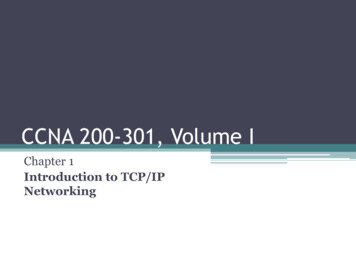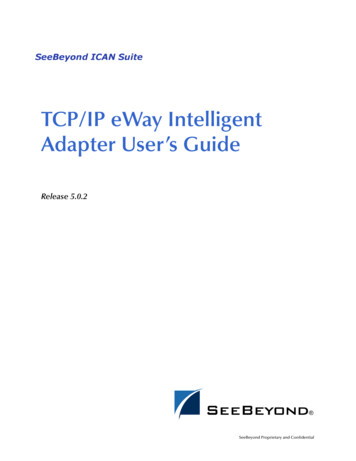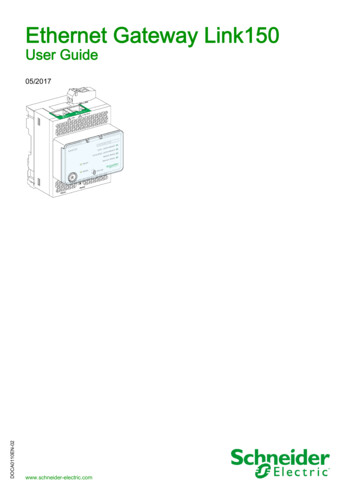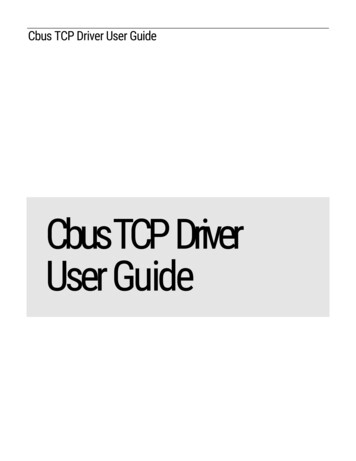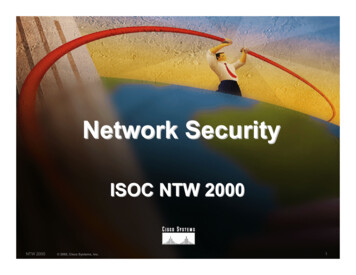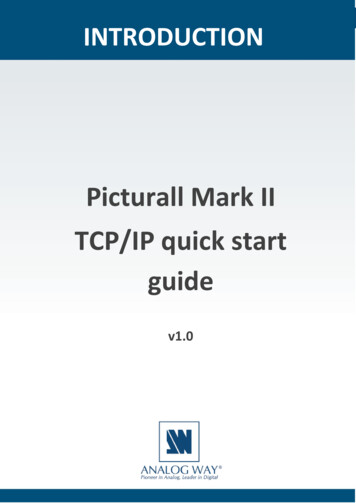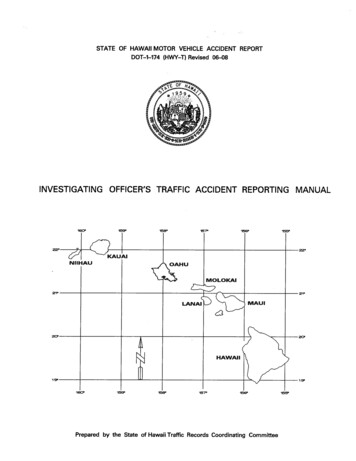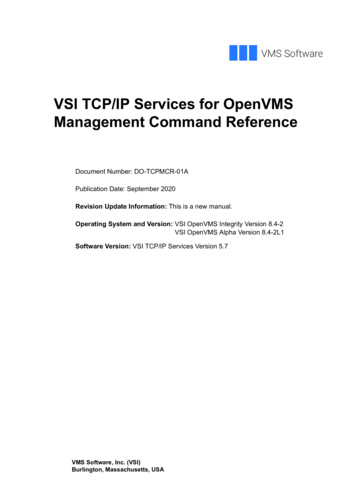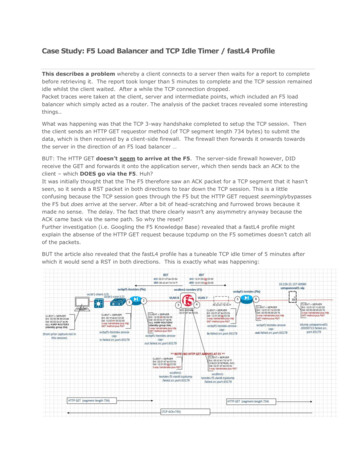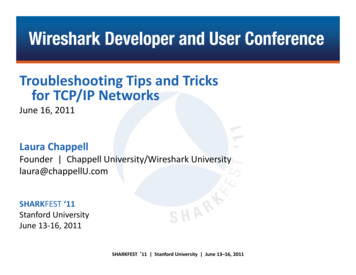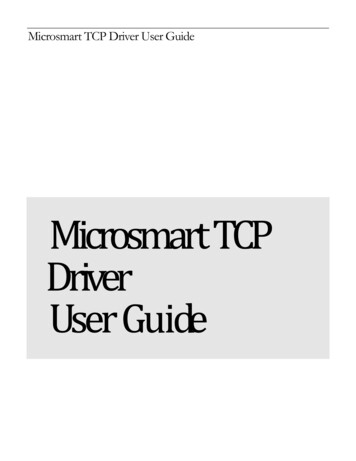
Transcription
Microsmart TCP Driver User GuideMicrosmart TCPDriverUser Guide
Table of ContentsInstallation .1Requirement .1N4 workbench version . 1Microsmart support controller . 2Connection network topology . 3MIG-112 Configuration . 5Default IP address . 5Change IP address . 6Firmware verification. 6RS485-D1/RS485-D2 . 7N4 TCP Port mapping . 8OPRIF/Tunnel TCP Port mapping . 9Quick Start . 11Microsmart Component Guide .12MsTCPNetwork .12MsLxxDevice .14MsProxyExt .15Ms Proxy Ext Element .17Ms View .17Ms Device Manager.17Ms Point Manager .19Ms UDP Manager.21Ms Global Data Manager . 22Microsmart TCP Tunneling . 24Installing VSP the Client-Side Software . 25Connecting to Microsmart Tunnel. . 27Licensing. 29
N 4M I C R O S M A R TT C PD R I V E RU S E RG U I D E1ChapterInstallationInstall ibmsMsTCP-rt.jar and ibmsMsTCP-wb.jar on the computer where Niagara N4 Workbench willrun. To install, place a copy of the file in the modules directory of your Niagara N4 installation. This istypically C:\Niagara\Niagara-4.0.nnn\modules.Install ibmsMsTCP module on the target station. Using a Niagara N4 workbench where the module hasalready been installed, connect to the stations platform service. Go to the software manager and installibmsMsTCP.Apart from installing the 3.n.nn version of the Niagara distribution files in the JACE, make sure to installthe ibmsMsTCP module too (if not already present, or upgrade if an older revision). For more details,see “About the Commissioning Wizard” in the JACE Niagara N4 Install and Startup Guide.Following this, the station is now ready for Microsmart software integration, as described in the rest ofthis document.RequirementN4 workbench version N4 workbench 4.0.22.xx and higher.TCP Ethernet Port connection.N4 platform support:1.2.3.4.JACE-3E.JACE 6xx.JACE 7xx.JACE 8000 (Titan JACE).
N 4M I C R O S M A R TT C PD R I V E RU S E RG U I D EMicrosmart support controllerThe Microsmart driver provides the components necessary to integrate Microsmart controllers. Thisdocument assumes that the reader has some familiarity with Robertshaw product.The purpose of this guide is to help field experts integrate Microsmart controllers. This guide assumesthat the reader has extensive knowledge about the Microsmart.The Microsmart Driver supports the following directly connected products:Part C-V-100/V110MSC-V-200MSC-UCMSC-V-300DescriptionL11 MPCL11 Unit ControllerLighting ControllerL11 Unit ControllerMicronet Integrator MicrosmartL11 VAV ControllerL11 VAV ControllerL11 Multi Purpose ControllerL10 Enhanced Unit ControllerL10 Enhanced Medium PUCL10 Enhanced Low PUCL10 VAV Terminal ControllerL9 General Purpose ControllerL9 Input/Output ControllerL9 Low PUCL9 Medium PUCL9 Temperature ControllerL9 VAV Terminal Unit ControllerL9 VAV Terminal Unit ControllerL9 Unit ControllerL9 VAV Terminal Unit ControllerFirmware Note: The firmware revisions listed above were validated with this driver. Other versions may functioncorrectly but were not tested. If difficulties are experience.2
N 4M I C R O S M A R TT C PD R I V E RU S E RG U I D EConnection network topologyBelow is a figure Microsmart controller Network topology.Options 1 - (Microsmart N4 driver will install at the Web Supervisor/Soft-JACE andcommunicate direct to the MIG-112 gateway controller).3
N 4M I C R O S M A R TT C PD R I V E RU S E RG U I D EOptions 2 - (Microsmart N4 driver will install at the JACE and communicate to the MIG-112 gatewaycontroller).Note : Level 9 Microsmart controllers cannot be addressed above address 62. The Level 9 Microsmartcontrollers must reside on the first 62 addresses. They will not communicate above address 62. This is aLevel 9 Microsmart device limitation. If more than 62 Level 9 Microsmart devices exist, break up thenetwork into two trunks and use two Microsmart drivers and RS-485 trunks.Note: It is acceptable to have a combination of up to 124 controllers on a single network but anycontroller above address 62 must be either Level 10 or Level 11.4
N 4M I C R O S M A R TT C PD R I V E RU S E RG U I D E2ChapterMIG-112 ConfigurationThis section provides a collection of procedures to configure the MIG-112 setting.Default IP address By the default from the factory the IP address is “192.168.10.11”. User may require to change the default IP address to suite the network requirement. To take effectthe changes MIG-112 controller required to reboot. Run the web browser from the computer and key in the MIG-112 controller IP address with login theuser name and password as below:Address : http://192.168.10.11.User: userPassword : pass5
N 4M I C R O S M A R TT C PD R I V E RU S E RG U I D EChange IP address After login to the MIG-112 web browser go to the “Network” tab, change the desire IP address andpress the button “Submit”. Finally reboot the MIG-112 to take effect.Firmware verification 6Before integrate to the Microsmart system please make sure the MIG-112 has install the correct “appsdriver”, see the highlight as below “Microsmart TCP Gateway”.
N 4 M I C R O S M A R TT C PD R I V E RU S E RG U I D EOther than the “Microsmart TCP Gateway” the controller is required to update/install the correctfirmware file.RS485-D1/RS485-D2 Only MIG-112 controller has 2x RS485 port and the FG-20 is only 1x Rs485 port available andalways connected to the RS485-D2.7
N 4M I C R O S M A R TT C PD R I V E RU S E RG U I D EN4 TCP Port mapping This information is part of the Niagara N4 integration software packet will transmit and receive fromthe specific RS485 port. 8MIG-112 controller TCP Port 5120 RS485-D1TCP Port 5121 RS485-D2
N 4M I C R O S M A R TT C PD R I V E RU S E RG U I D EOPRIF/Tunnel TCP Port mapping This information is part of the OPRIF software packet will transmit and receive from the specificRS485 port. 9MIG-112 controller TCP Port 6120 RS485-D1TCP Port 6121 RS485-D2
N 410M I C R O S M A R TT C PD R I V E RU S E RG U I D E
N 4M I C R O S M A R TT C PD R I V E RU S E RG U I D E3ChapterQuick Start Follow the installation and configuration instructions preceding this. This driver is running with ethernet Port. Open the ibmsMsTCP palette and find the MsTCPNetwork object. Paste an MsTCPNetwork object under the driver’s node in your station. Edit the IP address properties as needed. By default the MIG-112 IP address is192.168.10.11 and the Ethernet port is 5120. If working with the MIG-112 controller model, there were 2x RS485 available, by defaultthe IP address is 192.168.10.11 and the Ethernet port is 5120 for the RS485-D1 and 5121for the RS485-D2. If you have more than one MIG-112 controller add the MsTCPNetwork and fill the IPaddress with the correct TCP port.Note : Only one(1) TCP connection port available for the gateway controller. MultipleMsTCPNetwork connect to the same TCP port e.g. 5120 will not work. Open the MsTCPDeviceManager view by double-clicking the MsTCPNetwork object just addedto the station. Once a device is added, navigate to the “points” folder under the device and double click thepoint’s folder to display the MsPointManager view. 11Add the Microsmart device and setup the address or user use discover device option.Press the “Discover” button.Select and add Microsmart points to your database.
N 4M I C R O S M A R TT C PD R I V E RU S E RG U I D EMicrosmart Component Guide MsTCPNetworkMsDeviceMsProxyExtMsTCPNetworkThe MsTCPNetwork provides all the configuration parameters necessary to allow the driver tocommunicate with a network of Microsmart devices. The MsTCPNetwork can be thought of as the“host” Microsmart device in network of Microsmart devices.The MsNetwork is the "network-level" component in the NiagaraN4 architecture. It has the standardnetwork component properties such as status and enabled (see "Driver Architecture / Common networkcomponents" in the NiagaraN4 Users Guide for more information), as well as properties unique tooperation as a host in a Microsmart system.12
N 4M I C R O S M A R TT C PD R I V E RU S E RG U I D ENOTE: In the following properties, the properties are inherited from the base N4 driver classes, and as such are onlytouched on here. For a full explanation, refer to the N4 Driver Architecture document. Enabled – Enables or Disables the Microsmart Driver Monitor – container for monitor (ping) properties. Tuning Policies - A container for tuning policies which determines how and when proxy pointsare read and written. Poll Scheduler - The basic poll scheduler enables/disables polling, determines thefast/normal/slow poll rates, and maintains statistics about proxy extension polls. Response Timeout - Specifies the mN4imum time to wait for a response to a Microsmart messageis sent. If a response is not received before the timeout. Retry Count – specifies the mN4imum retry count if the data not response from the MIG-112controller.13
N 4M I C R O S M A R TT C PD R I V E RU S E RG U I D EMsLxxDeviceThe MsLxxDevice provides all the configuration parameters necessary to allow the driver tocommunicate with a given Microsmart device. The MsLxxDevice are always children of anMsTCPNetwork. MsLxxDevice also serve as a container for all of the data points that need to be polledfor data.The MsLxxDevice is the "device-level" component in the NiagaraN4 architecture.NOTE: In the following properties, the properties are inherited from the base N4 driver classes, and as such are onlytouched on here. For a full explanation, refer to the N4 Driver Architecture document. Status – The status of the device. Will normally be {ok}. A value of {down} indicates that the lastping to the device was not answered (the “Report Exception Message” is used as the pingmessage). Enabled – Enables or Disables communication to the associated device from Microsmart Driver. Fault Cause – if the “Status” property value is {fault}, the fault cause is displayed here. Heath – contains metadata about the health of this device on the network:14
N 4 M I C R O S M A R TT C PD R I V E RU S E RG U I D E Down – indicates if this device is down – should be false under normal operation. Alarm – indicates if this device is in alarm – should be false under normal operation Last OK Time – the last time of successful communication to this device Last Fail Time – the last time of unsuccessful communication to this device Last Fail Cause – the reason of the last comm. Failure (example – “bad checksum) .Alarm Source Info – configuration items for alarms generated from the ping process (device upand device down events) Address – Microsmart device Address, this must be in unique number. Controller Type – describe the model type of the controller. See page 2 for more detail. Revision - describe the revision of the firmware. See page 2 for more detail. Model - describe the model type of the controller. See page 2 for more detail. Points – a container for all data items in this device which need to be polled for data.MsProxyExtThe MsProxyExt types take on the readable-writable personality of the control point they are attached to.For example, an MsProxyExt, when used as an extension on a NumericPoint has “read only”functionality, but when used on as an extension on a NumericWritable can read and write the attributevalues.The MsProxyExt types are the "point-level" component in the NiagaraN4 architecture.15
N 4M I C R O S M A R TT C PD R I V E RU S E RG U I D ENOTE: In the following properties, the properties are inherited from the base N4 driver classes, and as such are onlytouched on here. For a full explanation, refer to the N4 Driver Architecture document. Status – The status of the device. Will normally be {ok}. A value of {down} indicates that the lastping to the device was not answered (the “Report Exception Message” is used as the pingmessage). Fault Cause – if the “Status” property value is {fault}, the fault cause is displayed here. Enabled – Enables or Disables communication to the associated device from Microsmart Driver Device Facets – contains metadata about the health of this device on the network: Conversion Tuning Policy Name Read Value Write Value16
N 4M I C R O S M A R TT C PD R I V E RU S E RG U I D E Poll Frequency – the frequency to poll this point in the controller. Choices are eitherfast/normal/slow. Fast/Norma/Slow rates are determined by the “Poll Scheduler” property onthe MsNetwork component. Point Name, Point Number, Point Type, and Element – re-present the identification for theMicrosmart point to communicate from the Microsmart devices.Ms Proxy Ext Element Value – the current value of the point.Cond – the current value if the condition element of the point.Stwd – the current value of the point state word. This is a bit map with the following bitdefinition ( disconnect, permanent inhibit, time inhibit, loop override, reverse acting, auto tuneand local mode).Stats – A formatted string that re presents the current status of the point.Alarm – the current alarm state of the point.Log – this output typically link to a as DMS point. The JACE will acting as DMS controller. Thiscan be use to sending the value directly to Ms device. Mostly use for controller level 9 that do nothave the point element and the Microsmart controller think that the DMS available in thenetwork.Ms View Ms Device ManagerMs Point ManagerMs UDP ManagerMs Global DataMs Device ManagerThe Ms Device Manager is the default view when you double-click on a Ms TCP Network in the Navtree. This manager view provides a quick and easy way to display.The Ms Device Manager is the default view for any Ms Network container. The Ms Device Manager is atable-based view, where each row represents a unique device. When building a network in the station, youuse this view to create, edit, and delete device-level components. Below is an example Ms DeviceManager view.17
N 4M I C R O S M A R TT C PD R I V E RU S E RG U I D EThe view above shows a typical Ms Device Manager view.The “New Folder”, “New”, and “Edit” buttons are not unique to the Ms Device Manager, and areexplained in the “Niagara N4 User’s Guide” in the “Driver Architecture” section. The “Match” button isnot used for the Ms Driver.You can now discover the devices to the station database by clicking the “Discover” button.18
N 4M I C R O S M A R TT C PD R I V E RU S E RG U I D EIf any devices are a live and giving a response while discovering in progress the device will automaticallyadded at the Discovered table.Select the device at the Discovered table or use drag and drop from the Discovered table to Databasetable and this will automatically bring up the new Dialog, this is commonly done for re-editing items likedata addresses, names, or facets.Ms Point ManagerThe Ms Point Manager is the default view when you double-click on a “points” folder (aMsPointDeviceExt type folder) under a MsDevice in the Nav tree. This manager view provides a quickand easy way to display and learn Ms points in a Ms device.The Ms Point Manager is the default view for any MsPointDeviceExt container. The Ms Point Manager isa table-based view, where each row represents a unique Ms point within a device. Below is an example MsPoint Manager view.19
N 4M I C R O S M A R TT C PD R I V E RU S E RG U I D EThe “New Folder”, “New”, and “Edit” buttons are not unique to the Ms Device Manager, and areexplained in the “Niagara N4 User’s Guide” in the “Driver Architecture” section. The “Match” button isnot used for the Ms Driver.The “Discover” button implements functionality that is unique and tailored to discovering Ms devices. Byclicking the “Discover” button, the “learn” mode of the manager is invoked (the panes will be split, and a“discovery” table will be displayed in the top pane) .When you click Discover, the Ms Device will be searched for all points, and the results will be displayedin the top pane of the following split-pane format:20
N 4M I C R O S M A R TT C PD R I V E RU S E RG U I D ENote that the first (default) Element of each channel is listed, with a “ ” mark in front of the Elementnumber if there are additional Element in that point. To access the additional Element, click on the “ ”sign to expand:Single or multiple element can be added as control points with MsProxyExt extensions by selecting thediscovered row(s) in the top pane, and clicking add. Doing so will cause the “Add” dialog box to appear:Once the point(s) are satisfactorily edited, click “OK” to create the proxy points corresponding to thepoint element.Ms UDP ManagerThe Ms UDP Manager is the default view when you double-click on a “Udp” folder (a MsUdpDeviceExttype folder) under a MsDevice in the Nav tree. This manager view provides a quick and easy way todisplay and learn Ms UDP in a Ms device.The “Discover” button implements functionality that is unique and tailored to discovering Ms Devices.By clicking the “Discover” button, the “learn” mode of the manager is invoked (the panes will be split,and a “discovery” table will be displayed in the top pane) .21
N 4M I C R O S M A R TT C PD R I V E RU S E RG U I D EWhen you click Discover, the Ms Device will be searched for all the UDP program, and the results will bedisplayed in the top pane of the following split-pane format:The UDP is provides access to Microsmart UDP stored in the Microsmart controllers and gives the userprogrammer the ability to run and abort a UDP.Ms Global Data ManagerThe Ms Global Data Manager is the default view when you double-click on a “Point” folder (aMsGlobalDataExt type folder) under a Global Data in the Network Nav tree. This manager viewprovides a quick and easy way to display and learn Ms Global Data in a Ms Network.The “Discover” button implements functionality that is unique and tailored to discovering Ms Devices.By clicking the “Discover” button, the “learn” mode of the manager is invoked (the panes will be split,and a “discovery” table will be displayed in the top pane) .22
N 4M I C R O S M A R TT C PD R I V E RU S E RG U I D EThe Global Data can be used to read from and write to a Microsmart Global Data Channel.Note : This will only receive and display global data that is sent by a Microsmart controller. It cannot receiveand display global data that is actually sent out by another Global Data. This will be one of the primaryways for passing data from JACE to Microsmart points, such as automatic set point values and outsideair temperatures.23
N 4M I C R O S M A R TT C PD R I V E RU S E RG U I D E4ChapterMicrosmart TCP TunnelingThis feature allows a user to run the OPRIF program from a client PC to the MIG-112 gateway controller, anyrequest data from the OPRIF, the MIG-112 controller will forward the message to specified Microsmartcontroller. The primary reason for this feature is to support programming of the Microsmart controllers.In order to enable OPRIF tunneling, the OPRIF application required the windows 32 bit OS, and tocommunicate the Microsmart controller over the TCP connection it required to install VSP (virtual serialprotocol) for serial communication where you wish to run the OPRIF tools.To enable the VSP service, it required to install the “tdst-5-08-05-x86.exe” installer program.Note : The Microsmart driver is only compatible with OFRIF version 11.4.24
N 4M I C R O S M A R TT C PD R I V E RU S E RG U I D EInstalling VSP the Client-Side SoftwareTo install the client-side software: Close all other applications on the PC. Run the “tdst-5-08-05-x86.exe” application. Double-click on tdst-5-08-05-x86.exe. This start some self-extraction and the Niagara N4 Serial Tunnel Setup program Once complete setup run the “Tibbo VSP Manager” and click the button Add.25
N 426M I C R O S M A R TT C PD R I V E RU S E RG U I D E
N 4M I C R O S M A R TT C PD R I V E RU S E RG U I D E Select a VSP name, before selected the COM make sure do not select a port physically exist in the PC. Toverify the COM go the Windows system - Device manager - Ports (Com & LPT). Transport - UDP. Transport provider - Winsock. Routing mode - Client. IP-address - MIG-112 gateway IP address by default is 192.168.10.11. Port - RS485-D1 6120 and RS485-D2 6121.Connecting to Microsmart Tunnel.With the VSP software installed and configured, start the OPRIF. A successful connection re-establishes thesign on screen with the virtual port shown configured.27
N 4 M I C R O S M A R TT C PD R I V E RU S E RG U I D EPress button “C” and enter the level 3 password usually is 000.You are now connected to the OPRIF via the MIG-112 Virtual Serial Communication. 28To get the Microsmart online controller presses the button “M”. The OPRIF will discover all thedevices as the screen capture below, now you can do the programming directly to the controller.
N 4M I C R O S M A R TT C PD R I V E RU S E RG U I D E5ChapterLicensingMicrosmart driver License is running independently from the Tridium license, it has no restriction to run to anyof the existing license vendor.The Microsmart license provide 2 hour demo license without the unlock code. After the demo license expiredthe Microsmart Driver communication will stop automatically and will show fault in the Ms Network level.“ibmsMsTCP license expired”. To extend the demo period user required to restart the station or reboot theJACE.To request the license please submit the JACE/Soft-JACE or Web Supervisor host ID where is theibmsMsTCP is install and to unlock the driver simply right click at the word “License” and the invoke actionwill appear “License Update”.Paste the unlock code at “Unlock code” properties. If the unlock code is successful enter the “mode”properties will automatically change to “registered” and user may require to reboot the JACE to take effect.29
N 4*** End of document30M I C R O S M A R TT C PD R I V E RU S E RG U I D E
the IP address is 192.168.10.11 and the Ethernet port is 5120 for the RS485-D1 and 5121 for the RS485-D2. If you have more than one MIG-112 controller add the MsTCPNetwork and fill the IP address with the correct TCP port. Note : Only one(1) TCP conne