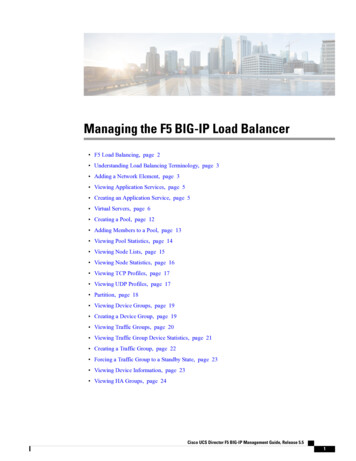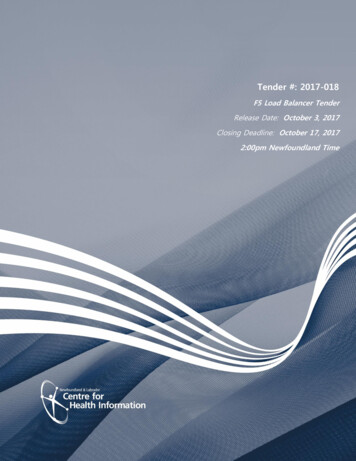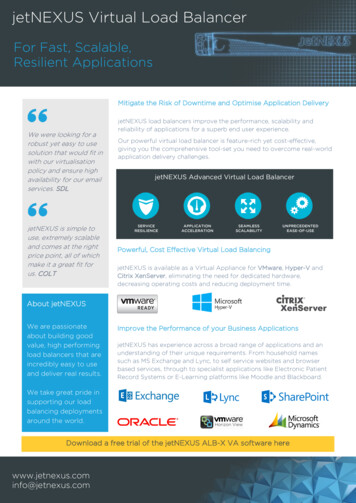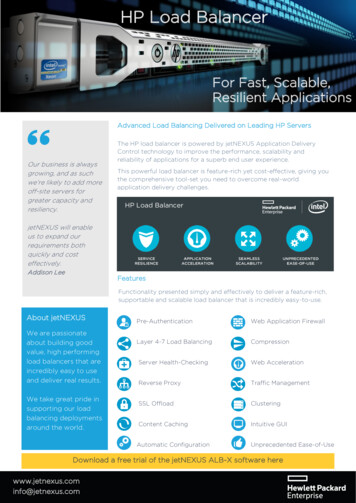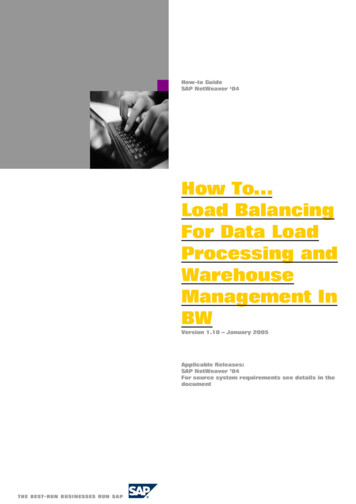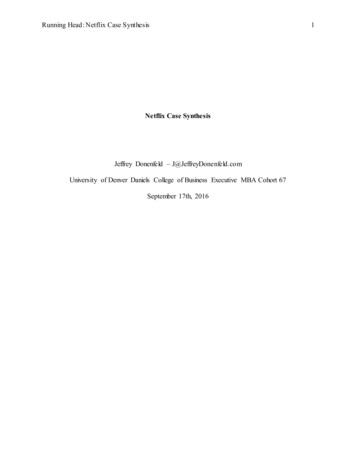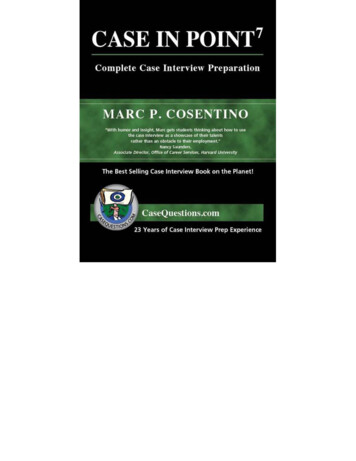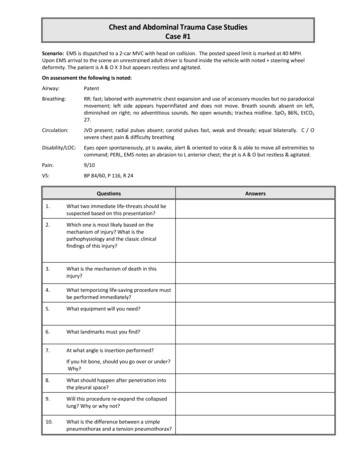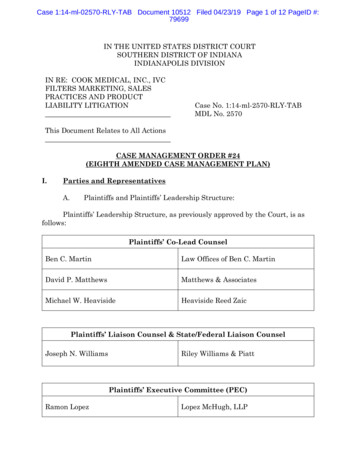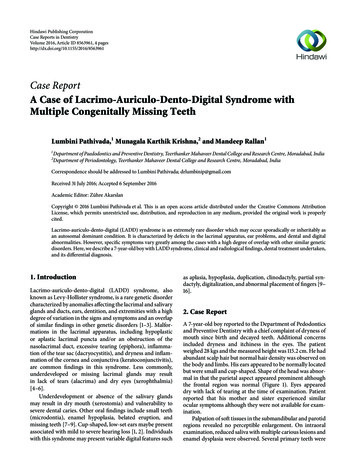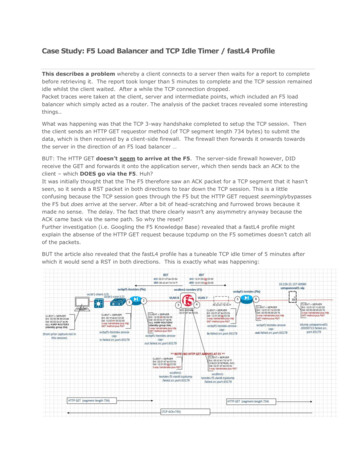
Transcription
Case Study: F5 Load Balancer and TCP Idle Timer / fastL4 ProfileThis describes a problem whereby a client connects to a server then waits for a report to completebefore retrieving it. The report took longer than 5 minutes to complete and the TCP session remainedidle whilst the client waited. After a while the TCP connection dropped.Packet traces were taken at the client, server and intermediate points, which included an F5 loadbalancer which simply acted as a router. The analysis of the packet traces revealed some interestingthings.What was happening was that the TCP 3-way handshake completed to setup the TCP session. Thenthe client sends an HTTP GET requestor method (of TCP segment length 734 bytes) to submit thedata, which is then received by a client-side firewall. The firewall then forwards it onwards towardsthe server in the direction of an F5 load balancer BUT: The HTTP GET doesn’t seem to arrive at the F5. The server-side firewall however, DIDreceive the GET and forwards it onto the application server, which then sends back an ACK to theclient – which DOES go via the F5. Huh?It was initially thought that the The F5 therefore saw an ACK packet for a TCP segment that it hasn’tseen, so it sends a RST packet in both directions to tear down the TCP session. This is a littleconfusing because the TCP session goes through the F5 but the HTTP GET request seeminglybypassesthe F5 but does arrive at the server. After a bit of head-scratching and furrowed brows because itmade no sense. The delay. The fact that there clearly wasn’t any asymmetry anyway because theACK came back via the same path. So why the reset?Further investigation (i.e. Googling the F5 Knowledge Base) revealed that a fastL4 profile mightexplain the absense of the HTTP GET request because tcpdump on the F5 sometimes doesn’t catch allof the packets.BUT the article also revealed that the fastL4 profile has a tuneable TCP idle timer of 5 minutes afterwhich it would send a RST in both directions. This is exactly what was happening:
Furthermore the packet capture showed that the RST packet from the F5 was after 5 minutes (300seconds) of Inactivity:ABOUT F5 LTM PROFILES:Forwarding virtual servers allow traffic to connect through the F5 LTM to specific destinations. Theyhave an attribute called a fastL4 profile that defines the settings for layer 2-4 traffic: Connection Idle Timeout of 300 seconds – If an established session does not send a packet withinthis time the sessions is timed out on the LTM.Reset on Timeout – When a session times out TCP resets are sent to client and server to terminatethe connection.Loose Initiation disabled by default – With this settings being disabled by default, this means thatTCP session can only be established by proper TCP handshake with the initial packet having the SYNflag setOur F5 had a fastL4 profile on the Common partition and the default values were set:
IN MY OPINION it would certainly be worth modifying this to disable Reset on Timeout and toenable Loose Initiation. However sometimes this change might not be approved (which happenedin my case) so therefore the solution was to increase the value in the fastL4 profile to a value abovethat of the end-points. rather than guess the value or rely on Googling the defaults, it is always goodto check the actual settings in case they have been modified:How to determine the TCP Socket timeout:[dstilogon1@ukcmutacd ] sudo cat /proc/sys/net/ipv4/tcp keepalive time7200[dstilogon1@ukcmutacd ] 7200 2 HoursHow to determine the socket connection up time on Linux:1. Get pid of the socket with netstat.[dstilogon1@ukcmutacd ] sudo netstat -plan grep 129.0.52.74tcp052 172.23.185.41:22129.0.52.74:24937ESTABLISHED 27014/sshd[dstilogon1@ukcmutacd ] 2. Check process details with ps.[dstilogon1@ukcmutacd ] sudo ps -eo uid,pid,etime grep 270140 2701413:26[dstilogon1@ukcmutacd ] The above values are UID PID ELAPSEDDetermining The Number of TCP Connections for Each IP Address:[dstilogon1@ukcmutacd ] netstat -ntu awk ‘{print 5}’ cut -d: -f1 sort uniq -c sort -n1 129.0.52.741 23.61.255.2251 Address1 servers)[dstilogon1@ukcmutacd ] To verify the TCP Socket (per-session) Idle Timer on the end-points (Windows client andLinux server):TCP settings can be found on /proc/sys/net/ipv4 . Here are some other tuneable values:tcp keepalive probes : Number of KEEPALIVE probes sent before the connection is reset.tcp keepalive time : Frequency of KEEPALIVE messages. The default is 7200 (2 hours).tcp syn retries : Number of SYNs for a TCP connection establishment (outbound connections)tcp retries1 : Frequency of ACKs to a TCP SYN. (inbound connections)tcp fin timeout : Number of seconds before receiving the final FIN before the socket is closed. (DDoSprotection)You can change the values by updating the files in /proc/sys/net/ipv4 or sysctl .To make it permanent add it to /etc/sysctl.conf.The configuration might not contain these:[dstilogon1@ukcmutacd ] sudo cat /etc/sysctl.conf grep net.ipv4net.ipv4.ip forward 0net.ipv4.conf.default.rp filter 1net.ipv4.conf.default.accept source route 0net.ipv4.tcp syncookies 1[dstilogon1@ukcmutacd ] So you can add them. DEFAULTS VALUES ARE:
# vi /etc/sysctlnet.ipv4.tcp fin timeout 60net.ipv4.tcp retries1 3net.ipv4.tcp keepalive probes 9net.ipv4.tcp keepalive time 7200net.ipv4.tcp syn retries 5#If you needed to alter the timeouts on TCP sockets, modify /proc/sys/net/ipv4/tcp keepalive time tosetup new value.The number of seconds a connection needs to be idle before TCP begins sending out keep-aliveprobes. Keep-alives are only sent when the SO KEEPALIVE socket option is enabled. The default valueis 7200 seconds (2 hours).For example set value to 2400 seconds:echo 2400 /proc/sys/net/ipv4/tcp keepalive timeYou can make changes to /proc filesystem permanently using /etc/sysctl.confHOW TO DETERMINE TCP IDLE TIMER ON WINDOWS:Microsoft Windows TCP Idle Timer:KeepAliveTimeKey: Tcpip\ParametersValue Type: REG DWORD—time in millisecondsValid Range: 1–0xFFFFFFFFDefault: 7,200,000 (two hours)Description: The parameter controls how often TCP attempts to verify that an idle connection is stillintact by sending a keep-alive packet. If the remote system is still reachable and functioning, itacknowledges the keep-alive transmission. Keep-alive packets are not sent by default. This featuremay be enabled on a connection by an application.All of the TCP/IP parameters are registry values located under the registry keyHKEY LOCAL arametersAdapter-specific values are listed under subkeys for each adapter identified by the adapter’s globallyunique identifier (GUID).To determine the GUID value for an adapter corresponding to a LAN connection in the NetworkConnections folder, do the following:
Open the Network Connections folder and note the name of the LAN connection, such as “Local AreaConnection.”Click Start, click Run, type regedit.exe, and then click OK.Use the tree view (the left pane) of the Registry Editor tool to open the following key:HKEY LOCAL 4D36E972-E325-11CE-BFC108002BE10318}Under this key are one or more keys for the globally unique identifiers (GUIDs) corresponding to theinstalled LAN connections. Each of these GUID keys has a Connection subkey. Open each of theGUID\Connection keys and look for the Name setting in the contents pane whose value matches thename of your LAN connection from step 1.When you have found the GUID\Connection key that contains the Name setting that matches thename of your LAN connection, write down or otherwise note the GUID value.Depending on whether the system or adapter is DHCP-configured or static override values arespecified, parameters may have both DHCP and statically configured values. If any of theseparameters are changed using the registry editor, a restart of the system is generally required for thechange to take effect. A restart is usually not required if values are changed using the NetworkConnections folder.Source: http://mccltd.net/blog/?p 2146
Case Study: F5 Load Balancer and TCP Idle Timer / fastL4 Profile This describes a problem whereby a client connects to a server then waits for a report to complete before retrieving it. The report took longer than 5 minutes to complete and the TCP session remained idle whilst the client waited. After a while the TCP connection dropped. Packet traces were taken at the client, server and .