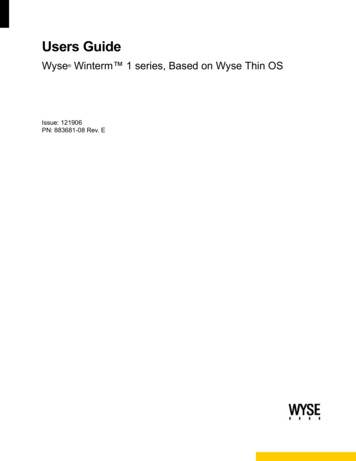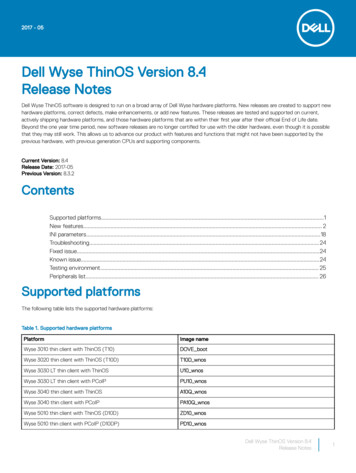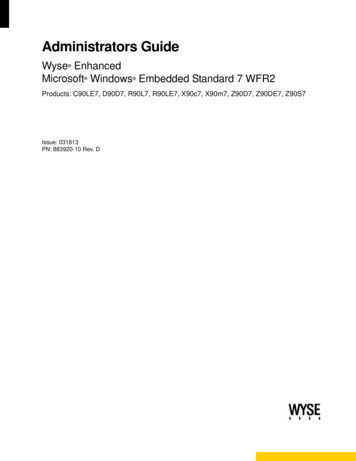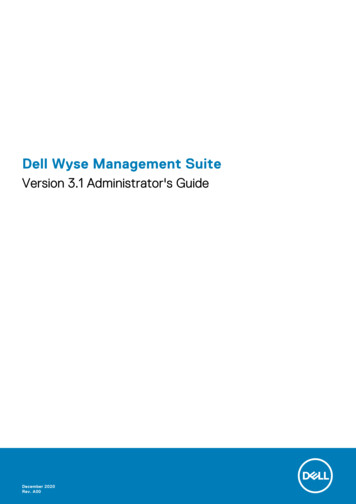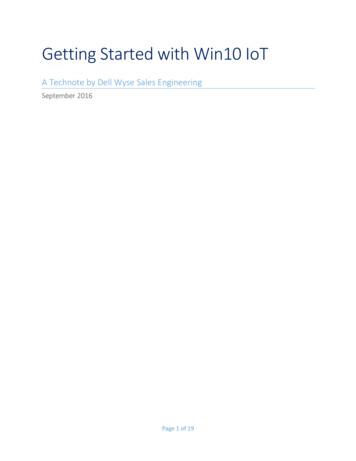
Transcription
Getting Started with Win10 IoTA Technote by Dell Wyse Sales EngineeringSeptember 2016Page 1 of 19
Table of ContentsA Technote by Dell Wyse Sales Engineering . 1Windows 10 IoT Intro. 3Win10 IoT General Info and Recommendations. 3What is included / what is not . 3Auto Log On . 3The Write Filter . 4RAM Disk . 4VNC Server Service . 5Client Information . 6QFE/Patch Distribution . 6Antivirus Info . 8Domain Membership . 8SCCM Support . 8Configuring your Win10 IoT Thin Client . 9Check to be Sure you have the Latest Factory Image . 9Log on as Administrator . 9Disable the Write Filter . 11Log in again as Admin and open the Dell Thin Client Application . 11Disable OneDrive . 12Disable the AMD Catalyst Control Center Setup Assistant . 14Make any other needed changes to the base image while the write filter is disabled . 17Restore Standard Operating Settings . 17Validate all settings . 18Prep for Imaging. 19Capture your Configured Image. 19Page 2 of 19
Windows 10 IoT IntroWin10 IoT General Info and RecommendationsThink of this device, like other thin clients, as a launch point for brokered connections. That brokercould be Citrix XenApp, Citrix XenDesktop, Dell Wyse vWorkspace, Microsoft RDSH, Microsoft RDVH,VMware Horizon View or other virtualization products which have a supported win32 client. InternetExplorer is available for local browser use and other browsers could be installed as needed. The realbenefit to using Win10 IoT is the rich Windows 10 driver and application compatibility where morecompact OS options do not meet the need. As a best practice, limit the number of applications installedlocally as this will consume valuable flash storage, complicate your build/configuration/patchingfootprint and increase your maintenance time & effort. As a general rule, if you require more than 2-3locally installed apps running on the thin client, you may be better off considering a traditional PC.What is included / what is not Included: Citrix Receiver 4.3, RDP Client, Internet Explorer 11, TightVNC Server, WCM 1.3.4.1, WDMHAgent 6.3.5.4, Citrix HDX RDME 1.8, Lync Vdi 2013, Microsoft Silverlight 5.1Not Included: VMware Horizon Client, Dell Wyse vWorkspace Connector, Emulation Software, SCCMAgentAt the time the initial factory image was sealed, a VMware Horizon Client and Dell Wyse vWorkspaceConnector were not fully supported and were not included. Both vendors have since released upgradedclient software that is fully supported on Windows 10 and these clients can be installed.Auto Log OnWhen first powered on, a Win10 iOT thin client is configured to Auto Logon as a local “User” account.The User account is locked down with local policy. The “User” account has limited access to thedesktop, Settings and cannot disable the write filter. This behavior can be configured, logged in asAdministrator, using the Dell Thin Client Application program. Note, ensure you have disabled the writefilter prior to any changes or they will be lost at reboot.Page 3 of 19
The Write FilterWin10 IoT devices are equipped with a write filter. This redirects most writes during operation to atemporary location that is discarded at reboot or shutdown. The intent is to have the thin clientsoperate in a read only mode preserving the administrator’s desired configuration. This also reduceswrites to the intentionally low cost flash based non-volatile storage. If you operate a Win10 IoT devicewith the write filter disabled for extended periods of time, you may burn out the flash storage. It isimportant to ensure the write filter is enabled during user operation for this reason as well as to preventundesired changes in configuration. It should only be disabled by an administrator while performinginitial configuration or making a change to the intended configuration, then enabled once those changesare completed. A quick way to determine the current state of the write filter is to view the system trayicon. You will need to expand the Show Hidden Icons system tray arrow to see this.RAM DiskWin10 IoT uses a RAM disk to save the flash constant writes. The RAM disk can be configured via theDell Thin Client Application. The default size is 512MB. You can increase this value if needed but notethat this will reduce the amount of useable memory for applications. One common issue this presents iswhen an application installer has to write to TMP or TEMP and needs more than 512MB of space, youmay receive an “Out of disk space” error or “invalid win32” errors. A quick and easy way to work aroundPage 4 of 19
this is by creating a c:\temp folder, changing the System\Environment Variables from the RAM Diskdrive letter to c:\temp. Don’t forget to change this back once the application is installed.VNC Server ServiceDell Wyse Win10 IoT terminals include a TightVNC Server Service in the factory image. This can beaccessed by most VNC clients allowing administrators to remote control the device. Other Windowscompatible remote control programs can be used as well but will need to be installed by anadministrator with the write filter disabled. The case sensitive default password for the VNC connectionis: DELLThis can be changed and other configuration settings altered in the Configuration dialog accessible byright click on the VNC icon under the Show Hidden Icons arrow in the system tray (ensure the writefilter has been disabled to permanently change this):Page 5 of 19
Client InformationYou can view a System Summary using Dell Thin Client Application. This summary includes:1.2.3.4.5.6.Client Information - product info, build version, network info & hardware info.a. QFE – Quick Fix Engineering/Microsoft patches currently installedb. Installed Products - all add-ons installed & version infoc. WDM Packages – history of deployed packages from WDMd. Copyrights/Patents – self explanatoryCustom Fieldsa. This section of the app replaces the Custom Fields control panel applet in previous embeddeddevicesRAM Disk – covered aboveAuto Logon – covered aboveSystem Shortcuts – Quick access hyperlinks to commonly navigated locationsAbout and Support – App version and future support bundle collection componentQFE/Patch DistributionWindows updates are tested and published by Dell for Dell Wyse Win10 IoT thin clients. As a compactversion of Windows 10, not all windows updates released for Windows 10 apply to Win10 IoT. As ageneral rule, Dell publishes these quarterly but will expedite a release for any identified criticalvulnerability. You can sign up to be notified when new patches are release on the WyseSupport\Downloads page:Page 6 of 19
rt/support/downloads.aspYou can download the patches by selecting your product from the appropriate product downloadsdropdown, click search to be taken to the appropriate content page and then scroll down to the bottomof the page and select To download Security Patch click here.Many customers choose to update a single base terminal, capture the patched image and deploy thatout to other terminals. Patches can be installed interactively with the write filter disabled or by WyseDevice Manager (WDM).Page 7 of 19
Antivirus InfoWin10 IoT is running a windows kernel and could be subject to some of the same vulnerabilities andmalware as a full Windows 10 client. The write filter will help ensure any changes made by malicioussoftware are not committed at reboot or shutdown (assuming the write filter is enabled). ManyAntivirus applications can consume valuable flash storage, active RAM and require uniqueconfigurations to ensure they do not negatively impact performance on your device. If you need to runAntivirus in your environment, please check the Wyse Support\Documentation\Reference Manualssection of the www.wyse.com page or your AV vendors support site for KB articles with bestpractices/suggested configurations for running AV on Windows Embedded.Domain MembershipWe’d recommend not joining these devices to the domain. Domain membership is typically notrequired to pre-configure connection brokers, emulators or the web browser. If you have a requirementin your environment to join these devices to your domain, please see the Wyse KB 21541 which can besearched from the Support\Documentation\Reference Manuals section of thehttp://www.wyse.com/kb web page.SCCM SupportAt the present time, any support for use of SCCM with Dell Wyse Win10 IoT thin clients will need tocome from Microsoft. Initial attempts to provide prescriptive guidance on use of SCCM for clientimaging and other management functions were unsuccessful. We are continuing to work with Microsoftand may provide additional information in the future.Page 8 of 19
Configuring your Win10 IoT Thin ClientCheck to be Sure you have the Latest Factory Image1.2.You can check available image downloads from the Active Product Downloads dropdown of theSupport\Downloads link on www.wyse.comIf a newer image is available, download a copy and go to the image capture & download section in thisdoc for instructions to update your device before proceedingLog on as Administrator1.Log off by clicking the Start button, click on User and choose Sign outPage 9 of 19
2.Click the mouse or press any key to bypass the date/time default screen:3.Select the local Admin account to log in, the pw is DellCCCvdiPage 10 of 19
Disable the Write Filter1.Double click on the Dell Wyse WF Disable icon on the desktopa.b.The device will restart and re-login as UserYou can always tell the current state of the write filter by viewing the System Tray icon:Red off, Green on.Log in again as Admin and open the Dell Thin Client Application1.Log off again and log in as Admin, open the Dell Thin Client Application:2.Change the Auto Logon settings to use the Admin account while you create your initial configuration(password is the same as the User account so you don’t have to modify that) & click ApplyPage 11 of 19
Disable OneDrive1.There is a “known issue” with a OneDrive pop-up in the initial Win10 IoT manufacturing image. You candisable OneDrive altogether with local group policy.2.Expand Computer Configuration\Administrative Templates\Windows Components and select theOneDrive folder:Page 12 of 19
3.Select the Enabled radio button to disable OneDrive:Page 13 of 19
Disable the AMD Catalyst Control Center Setup Assistant1.This is the second “noticeable” pop-up you will see after running for some time on the factory image:2.While logged in as Admin, right click on the task bar and select Task Manager:3.Click on the Startup tab to view programs configured to run at Startup:Page 14 of 19
4.Highlight the Catalyst Control Center Launcher and click Disable:Page 15 of 19
5.Note the change in status:Page 16 of 19
6.Close task manager.Make any other needed changes to the base image while the write filter is disabledRestore Standard Operating Settings1.Open the Dell Thin Client Application program and change the Auto Logon user back to User – click theApply button:Page 17 of 19
2.Re-enable the write filter:a.The terminal will automatically reboot.Validate all settingsAllow the client to start up and Auto Logon as User. Ensure all settings are functioning as needed. If anychanges are required, you will need to log in as Administrator and disable the write filter again.Page 18 of 19
Prep for ImagingYou should always re-seal a device image if you plan to use it to deploy to other devices. Dell Wyse hasprovided a WIE10 CustomPrep4man.ps1 script in c:\windows\setup for this purpose. This should berun with the write filter disabled. The final step of the script is a device power down.*** Note, at present, existing profiles can become corrupt following completion of the Sysprep process.New profiles are not affected. Dell Wyse has an open ticket with Microsoft on this item and hopes tohave it corrected soon.Capture your Configured ImageYou have two options for capturing and deploying your configured client image to additional devices ofthe same model & configuration:1.2.USB Firmware Tool – a unique version (2.0.10.0) must be used for Win10 at present:a. USB Imaging Tool 2.0.10.0b. See the following document for instructions as there are some oddities in this buildWyse Device Manager – download the latest software & documentation from:a. http://downloads.dell.com/wyse/wdm/i. Download 5.5 & then the 5.5.1 update, install in the same orderPage 19 of 19
locally installed apps running on the thin client, you may be better off considering a traditional PC. . Client Information - product info, build version, network info & hardware info. a. QFE – Quick Fix Engineering/Microsoft patches currently installed b. Installed Products - all add-ons installed & v