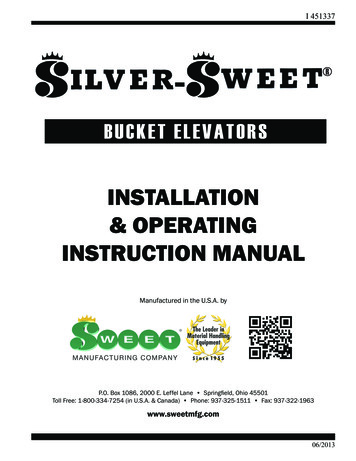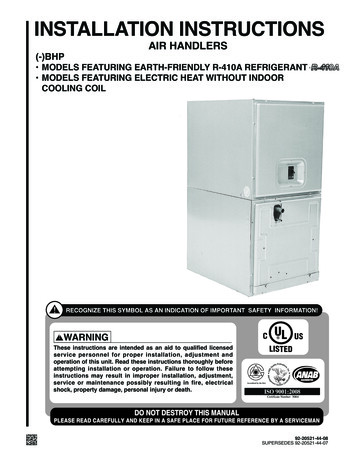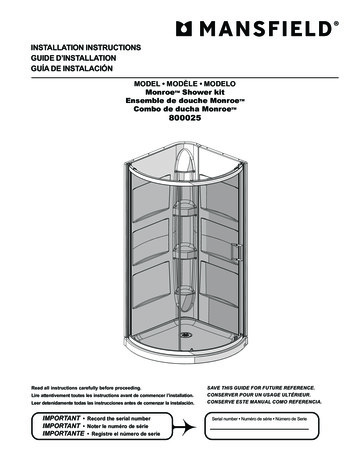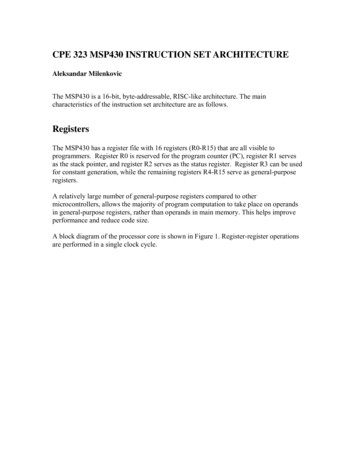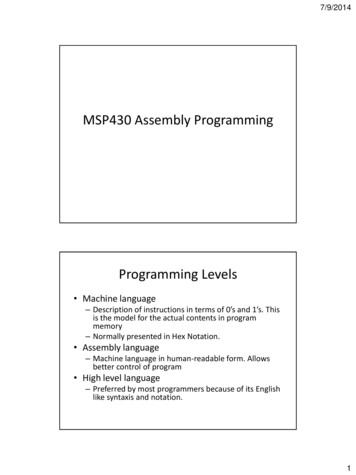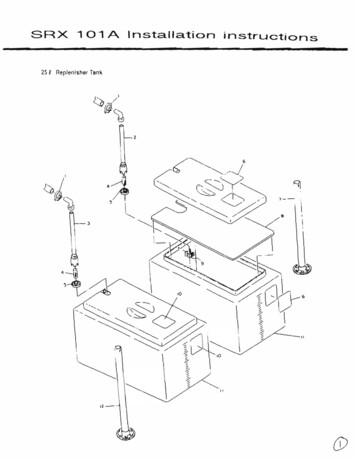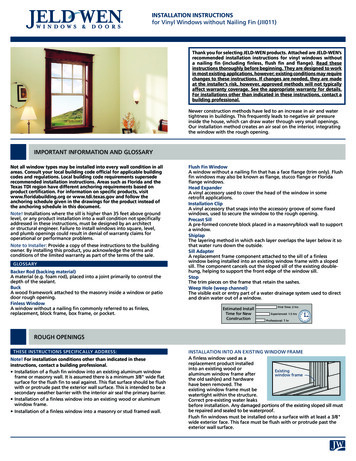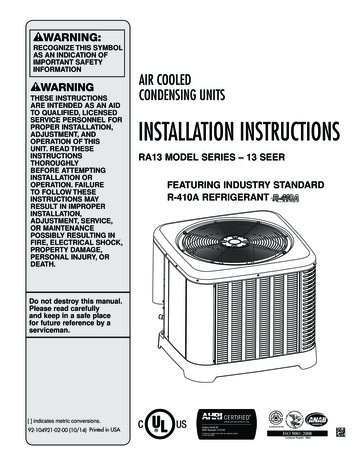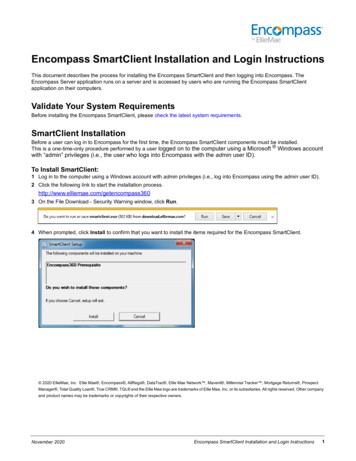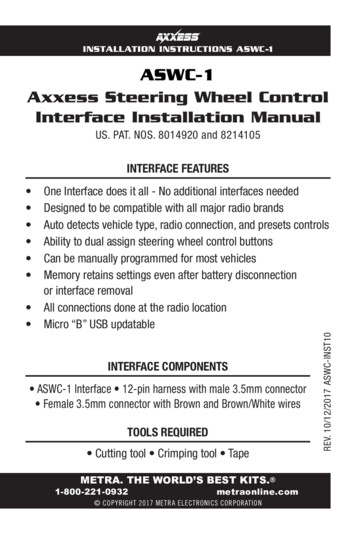
Transcription
INSTALLATION INSTRUCTIONS ASWC-1ASWC-1Axxess Steering Wheel ControlInterface Installation ManualUS. PAT. NOS. 8014920 and 8214105INTERFACE FEATURES One Interface does it all - No additional interfaces neededDesigned to be compatible with all major radio brandsAuto detects vehicle type, radio connection, and presets controlsAbility to dual assign steering wheel control buttonsCan be manually programmed for most vehiclesMemory retains settings even after battery disconnectionor interface removalAll connections done at the radio locationMicro “B” USB updatableINTERFACE COMPONENTS ASWC-1 Interface 12-pin harness with male 3.5mm connector Female 3.5mm connector with Brown and Brown/White wiresTOOLS REQUIRED Cutting tool Crimping tool TapeMETRA. THE WORLD’S BEST KITS. 1-800-221-0932metraonline.com COPYRIGHT 2017 METRA ELECTRONICS CORPORATIONREV. 10/12/2017 ASWC-INST10
Table of ContentsPreface. 3Overview– Introduction to the ASWC-1 Interface and Wiring Harness.4-5ASWC-1 Installation– Connections to be Made.6-7– Programming.8-9Auto Detect Mode: Overview. 8Auto Detect Mode: Steps.8-9– Remapping the SWC (steering wheel control) Buttons.10-11Button Assignment Legend. 11– Changing Radio Type.12-13Radio Legend. 13– Dual Assignment Instructions.14-15Dual Assignment Legend. 15ASWC-1 Troubleshooting– Auto Detect Mode.16-18– Manual Programming Mode.19-21Manual Programming Legend. 21– Resetting Original ASWC-1 Settings. 22– LED Feedback.22-23Caution: Metra recommends disconnecting the negative battery terminalbefore beginning any installation. All accessories, switches, and especiallyair bag indicator lights must be plugged in before reconnecting the battery orcycling the ignition.2
PrefaceWhat you need to know before you begin1) Know the correct year, make, and model of your vehicle.2) Ensure the steering wheel controls work before removing the factoryradio, and know what the Volume Up button is. The Volume Upbutton is used for programming, so knowing this before removingthe radio is crucial.Note: Steering wheel controls must be the ones that came with thevehicle when purchased. We do not support custom work, i.e. addinga new steering wheel with added/new buttons.3) Go to the Axxess website (axxessinterfaces.com) and click on thelink entitled “ASWC-1 Vehicle Instructions”, which is located on theright side of the screen in the middle. Once you put your vehicleinformation in, click the “Submit” button. This will take you toanother page, where you will then click on the link under the word“Documents”. This will provide the vehicle specific instructionsfor your vehicle. Print this document so you have it with you in thevehicle during the install as it is the best, and most recentsource of information.4) Be sure that the radio you are installing is compatible with theASWC-1. Additionally, refer to the Radio Legend (p. 13) and yourradio’s owners manual.5) Update the ASWC-1 to the latest software. Note: To update go toaxxessinterfaces.com and download the WebXXpress program.Attention: Even though we have done extensive research and testingto verify that the steering wheel control wires we list are correct. It isyour responsibility to verify the steering wheel control wires we list arecorrect with a multimeter. If you find an error, please notify our AxxessTech department at 1-800-253-TECH. Please be in the vehicle, parked,along with access to the interface and vehicle wiring when you call.3
OverviewIntroduction to the ASWC-1 Interfaceand Wiring HarnessOn the top of the ASWC-1 interface there are three points of interest:1) Programming LED2) Reset Button3) Update Port Cover (slide to open)Micro “B”USBUpdate Port CoverReset Button**Note: The Reset button is recessed.An item, such as a partially unfolded paperclip, is needed to press the button.4Programming LED
OverviewBelow are the wire colors for the ASWC-1. Please visit theAxxess website at www.axxessinterfaces.com for detailed informationon your specific vehicle and for what color wire(s) to use with theASWC-1 -8Pin-9Pin-10Pin-11Pin-12Blue/PinkBlack/GreenRed (tip of 3.5mm connector)White (ring of 3.5mm connector)Gray/BlueRedShown below: Female 3.5mmconnector with Brown (Br) andBrown/White (Br/W) wires.BrShown above: 12-pin harness withmale 3.5mm connector.Br/W5
ASWC-1 InstallationConnections to be madeOnce you have collected or printed out the “ASWC-1 Vehicle Instructions”for your particular vehicle, from www.axxessinterfaces.com, you’re readyto install the ASWC-1.Note: If wiring is not available on our website for your vehicle, you willneed to obtain this yourself. Please check first with Axxess Tech Supportdepartment at 1-800-253-TECH, as we may have this information.Into vehicle:1) Connect the Black wire of the ASWC-1 to the ground. You may usethe same grounding point as the aftermarket radio; butit is highly recommended to ground the ASWC-1 to the chassis,of the vehicle, by itself.2) With the key in the off position, connect the Red wire of the ASWC-1to the 12-volt accessory wire.3) Locate the correct steering wheel control wire(s) in the vehicle’sharness, as described in the “ASWC-1 Vehicle Instructions”. Connectthese wires to the ASWC-1.Note: Metra recommends that the wires are soldered forthe best and most secure connection. Tapping style connectorsare not recommended due to a higher chance of a intermittentconnection or change in resistance values (which will cause theASWC-1 to fail to program).Into radio:1) For the radios listed below, plug the included female 3.5mm adapter(with the Brown and Brown/White wires) into the male 3.5mmconnector of the ASWC-1 harness.A. For Eclipse radios: Connect the Eclipse steering wheel controlwires (normally Brown and Brown/Black) to the Brown andBrown/White wires of the ASWC-1. The Brown of the ASWC-1goes to the Brown/Black of the Eclipse and Brown/White of theASWC-1 goes to the Brown of the Eclipse.6
ASWC-1 InstallationConnections to be madeB. For Metra OE radios: Connect the steering wheel controlKey 1 wire (Gray) to the Brown wire of the ASWC-1. Isolate andtape the Brown/White wire, it will not be used.C. For Kenwood, or select JVC’s with a Blue/Yellow steeringwheel control wire: Connect the Kenwood/JVC steering wheelcontrol wire to the Brown wire of the ASWC-1. Isolate and tapethe Brown/White wire, it will not be used.Note: Some of the newer Kenwood radios will auto detect as aJVC. If this is the case, manually set the radio type, refer to theChanging Radio Type section (pp. 12-13).D. For XITE radios: Connect the steering wheel control SWC-2 wirefrom the radio to the Brown wire of the ASWC-1. Isolate and tapethe Brown/White wire, it will not be used.2) For Parrot Asteroid Smart or Tablets: Connect the 3.5mm jack ofthe ASWC-1 into the female 3.5mm jack of the AX-SWC-PARROT(sold separately). Then plug the 4-pin male harness into thecorresponding steering wheel control female harness in the radio.Note: AX-SWC-PARROT is required (sold separately) and the radiomust be updated to rev. 2.1.4 or higher. Additionally, the ASWC-1must be updated to the most recent software available.3) For all other radios: Plug in the male 3.5mm connector of theASWC-1 into the back of the aftermarket radio, designated foran external steering wheel control interface. Please refer to theaftermarket radios manual if in doubt where the 3.5mm connectorof the ASWC-1 goes into.7
ASWC-1 InstallationProgrammingThe ASWC-1 can be programmed two different ways. It can autoprogram itself through Auto Detect Mode, or it can be manuallyprogrammed (pp. 19-21). The following, which is recommended, is forauto programming.Auto Detect Mode: OverviewThe ASWC-1 has the ability to auto detect select vehicles and whataftermarket radio it is connected to. The “ASWC-1 Vehicle Instructions”,found at www.axxessinterfaces.com, will indicate if your vehicle will autodetect and what action, if any, is required for this process to take place.For the auto detect feature to work there are (3) possible actions that mustbe taken. Note, only one action will be required depending on the vehicle:1. Turn the ignition on and no other action is required.--- Or --2. Turn the ignition on, press and hold the Volume Up button on thesteering wheel.--- Or --3. Turn the ignition on, and then tap the Volume Up button repeatedlyon the steering wheel.Auto Detect Mode: StepsNote: Please read all Auto Detect Mode steps before beginning.1) Complete connections to the vehicle and the aftermarket radio.2) Turn the ignition on, the LED will start rapidly flashing Red; whichmeans the ASWC-1 is looking for the vehicle and the radio.Note: If the LED did not start flashing Red rapidly press the resetbutton for 3 seconds and then proceed to Step 3.3) Perform action required for your particular vehicle, as noted in the“ASWC-1 Vehicle Instructions”, download from Axxessinterfaces.com.8
ASWC-1 InstallationProgramming4) After a few seconds the LED should stop flashing rapidly and go outfor approximately 2 seconds. At this point do not press any buttons.5) After the approximate 2 seconds there will be a series of 7 Greenflashes, some short, and some long. The long flashes represent thewires that are recognized by the ASWC-1.Tip: Knowing this will help if you need to troubleshoot; refer to p. 22,for the appropriate LED Feedback section legend.6) The LED will pause for another 2 seconds, and then flash Red up to15 times depending on what radio is connected to the ASWC-1.Tip: Knowing this will help if you need to troubleshoot; refer to p. 23,for the appropriate LED Feedback section legend.7) This is the end of the auto detection stage. If the ASWC-1 detectedthe vehicle and the radio successfully the LED will light up solid.8) For vehicles with OE Bluetooth buttons, press and hold theHang up or Pick up button on the steering wheel after the LED onthe ASWC-1 goes solid. If the OE Bluetooth buttons are able to beused the LED will go out after 3 seconds. Your OE Bluetooth buttonsare now programmed to your aftermarket radio.Note: The aftermarket radio must have Bluetooth capability and mustbe able to accept these commands.9) Make sure the steering wheel control buttons function correctly in thevehicle and enjoy.Tip: If the ASWC-1 did not go to a solid LED, press the Reset buttonfor 3 seconds, release, and then start from Step 3. If the LED still doesn’tgo to a solid LED refer to the LED Feedback section (p. 22).This will helpyou to determine if the ASWC-1 is detecting your vehicle. If not, refer tothe instructions starting on p. 6, and make sure all the instructions werefollowed as stated. If you have done this and the ASWC-1 is still not goingto a solid LED please refer to the Troubleshooting section (pp. 16-18).9
ASWC-1 InstallationRemapping the SWC buttonsLet’s say you have ASWC-1 programmed to your radio and you wantto change the button assignment for the steering wheel controls. Forinstance, you would like Seek Up to be Mute. Follow the steps below toremap the steering wheel control buttons:1) Make sure the ASWC-1 is visible, so you can see the LED flashes toconfirm button recognition.Tip: Turning off the radio is recommended.2) Within the first 20 seconds of turning the ignition on,press and hold the Volume Up button on the steering wheel until theLED goes solid.3) Release the Volume Up button and the LED will go out; Volume Uphas now been programmed.4) Follow the list in the Button Assignment Legend (p. 11),to reference the order in which the steering wheel control buttonsneed to be programmed.Note: If the next function on the list is not on the steering wheel;press the Volume Up button for 1 second, until the LED comeson, and then release the button. This will tell the ASWC-1 that thefunction is not available and it will move onto the next function.5) To complete the remapping process, press and hold the Volume Upbutton on the steering wheel until the LED on the ASWC-1 goes out.10
ASWC-1 InstallationRemapping the SWC buttonsButton Assignment Legend1. Volume Up8. Preset Down2. Volume Down9. Power3. Seek Up/Next10. Band4. Seek Down/Prev11. Play/Enter5. Source/Mode12. PTT (Push to Talk)*6. Mute13. On Hook7. Preset Up14. Off Hook*Only the following Pioneer models have the capability of retainingthis feature: AVIC-Z110BT, AVIC-Z120BT, AVIC-Z130BT, AVIC-Z140BT,AVIC-X920BT, AVIC-X930BT, AVIC-X940BT.Note: Not all radios will have all of these commands. Please refer to theradio owner’s manual or contact the radio vendor directly for specificcommands recognized by that particular radio.11
ASWC-1 InstallationChanging Radio Type1) After 3 seconds of turning the key on, press and hold the VolumeDown button on the steering wheel until the LED on the ASWC-1goes solid.2) Release the Volume Down button; the LED will go off indicating weare now in Changing Radio Type mode.3) Refer to the Radio Legend (p. 13) to know which radio number youwould like to have programmed.4) Press and hold the Volume Up button until the LED goes solid, thenrelease. Repeat this step for the desired radio number you haveselected.5) Once the desired radio number has been selected, press and holdthe Volume Down button, on the steering wheel, until the LED goessolid. The LED will remain on for about 3 seconds while it stores thenew radio information.6) Once the LED goes off the Changing Radio Type mode will end. Youcan now test the steering control wheel controls.Note: If at any time the user fails to press any button for a periodlonger then 10 seconds this process will abort.12
ASWC-1 InstallationChanging Radio TypeRadio Legend1. Eclipse (Type 1)9. Valor2. Kenwood10. Clarion (Type 2)3. Clarion (Type 1)11. Metra OE4. Sony and Dual12. Eclipse (Type 2)5. JVC13. LG6. Pioneer and Jensen14. Parrot*7. Alpine15. XITE8. Visteon* AX-SWC-PARROT is required (sold separately) and the radio mustbe updated to rev. 2.1.4 or higher. Additionally, the ASWC-1 must beupdated to the most recent firmware available.Note: If you have a Clarion radio and the ASWC-1 did not work try theother Clarion radio type, same for the Eclipse.13
ASWC-1 InstallationDual Assignment InstructionsNota: Seek Up and Seek Down are already set to Preset Up andPreset Down for a long button press.1) Turn on the ignition but do not start the vehicle.2) Press and hold down the steering wheel button, that you want toassign a long press function, for about 10 seconds until the LEDrapidly flashes green. At this point release the button and the LEDwill go solid green.3) Press and release the Volume Up button the number of timescorresponding to the new button number selected (refer to the charton p. 15). The green LED will blink rapidly when the Volume Up ispressed and back to solid green when released. Then go to the nextstep when the Volume Up button has been pressed the desirednumber of times.Caution: If more than 10 seconds elapses between a Volume Upbutton press this procedure will abort, and the LED will go off.4) To store the long press button in memory, press the button that youassigned a long press button (the button held down in Step 1). TheLED will now go off indicating it has been stored.Note: These steps must be repeated for each button you would like toassign dual purpose action to.To reset a button, back to its original use, repeat Step 1. Then press theVolume Down button. The LED will go off and the long press mappingfor the button will be erased.14
ASWC-1 InstallationDual Assignment InstructionsDual Assignment LegendButton NumberNew Button Action1Not allowed2Not allowed3Seek Up/Next4Seek Down/Prev5Mode/Source6Mute7Preset Up8Preset Down9Power10Band11Play/Enter12PTT13On Hook14Off Hook15Fan Up16Fan Down17Temp Up18Temp Down15
ASWC-1 TroubleshootingAuto Detect ModeIf the auto detect feature was tried and at the end the LED didnot go solid, but instead continually flashes; this means that the ASWC-1did not detect the vehicle. Follow these steps to determine what mayhave happened:1) Verify that you have a 12-volt DC on the Red accessory wire of theASWC-1, using a multimeter.2) Reconfirm that you have a good ground to the solid Black wire ofthe ASWC-1.Attention: Due to the nature of how microprocessors function,sometimes having the ASWC-1’s ground shared and using thefactory ground in the OE wiring harness is not sufficient; and willcause problems. The use of a chassis ground solely by itself is highlyrecommended, especially in data communication vehicles. Attachthe solid Black wire of the ASWC-1 to a good chassis ground, allby itself. Ensure this wire is straight from the ASWC-1 without anyextensions, and make sure a ring terminal (not supplied) is used, andcrimped properly. This will alleviate any grounding issues that maykeep the ASWC-1 from programming; most cases of the ASWC-1 notprogramming comes from the lack of this step being done.3) Recheck that the wires connected to the ASWC-1 and vehicle arecorrect; referencing the “ASWC-1 Vehicle Instructions” document,found on the axxessinterfaces.com website.4) Verify that the wires connected from the ASWC-1 to the vehicleare connected direct; i.e., solder, crimp cap, military splice. Notapping style connectors, or butt connectors are permitted due toincreased resistance.16
ASWC-1 TroubleshootingAuto Detect ModeNote: If a pre-wired harness is being used and you have tried all thetroubleshooting steps listed above, if the ASWC-1 still does not goto a solid LED, remove the pre-wired ASWC-1 harness and use theharness that came with the ASWC-1.If you have performed any of the steps above; reprogram the ASWC-1by pressing the reset button on the ASWC-1 for 3 seconds, release, andthen follow the instructions on p. 9, starting from Step 3. If the ASWC-1still does not go to a solid LED at the end, please refer to ManualProgramming Mode on pp. 19-21 to manually program the ASWC-1.If the ASWC did go to a solid LED but still does not work, follow thesesteps to troubleshoot the radio programming portion of the autoprogramming sequence:1) Confirm that the 3.5mm jack on ASWC-1 is connected to yourradio securely, and in the correct jack of the radio. Make sure it isnot plugged into the Bluetooth mic or AUX jack. If you are not surewhat jack to connect to the radio, please contact the radio vendor.If the wrong jack of the radio was connected to, correct it; and thenreprogram the ASWC-1.Note: Some radios do not use a jack for the steering wheel controls,instead they use a wire. If so, reference Connections to be Made (p.6), and ensure that you have the proper wire(s) connected.2) If you are using a radio with a wire for connections instead of a jack,make sure you have also programmed the steering wheel controls tothe radio following the instructions included with the radio. Contactthe radio vendor if you have any questions with this.Note: This does not apply to JVC and Kenwood radios.17
ASWC-1 TroubleshootingAuto Detect Mode3) For Kenwood radios, make sure that the ASWC-1 displays that aKenwood radio is being used; reference to Radio Legend (p. 21). Ifthe Radio Legend shows a JVC radio instead, then reference to theChanging Radio Type (p. 12) to force program the ASWC-1 todisplay Kenwood.Tip: Some Kenwood radios have a feature called Remote Sensor. Ifyour radio has this feature, ensure it is turned on. If it is on, turn itoff, then back on.4) For Alpine radios, remove the 3.5mm jack from the radio,reprogram the ASWC-1 with the jack removed, and then reconnectthe 3.5mm jack back into the radio.Tip: Some Alpine radios have a feature that turns the remote toeither the back, or the front. If you have one of these radios, ensurethe sensor is on the rear setting. If the setting is on the rear, turn itto the front, then back to the rear.5) For Pioneer and Sony radios, if the ASWC-1 works, but the buttonsare out of order, or become out of order; this could be caused by the3.5mm jack on the ASWC-1 not seating properly, slipping out, or dirton the contacts. Additionally, sometimes this can be intermittent.Remove any dirt on the contacts, reinsert the jack firmly into theradio, and then put a stress loop on the 3.5mm cable to prevent thisfrom happening in the future. Also, if anything is prohibiting the jackfrom seating all the way in, such as a heatsink, lightly trim some ofthe plastic from the 3.5mm jack as needed.18
ASWC-1 TroubleshootingManual Programming ModeIf your vehicle is not listed for auto detection by the ASWC-1 onthe Axxess website, www.axxessinterfaces.com, you may be able tomanually program a non-data communication vehicle using thefollowing steps.Tip: If you do not know if you have a data communicationvehicle or not, refer to the “ASWC-1 Vehicle Instruction” document,from www.axxessinterfaces.com. If it indicates to press and releasethe Volume Up button repeatedly to program the ASWC-1, then youhave a data communication vehicle.Note: Not every radio will have all the possible steering wheelcontrol commands on the steering wheel. Aftermarket radios thatdo not have Bluetooth will not recognize the PTT (Push to Talk) orOn/Off Hook commands, however these buttons may be able to bemanually programmed to do other commands. Please refer to theradio owner’s manual or radio vendor for specific commands thatthe radio will recognize.Note: Please read all Manual Programming Steps before beginning.1) Follow the steps in the Connections to be Made section (p. 6-7)towire up the ASWC-1 to your radio.2) Turn the ignition on, then press and hold the Reset button on theASWC-1 for approximately 10 seconds until the LED on the ASWC-1flashes slow; and then release the Reset button.3) At this point, press and hold the Volume Up button on the steeringwheel for 7 seconds until the LED goes solid. Now release theVolume Up button, and the LED will go off. Volume Up has nowbeen programmed.19
ASWC-1 TroubleshootingManual Programming Mode4) Next, press and hold the Volume Down button until theLED goes solid. Release the Volume Down button and the LEDwill turn off; Volume Down has now been programmed.5) At this point refer the Manual Programming Legend (p. 21) andcontinue to the Seek Up/Next button.Note: For any command that needs to be skipped, press theVolume Up button for each one. The LED should light up each timeyou press the Volume Up button.6) After the last button on your steering wheel has been programmed,press and hold the Volume Up button until the LED flashes slow; andthen release the Volume Up button.Note: If at any time an error is made hold down the reset button onthe ASWC-1 for 10 or more seconds. This will restart the manualprogramming. Go back to Step 4 and start again.7) Press and hold the Volume Down button until the LED starts toflash quickly.8) Release the Volume Down button.9) After approximately 4 seconds of the LED flashing quickly the LEDwill go out for 2 seconds.10) Then the LED will flash, up to 15 times, depending on what radiois connected to the ASWC-1.11) Make sure the number of flashes match what radio you haveinstalled. Refer to the Radio Legend (p.13).Note: If the number of flashes do not match the radio you haveinstalled, refer to the Changing Radio Type section (p. 13).20
ASWC-1 TroubleshootingManual Programming Mode12) Press and hold down the Volume Down button until the LEDgoes solid.13) Programming for the vehicle and the radio is now complete.Next, test the steering wheel control functions to make sure itworks correctly.Manual Programming Legend1. Volume Up10. Band2. Volume Down11. Play/Enter3. Seek Up/Next12. PTT (Push to Talk)4. Seek Down/Prev13. On Hook5. Source/Mode14. Off Hook6. Mute15. Fan Up7. Preset Up16. Fan Down8. Preset Down17. Temp Up9. Power18. Temp Down21
ASWC-1 TroubleshootingResetting Original ASWC-1 Settings1) Turn the ignition on and wait 3 seconds.2) Press the Reset button for 3 seconds and then release.3) Refer to the Programming section (pp. 8-9) to program the ASWC-1.4) Once the LED is solid the ASWC-1 is reset and should be operatingwith the default settings.ASWC-1 TroubleshootingLED FeedbackA. Vehicle LED Feedback (indicated by Green LED on the ASWC-1)1st2nd3rd4th5th6th7thLED flash is the White/GreenLED flash is the Yellow/GreenLED flash is the Green/OrangeLED flash is the Gray/RedLED flash is the Black/GreenLED flash is the Gray/BlueLED flash is the PinkNote (section A): Short flashes represent the steering wheel control wire(s) thatare not connected to the vehicle from the ASWC-1. Long flashes represent wire(s) that are connected to the vehicle.22
ASWC-1 TroubleshootingLED FeedbackB. Radio LED Feedback (indicated by Red LED on the 14th15thLED flash is for Eclipse (Type 1)LED flash is for KenwoodLED flash is for Clarion (Type 1)LED flash is for Sony and DualLED flash is for JVCLED flash is for Pioneer and JensenLED flash is for Alpine*LED flash is for VisteonLED flash is for ValorLED flash is for Clarion (Type 2)LED flash is for Metra OELED flash is for Eclipse (Type 2)LED flash is for LGLED flash is for Parrot**LED flash is for XITE*Note (section B): If the ASWC-1 flashes 7 times and you do not have anAlpine radio connected to it that means that the ASWC-1 did not see anyradio connected. Verify the 3.5mm connector is connected to the steeringwheel control input into the radio.**Note (section B): The AX-SWC-PARROT is required (sold separately).The radio must be updated to rev. 2.1.4 or higher from www.parrot.comand ASWC-1 must be updated to the latest firmware fromwww.axxessinterfaces.com.23
INSTALLATION INSTRUCTIONS ASWC-1IMPORTANT WARNINGThis product includes instructions for installation which must be carefullyfollowed. The instructions are worded in such a manner to assumethat the installer is capable of completing these type of electronicinstallations. If you are unclear as to what you are instructed to do orbelieve that you do not understand the instructions so as to properly andsafely complete the installation you should consult a technician whodoes have this knowledge and understanding.Failure to follow these instructions carefully and to install theinterface as described could cause harm to the vehicle or to safetysystems on the vehicle. Interference with certain safety systemscould cause harm to persons as well. If you have any questions inthis regard please call the Help line or Metra at1-800-221-0932 for assistance.REV. 10/12/2017 ASWC-INST10KNOWLEDGE IS POWEREnhance your installation and fabrication skills byenrolling in the most recognized and respectedmobile electronics school in our industry.Log onto www.installerinstitute.com or call800-354-6782 for more information and take stepstoward a better tomorrow.Metra recommends MECPcertified techniciansUS. PAT. NOS. 8014920 and 82141051-800-221-0932AXXESSINTERFACES.COM COPYRIGHT 2017 METRA ELECTRONICS CORPORATION
INSTRUCCIONES DE INSTALACIÓN ASWC-1ASWC-1Manual de instalación dela interfase de control envolante AxxessUS. PAT. NOS. 8014920 y 8214105CARACTERÍSTICAS DE LA INTERFASE Una interfase hace todo - No se requieren interfases adicionalesDiseñado para ser compatible con todas las marcasprincipales de radiosDetecta automáticamente el tipo de vehículo, la conexión deradio y pre configura los controlesSe pueden asignar botones duales de control en el volanteSe puede programar manualmente en la mayoría de los vehículosLa memoria retiene la configuración incluso después de que sedesconecte la batería o se elimine la interfaseTodas las conexiones se hacen en el lugar del radioActualizable por micro “B” USBCOMPONENTES DE LA INTERFASEInterfase ASWC-1 Arnés de 12pins con conector macho de 3.5mm Conector hembra de 3.5mm con cables marrón/blancoHERRAMIENTAS REQUERIDAS Cortador Pelacables CintaMETRA. THE WORLD’S BEST KITS. 1-800-221-0932metraonline.com COPYRIGHT 2017 METRA ELECTRONICS CORPORATIONREV. 10/12/2017 ASWC-INST10
ÍndicePrefacio. 3Información general– Introduction to the ASWC-1 Interface and Wiring Harness.4-5Instalación del ASWC-1– Conexiones que se deben hacer.6-7– Programación.8-9Modo de detección automática: Información general. 8Modo de detección automática: Steps.8-9– Remapeo de los botones SWC.10-11Leyenda de asignación de botones. 11– Cambio de tipo de radio.12-13Leyenda de radio. 13– Instrucciones de asignación dual.14-15Leyenda de asignación dual.
along with access to the interface and vehicle wiring when you call. Preface 3. 4 Introduction to the ASWC-1 Interface and Wiring Harness On the top of the ASWC-1 interface there are three points of interest: 1) Programming LED 2) Reset Bu