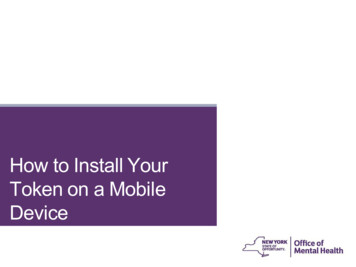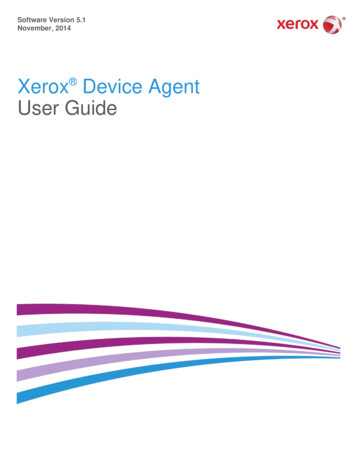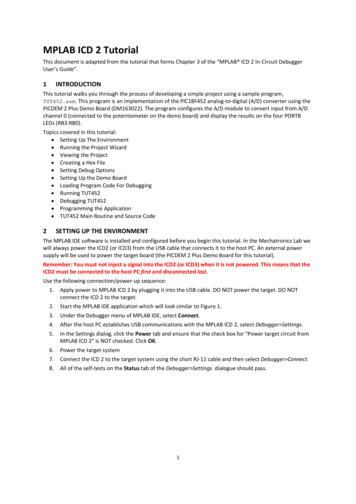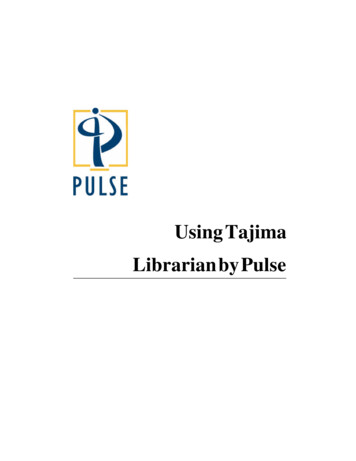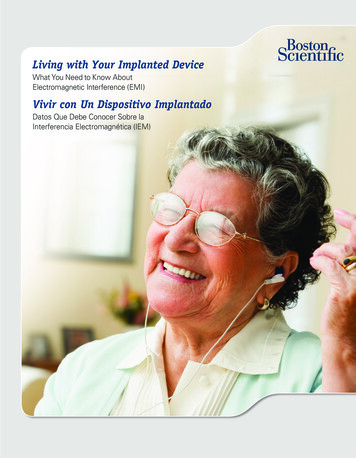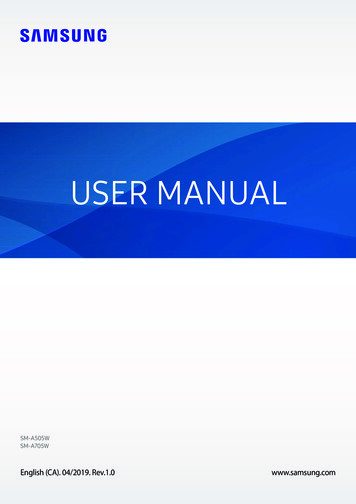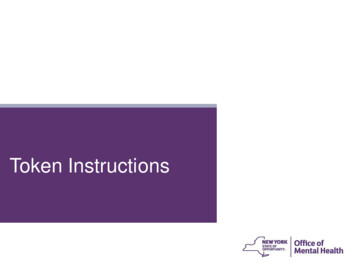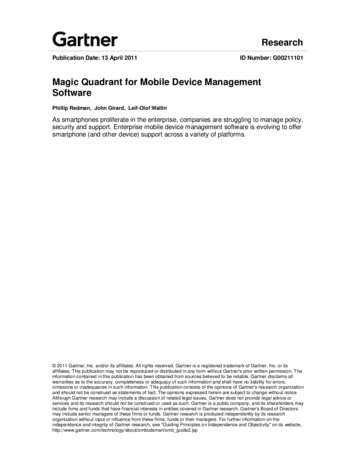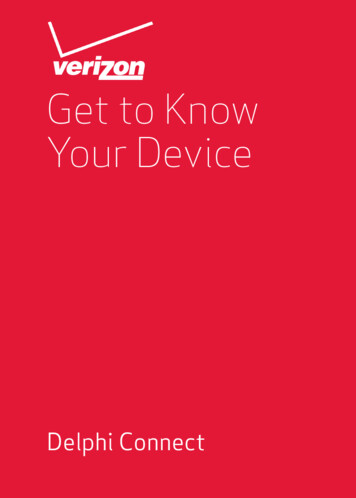
Transcription
Get to KnowYour DeviceDelphi ConnectA
WelcomeHeaderYou’re about to experience a powerful device thatwill deliver a new level of convenience and peaceof mind with your vehicle. When combined with theDelphi Connect smartphone app or website, you can: Check the health and status of your vehicle,decode a “check engine light” Find where you parked your vehicle Track your vehicle’s location in real-time, andcreate virtual geo-fence boundaries Receive alerts for vehicle issues and drivingconditions, such as low battery voltage, geo-fencecrossings, excessive speed and high engine RPM Make your key fob functions available onyour smartphone or online for convenient useanywhere. See connectedcar.delphi.com/fitmentfor vehicle compatibility. Track your driving history and see past trips on amapThis guide will get you started. There’s acomprehensive user guide online at:support.vzw.com/devices.NOTE: The screen images and icons shown are for reference only.Changes may occur in the future.1
What Vehicle Does It Work With?The Delphi Connect system works with most1996 and newer vehicles (cars, light trucks, SUVsand minivans) sold in the United States includingdomestic, Asian and European imports.Before you start installation, please visitconnectedcar.delphi.com/fitment to make sureyour vehicle is compatible with the Delphi Connectsystem.The fitment guide will also tell you if a RelocationKit* is recommended for your vehicle. The Delphirelocation kit can be purchased atverizonwireless.com/b2c/store/accessories.2*Sold Separately
Package ContentsProductSafety &WarrantyInformationDelphi ConnectAPSW231VW Rev . 02Get to KnowYour DeviceDelphi ConnectThe Delphi Connect ModuleGet to Know Your Device GuideProduct Safety and Warranty GuideIf anything is missing, please contact VerizonWireless Customer Service at (800) 922-0204 or bydialing *611 from your Verizon mobile phone.My Delphi Connect mobile number (found on yourreceipt):3
Equipment Overview12DEC31.2.3.4.5.45(bottom)4OBD connector (plugs into vehicle ’s OBD port)Function buttonStatus LEDService connector (manufacturer use only)Label, showing product information
System RequirementsThe Delphi Connect app works on: Android 2.2 and laterApple iOS 5.0 and laterThe Delphi website at mycar.delphi.com works with: Internet Explorer 7 and laterGoogle ChromeApple SafariFirefox5
Installation Requirements A supported vehicle identified in the fitmentguide connectedcar.delphi.com/fitment. Relocation Kit* if required. An activated module with a qualified VerizonWireless service plan.If you do not have a Verizon Wireless service plan oractivated module, please visit verizonwireless.com/activatedevice to activate this product before startinginstallation. When asked for Device ID enter the ESNDEC found on the label of the module. Use your Verizon Wireless smartphone to checkthat you have a strong signal where your vehicle isparked.Don’t have Verizon coverage? Visit Verizon’sinteractive coverage map: verizonwireless.com/maps. 6Make sure your vehicle is parked outside in a safelocation and the engine is turned off.*Sold Separately
Smartphone SetupStep 1: Download Delphi ConnectSmartphone App Launch your smartphone’s app store—eitherGoogle Play Store for Android or App Store foriPhone. Search for the Delphi Connect app anddownload it to your smartphone.If the app is not available for your phone, please usethe website at mycar.delphi.com.7
Step 2: Sign In to your Delphi AccountLaunch the Delphi Connect app. In the Username field, enter theRegistration Key exactly as it isprinted on the modulelabel – including the dash. In the Password field, enter theESN DEC exactly as it is printedon the module label. Review and accept the privacystatement and terms of use. When prompted, changeUsername and Password tosomething easy to remember buthard for other people to guess.Passwords must be at least sixcharacters long and include atleast one number. Usernames canbe any length and do not have toinclude a number.Username:Password:8
Now you’re ready to install the module in yourvehicle.Step 3: Find Your Vehicle’s OBD ConnectorPortIt’s usually on or under the dash, on the driver’s side.Other possible locations are the center console areaor inside the glove compartment.Need help finding your vehicles OBD port? Use the OBD Locator in the Delphi Connect app tosee a picture of where the OBD port is in yourvehicle. After logging in for the first time, click thebutton labeled OBD LOCATOR. If needed, you canaccess the locator from the web site and from theapp. On the website, click on your username in theupper right hand corner. From the drop down menu,click the button labeled OBD LOCATOR. In themobile app, this function is located in Menu Settings.NOTE: The Delphi Connect app will remain logged in indefinitely, unlessthe user logs out using the MENU and Log Out selection.NOTE: The Delphi Connect app will be updated periodically and you willreceive notification of updates via standard Android and iOS app updatenotifications.9
Step 4: Install Your ModuleUse your Verizon Wireless smartphone to check thatyou have a strong signal where your vehicle is parked.Don’t have Verizon coverage?Visit Verizon’s interactive coverage map:verizonwireless.com/maps. Make sure your vehicle is parked outside in a safelocation and the engine is turned off. Now plug the module into the OBD port (or into theextension cable if it is required). Make sure thatthe module is fully seated. Wait for the Status LED to turn solid blue.For Helpful InstallationTips – (See verizonwireless.com/delphiconnect)10
Step 5: Initiate Module SetupStop! Do not proceed until the Status LED is solidblue, indicating activation on the Verizon network. Insert your vehicle’s ignition key and turn itto the on position (not ACC/Accessory). Donot start the engine!- Typically, all of the warning lamps on thedashboard will illuminate briefly in this position- For pushbutton-start vehicles, the procedure istypically to push the start button without yourfoot on the brake (check your vehicle owner’smanual to determine how many presses arerequired to turn the ignition on). Press and hold the Function Button on the side ofthe module until the Status LED blinks red onetime. This will occur after approximately5 seconds. Then release the Function Button. TheLED will blink red while vehicle setup occurs. Wait up to 30 seconds for the LED to display a mixof solid and blinking green.11
Wait an additional 10 seconds for the LED to goout. When the LED begins to flash blue every 10seconds, setup is complete.Stop! Do not proceed if the Status LED neverturned green but instead returned to solid blue.Your vehicle may not be compatible with the DelphiConnect system (check fitment guide connectedcar.delphi.com/fitment) or you did not place the ignition inthe On position.NOTE: The first time the module connects to the Verizon network, it willperform a one-time network setup which will take several minutes.NOTE: To avoid any unnecessary drain on the vehicle battery, it isrecommended to not leave the module in the solid blue state for morethan 24 hours.12
Step 6: Verify Module Setup Start the engine and let it run for at least30 seconds. Stop the engine and wait at least 20 seconds.You are now ready to access your vehicle informationusing the Delphi Connect app.13
Finish Setup Using the Delphi Connect App Open the Delphi Connect app and, if needed,Sign in using the Username and Password youcreated in Step 2. You should see theDashboard screen. Ifnot, tap the Retry button. If you still do not see theDashboard screen, go tothe Troubleshooting sectionof this guide.Congratulations, you havecompleted setting up yourmodule.14
Module Removal & Re-Pairing ProcedureIn the event that you need to bring your vehicle in forservice or to have it inspected, where the OBD portneeds to be accessible, it is recommended that yourremove the module from your OBD port.In order to re-pair your module with your vehicle pleaserefer to page 11 and follow steps 5 and 6. Anytimethe module is removed from the OBD port, theseinstructions should be followed.15
Key Fob Setup RequirementsStop! Before You Begin Verify the key fob feature will work with yourvehicle by visiting the Delphi Connect systemfitment guide at connectedcar.delphi.com/fitment.If your vehicle is not compatible, this feature will notwork in your vehicle at this time. However, your vehiclemay become compatible at a later date.Your Delphi Connect system allows you to program upto two key fobs into the module.NOTE: It is necessary to perform this step in your vehicle because you maybe prompted at times to turn your ignition key and press specific vehiclebuttons.16
Key Fob SetupPair Key Fob with Your Module Select MENU by tapping the Delphi icon in theDelphi Connect app. Tap the Key Fob menu option. When prompted to configure the key fob, tap YESand follow the prompts.Following successful pairing of your module’s keyfob feature, you should be able to use your DelphiConnect app to send key fob commands over theVerizon Network to your vehicle in the same manneras you would with your manufacturer’s key fob. Inaddition, you can also use the website to send keyfob commands to your vehicle with your Internetconnection. Setup is complete and you may proceedto Application & Service Features unless you wouldlike to setup Bluetooth connectivity between yoursmartphone and your module.17
Bluetooth Pairing (Direct Connect)The Bluetooth (Direct Connect) feature lets youaccess the key fob functions on your Delphi Connectapp when within Bluetooth range of the module (up to30 feet).This feature requires: Successful completion of the Key Fob Setup. A compatible smartphone with Bluetooth .Step 1: Pair Smartphone Bluetooth toDelphi Connect Module 18Access the Delphi Connect app MENU by tappingthe Delphi icon in the upper-left corner on anAndroid or the menu icon on an iPhone.Tap Settings followed by Vehicle Settings.Tap the vehicle in which the module is currentlyinstalled.Tap Bluetooth Settings.Tap Discover to activate Bluetooth pairing.The Status LED on your module should beginflashing blue.Press your phone’s Home button
Follow the procedures for turning on yoursmartphone’s Bluetooth feature.Tap Search for Devices if your phone doesn’t beginscanning automatically.When ACT231 appears as an available deviceselect it.The device ACT231 should now show as paired.STEP 2: Authorize Smartphone’sBluetooth Key Fob Functionality Return to the Delphi Connect app. If your phonedoesn’t appear on the list of Bluetooth phones,tap the Back button and then re-enter BluetoothSettings.Your phone will be listed as Unauthorized.Tap the name of your phone.Tap Authorize to enable your phone to provide KeyFob control over Bluetooth .Tap top left Icon on an Android or Back on theiPhone until you return to the Delphi ConnectMenu page.19
Observe the LED on the module and wait until itreturns to flashing blue every 10 seconds.Tap the Key Fob menu item and test the buttons. Congratulations, Setup is complete!NOTE: The Bluetooth discovery mode will last for 60 seconds. You mustcomplete the pairing within this time.20
Application & Service FeaturesOnce you have activated and paired your DelphiConnect module, you can enjoy many productfeatures which include:DashboardWebsite21
Key FobUse your smartphone as a key.WebsiteNOTE: Compatible vehicles only.22
Find My CarNo more wandering. Use this map feature to findwhere you’ve parked your vehicle.Website23
Geo-Fence BoundariesSet up a virtual geo-fence. If your vehicle is driven inor out of the fenced-in area, you’ll be alerted.Website24
Live TrackingWant to see where your child is driving? Track thevehicle on a map in real time. On the smartphoneapp, you can also speed dial 911.Website25
AlertsReceive alerts for vehicle issues and drivingconditions, such as low battery voltage, geo-fencecrossings, excessive speed and high RPM. Alertscan also be sent to email addresses and as textmessages (SMS) to mobile phones.Website26
Vehicle HealthDoes your vehicle have health issues? If so, what dothey mean? Find the details here.Website27
Recent TripsGet a summary of your trips. Includes dates andtimes and shows the route on a map.Website28
Bluetooth (Direct Connect)Connect your smartphone to your vehicle usingBluetooth and have another, faster way to use thekey fob functions.29
Customer InformationYour Wireless Device and Third Party ServicesVerizon Wireless is the mobile carrier associatedwith this wireless product. However, many servicesand features offered through the product areprovided by Delphi alone or in conjunction with thirdparties. Verizon Wireless is not responsible for youruse of your wireless device, including any damageresulting from your installation of the device andis not responsible for any non-Verizon Wirelessapplications, services, or any personal informationyou submit to Delphi or that is associated with yourDelphi account or that you share with others. Youwill incur Verizon Wireless data usage by using thiswireless device. Your relationship with VerizonWireless is governed by your Customer Agreement,available on the Verizon Wireless website atwww.verizonwireless.com. Please review carefullyall applicable terms and conditions and policies priorto using this wireless product and any associatedcomponent, application, or service.30
Status LED and TroubleshootingUnderstanding the Status LEDStatus LEDNo illuminationfor more thanone minuteStatus(Engine On)No vehicle powerto device ormodulefailureStatus(Engine Off) Module will enterDeep Sleep aftertypically 5-10days of no vehicleactivity. Startengine or movevehicle to wakeup device No vehiclepower to moduleor modulefailure – (seeTroubleshooting)Solid whiteModule currentlyactivating onVerizon networkModule currentlyactivating onVerizon networkSolid blueModules waiting forfirst-time vehiclesetup after plug-in.CAUTION: Enginemust be OFF andignition ON beforepressing Functionbutton.Modules waiting forfirst-time vehiclesetup after plug-in.CAUTION: Enginemust be OFF andignition ON beforepressing Functionbutton.31
Solid or blinkinggreenOn Verizon network Idle/dormant (3blinks every 30seconds) Solid or blinkingyellowSolid red32Data activity(blinks with dataactivity)On Roaming networkIdle/dormant (3blinks every 30seconds) On Verizon network Data activity(blinks with dataactivity)On Roaming network Data activity(blinks with datatransfer)Data activity(blinks with datatransfer)No wireless serviceNo wireless service
Blinking red Blinking blueBlinking whiteTransmitting keyfob command tovehicle (2 blinks)User-initiatedvehicle scanningin process (1blink per second)- CAUTION: Notrecommendedwith enginerunning. Transmitting keyfob command tovehicle (2 blinks)User-initiatedvehicle scanningin process (1blink per second)- CAUTION: Donot start engine.Bluetooth Pairing inProgress CAUTION:Do not unplug(blinking once persecond for oneminute) Engine Off –Lightsleep (blinkingonce every 10seconds) Bluetooth pairingin progress.CAUTION: Do notunplug (blinkingonce per secondfor one minute)Activation orfirmware update inprogress. CAUTION:Do not unplugActivation orfirmware update inprogress. CAUTION:Do not unplug33
TroubleshootingIssueCan’t login to myaccount34LikelyCause(s)Corrective Action(s)Incorrectusernameor passwordentryFirst-time: Enter theRegistration Keyfrom the module labelexactly as shown (e.g.1a2b-3c4d) in Usernamefield. (lowercase orUPPERCASE)Enter the ESN DEC fromthe module label exactlyas shown in the Passwordfield.After first-time: Enter theusername and passwordyou created duringfirst-time login. If youforgot your Usernameor Password, tap theappropriate button on thelogin page to request help.No networkconnection tosmartphoneor internetconnection tocomputerVerify your connection tosmartphone or computeris active.
Can’t find OBDport on vehicleNo LEDilluminationLED remainswhiteVehicle olderthan 1996The Delphi Connectsystem is not compatiblewith older vehiclesIncorrect OBDphoto in appCall Verizon support(800)922-0204Module is indeep sleepStart engine, wait up to30 seconds for LED toilluminate any colorNo power atOBD portCheck that module is fullyplugged into OBD port.Check that fuse for OBDport is not blown (seevehicle owner manual forproper fuse).Check that no pins are bentor missing from moduleconnector or OBD port.DefectivemoduleReplace moduleModule can’tprovisionon VerizonnetworkEnsure vehicle is in aVerizon coverage areaEnsure your Verizonaccount is active (call *611from your Verizon cellphone or (800) 922-0204)35
LED remainssolid blueModule can’tcompletevehicle setupCheck all OBD portconnectors on moduleand on vehicle for dirty/corroded pinsVehicle may beincompatible. Checkfitment guide(connectedcar.delphi.com/fitment)Can’t get toDashboard pagefor first timelogin (remainson OBD Locatorpage)Module isnot reachingthe Delphicloud serverafter cellularnetworkactivation.Check that module LEDturns green when engineis started. If it does, call*611 from your Verizoncell phone or(800) 922-0204). If not,follow Troubleshootingaccording to Status LEDtableNo green LEDwith enginerunning, LEDflashes blueevery 10 secondsEnginestart wasn’tdetectedTurn off ignition, wait10 seconds and restartengine. Wait up to10 seconds to see ifgreen LED appears. Tryunplugging/repluggingthe module (disconnectmodule and repeat vehiclesetup procedure)36
No email alertsreceivedNo text message(SMS) alertsreceivedInvalid or noe-mail addressentered fordesired alertCheck e-mail address iscorrect for desired alertAlerts notenabledCheck that the type ofalert expected has beenenabled in app.Invalid or nomobile numberentered fordesired alertCheck that mobile numberis entered correctly inalert settingsAlerts notturnedenabledCheck that the type ofalert expected has beenenabled in settingsReceivingtext message(SMS) has notbeen allowedon mobilephoneCheck phone for a messagerequesting permissionto send alert messagesto phone, or, remove andre-enter mobile number inthe desired alert, this willgenerate a text messageto the mobile phone,follow the directions inthe message to allow alertmessaging to your phone37
Can’t get to KeyFob setup pageCan’t get moduleKey Fob to pairwith my vehicle38No Internetconnection tosmartphone orcomputerCheck your InternetconnectionCloud serverproblemWait a few minutes and tryagain. If still not working,call *611 from yourVerizon cell phone or(800) 922-0204IncompatiblevehicleCheck fitment guide(connectedcar.delphi.com/fitment)Procedurenot followedexactlyCheck that you havefollowed every stepexactly as indicatedPairingadapterrequiredCheck fitment guide(connectedcar.delphi.com/fitment)FOB PairingproblemWait several minutesand try again. If still notworking, call Key Fobsupport (888) 861-2651
Can’t get VehicleDiagnosticsModule Key Fobto control vehiclekeyless entrysystemCan’t pair mysmartphoneto module withBluetoothNot pairedSee “Can’t get Module keyfob to pair with my vehicle”No Internetconnection tosmartphone,computer ormoduleCheck internet connectionto smartphone orcomputer. Start engineand watch for green oryellow LED activity. If LEDremains red, module has nocellular connectionFunctionrestrictedby vehiclemanufacturerCheck if the manufacturersupplied key fob canperform the same feature.If not, it is a vehiclerestriction. Read thevehicle owner’s manualabout your remote keylessentry system.IncompatiblesmartphoneMust be iPhone with iOS5.0 or later or Android2.2 or later and withBluetooth 2.1 or higher.Module wasn’tin Bluetooth pairing modeOn the Settings menuin the app, tap VehicleSettings, then tap yourvehicle from the list, thentap Bluetooth Settings,then tap the Discoverbutton and ensure blueLED begins flashing everysecondToo far awayfrom VehicleDiagnosticsModuleMust be within 30 feetof module for Bluetooth functions.39
2013 Verizon Wireless. All Rights Reserved. verizonwireless.comTodos los derechos reservados. verizonwireless.com/espanol
NOTE: The Delphi Connect app will remain logged in indefinitely, unless the user logs out using the MENU and Log Out selection. NOTE: The Delphi Connect app will be updated periodically and you will receive notification of updates via standard Android and iOS app update notifications.