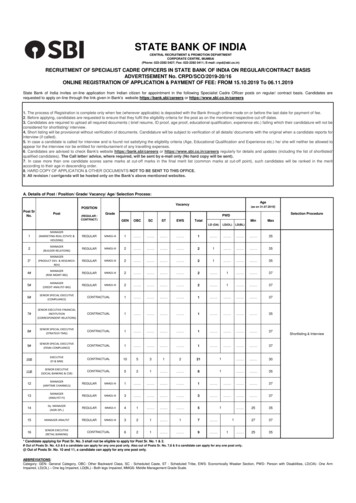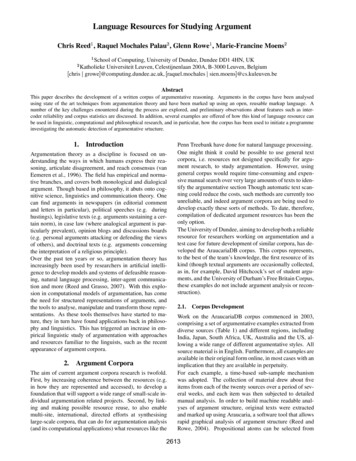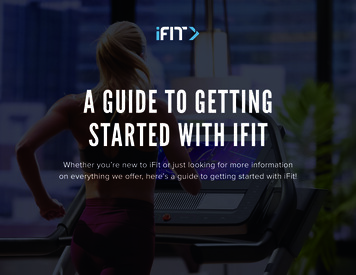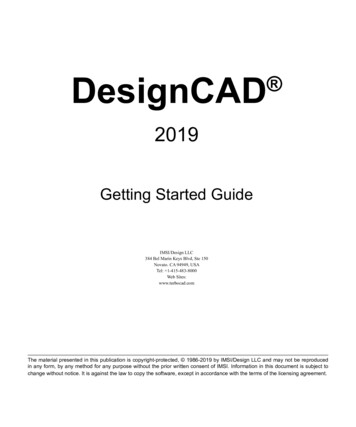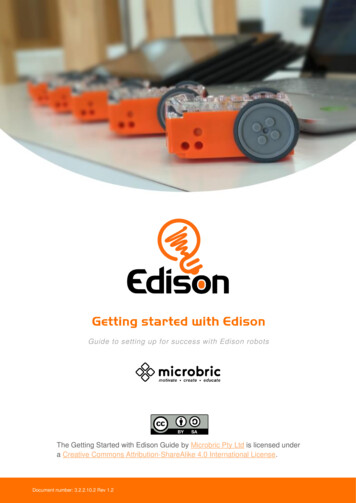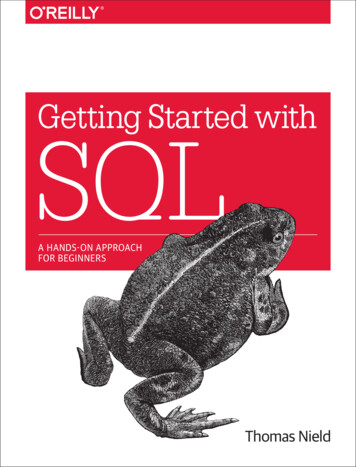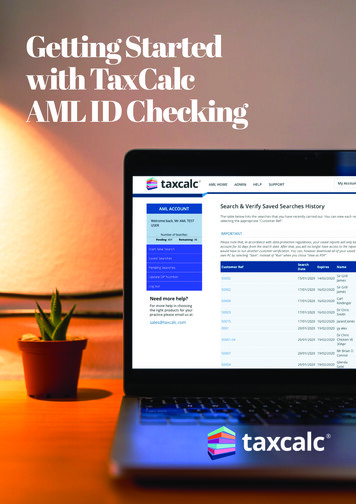
Transcription
Getting Startedwith TaxCalcAML ID Checking1
Getting Started withAML Identity CheckingContentsIntroduction3What is TaxCalc AML Identity Checking Service?3TaxCalc AML Solutions3Using AML Identity Checking Service3Electronic Footprint4Data Protection Act – Your Obligation4Data Protection Act – Our Obligation4Registration with Equifax4Using the TaxCalc AML Identity Checking Service5Logging in to AML as an Administrator on our website5AML Home Page6Carrying Out a Search6Watchlist Profile67AML Search ReportsViewing, Downloading and Printing a Report1091113Viewing Reports1113Printing Reports1113Downloading and Storing Reports1113Saved and Pending Searches1113Saved Searches1213Pending Searches1214Purchasing more searches1215Admin Area1316Edit My Details1316Users1316Logging In1418Search Summary1419View Invoices1519Buy More Searches1519AML Service Customer Licence1519Glossary of Terms relating to Money Laundering1620
IntroductionThis easy to understand Help Guide contains useful information as wellas clear and simple instructions on how to perform an AML search viathe TaxCalc website.Please refer to KB2721 - How to use the AML Identity Checking service through the TaxCalcprogram for details on how to perform AML searches via the TaxCalc application.What is TaxCalc AML Identity Checking Service?If you provide services to clients, you have a legal obligation to keep anti-money launderingrecords. Failure to take your obligations seriously could mean penalties ranging from fines toimprisonment.Sectors that are legally required to carry our relevant money laundering activities are: Accountants Auditors Bookkeepers Payroll Agencies Tax Advisors and/or those that prepware Tax ReturnsTaxCalc AML SolutionsTaxCalc Anti-Money Laundering solutions put you firmly in control of your legal obligations witheach attending to different aspects of your firm’s needs.TaxCalc AML Identity Checking Service is the perfect complement to AML Centre, which coversall aspects of Firm-Wide Compliance and Client Due Diligence.Once you have gathered the basic identity information as part of your standard processes andassessed your client’s risk, it is super quick and easy to run an AML search to verify they arewho they say they are, so you can start providing the agreed services.For those that cater for their Firm’s obligations and Client Due Diligence via other solutionsand simply need an easy process to verify their client’s identity, TaxCalc AML Identity CheckingService via the TaxCalc website is the perfect option for you.Using AML Identity Checking ServiceTaxCalc AML Identity Checking Service gives you the opportunity to carry out compliantverification checks on your clients. It uses both positive and negative information sources asrequired by approved legislative guidance and will confirm your client’s identity and addressand highlight any negative alerts.We have partnered with Equifax PLC, a global leader in information systems, to carryout these checks.3
Electronic FootprintAn AML Identity check will be recorded by Equifax against the client’s electronic footprint but,unlike a credit check, it will not affect their credit rating.Data Protection Act – Your ObligationThe data provided in the AML search reports is subject to the Data Protection Act.You must be Data Protection registered with the Information Commissioners Office toconduct an electronic AML Identity check. This means you are obliged to inform your clientthat you will be: carrying out an electronic AML Identity check on them. holding the results of the AML search, whether electronic or manual, for at leastfive years following the end of the business relationship.All data must be kept securely and appropriately in accordance with the Act.Data Protection Act – Our ObligationFor us to comply with the Data Protection Regulations, searches you undertake will only beavailable for 30 days following the search. You can download and store the reports on your ownsystem within that period. More information on Data Protection can be found in the AML IdentityChecking Service Customer Licence.Registration with EquifaxWe have partnered with Equifax, a global solutions provider, to bring you all theverification information you need to help you meet your obligations under the MoneyLaundering Regulations.Prior to running searches, your identity needs to be verified with Equifax to ensure that you: are Data Protection registered. have legitimate reasons for carrying out AML checks.You must also complete the TaxCalc AML Identity Checking Service online registration formand agree to the AML Identity Checking Service Customer Licence.Once the checks are complete you will receive a confirmation email and your account will beactivated. You will then be able to use the AML Identity checking service immediately.This means that Equifax will allow you to access and use its Anti-Money Laundering Servicesvia TaxCalc on the terms specified in the Customer Licence, End User Licence Agreement andTerms and Conditions of Use. You can access the Customer Licence by logging into your AMLaccount, selecting ADMIN on the AML toolbar and selecting AML Service Customer Licence.4
Using the TaxCalc AMLIdentity Checking ServiceThe TaxCalc AML Identity Checking Service will give you access to yourown password protected AML area of the TaxCalc website. Dependingon your user status, you will be able to:as a General User: Start new searches View saved reports View pending searches Access the Help fileas an Administrator: Start new searches View saved reports View pending searches Access the Help file Edit your contact details Add and edit new users View your search summary View your AML invoices Buy more searches View the AML Service Customer LicenceLogging in to AML as an Administrator on our websiteTo access TaxCalc AML Identity Checking Service through the TaxCalc website:1. Select Log In and enter your customer account name and password.2. You should be taken straight to My TaxCalc Products page, but if not, simply clickon My Products in the left-hand navigation menu.3. If you are waiting for your Data Protection number and have not yet completed yourAML registration, you should select Registration to be completed.4. If you have been accepted by Equifax to use the TaxCalc AML Identity Checking service,click on the link AML ID Checking to enter the TaxCalc AML area.5. Alternatively, if you are already on the AML pages of the TaxCalc website, you will beable to log straight into your own AML area of the site.5
AML Home PageOn the TaxCalc AML Identity Checking Service Home Page you can access various parts of theservice. The following items are displayed in the window:1. N avigation Menu – contains the different sections of the AML service that will be displayedin the Work Area when selected, for example, AML Home, Admin, Help.2. W ork Area – the main part of the window where you can view further instructions, readgeneral information, enter details into forms or undertake various commands.4. C ommand Area - on the left, where you can Start a New Search, view your SavedSearches or view your list of Pending Searches by selecting the appropriate option. At thetop of the Command Area you can view how many searches are remaining and how many arepending. You can also Log out from this area.Carrying Out a SearchPlease be aware that to comply with the Data Protection regulations, you are obliged to informyour client that you will be: carrying out an electronic AML check on them. holding the results of the AML search, whether it is electronic or manual, for at least five yearsfollowing the end of the business relationship.6
When logged into TaxCalc AML Identity Checking Service, you can carry out a search on yourclient. To do this:1. Click Start New Search in the Command Area.2. Enter Your reference for your customer (this is your own firms reference that you use toidentify your clients).3. Complete the fields in the PERSONAL DATA and CURRENT ADDRESS sections.4. Choose the appropriate options with regard to the risk profile of your client:Watchlist Profile7
As part of an AML Identity Checking search, Equifax screens against various alert categories asrequired by the money laundering directive, this is referred to as an Enhanced Watchlist Check.Screening is based on three pre-configured profiles which dictate the lists and categoriesmatched against, as well as the filters, checks and logic used during the screening and filteringprocess. A choice must be made as to what profile the AML search is to use. The table belowsummarises the differences:.Making the right choice will:Sanction ListGLOBALUK PLUSUK STANDARDUN & InternationalUN & InternationalUN & InternationalEuropeanEuropeanEuropeanNorth AmericanNorth AmericanGlobalPolitically ExposedPersonsRelative and CloseAssociatesSpecial InterestPersons andEntitiesHigh RiskHigh RiskHigh RiskStandard RiskStandard RiskStandard RiskHigh RiskHigh RiskHigh RiskHigh RiskHigh RiskStandard RiskStandard Risk facilitate focused matching, filtering and efficient false positive reduction. reduce unrelated alerts. aid EDD assessments for determining the validity of target matches.Risk Profile appropriate to this customer8
You will also need to determine whether or not your client is a normal or high risk. This isdependent upon the outcome of the risk assessment you will have carried out in relation to yourpractice and your client. Normal – a normal risk profile means that to achieve a Pass result in the report, there needs tobe at least 2 residency matches, at least 1 identity match and 0 alerts from the databases thatare checked against the information you provide. High – a high risk profile means that to achieve a Pass result in the report, there needs to beat least 3 residency matches, 3 or more identity matches and 0 alerts from the databases thatare checked against the information you provide.Where the system displays an asterisk, these are required fields and you will not be able toproceed without completion.The answers you provide to the questions will be included within the AML report, recording allnecessary information in one document.5. Select whether the customer is: An existing customer A new customer known to you or your staff Simply a new customer.6. Select whether you have: Interviewed the customer at home Interviewed the customer face to face elsewhere and seen photo identity Not interviewed the customer face to face or not seen photo identity.9
7. Click Save.At this point you have used one of your search credits and you will notice the number ofremaining searches in the counter at the top of the Command Area decrease by one andthe number of searches pending will increase by one.The details of your search will now appear in your list of Pending searches.8. After selecting Save, the next screen you see will give you the opportunity to review the detailsthat you have entered and make amendments where appropriate. To do this, click Amend,make any changes and click Save again.9. If you are happy with the details, click Run Verification.Once you select Run Verification, the system will perform an AML Identity check on your clientbased on the information that you have entered. The results are compiled into a report ready foryou to view, download and print.If you decide not to carry out the search, you will be able to select it from the PendingSearches list and run the search at a later date.AML Search ReportsIn accordance with the Data Protection regulations, the reports you run will only be held on yourAML account for 30 days. After the 30 days they will disappear from your saved list. You canprint or download the reports to your own electronic filing system prior to the 30 day deadline,but if you forget, you will have to run the search again.TaxCalc AML Identity Checking Service Reports will display one of two different types of status:Pass – indicating that the information that was entered reached or exceeded the requiredmatching threshold, giving you the confidence that this client’s identity and address areconfirmed and that there are no negative alerts.10
Refer – meaning that not enough of the information that was entered can be confirmed, orsome of the information has flagged up other concerns. You will need to obtain additionalinformation about this client in order to complete your client due diligence.The report will show you: Confirmation of the client reference, name, address and date of birth data thatyou originally entered. The results of the three types of electronic AML checks that were carried out.These are divided into the following sections:Residency TestsThe data sources used by Equifax allow you to confirm that the identity of your client existsby matching the name of the customer to the address supplied. For each database that hasproduced a match, there will be a relevant score: Electoral RollConfirms that the address you have entered for this client has been found onthe Electoral Roll. Credit InformationConfirms that one or more credit agreements assigned to this client has been found. CCJ’sShows how many County Court Judgements have been found at the addressyou have entered.Identity TestsIn addition to carrying out confirmation of name and address, Equifax can validate additionalinformation supplied in relation to the identity, including date of birth (DOB) and telephonenumber. Electoral Roll DOB checkConfirms that the date of birth that you have entered for this client has been found on theElectoral Roll. Credit Information DOB checkConfirms that one or more credit agreements assigned to this client has been found andone or more of these confirms your client’s date of birth.11
Bank accountConfirms that the bank sort code/account number that you have entered have been found. Home TelephoneConfirms that the telephone number that you have entered has been found.Alert ListsEach of the following tests responds negatively, that is, where your client’s name and addressis found on each of the databases below, you will have to obtain additional evidence to supportyour client’s identity. Enhanced WatchlistA score here indicates that the client has been found on one or more watchlists, theseinclude Sanctions, Politically Exposed Persons, Relatives and Close Associates & SpecialInterest Persons. Deceased PersonInforms you that the client is registered as deceased. CIFASIndicates that the client has been found on a registered fraud database belonging to theorganisation Credit Industry’s Fraud Avoidance System. See www.cifas.org.uk for moreinformation about this organisation.12
Viewing, Downloadingand Printing a ReportViewing ReportsTo view an AML Report for a Saved Search, select Saved Searches and click the CustomerReference Number. The report will appear on screen.To view the Report as a PDF document, select View PDF.Printing ReportsTo print the report, simply select Print, choose the printer you wish to print to and selectPrint again.Downloading and Storing ReportsIn accordance with the Data Protection regulations, the reports you run will only be held on yourAML account for 30 days. After that they will disappear from your saved list.You can print or download the reports to your own electronic filing system prior to the 30 daydeadline, but if you forget, you will have to run the search again.It may be useful to keep all of your searches in one dedicated folder, away from the day-to-dayclient documents, but this is a personal choice. Wherever they are stored, they should be keptsecurely in accordance with Data Protection requirements and backed up regularly.Saved and Pending SearchesSaved SearchesOnce you have run an AML search it will be saved in a list on your AML account for 30 days. Toaccess the list, click Saved Searches. This option will be accessible from all AML screens apartfrom the Admin area.13
The Saved Search list will display: Your client reference The date the search was run The date it will expire The name of the client The status of the search: Pass or Refer Which user ran the searchTo access a saved search from the list, choose the report that you would like to download byclicking on the appropriate row in the table.**Important – Reports are only stored for 30 daysPending SearchesWhen you select Pending Searches from the left-hand menu of the screen, you will find a listof searches that you have not yet processed.Please note: Pending searches performed via the TaxCalc application will also be displayed.You cannot view, amend or delete searches performed in the TaxCalc application on thewebsite.You have three options with an AML search carried out via the website:1 - Run Verification1. Select the appropriate client.2. Check the details you have already entered and click Save.3. On the next screen, select Run Verification to display your report.4. If you no longer need to run a report from your pending list, you can select Delete againstthe appropriate client. This will increase your remaining number of search credits by one.14
5. You can leave the searches pending for as long as you wish. However, they do use upyour search credits so it’s worth reviewing your Pending list every once in a while.2 - Update DP NumberTo register for the AML Identity Checking Service you must have registered with the InformationCommissioners Office (ICO) and have entered your Data Protection Registration Number(DPRN). If for some reason the Data Protection Registration Number changes, select UpdateDP Number, make the necessary changes and select Save.3 - Buying More Search CreditsIf you run out of searches, you can purchase more Search Credits. You can only buy moresearches if you have Administrator status. Searches are available in variety of bundlesand can be held on your AML account for future use, they are valid for 12 months fromthe date of purchase.Purchasing more searches1. Log in to the TaxCalc website using your customer account name and password asnormal.2. Select My Account then My Products and Services.3. Within the Service section you will see AML, select Buy More.4. Choose the size of batch that is appropriate to your needs and select Add to basket.5. Proceed through the secure checkout and complete the purchasing steps as directed onscreen.6. When you return to the TaxCalc AML Identity Checking Service, you will find that theSearch Credits have been automatically added to your account.15
7. Alternatively, if you are already signed into the AML area of the TaxCalc website, selectAdmin on the Navigation Menu, then click Buy More Searches in the Command Area.8. Within the Service section you will see AML select Buy More.9. Choose the size of batch that is appropriate to your needs and select Add to basket.10. Proceed through the secure checkout and complete the purchasing steps as directed onscreen.11. When you return to the TaxCalc AML Identity Checking Service, you will find that theSearch Credits have been automatically added to your account.Refunds will not be given for any unused searches.Admin AreaThe Admin area can only be accessed by the person who first registered the AML IdentityChecking Service. This is a security measure and will give you better control over your AMLaccount.You will however be able to appoint other users to undergo searches from your account.More details are provided in the Users section below. Please be aware, that only theAdministrator has the authority to buy more searches.The Administrator has access to the following functions from the left-hand menuof the Admin page:Edit My DetailsHere you can update your TaxCalc account details including email address, password andcontact details. By clicking Edit My Details, you will be taken to the TaxCalc part of thewebsite where you can make and save any changes to your account. When you have finished,select Save Changes. Once the changes have been saved, select Anti-money LaunderingService from the left-hand menu to return to the AML area of the website.UsersWhen you select Users you will need your Web Services Account Identifier. This has beenautomatically generated by us.The Identifier allows you to set up additional users on your AML account without the need forthem to sign into your main TaxCalc account with your log in details.1. To add a new user select Add User on the Users page and complete the boxes displayed.2. The user name will be prefixed with your Web Services Account Identifier. The name youtype in the box can be any name: first name, surname or both, but there should be nospaces.3. When complete, click Save to be taken back to the User page which will display the names16
of all the people you have added.17
Please note: Additional users will not have access to the Admin area and so will not be able topurchase additional searches if you run out.The User list will display all the users you have added to your account. It will show when each ofthem last logged in and how many searches they have performed.1. To edit or disable a user find the appropriate user from the list and click Edit.2. You will now be able to change the username or password, or disable their login, so they areno longer able to log in to your account and perform AML identity checks.3. Once you disable a user, they will still appear in the list, but their name will be struck through.Once you have added new users to your AML account they will be able to log in immediatelyand start performing searches for you.Logging InFor a user to log in, they will need to:1. Go to the TaxCalc website.2. In Username enter your Web Services Account Identifier, followed by a “/” and then theuser’s account name that they have been given. For example, CompanyName/JSmith or123456/John.3. In Password enter the user’s password that you allocated on setup.4. Click Login.5. Once logged in the user will be able to: start new searches see how many searches are remaining see the saved and pending searches they have run have access to the Support page, where they will be able send messages to oursupport team using an email address of their choosing6. The user will not be able to: access to the Admin area purchase more searches if they run out see any saved and pending searches other users have runSearch SummaryHere you will see:The number of searches: Purchased Pending18
Saved Expired RemainingIf you have added any users, you will be able to see the split of searches by each of the users.View InvoicesSelecting View Invoices will take you to the history page of your TaxCalc account.You will see a table showing: a notepad icon which, when selected, will open your invoice. You can then print thedocument by selecting “Print” in the top left of the screen. the date of each order. the value of the order. the description of the product purchased.Buy More SearchesThis button will take you to the My Products and Services page where you canpurchase more searches, within the Service section you will see select Buy More.AML Service Customer LicenceThis is a copy of the contract you agreed to when you registered to use TaxCalc’sAML Identity Checking Service.Need more Information?After reviewing this guide, you may also wish to explore additional resources listed below: Visit our website for a high level understanding of AML ID Checking. For more comprehensive detail, log in to your TaxCalc account from our website, MyAccount Anti-money Laundering Service Help TaxCalc AML Identification ChecksDetailed Guide. For a full list of AML ID Checking guidance, see KB3168 - AML Identity Checks: Collateral.19
Glossary of Terms relating to Money LaunderingAMLAnti Money Laundering.CDDClient Due Diligence.EDDClient Due Diligence.EWLEnhanced Watchlist, which includes Sanctions, Politically Exposed Persons, Relatives and CloseAssociates and Special Interest Persons.JMLSGJoint Money Laundering Steering Group.MLMoney Laundering.MLDMoney Laundering Directive.MLROMoney Laundering Reporting OfficerMLR 2007Money Laundering Regulations 2007.OPBASOffice for Professional Body Anti-Money Laundering Supervision.PEPPolitically Exposed Persons - a list of people that are politically exposed such as members ofparliament.POCAProceeds of Crime Act 2002.20
RCARelative and close associate (of a PEP).SIPSpecial Interest Person.SARSuspicious Activity Report.SOCASerious Organised Crime Agency.SOCPASerious Organised Crime and Police Act 2005.21
4. If you have been accepted by Equifax to use the TaxCalc AML Identity Checking service, click on the link AML ID Checking to enter the TaxCalc AML area. 5. Alternatively, if you are already on th