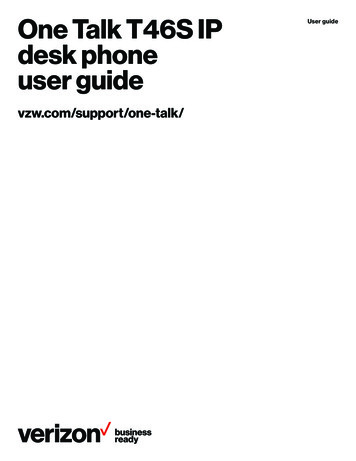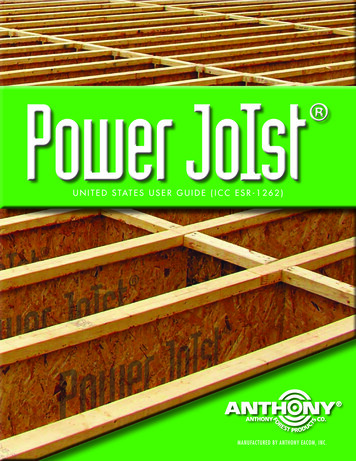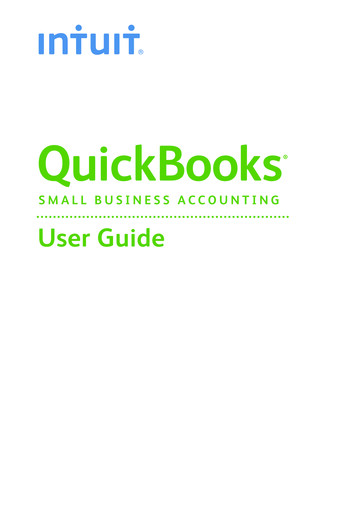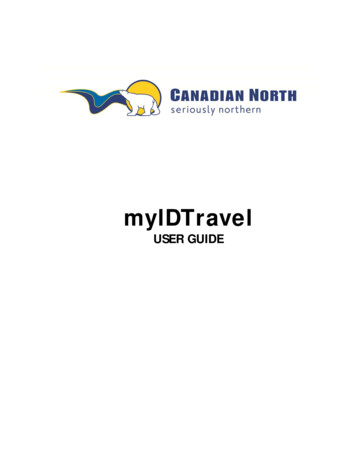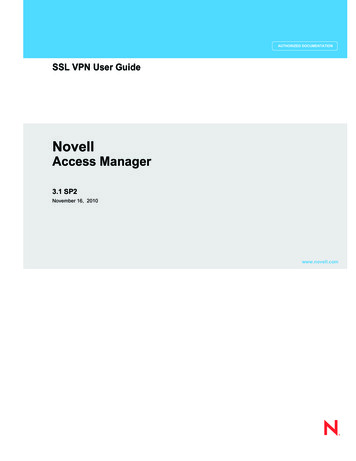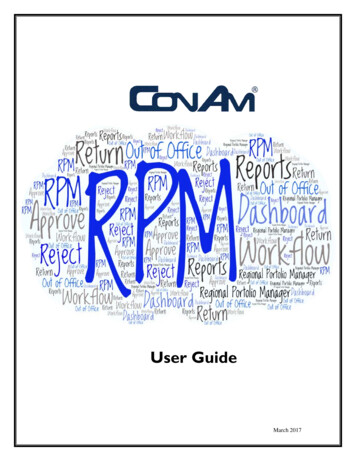
Transcription
User GuideMarch 2017
RPM YARDI USER GUIDECONAM MANAGEMENTTABLE OF CONTENTSYARDI ELEARNING . 3LOGGING INTO YARDI. 3Logging In . 3YARDI PASSWORDS . 4Changing Password . 4DASHBOARD . 5Navigation Tips . 6Favorites and Hot Keys . 6Dashboard Basics . 7RESIDENT MEMO FUNCTIONS . 9Adding a Memo . 9Editing a Memo . 9REPORTING . 10Report Filters/Output . 10Report Output Options. 10Report Output Options – Analytics Filter . 10Setting Up Favorites for Easy Report Access . 11Reports by Specific Group. 11Bulk Email Repots . 12Reports . 13Resident Activity Report . 13Traffic Detail Report . 14Conversion Ratios Summary Report . 15Unit Availability Details Report . 16Term Based Pricing Availability . 17Rent Roll . 18Rent Roll with Lease Charges Report. 19Gross Potential Rent . 20Market Rent Schedule . 22Aged Receivables . 23Financial Aged Receivables . 24Unpaid Charges . 2512-Month Occupancy Report . 26Weekly Status Report . 27Rentable Items Availability . 28Budget Comparison (with PTD) – Quarterly Winner Circle Report . 29Resident Activity Detail . 29MOR Reporting . 30Financial Report with Notes . 30Comparison Reports Color Values . 31Submitting MOR Report - Financial Report with Notes. 32Box Score Summary . 32ACCOUNTS PAYABLE . 33Workflow Approvers . 33Out of Office . 33Invoice Approval Workflow . 34CapX Invoice Approval Workflow. 34Dashboards . 35PAYscan Dashboard . 35PAYscan Workflow. 36Invoice Register Images . 39Accounts Payable Reports . 40Vendor Payment Information . 40Aging Payable . 42Expense Distribution . 43Payment Register . 442
RPM YARDI USER GUIDECONAM MANAGEMENTYARDI ELEARNINGYardi eLearning is a step by step tool for associates to use for help or to get a betterunderstanding of basic steps. There are several different training courses. Courses will beassigned based on position. Courses can be added specific to ConAm as well, watch for anyfuture classes or events. You can always relaunch any course that were assigned as arefresher.LOGGING INTO YARDILogging inAdvanced.aspx IMPORTANT: Passwords are case sensitive.IMPORTANT: We will be using a Training Database, once finishedwith training you will use the Database LIVE.3
RPM YARDI USER GUIDECONAM MANAGEMENTYARDI PASSWORDSYardi passwords are confidential. Passwords are issued only to those associates who havecompleted the authorized training class.Passwords are intended for your use only. It is unacceptable for you to give your passwordto anyone else, including your regional property manager, area manager, regional operationalspecialist trainer, community director, a temporary employee, help desk technician etc. Passwords expire every 60 days, need to be a minimum of 8characters, which must include 1 uppercase, 1 lowercase, 3 differentcharacter and at least 1 numeric (ex: Con@m197)If you have an employee that quits, gives notice or is terminated, be sure to inform the helpdesk immediately so their password can be deactivated.Changing Password NAVIGATION: (Side Menu) Administration, Change PasswordEnter your old password (if first time changingpassword enter from letter received in training) Enter new password (be sure to write thisnew password down some where confidential) Confirm your new password Click SUBMIT 4
RPM YARDI USER GUIDECONAM MANAGEMENTDASHBOARDWhen an associate initially logs into the system, the Dashboard (Homepage) will bedisplayed. Dashboards are Role specific and are assigned based on log in credentials. Theavailable functions to this role may be accessed by clicking the Links found under thedashboard. The functions may also be accessed from the Side Menu by clicking the OpenMenu command button on the left side of the page, or from the Title menu at the top of thepage. The Dashboard is a great starting point, however will not show everything.Open Menu command buttonTitle MenuActivePtLinksTabsSide MenuCalendarUSING THE MENUClick the orange arrow atthe top to expand the sidemenu. A small blacktriangle indicates thatadditional submenus areavailable.Select a menu item byclicking on it – the menuitem will be highlightedwhen the cursor is placedover it.Side Menu5
RPM YARDI USER GUIDECONAM MANAGEMENTNavigation TipsWhen navigating through the Yardi screens, the following tips will be helpful: The TITLE MENU offers global navigation options, such as return to the HomePage/Dashboard, Log Out and HelpUse the TAB key to jump from field to field while still on your keyboardUse SHIFT-TAB to jump backwards between the fieldsUse ALT and the underlined letter instead of using the mouseFor moving between fields that are not continuous, use the MOUSE to clickinto the desired field and proceed from thereFields with a blue background are REQUIRED to complete a taskUnderlined fields are called HYPERLINKS. LINKS may open lookup lists orlead to other screensFAVORITESis located in the upper right corner is where you can viewFavorites. Favorites are user specific – see below how to set upThe SEARCH Function is a very powerful tool, looking for something specific juststart typing and options appearHELP is available on the top menu barALT M hides or displays side menuJUMP-TO Is available in some screens, makes it easy to type in a unit and go to itwithout return to DashboardFavorites and Hot KeysIf there are specific tasks that are completed several times during the day a FAVORITE orHOTKEY option could make it easier to navigate. To set a FAVORITE or HOTKEY, navigate to the task then right click the MOUSEand select the option desiredIf Add to Favorite was selected it will show under theFAVORITEoption on upper right hand side of the screen HOTKEY are created same way, however a keycombination needs to be used, such as CTR-R for Charges (be careful whensetting up hotkeys, as Voyager does recognize Windows Hotkeys) To delete or modify a hotkey repeat steps 6
RPM YARDI USER GUIDECONAM MANAGEMENTDashboard BasicsWhen an associate initially logs into the system, the Dashboard (Homepage) will bedisplayed. Commonly used functions are divided into different areas of the dashboard asillustrated below.Active PropertyIf accessing more than one property, use the Prop/List to look up and set the ActiveProperty (i.e. the property currently being worked in). The Dashboard information andstatistics only apply to the current/active property selected on the dashboard.Resident ActivityThis area stores current counts for pending resident activity: Move InsMove OutsDeposit AccountingOn NoticeExpiring Leases (120 days)Scheduled Lease RenewalsAlerts-attention is needed to perform a task if a number is listed in this categoryMaintenanceThis section shows different maintenance functions Pending Make Ready Pending Work Requests Completed WO Follow Up7
RPM YARDI USER GUIDECONAM MANAGEMENTUnit StatisticsThis section of the dashboard stores current statistics for the active property: Total Units Leased Units Occupied Units Available Units Model/Down/Admin Units On Hold Units Unit TransfersTrafficThis section stores current traffic activity for the active property: Prospect Pipeline (active prospects from the last 30 days) Today’s Showings On Waitlist Pending ApplicationsLinksLinks are provided for quick access to different functions, such as: Add Guest – Quick access to add a guest and start the leasing processLeasing Specials – Click on the link to set up specials by unit type or specificapartmentHot Sheet – Click on the link to view the hot sheet of leasing specialsNew PO – Access to add a new Purchase OrderPrint Letters – Access to selec
YARDI ELEARNING . Yardi eLearning is a step by step tool for associates to use for help or to get a better understanding of basic steps. There are several different training courses. Courses will be assigned based on position. Courses can be added specific to ConAm as well, watch for any future classes or events. You can always relaunch any course that were assigned as aFile Size: 2MBPage Count: 44