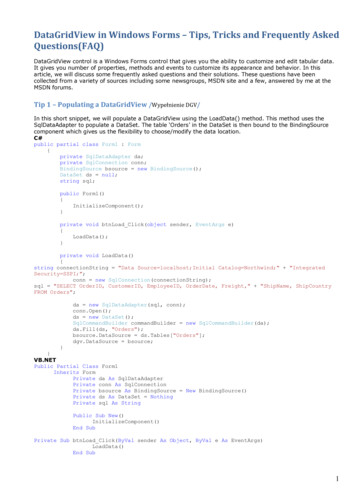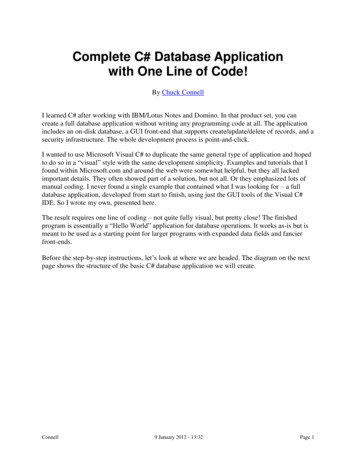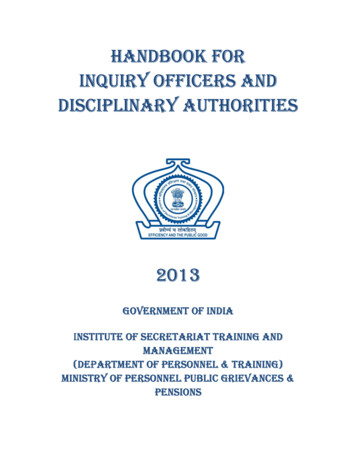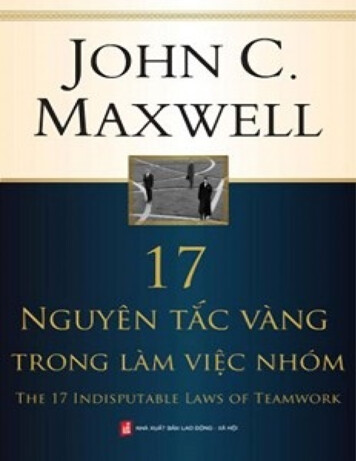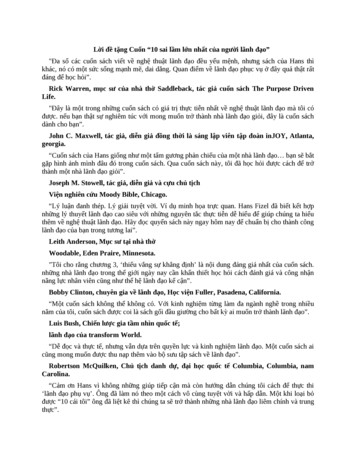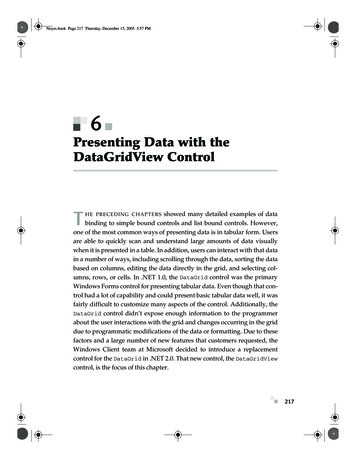
Transcription
Noyes.book Page 217 Thursday, December 15, 2005 3:57 PM6Presenting Data with theDataGridView Controlshowed many detailed examples of databinding to simple bound controls and list bound controls. However,one of the most common ways of presenting data is in tabular form. Usersare able to quickly scan and understand large amounts of data visuallywhen it is presented in a table. In addition, users can interact with that datain a number of ways, including scrolling through the data, sorting the databased on columns, editing the data directly in the grid, and selecting columns, rows, or cells. In .NET 1.0, the DataGrid control was the primaryWindows Forms control for presenting tabular data. Even though that control had a lot of capability and could present basic tabular data well, it wasfairly difficult to customize many aspects of the control. Additionally, theDataGrid control didn’t expose enough information to the programmerabout the user interactions with the grid and changes occurring in the griddue to programmatic modifications of the data or formatting. Due to thesefactors and a large number of new features that customers requested, theWindows Client team at Microsoft decided to introduce a replacementcontrol for the DataGrid in .NET 2.0. That new control, the DataGridViewcontrol, is the focus of this chapter.THE PRECEDING CHAPTERS217
Noyes.book Page 218 Thursday, December 15, 2005 3:57 PM218CHAPTER 6: PRESENTING DATA WITH THE DATAGRIDVIEWDataGridView OverviewThe DataGridView control is a very powerful, flexible, and yet easy-to-usecontrol for presenting tabular data. It is far more capable than the DataGrid control and is easier to customize and interact with. You can let thegrid do all the work of presenting data in tabular form by setting the databinding properties on the control appropriately. You can also take explicitcontrol of presenting data in the grid through the new features of unboundcolumns and virtual mode. Unbound columns let you formulate the contents of the cell as the cells are being added to the grid. Virtual mode givesyou a higher degree of control by allowing you to wait until a cell is actually being displayed to provide the value it will contain.You can make the grid act like a spreadsheet, so that the focus for interaction and presentation is at the cell level instead of at the row or columnlevel. You can control the formatting and layout of the grid with finegrained precision simply by setting a few properties on the control. Finally,you can plug in a number of predefined column and cell control types, orprovide your own custom controls, and you can even mix different controltypes within different cells in the same row or column.Figure 6.1 shows an example of a DataGridView control in action withsome of the key visual features highlighted. You can see that the grid picksup the visual styles of Windows XP; they are much like many of theWindows Forms controls in .NET 2.0. The grid is composed of columnsand rows, and the intersection of a column and a row is a cell. The cell isthe basic unit of presentation within the grid, and is highly customizable inRow HeaderNew Row IndicatorColumn HeaderImage ColumnEdit IndicatorFigure 6.1: DataGridView in ActionSort Direction IndicatorCombo Box ColumnCheckBox ColumnButton Column
Noyes.book Page 219 Thursday, December 15, 2005 3:57 PMBASIC DATA BINDING WITH THE DATAGRIDVIEWappearance and behavior through the properties and events exposed bythe grid. There are header cells for the rows and columns that can be usedto maintain the context of the data presented in the grid. These header cellscan contain graphical glyphs to indicate different modes or functions of thegrid, such as sorting, editing, new rows, and selection. The grid can contain cells of many different types, and can even mix different cell types inthe same column if the grid isn’t data bound.Basic Data Binding with the DataGridViewThe easiest way to get started using the DataGridView control is to use itin basic data-binding scenarios. To do this, you first need to obtain a collection of data, typically through your business layer or data access layer.You then set the grid’s data-binding properties to bind to the data collection, as described in Chapters 4 and 5. Just like with other WindowsForms controls, the recommended practice in .NET 2.0 is to always bindyour actual client-side data source to an instance of the BindingSourceclass and then bind your controls to the binding source. The followingcode shows this process.private void OnFormLoad(object sender, EventArgs e){// Create adapter to get data sourceCustomersTableAdapter adapter new CustomersTableAdapter();// Bind table data source to binding sourcem CustomersBindingSource.DataSource adapter.GetData();// Bind the binding source to grid controlm Grid.DataSource m CustomersBindingSource;}Alternatively, if the binding source is bound to a collection of data collections, such as a data set, then you can refine what part of the data sourceyou want to bind to using the DataMember property:private void OnFormLoad(object sender, EventArgs e){// Create adapter to get data sourceCustomersTableAdapter adapter new CustomersTableAdapter();// Get data set instanceCustomersDataSet customers new CustomersDataSet();// Fill data set219
Noyes.book Page 220 Thursday, December 15, 2005 3:57 PMCHAPTER 6: PRESENTING DATA WITH THE DATAGRIDVIEW220adapter.Fill(customers);// Bind binding source to the data setm CustomersBinding source.DataSource customers;// Bind grid to the Customers table within the data sourcem Grid.DataSource m CustomersBinding source;m Grid.DataMember "Customers";}For basic data-binding scenarios, the DataGridView functions exactlylike the DataGrid control did in .NET 1.0, except that the combination ofDataSource and DataMember must resolve to a collection of data items,such as a DataTable or object collection. Specifically, they need to resolveto an object that implements the IList interface.The DataGrid could be bound to a collection of collections, such as aDataSet, and if so, the DataGrid presented hierarchical navigation controls to move through the collections of data. However, this capability wasrarely used, partly because the navigation controls that were presentedinside the DataGrid were a little unintuitive and could leave the user disoriented. As a result, the Windows Client team that developed the DataGridView control decided not to support hierarchical navigation withinthe control. The DataGridView is designed to present a single collection ofdata at a time. You can still achieve an intuitive hierarchical navigationthrough data, but you will usually use more than one control to do so,adopting a master-details approach as discussed in previous chapters.The DataSource property can be set to any collection of objects thatimplements one of four interfaces: IList, IListSource, IBindingList,or IBindingListView. (These interfaces will be discussed in more detailin Chapter 7.) If the data source is itself a collection of data collections, suchas a data set or an implementer of IListSource, then the DataMemberproperty must identify which data collection within that source to bind to.If the DataSource property is set to an implementer of IList (from whichboth IBindingList and IBindingListView derive), then the DataMember property can be null (the default value). When you bind theDataGridView to a binding source, the BindingSource class itself implements IBindingListView (as well as several other data-binding relatedinterfaces), so you can actually bind a grid to any kind of collection that abinding source can work with through a binding source, which includessimple collections that only implement IEnumerable.
Noyes.book Page 221 Thursday, December 15, 2005 3:57 PMCONTROLLING MODIFICATIONS TO DATA IN THE GRIDAny time the DataSource and/or DataMember properties are set, thegrid will iterate through the items found in the data collection and willrefresh the data-bound columns of the grid. If the grid is bound to a binding source, any change to the underlying data source to which the bindingsource is bound also results in the data-bound columns in the grid beingrefreshed. This happens because of events raised from the binding sourceto any bound controls whenever its underlying collection changes.Like most properties on the DataGridView control, any time the DataSource and DataMember properties are set, they fire the DataSourceChanged and DataMemberChanged events, respectively. This lets you hookup code that responds to the data binding that has changed on the grid. Youcan also react to the DataBindingComplete event, since that will fire afterthe data source or data member has changed and data binding has beenupdated. However, if you are trying to monitor changes in the data source,you usually are better off monitoring the corresponding events on theBindingSource component rather than subscribing to the events on thegrid itself. This is especially true if the code you are using to handle theevent affects other controls on the form. Because you should always bindyour controls to a binding source instead of the data source itself if possible,the binding source is the best place to monitor changes in the data source.Controlling Modifications to Data in the GridThe DataGridView control gives you explicit control over whether userscan edit, delete, or add rows in the grid. After the grid has been populatedwith data, the user can interact with the data presented in the grid in anumber of ways, as discussed earlier. By default, those interactions includeediting the contents of cells (fields) in a row, selecting a row and deleting itwith the Delete keyboard key, or adding a new row using an empty rowthat displays as the last row in the grid.If you want to disallow any of these interactions, set the AllowUserToAddRows or AllowUserToDeleteRows properties to false, or set theReadOnly property to true for adding, deleting, or editing, respectively.Each of these properties also raise corresponding XXXChanged propertychanged events whenever their values are set. When you support adding,editing, or deleting, you may need to handle certain additional events to221
Noyes.book Page 222 Thursday, December 15, 2005 3:57 PM222CHAPTER 6: PRESENTING DATA WITH THE DATAGRIDVIEWaccept new values for unbound rows or for virtual mode, as described laterin this chapter.Programmatic DataGridView ConstructionThe most common way of using the grid is with data-bound columns.When you bind to data, the grid creates columns based on the schema orproperties of the data items, and generates rows in the grid for each dataitem found in the bound collection. If the data binding was set up staticallyusing the designer (as has been done in most of the examples in this book),the types and properties of the columns in the grid were set at design time.If the data binding is being done completely dynamically, the AutoGenerateColumns property is true by default, so the column types aredetermined on the fly based on the type of the bound data items. You maywant to create and populate a grid programmatically when working with agrid that contains only unbound data. To know what code you need towrite, you need to know the DataGridView object model a little better.The first thing to realize is that like all .NET controls, a grid on a form isjust an instance of a class. That class contains properties and methods thatyou can use to code against its contained object model. For DataGridViewcontrols, the object model includes two collections—Columns and Rows—which contain the objects that compose the grid. These objects are cells, ormore specifically, objects derived from instances of DataGridViewCell.The Columns collection contains instances of DataGridViewColumnobjects, and the Rows collection contains instances of DataGridViewRows.Programmatically Adding Columns to a GridThere are a number of ways to approach programmatically adding columns and rows to the grid. The first step is to define the columns fromwhich the grid is composed. To define a column, you have to specify a celltemplate on which the column is based. The cell template will be used bydefault for the cells in that column whenever a row is added to the grid.Cell templates are instances of a DataGridViewCell derived class. Youcan use the .NET built-in cell types to present columns as text boxes, buttons, check boxes, combo boxes, hyperlinks, and images. Another built-incell type renders the column headers in the grid. For each of the cell types,
Noyes.book Page 223 Thursday, December 15, 2005 3:57 PMPROGRAMMATIC DATAGRIDVIEW CONSTRUCTIONthere is a corresponding column type that is designed to contain that celltype. You can construct DataGridViewColumn instances that provide acell type as a template, but in general you’ll want to create an instance of aderived column type that is designed to contain the specific type of cellyou want to work with. Additionally, you can define your own custom celland column types (discussed later in this chapter).For now, let’s stick with the most common and simple cell type, aDataGridViewTextBoxCell—a text box cell. This also happens to be thedefault cell type. You can programmatically add a text box column in oneof three ways: Use an overloaded version of the Add method on the Columns collec-tion of the grid:// Just specify the column name and header textm Grid.Columns.Add("MyColumnName", "MyColumnHeaderText"); Obtain an initialized instance of the DataGridViewTextBoxColumnclass. You can achieve this by constructing an instance of the DataGridViewTextBoxCell class and passing it to the constructor for theDataGridViewColumn, or just construct an instance of a DataGridViewTextBoxColumn using the default constructor. Once the columnis constructed, add it to the Columns collection of the grid:// Do this:DataGridViewTextBoxColumn newCol new DataGridViewTextBoxColumn();// Or this:DataGridViewTextBoxCell newCell new DataGridViewTextBoxCell();DataGridViewColumn newCol2 new DataGridViewColumn(newCell);// Then add to the columns collection:m Grid.Columns.Add(newCol);m Grid.Columns.Add(newCol2);If you add columns this way, their name and header values are nullby default. To set these or other properties on the columns, you canaccess the properties on the column instance before or after addingit to the Columns collection. You could also index into the Columnscollection to obtain a reference to a column, and then use that reference to get at any properties you need on the column.223
Noyes.book Page 224 Thursday, December 15, 2005 3:57 PM224CHAPTER 6: PRESENTING DATA WITH THE DATAGRIDVIEW Set the grid’s ColumnCount property to some value greater than zero.This approach is mainly used to quickly create a grid that only contains text box cells or to add more text box columns to an existing grid.// Constructs five TextBox columns and adds them to the gridm Grid.ColumnCount 5;When you set the ColumnCount property like this, the behaviordepends on whether there are already any columns in the grid. If there areexisting columns and you specify fewer than the current number of columns, the ColumnCount property will remove as many columns from thegrid as necessary to create only the number of columns you specify, starting from the rightmost column and moving to the left. This is a littledestructive and scary because it lets you delete columns without explicitlysaying which columns to eliminate, so I recommend to avoid using theColumnCount property to remove columns.However, when adding text box columns, if you specify more columnsthan the current number of columns, additional text box columns will beadded to the right of the existing columns to bring the column count up tothe number you specify. This is a compact way to add some columns fordynamic situations.Programmatically Adding Rows to a GridOnce you have added columns to the grid, you can programmatically addrows to the grid as well. In most cases, this involves using the Add methodof the Rows collection on the grid. When you add a row this way, the rowis created with each cell type based on the cell template that was specifiedfor the column when the columns were created. Each cell will have adefault value assigned based on the cell type, generally corresponding toan empty cell.// Add a rowm Grid.Rows.Add();Several overloads of the Add method let you add multiple rows in a single call or pass in a row that has already been created. The DataGridViewcontrol also supports creating heterogeneous columns, meaning that the
Noyes.book Page 225 Thursday, December 15, 2005 3:57 PMPROGRAMMATIC DATAGRIDVIEW CONSTRUCTIONcolumn can have cells of different types. To create heterogeneous columns,you have to construct the row first without attaching it to the grid. Youthen add the cells that you want to the row, and then add the row to thegrid. For example, the following code adds a combo box as the first cell inthe row, adds some items to the combo box, adds text boxes for the remaining four cells, and then adds the row to the grid.private void OnAddHeterows(object sender, EventArgs e){m Grid.ColumnCount 5; // Create 5 text box columnsDataGridViewRow heterow new DataGridViewRow();DataGridViewComboBoxCell comboCell lue "White";heterow.Cells.Add(comboCell);for (int i 0; i 4; i ){heterow.Cells.Add(new DataGridViewTextBoxCell());}m Grid.Rows.Add(heterow); // this row has a combo in first cell}To add a row to a grid this way, the grid must already have been initialized with the default set of columns that it will hold. Additionally, thenumber of cells in the row that is added must match that column count. Inthis code sample, five text box columns are implicitly added by specifyinga column count of five, then the first row is added as a heterogeneous rowby constructing the cells and adding them to the row before adding therow to the grid.You can also save yourself some code by using the grid’s existing column definitions to create the default set of cells in a row using the CreateCells method, then replace just the cells that you want to be different fromthe default:DataGridViewRow heterow new DataGridViewRow();heterow.CreateCells(m rt(0, new DataGridViewComboBoxCell());m Grid.Rows.Add(heterow);225
Noyes.book Page 226 Thursday, December 15, 2005 3:57 PM226CHAPTER 6: PRESENTING DATA WITH THE DATAGRIDVIEWTo access the contents of the cells programmatically, you index into theRows collection on the grid to obtain a reference to the row, and then indexinto the Cells collection on the row to access the cell object.Once you have a reference to the cell, you can do anything with that cellthat the actual cell type supports. If you want to access specific propertiesor methods exposed by the cell type, you have to cast the reference to theactual cell type. To change a cell’s contents, you set the Value property toan appropriate value based on the type of the cell. What constitutes anappropriate value depends on what kind of cell it is. For text box, link, button, and header cell types, the process is very similar to what wasdescribed for the Binding object in Chapter 4. Basically, the value you seton the Value property of the cell needs to be convertible to a string, andformatting will be applied in the painting process. To change the formatting of the output string, set the Format property of the style used for thecell. The style is an instance of a DataGridViewCellStyle object and isexposed as another property on the cell, not surprisingly named Style.The cell’s style contains other interesting properties that you can set(described later in the section “Formatting with Styles”).For example, if you want to set the contents of a text box cell to the current date using the short date format, you could use the following code:m Grid.Rows[0].Cells[2].Value DateTime.Now;m Grid.Rows[0].Cells[2].Style.Format "d";This sets the value of the third cell in the first row to an instance of aDateTime object, which is convertible to a string, and sets the format stringto the short date predefined format string “d” (which is the short date format—MM/YYYY). When that cell gets rendered, it will convert the storedDateTime value to a string using the format string.Custom Column Content with Unbound ColumnsNow that you understand how to programmatically create columns androws, and populate them with values, you may be wondering if you haveto go to all that trouble any time you want to present content in a cell thatisn’t bound to data. The good news is that there is a faster way for most
Noyes.book Page 227 Thursday, December 15, 2005 3:57 PMCUSTOM COLUMN CONTENT WITH UNBOUND COLUMNSscenarios where you want to present unbound data. You will need to programmatically create all the columns in the grid (although you can get thedesigner to write this code for you too, as shown later), but you can useevents to make populating the values a little easier, especially when youmix bound data with unbound columns.An unbound column is a column that isn’t bound to data. You addunbound columns to a grid programmatically, and you populate the column’s cells either programmatically as shown in the previous section or byusing events as shown in this section. You can still add columns to the gridthat are automatically bound to columns or properties in the data items ofthe data source. You do this by setting the DataPropertyName propertyon the column after it is created. Then you can add unbound columns aswell. The rows of the grid will be created when you set the grid’s DataSource property to the source as in the straight data-binding case, becausethe grid will iterate through the rows or objects in the data collection, creating a new row for each.There are two primary ways to populate the contents of unbound columns: handling the RowsAdded event or handling the CellFormattingevent. The former is a good place to set the cell’s value to make it availablefor programmatic retrieval later. The latter is a good place to provide avalue that will be used for display purposes only and won’t be stored aspart of the data retained by the grid cells collection. The CellFormattingevent can also be used to transform values as they are presented in a cell tosomething different than the value that is actually stored in the data thatsits behind the grid.To demonstrate this capability, let’s look at a simple example.1. Start a new Windows application project in Visual Studio 2005, andadd a new data source to the project for the Customers table in theNorthwind database (this is described in Chapter 1—here are thebasic steps):a. Select Data Add New Data Source.b. Select Database as the data source type.c. Select or create a connection to the Northwind database.d. Select the Customers table from the tree of database objects.e. Name the data set CustomersDataSet and finish the wizard.227
Noyes.book Page 228 Thursday, December 15, 2005 3:57 PMCHAPTER 6: PRESENTING DATA WITH THE DATAGRIDVIEW228At this point you have an empty Windows Forms project with a typeddata set for Customers defined.2. Add a DataGridView and BindingSource to the form from theToolbox, naming them m CustomersGrid and m CustomersBindingSource respectively.3. Add the code in Listing 6.1 to the constructor for the form, followingthe call to InitializeComponents.Listing 6.1: Dynamic Column Constructionpublic Form1(){InitializeComponent();// Get the dataCustomersTableAdapter adapter new CustomersTableAdapter();m CustomersBindingSource.DataSource adapter.GetData();// Set up the grid columnsm CustomersGrid.AutoGenerateColumns false;int newColIndex m CustomersGrid.Columns.Add("CompanyName","Company Name");m e "CompanyName";newColIndex m CustomersGrid.Columns.Add("ContactName","Contact Name");m e "ContactName";newColIndex m CustomersGrid.Columns.Add("Phone","Phone");m e "Phone";newColIndex m CustomersGrid.Columns.Add("Contact", "Contact");// Subscribe eventsm CustomersGrid.CellFormatting OnCellFormatting;m CustomersGrid.RowsAdded OnRowsAdded;// Data bindm CustomersGrid.DataSource m CustomersBindingSource;}This code first retrieves the Customers table data using the tableadapter’s GetData method. As discussed earlier in the book, thetable adapter was created along with the typed data set when youadded the data source to your project. It sets the returned data table
Noyes.book Page 229 Thursday, December 15, 2005 3:57 PMCUSTOM COLUMN CONTENT WITH UNBOUND COLUMNSas the data source for the binding source. The AutoGenerateColumns property is set to false, since the code programmaticallypopulates the columns collection. Then four text box columns areadded to the grid using the overload of the Add method on theColumns collection, which takes a column name and the header text.The first three columns are set up for data binding to the Customerstable’s CompanyName, ContactName, and Phone columns by setting the DataPropertyName property on the column after it is created. The fourth column is the unbound column and is simplycreated at this point through the call to the Add method. It will bepopulated later through events.Finally, the events of interest are wired up to the methods that willhandle them using delegate inference. Using this new C# feature, youdon’t have to explicitly create an instance of a delegate to subscribea handler for an event. You just assign a method name that has theappropriate signature for the event’s delegate type, and the compilerwill generate the delegate instance for you. In Visual Basic, you usethe AddHandler operator, which has always operated similarly.When the data source is set on the grid and the grid is rendered, thegrid iterates through the rows of the data source and adds a row tothe grid for each data source row, setting the values of the bound column cells to the corresponding values in the data source. As each rowis created, the RowsAdded event is fired. In addition, a series of eventsare fired for every cell in the row as it is created.4. Add the following method as the handler for the CellFormattingevent:private void OnCellFormatting(object sender,DataGridViewCellFormattingEventArgs e){if (e.ColumnIndex m ngApplied true;DataGridViewRow row m CustomersGrid.Rows[e.RowIndex];e.Value string.Format("{0} : ne"].Value);}}229
Noyes.book Page 230 Thursday, December 15, 2005 3:57 PM230CHAPTER 6: PRESENTING DATA WITH THE DATAGRIDVIEWAs previously mentioned, you can use the CellFormatting event ifyou are programmatically setting the displayed values for the cells.The event argument that is passed in to the CellFormatting eventexposes a number of properties to let you know what cell is being rendered. You can use the ColumnIndex to determine which column theevent is being fired for. It is checked against the index of the Contactcolumn using a lookup in the Columns collection.Once it is determined that this is the column you want to supply aprogrammatic value for, you can obtain the actual row being populated using the RowIndex property on the event argument. In thiscase, the code just concatenates the ContactName and Phone from therow to form a contact information string using the String.Formatmethod, and sets that string as the value on the Contact column.In other situations, you may use the CellFormatting event to dosomething like look up a value from another table, such as using aforeign key, and use the retrieved value as the displayed value in theunbound column. It also sets the FormattingApplied property onthe event argument to true. This is very important to do; it signalsthe grid that this column is being dynamically updated. If you fail todo this, you will get an infinite loop if you also set the column to haveits size automatically determined, as discussed in a later section.NOTE Always Set FormattingApplied to True WhenDynamically Formatting Cell ContentIf you fail to set the FormattingApplied property on the event argument to the CellFormatting event, the grid won’t know that thecontent is being determined dynamically and may not work properlyfor certain other grid behaviors.It should be noted that the code example for the CellFormattingevent is fairly inefficient from a performance perspective. First, youwouldn’t want to look up the column’s index by name in the column collection every time. It would be more efficient to look it up once, store it in a
Noyes.book Page 231 Thursday, December 15, 2005 3:57 PMCUSTOM COLUMN CONTENT WITH UNBOUND COLUMNSmember variable, and then use that index directly for comparison. I wentwith the lookup approach in this sample to keep it simple and easy toread—so you could focus on the grid details instead of a bunch of performance-oriented code. Besides, this is a somewhat contrived example anyway; it’s just meant to demonstrate how to create an unbound column.If you want to set the actual stored cell values of unbound columns inthe grid, a better way to do this is to handle the RowsAdded event. As youmight guess from the name, this event is fired as rows are added to thegrid. By handling this event, you can populate the values of all theunbound cells in a row in one shot, which is slightly more efficient thanhaving to handle the CellFormatting event for every cell. The RowsAdded event can be fired for one row at a time if you are programmaticallyadding rows in a loop, or it can be fired just once for a whole batch of rowsbeing added, such as when you data bind or use the AddCopies method ofthe rows
218 CHAPTER 6: PRESENTING DATA WITH THE DATAGRIDVIEW DataGridView Overview The DataGridView control is a very powerful, flexible, and yet easy-to-use control for presenting tabular data. It is far more capable than the Data- Grid control and is easier to customize and interact with. You can let the