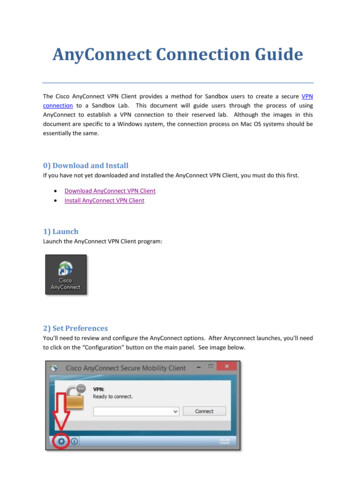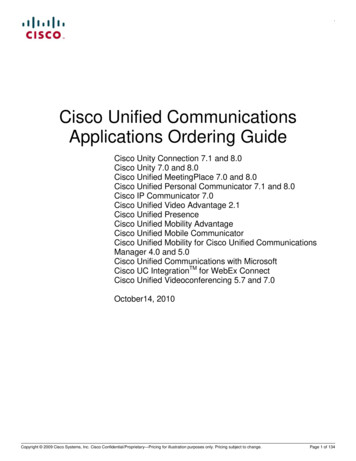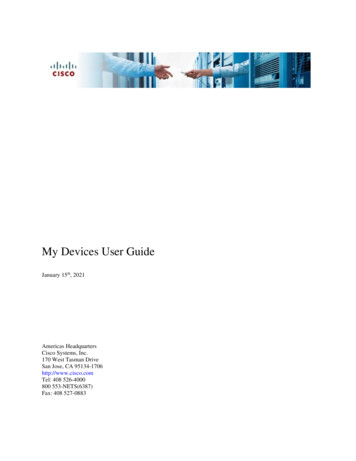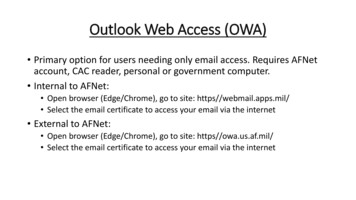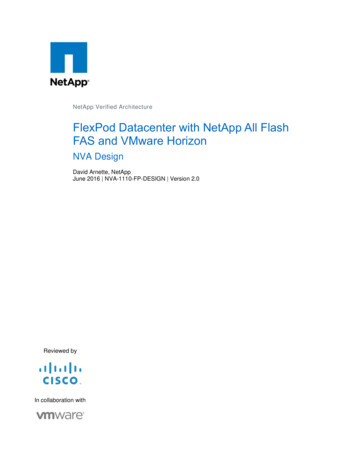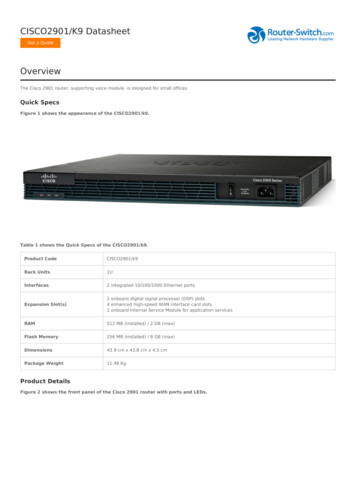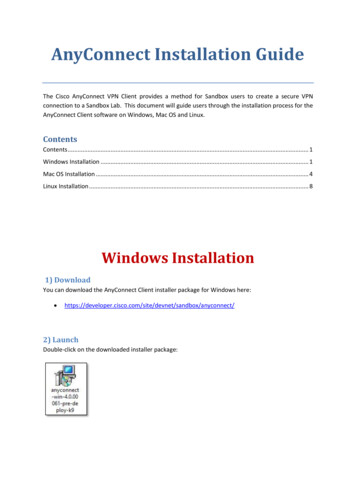
Transcription
AnyConnect Installation GuideThe Cisco AnyConnect VPN Client provides a method for Sandbox users to create a secure VPNconnection to a Sandbox Lab. This document will guide users through the installation process for theAnyConnect Client software on Windows, Mac OS and Linux.ContentsContents . 1Windows Installation . 1Mac OS Installation . 4Linux Installation . 8Windows Installation1) DownloadYou can download the AnyConnect Client installer package for Windows here: yconnect/2) LaunchDouble-click on the downloaded installer package:
3) Setup WizardYou’ll see a window for the Setup Wizard. Choose “Next”.4) Read and Accept End-User License AgreementYou’ll see a window showing the End-User License Agreement. Please read the License Agreement,select “I accept the terms in the License Agreement”, and then choose “Next”.2
5) Ready to InstallYou’ll see a window confirming that you’re ready to install. Choose “Install”.6) Installation CompleteAfter the installation is complete, you’ll see a window indicating that AnyConnect is installed.Choose “Finish”.3
Mac OS Installation1) DownloadYou can download the AnyConnect Client installer package for Mac OS here: yconnect/2) Open DMG FileOpen the DMG file after is has been downloaded. Double-click on the “vpn.pkg” file.3) AnyConnect InstallerYou’ll see a window that will guide you through the AnyConnect installation process. Choose“Continue”.4
4) Read End-User License AgreementYou’ll see a window showing the End-User License Agreement. Please read the License Agreementand then choose “Continue”.5) Accept End-User License AgreementYou’ll be asked to confirm that you agree with the terms of the software license agreement. Choose“Agree”.5
6) InstallConfirm the AnyConnect install by choosing “Install”.7) System CredentialsYou may be asked to provide your system credentials. Enter the Admin’s Username and Password.Choose “Install Software”.6
8) Installation CompleteThe AnyConnect software will be installed and you’ll see a message indicating that AnyConnectinstalled successfully. Choose “Close”.7
Linux Installation1) DownloadYou can download the AnyConnect Client installer package for Linux here: yconnect/2) Installation StepsThe steps below assumes you downloaded the AnyConnect installer package in your ‘Downloads’directory under your home dir. Open a terminal. cd /Downloads tar zxvf anyconnect-*.tar.gz cd anyconnect-*/vpn sudo ./vpn install.shAccept the terms and let the installation finish.8
The Cisco AnyConnect VPN Client provides a method for Sandbox users to create a secure VPN connection to a Sandbox Lab. This document will guide users through the installation process for the AnyConnect