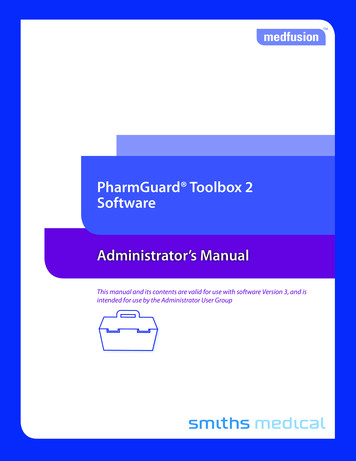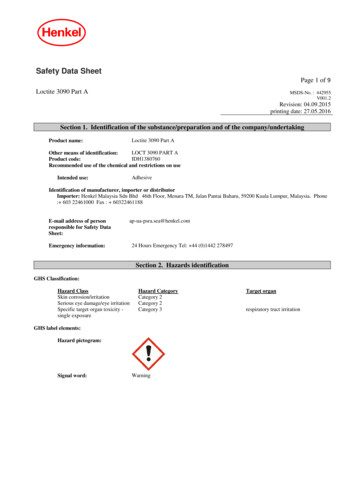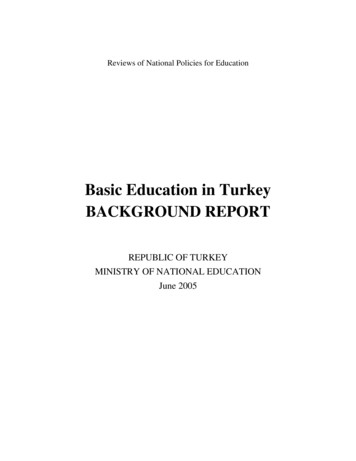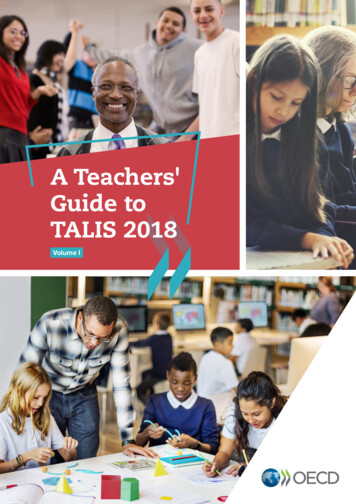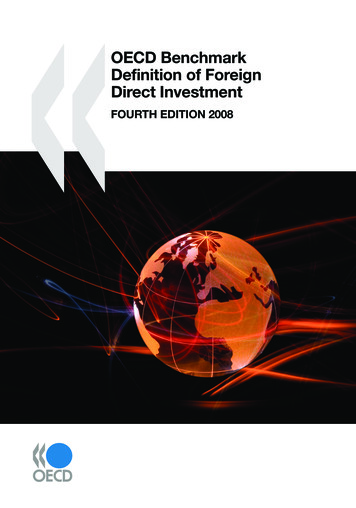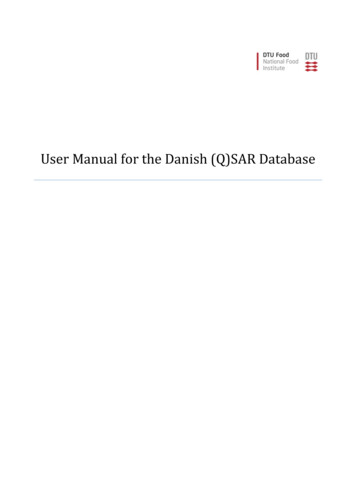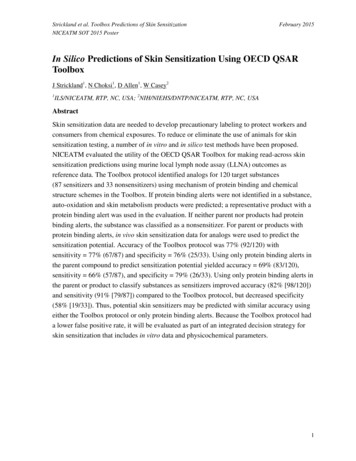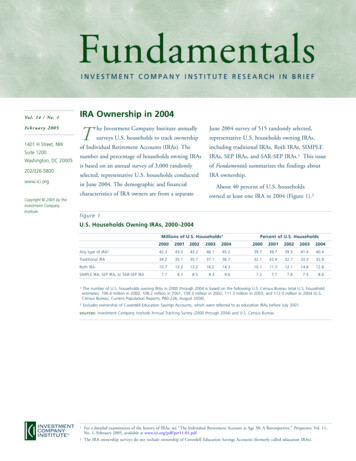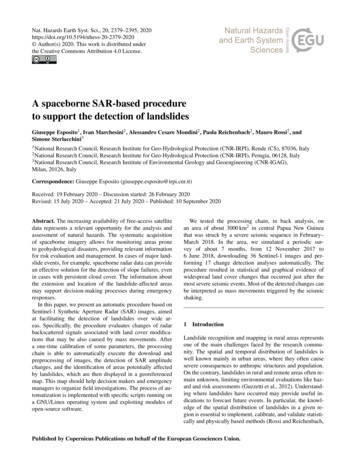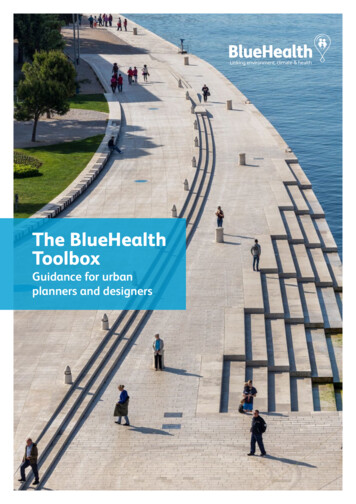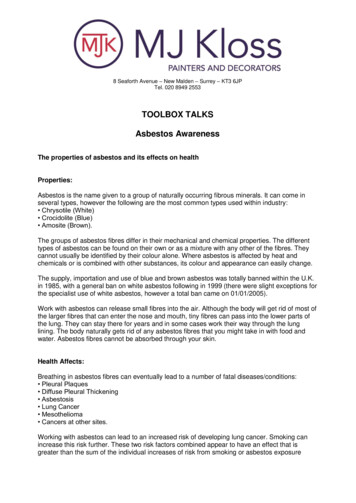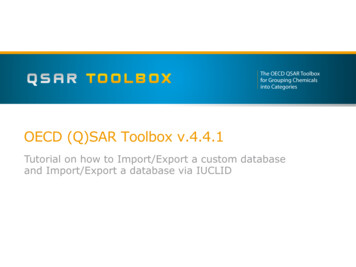
Transcription
OECD (Q)SAR Toolbox v.4.4.1Tutorial on how to Import/Export a custom databaseand Import/Export a database via IUCLID
Outlook AimKeywordsDefinition of Database/InventoryImportExportThe OECD (Q)SAR Toolbox for Grouping Chemicals into CategoriesApril 20202
AimThis is a step-by-step presentation designed to take theuser of the Toolbox through the process ofimporting/exporting of custom databases/inventories.Note: Please note that building of custom items (such as profilers, (Q)SAR models as wellas importing of custom databases) is only enabled in single user mode.So, if your Toolbox is installed in multiuser mode, you will be not able to follow this tutorial.The OECD (Q)SAR Toolbox for Grouping Chemicals into CategoriesApril 20203
Outlook AimKeywordsDefinition of Database/InventoryImportExportThe OECD (Q)SAR Toolbox for Grouping Chemicals into CategoriesApril 20204
KeywordsTARGET CHEMICAL - chemical of interestMODULE – a Toolbox module is a section dedicated to specific actions and options (e.g. Profiling)WORKFLOW – the use, in combination, of the different modules (e.g. prediction workflow: from input toreport)IMPORT – Toolbox allows to import a custom databases with experimental data. Import should follows aspecific import layout (Excel type of IU format)EXPORT – Toolbox allows to export data and prediction for chemicals available on data matrix in a formatappropriate for ExcelENDPOINT TREE – Endpoints are structured in a branched scheme, from a broader level (Phys-Chemproperties, Environmental Fate and transport, Ecotoxicology, Human health hazard) to a more detailed one(e.g. EC3 in LLNA test under Human health hazard-Skin sensitization)DATA MATRIX – Table reporting the chemical(s) and data (experimental results, profilers outcomes,predictions). Each chemical is in a different column and each data in a different rowThe OECD (Q)SAR Toolbox for Grouping Chemicals into CategoriesApril 20205
Outlook AimKeywordsDefinition of Database and InventoryImportExportThe OECD (Q)SAR Toolbox for Grouping Chemicals into CategoriesApril 20206
Definition of database and inventory A database is a collection of structures accompanied withexperimental data. An inventory is a collection of structures withoutexperimental data.The OECD (Q)SAR Toolbox for Grouping Chemicals into CategoriesApril 20207
OutlookAimKeywordsDefinition of Database and InventoryImport: Import of database Vertical import Horizontal import Import of inventory Import via IUCLID Export Data matrix The OECD (Q)SAR Toolbox for Grouping Chemicals into CategoriesApril 20208
Import of database:Types of import Vertical import:It is appropriate for a set of chemicals with consistentexperimental data and the same supporting information(e.g. endpoint, test organism, test condition, author etc.). Horizontal import:It is appropriate for a set of chemicals with different typesof experimental data accompanied with supportinginformation (endpoints, test condition, test organism,author etc).The OECD (Q)SAR Toolbox for Grouping Chemicals into CategoriesApril 20209
OutlookAimKeywordsDefinition of Database and InventoryImport: Import of database Vertical import Horizontal import Import of inventory Import via IUCLID Export Data matrix The OECD (Q)SAR Toolbox for Grouping Chemicals into CategoriesApril 202010
Import of database:Vertical import layout Vertical import layout contains two main sections: substanceinformation (1) and experimental data (2); Each column (2) defines data points for a single experiment. The imported file can be in xlsx or tsv format.21The OECD (Q)SAR Toolbox for Grouping Chemicals into CategoriesApril 202011
Import of database:Vertical import layout In this tutorial an example of vertical import of a database containingexperimental information about Biochemical oxygen demand (BOD) andBacterial reversed mutation assay (Ames) is shown. The excel file (Vertical import BOD and Ames.xlsx)is depicted below and it could be found in the following installation folder:C:\Program Files (x86)\Common Files\(Q)SAR Toolbox 4\Config\ExamplesThe OECD (Q)SAR Toolbox for Grouping Chemicals into CategoriesApril 202012
Import of database:Vertical import procedure1321. Go to Data module(1);2. Click on Import button (2);3. Click on Open file (3);4. Select the file (Vericalimport BOD andAmes.xlsx)(4);455. Click on Open (5).The OECD (Q)SAR Toolbox for Grouping Chemicals into CategoriesApril 202013
Import of database:Vertical import procedure2131. A preview of the imported file is shown (1);2. The title of the imported file is also included;3. Click on Next (3);The OECD (Q)SAR Toolbox for Grouping Chemicals into CategoriesApril 202014
Import of database:Vertical import procedure123341. Select Vertical radio button (1).2. Checkbox indicating the file for import includes Header row (2)3. First three columns includes chemical ID information. These columns are automatically recognized bythe system that they includes chemical ID. Recognition is displayed via assigning the correct ID identifierson the second row (first column is recognized that it includes CAS#, second includes names and thirdincludes SMILES). In this situation no action is needed from the user here.4. However the columns with endpoint data are not recognized by system. In other words in the secondrow it is written “No endpoint selected”. In this respect in order to assign the endpoints to the respectivecolumn you need to click individually on each No endpoint selected button under the endpoints names(4)(see on next slide).15The OECD (Q)SAR Toolbox for Grouping Chemicals into CategoriesApril 2020
Import of database:Vertical import procedureFor BOD:Once click on “Endpoint notselected” a new windowappears. First you need toselect the hard path of thetree to which the data shouldbe assigned. Open“Biodegradation node”(1)select “ReadyBiodegradability” (2) fromthe endpoint tree and thento press Next (3).123The OECD (Q)SAR Toolbox for Grouping Chemicals into CategoriesApril 202016
Import of database:Vertical import procedure456For BOD:Additionally select the Family/Scale from the drop-down menu (Biodegradability(%)(4)) and after that select the unit (% Biodegradability(%))(5). Press Next (6).The OECD (Q)SAR Toolbox for Grouping Chemicals into CategoriesApril 202017
Import of database:Vertical import procedure87The OECD (Q)SAR Toolbox for Grouping Chemicals into CategoriesFor BOD: In order to define theendpoint more specifically pleaseselect BOD endpoint (7) from thedrop-down menu. Then from thedrop-down menu associated withtest guideline select OECD301C(8).April 202018
Import of database:Vertical import procedure9For BOD: Once all the data fields are filled , press Finish (9).The OECD (Q)SAR Toolbox for Grouping Chemicals into CategoriesApril 202019
Import of database:Vertical import procedure10For BOD: The edited fields are displayed in the main table (10).The OECD (Q)SAR Toolbox for Grouping Chemicals into CategoriesApril 202020
Import of database:Vertical import procedureFor Ames:1. Click on No endpointselected (1);12. Expand the Human Healthhazard tree and select“Genetic toxicity” (2).3. Click on Next (3)253The OECD (Q)SAR Toolbox for Grouping Chemicals into CategoriesApril 202021
Import of database:Vertical import procedure456For Ames:Select scale Gene mutation I (4). From the drop-down menu of the Endpointfield (5) select Gene mutation(6).The OECD (Q)SAR Toolbox for Grouping Chemicals into CategoriesApril 202022
Import of database:Vertical import procedure78For Ames:From the drop-down menu of Type of method, select In vitro (7) and fromTest type field select: Bacterial reverse Mutation assays (e.g. Ames test) (8).The OECD (Q)SAR Toolbox for Grouping Chemicals into CategoriesApril 202023
Import of database:Vertical import procedure910For Ames:Select Test organism (species): Salmonella typhimurium (9) and for Metabolic activationselect Without S9 (10).The OECD (Q)SAR Toolbox for Grouping Chemicals into CategoriesApril 202024
Import of database:Vertical import procedure1112For Ames:Select Strain: TA 100 (11) for instance and then click Finish (12).The OECD (Q)SAR Toolbox for Grouping Chemicals into CategoriesApril 202025
Import of database:Vertical import procedure1213For Ames: The edited fields are displayed in the main table (12).Finally, click on Import (13).The OECD (Q)SAR Toolbox for Grouping Chemicals into CategoriesApril 202026
Import of database:Vertical import procedure1 The import process could take a couple of minutes; An informative message is displayed when it is completed; Click on OK (1).The OECD (Q)SAR Toolbox for Grouping Chemicals into CategoriesApril 202027
View of imported database The new database is displayed in theDatabases panel (1) in two sections:Environmental fate and transport groupand Human health hazard group (2);31 Right-click menu (3) is implementedwhere you can see the database statisticsor delete the database.2The OECD (Q)SAR Toolbox for Grouping Chemicals into CategoriesApril 202028
OutlookAimKeywordsDefinition of Database and InventoryImport: Import of database Vertical import Horizontal import Import of inventory Import via IUCLID Export Data matrix The OECD (Q)SAR Toolbox for Grouping Chemicals into CategoriesApril 202029
Import of database:Horizontal import layout In this tutorial an example of horizontal import of a databasecontaining experimental information related to genotoxicity is shown. The excel file (Horizontal import Genotoxicity.xlsx)is depicted below and it could be found in the following installationfolder: C:\Program Files (x86)\Common Files\(Q)SAR Toolbox4\Config\ExamplesThe OECD (Q)SAR Toolbox for Grouping Chemicals into CategoriesApril 202030
Import of database:Horizontal import procedure1. Go to Data module (1);2. Click on Import (2);3. Type in the name of thedatabase as you wouldwant it to be displayedin Toolbox (3).Otherwise the name ofthe file will be used asthe name of thedatabase.21434. Click on Open file (4);55. Select the file(Horizontalimport genotoxicity.xlsx)(5);66. Click on Open (6).The OECD (Q)SAR Toolbox for Grouping Chemicals into CategoriesApril 202031
Import of database:Horizontal import procedure121. A preview of the imported file is shown (1);2. Click on Next (2);The OECD (Q)SAR Toolbox for Grouping Chemicals into CategoriesApril 202032
Import of database:Horizontal import procedure212 3Select Horizontal radio button (1)Column with chemical ID is automatically recognized by the system (for more detailssees slide 15)When there are fields from the original file which cannot be mapped to the labelsexisting in Toolbox, burgundy colored messages are displayed on the top (2) andUndefined is written below the data which is not mapped (3). In order to mapcorrectly the fields see next slide.The OECD (Q)SAR Toolbox for Grouping Chemicals into CategoriesApril 202033
Import of database:Horizontal import procedure42131. Open the drop-down menu (1), type in “end” in the filter (2), selectEndpointPath (3).2. The selected label has to correspond to the one in the original file andit is also written in the top message (4).The OECD (Q)SAR Toolbox for Grouping Chemicals into CategoriesApril 202034
Import of database:Horizontal import procedure41231. Open the drop-down menu (1), type in “data” in the filter (2), selectData.MeanValue (3).2. The selected label has to correspond to the one in the original file andit is also written in the top message (4).The OECD (Q)SAR Toolbox for Grouping Chemicals into CategoriesApril 202035
Import of database:Horizontal import procedure12 Once all fields are mapped, the burgundy colored messages on top disappear. You can use the scrollbar (1) to check all columns, their titles and content. Click on Import (2)The OECD (Q)SAR Toolbox for Grouping Chemicals into CategoriesApril 202036
Import of database:Horizontal import procedure1 The import process could take a couple of minutes; An informative message is displayed when it is completed; Click on OK (1).The OECD (Q)SAR Toolbox for Grouping Chemicals into CategoriesApril 202037
View of imported database The new database is displayed in the Databases1panel (1) in the Human health hazard group (2). Right-click menu (3) is implemented where youcan see the database statistics or delete thedatabase. The software automatically adds a numeration in2the name (“1” in this example) in case the samedatabase is imported for the second time.3The OECD (Q)SAR Toolbox for Grouping Chemicals into CategoriesApril 202038
OutlookAimKeywordsDefinition of Database and InventoryImport of database: Vertical import Horizontal import Supporting information Import of inventory Export Data matrix The OECD (Q)SAR Toolbox for Grouping Chemicals into CategoriesApril 202039
Supporting information A table of the most important endpoints implemented in Toolboxcould be found in F1 Help: D.3.4.4. Supporting Information. The information in the table aims to facilitate the users’ workwhen importing new databases.The OECD (Q)SAR Toolbox for Grouping Chemicals into CategoriesApril 202040
OutlookAimKeywordsDefinition of Database and InventoryImport: Import of database Vertical import Horizontal import Import of inventory Import via IUCLID Export Data matrix The OECD (Q)SAR Toolbox for Grouping Chemicals into CategoriesApril 202041
Import of inventoryLayout As already presented an inventory is a collection of chemicalswithout any data. In the current example import of chemicals along with theirexternal identifiers (custom ID) will be illustrated.The OECD (Q)SAR Toolbox for Grouping Chemicals into CategoriesApril 202042
Import of inventoryLayout Import layout contains two main sections: substance information (1) and columnwith external ID information (custom ID number)(2); The external ID number could be different types: strings only, integer (numbers)only or combination of integer and strings (3) The imported file can be in xlsx or tsv format An example file could be found in the following installation folder: C:\Program Files(x86)\Common Files\(Q)SAR Toolbox 4\Config\Examples123The OECD (Q)SAR Toolbox for Grouping Chemicals into CategoriesApril 202043
Import of inventoryProcedure15243661. Go to Data module (1);2. Click on Import (2);3. Tick “Import as inventory” (3)74. Type in the name of the inventory as you would want it to be displayed in Toolbox (4). Otherwise the name of the filewill be used as the name of the inventory.5. Click on Open file6. Select the file (Import Custom Inventory Custom IDs.xlsx)(6),7. Click Open (7) then a message appears informing that only the first worksheet will be used for import, click OKThe OECD (Q)SAR Toolbox for Grouping Chemicals into CategoriesApril 202044
Import of inventoryProcedure1. A preview of the importedfile is shown (1);2. Click on Next (2);12The OECD (Q)SAR Toolbox for Grouping Chemicals into CategoriesApril 202045
Import of inventoryProcedure1231.On the second top row are displayed the chemical identifiers as they will be shown inToolbox (1);2.The last column includes external ID and it is not recognized by the system (the second rowis named “Undefined”). Open the drop-down menu and type “custo” (2). Two optionsappeared:3.4. Add as custom id(integer) Add as custom id(string)4If your external IDs are only numbers (integer) you should select the first option. If yourcustom IDs are letters only you should select the second option. In case your IDs arecombination of letters and numbers, you should select again the second option. In our caseexternal IDs are combination of letters and strings, so second option is selected here (3).Click Import (4);The OECD (Q)SAR Toolbox for Grouping Chemicals into CategoriesApril 202046
Import of inventoryProcedure1 The import process could take a couple of minutes; An informative message is displayed when it is completed; Click on OK (1).The OECD (Q)SAR Toolbox for Grouping Chemicals into CategoriesApril 202047
View of imported inventory The new inventory (1) is displayed in2the ‘Inventories’ panel (2). Right-click menu (3) is implemented1where you can delete the inventory. The software automatically adds anumeration in the name (“1” in this3example) in case the same inventory isimported for the second time.The OECD (Q)SAR Toolbox for Grouping Chemicals into CategoriesApril 202048
Outlook AimKeywordsDefinition of Database and InventoryImport: Import of database Vertical import Horizontal import Import of inventory Import of data from IUCLID to TB Export Data matrixThe OECD (Q)SAR Toolbox for Grouping Chemicals into CategoriesApril 202049
IUCLID - background IUCLID (International Uniform ChemicaL Information Database) is a softwareapplication to record, store, maintain and exchange data on intrinsic and hazardproperties of chemical substances. It is a key software application for both regulatorybodies and the chemical industry where it is used in the implementation of variousregulatory programmes QSAR Toolbox is connected to IUCLID (IU) through WebServices. Experimental data isallowed to be imported from IU to Toolbox only. Prediction obtained in the Toolbox could also be exported to IU. An example is shownin tutorial:Predicting aquatic toxicity to daphnia by trend analysis.pdfThe OECD (Q)SAR Toolbox for Grouping Chemicals into CategoriesApril 202050
Import of data from IUCLID to Toolbox121. Go to Data module (1);2. Click on IUCLID6 button (2);3. Select New database (3);4. Write the database name (4);5. Click on Next (5).435Note: Importing data from IUCLIDrequires:1) To have access to IU 6.3 (or 6.4)2) IU web services to be running3) To have a substance in therunning IU serverThe OECD (Q)SAR Toolbox for Grouping Chemicals into CategoriesApril 202051
Import of data from IUCLID to Toolbox1. Write IUCLID Servername (1);2. Next Port(2);3. Next Username (3);4. Password: root(4);5. Click on Next(5).21Note:In case you don't knowyour IUCLID account,please ask youradministrator.435The OECD (Q)SAR Toolbox for Grouping Chemicals into CategoriesApril 202052
Import of data from IUCLID to Toolbox1. Click Get All Substances(1).22. Select the substancewhich you would like toimport in the Toolbox (2)3. Finish (3)31The OECD (Q)SAR Toolbox for Grouping Chemicals into CategoriesApril 202053
Import of data from IUCLID to Toolbox11. Import completed(1).The OECD (Q)SAR Toolbox for Grouping Chemicals into CategoriesApril 202054
Import of data from IUCLID to Toolbox11231. Click on Input module, then click on Database button (1)2. Select the imported IUCLID database (in our case named Test importdatabase) in order to load it in the data matrix (2) and click OK (3).The OECD (Q)SAR Toolbox for Grouping Chemicals into CategoriesApril 202055
OutlookAimKeywordsDefinition of Database and InventoryImport data: Import of database Vertical import Horizontal import Import of inventory Import IUCLID Export data The OECD (Q)SAR Toolbox for Grouping Chemicals into CategoriesApril 202056
ExportTypes of export Data could be exported via: Data matrix export IUCLID Export**IUCLID Export is allowed for predictions only. An example of export is shown in thetutorial “Predicting aquatic toxicity to daphnia by trend analysis”The OECD (Q)SAR Toolbox for Grouping Chemicals into CategoriesApril 202057
Data matrix exportData matrix export:Allows to export chemicals with data and supporting information(e.g. profiling results, 2D/3D parameters, molecular formula, etc.)available on the Data matrix in text format organized in a horizontallayout.Two options to export: Export data from a row Export whole data matrixIn this tutorial only the export of the whole data matrix is shownas it encompasses the first option as well.The OECD (Q)SAR Toolbox for Grouping Chemicals into CategoriesApril 202058
Data matrix Export: Collecting data12341.2.3.4.5.5Go to Input module (1);Go to Select (2)Select from Database (3);Select Aquatic OASIS(4);Click on OK(5).The OECD (Q)SAR Toolbox for Grouping Chemicals into CategoriesApril 202059
Data matrix Export: Collecting data11. Select chemicals from the first row byholding Ctrl button and click over thechemicals (1);2. Click on OK(2).The OECD (Q)SAR Toolbox for Grouping Chemicals into Categories2April 202060
Data matrix Export: Collecting dataThe following stepsneed to be executed tocollect the experimentaldata for the chemicalsavailable on datamatrix1. Go to Data module (1);2. Select Aquatic OASIS(2);3. Click on Gather (3);4. Click on OK in the ReadData window (4).5. Click on OK in theinformation window(5).The OECD (Q)SAR Toolbox for Grouping Chemicals into Categories13425April 202061
Data matrix Export1232The OECD (Q)SAR Toolbox for Grouping Chemicals into Categories1. Go to Profiling module (1)2. Select Acute aquatic toxicityMOA by OASIS profiler andclick Apply(2)3. Perform right click over thelevel of EcotoxicologicalInformation and selectExport data matrix (3)April 202062
Data matrix Export1. Keep the Aquatic toxicitylevel selected (1); UnselectSediment and Terrestrialtoxicity (not shown)2. Expand the Profiling level(2) and then select Acuteaquatic toxicity MOA byOASIS;3. Click on Export (3).123The OECD (Q)SAR Toolbox for Grouping Chemicals into CategoriesApril 202063
Data matrix Export1231. Specify the name of the file (e.g. Export data) (1). The file is saved incsv format.2. Click on Save (2).3. Click OK in the information message (3).The OECD (Q)SAR Toolbox for Grouping Chemicals into CategoriesApril 202064
Horizontal export12345The file can be opened in excel. It contains the following main sections:chemical identity of each chemical (red, 1), endpoint (pink, 2) experimentaldata and unit (purple, 3), metadata (blue, 4), profiler results (green, 5).Here, if the chemical has several experimental data each one is listed on aseparate row (e.g. CAS 98-01-1).The OECD (Q)SAR Toolbox for Grouping Chemicals into CategoriesApril 202065
Data matrix ExportAdditional option to exportprofiling results in a formatapproved by EFSA1. Keep the Aquatic toxicitylevel selected (1); UnselectSediment and Terrestrialtoxicity (not shown)2. Expand the Profiling level (2)and then select Acute aquatictoxicity MOA by OASIS;3. Check Distribute profilingresults4. Click on Export (3).1234For more details, see next slide.The OECD (Q)SAR Toolbox for Grouping Chemicals into CategoriesApril 202066
Data matrix ExportChemicals used in theworkflowProfilers used in the screening1Label indicating that chemicals has profilingresult according to the selected profilerCategories of the profiler found for the list ofchemicalsThis is a new template where each chemical is listed in a separate row, while the differentprofiling results identified for the list of analyzed chemicals appear as captions in separatecolumns. Indication for the chemicals that have specific profiling results according to theapplied profiler is labeled with “X” sign.The OECD (Q)SAR Toolbox for Grouping Chemicals into CategoriesApril 202067
Congratulations! You have now been introduced to the functionality of import andexport of data; You have now been introduced to the import of data from IUCLIDto the Toolbox; Note, proficiency comes with practice!The OECD (Q)SAR Toolbox for Grouping Chemicals into CategoriesApril 202068
MODULE – a Toolbox module is a section dedicated to specific actions and options (e.g. Profiling) WORKFLOW – the use, in combination, of the different modules (e.g. prediction workflow: from input to report) IMPORT – Toolbox allows to import a custom