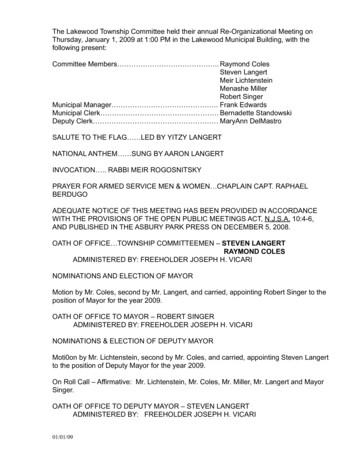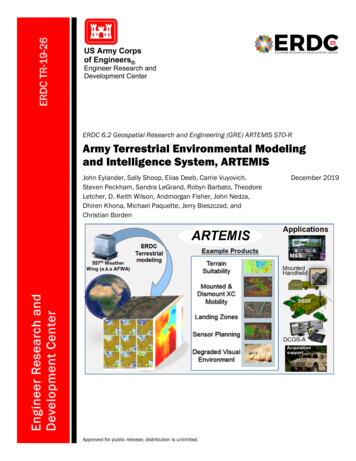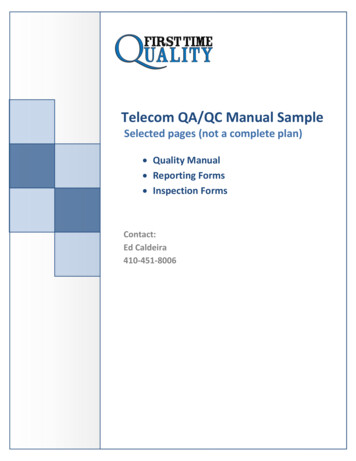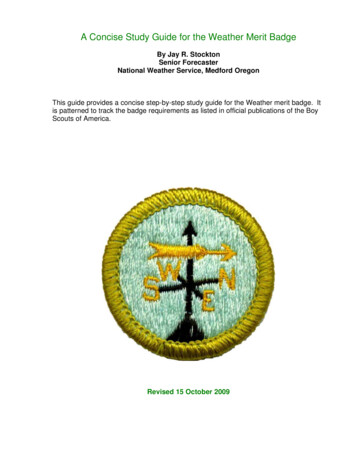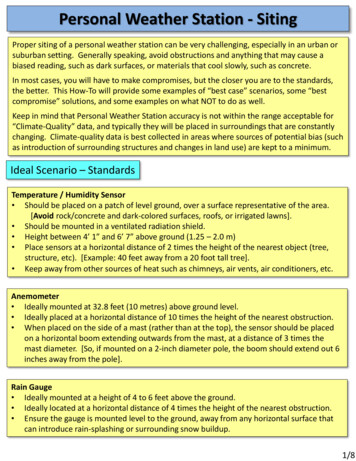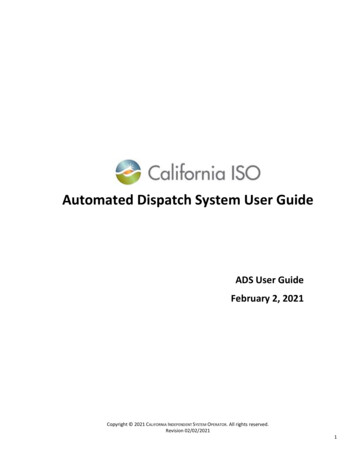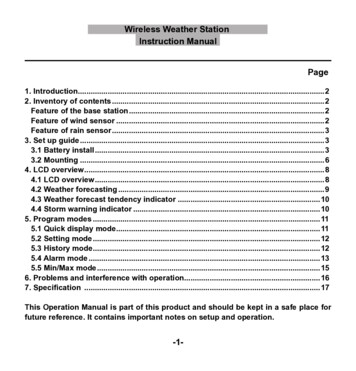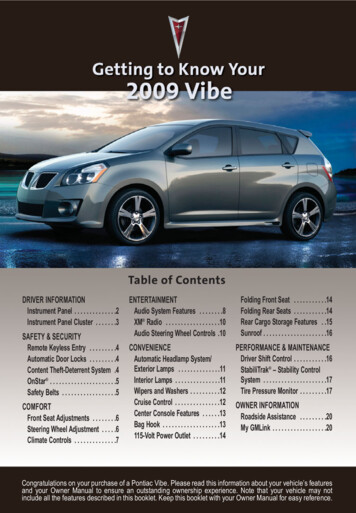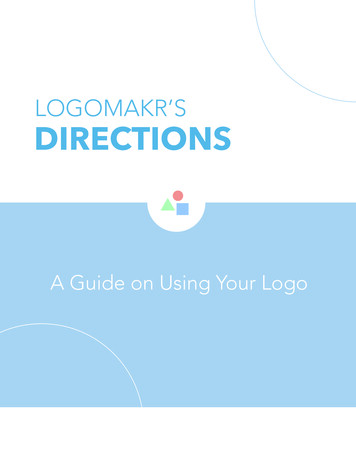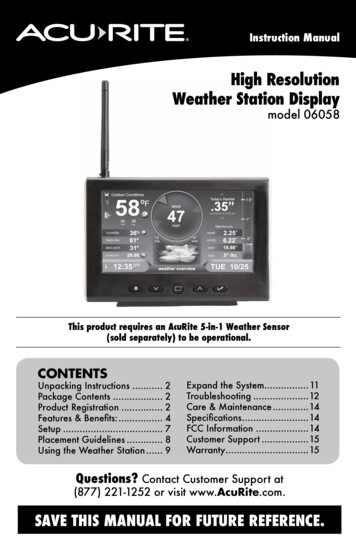
Transcription
Instruction ManualHigh ResolutionWeather Station Displaymodel 06058Records47This product requires an AcuRite 5-in-1 Weather Sensor(sold separately) to be operational.CONTENTSUnpacking Instructions . 2Package Contents . 2Product Registration . 2Features & Benefits:. 4Setup . 7Placement Guidelines . 8Using the Weather Station. 9Expand the System. 11Troubleshooting .12Care & Maintenance.14Specifications.14FCC Information .14Customer Support .15Warranty.15Questions? Contact Customer Support at(877) 221-1252 or visit www.AcuRite.com.SAVE THIS MANUAL FOR FUTURE REFERENCE.
Congratulations on your new AcuRite product. To ensure the bestpossible product performance, please read this manual in its entiretyand retain it for future reference.Unpacking InstructionsRemove the protective film that is applied to the LED screen prior to using thisproduct. Locate the tab and peel off to remove.Package Contents1. Display with Tabletop Stand2. Power Adapter3. Mounting Bracket4. Instruction ManualIMPORTANTPRODUCT MUST BE REGISTEREDTO RECEIVE WARRANTY SERVICEPRODUCT REGISTRATIONRegister online to receive 1 year warranty protectionwww.AcuRite.com2
Features & BenefitsDisplay123Records4745678BACK OF DISPLAY5.1. Plug-in for Power Adapter2. Display Stand3. Mounting Bracket6.For easy wall mounting.7.FRONT OF DISPLAY4.0VButtonFor setup preferences and cyclingthrough messages on the WeatherOverview dashboard.ButtonPress to view a different dashboard.ButtonTFor setup preferences and cyclingthrough messages on the WeatherOverview dashboard.ButtonFor menu access and setuppreferences.8.3ButtonFor setup preferences.
Features & BenefitsWeather Overview Dashboard22 21201918 14 17161514 1312111Records2473104569weatlier overview748
·)),)1.15. Current Wind SpeedAlarm ON IndicatorBackground color changes based oncurrent wind speed.Indicates alarm is activated to emit anaudible alert when conditions exceedyour presets (see page 9).16. Current Wind Direction17. Average Wind Speed2. Current Outdoor HumidityArrow icon indicates directionhumidity is trending.Average wind speed over the past2 minutes.3. Current “Feels Like” Temperature18. Sensor Low Battery Indicator4. Seasonal Information19. Outdoor High Temperature RecordHeat Index calculation displays whentemperature is 80 F (27 C) or higher.Dew Point calculation displays whentemperature is 79 F (26 C) or lower.Wind chill calculation displays whentemperature is 40 F (4 C) or lower.Highest temperature recorded sincemidnight.20. Current Outdoor TemperatureArrow indicates direction temperatureis trending.5. Barometric Pressure21. Outdoor Low Temperature RecordArrow icon indicates directionpressure is trending.Lowest temperature recorded sincemidnight.6. 12 to 24 Hour Weather ForecastSelf-Calibrating Forecasting pulls datafrom your 5-in-1 sensor to generateyour personal forecast.7.22. 5-in-1 Sensor Signal StrengthClock8. Date & Day of the Week9. Rainfall Rate/Most Recent RainfallDisplays rainfall rate of currentrain event, or total from the mostrecent rainfall.10. Rainfall HistoryDisplays rainfall records for currentweek, month & year.11. Today’s Rain IndicatorIllustrates rainfall collection up to 2inches (50 mm) once rain is detected.12. MessagesDisplays weather information andmessages (see page 14).13. Peak Wind SpeedHighest speed from the last 60 minutes.14. Previous 2 Wind Directions5
Features & BenefitsIndoor Overview Dashboard514231.Current Indoor Temperature4. Current Indoor HumidityArrow indicates direction temperatureis trending.Arrow indicates direction humidityis trending.2. Daily High & LowTemperature Records5. Humidity Level IndicatorIndicates a high, low or idealhumidity comfort level.Highest and lowest temperaturerecorded since midnight.3. Daily High & LowHumidity RecordsHighest and lowest humidity recordedsince midnight.6
SETUPDisplay SetupPlug Power Adapter into Electrical Outlet0SettingsAfter powering on for the first time, the display will automatically enter setupmode. Follow the on-screen instructions to set up the display.To adjust the currently selected item, press and release the “” or “ V “buttons.To save your adjustments, press and release the “ ” button again to adjustthe next preference. The preference set order is as follows:TIME ZONE (PST, MST, CST, EST, AST, HAST, NST, AKST)AUTO DST (Daylight Saving Time YES or NO)*CLOCK HOURCLOCK MINUTECALENDAR MONTHCALENDAR DATECALENDAR YEARPRESSURE UNITS (inHg or hPa)TEMPERATURE UNITS (ºF or ºC)WIND SPEED UNITS (mph, km/h, knots)RAINFALL UNITS (inches or mm)DISTANCE UNITS (miles or kilometers)AUTO DIM (YES or NO)**AUTO CYCLE (OFF, 15 sec., 30 sec., 60 sec., 2 min., 5 min.)ALERT VOLUMET*If you live in an area that observes Daylight Saving Time, DST should be set to YES,even if it is not currently Daylight Saving Time.**For more information see page 12, under “Display”.Enter setup mode at any time by pressing the “(t ” button to access the menu,then navigate to “Setup” and press and release the “ V ” button.7
Placement for Maximum AccuracyAcuRite sensors are sensitive to surrounding environmental conditions. Properplacement of both the display and the sensor are critical to the accuracy andperformance of this unit.Display PlacementRecords47Place the display in a dry area free of dirt and dust. Displaystands upright for tabletop use and is wall-mountable.Important Placement Guidelines To ensure accurate temperature measurement, place units out of direct sunlightand away from any heat sources or vents. Display and sensor(s) must be within 330 feet (100 m) of each other. To maximize wireless range, place units away from large metallic items, thickwalls, metal surfaces, or other objects that may limit wireless communication. To prevent wireless interference, place units at least 3 feet (.9 m) away fromelectronic devices (TV, computer, microwave, radio, etc.).8
OPERATIONUsing the Weather rate74DisplayFactory Reset8pressto exit menuNavigate to the main menu at any time by pressing the “ ” button. From the mainmenu, you can view records, set alarms, setup an additional sensor and more.1. RecordsAccess the “Records” sub-menu to view high and low values recordedfor each location by date and view trends for the sensor’s readings on agraphic chart.2. AlarmsAccess the “Alarms” sub-menu to set and edit alarm values, includingtemperature, humidity, wind speed and rainfall. The display also includesan alarm clock feature (time alarm) and storm alarm (activated whenbarometric pressure drops).3. SetupAccess the “Setup” sub-menu to enter the initial setup process.4. DisplayAccess the “Display” sub-menu to adjust display settings (brightness, contrast,tint), display mode (screen cycle) and backlight (auto dim, sleep mode).When auto dim mode is activated in display setup, the backlight automaticallydims the brightness based on the time of day. When “Sleep Mode” isactivated, the display automatically dims during the timeframe you chooseand shows only the most important readings for at-a-glance viewing.9
AUTO DIM MODE: Automatically adjusts display brightness based on time of day.6:00 a.m. - 9:00 p.m. 100% brightness9:01 p.m. - 5:59 a.m. 15% brightness5. SensorAccess the “Sensor” sub-menu to add, remove or view information abouta sensor.6. UnitsAccess the “Units” sub-menu to change measurement units for barometricpressure, temperature, wind speed, rainfall and distance.7. CalibrateAccess the “Calibrate” sub-menu to adjust display or sensor data. First,select the display or sensor for which you wish to calibrate readings.Second, select the reading you wish to calibrate. Lastly, follow the on-screenprompts to adjust the value.8. Factory ResetAccess the “Factory Reset” sub-menu to revert the display back to factorydefaults. Follow the on-screen prompts to perform the reset.Weather Overview DashboardWeather ForecastAcuRite’s patented Self-Calibrating Forecasting provides your personal forecastof weather conditions for the next 12 to 24 hours by collecting data froma sensor in your backyard. It generates a forecast with pinpoint accuracy personalized for your exact location.Self-Calibrating Forecasting uses a unique algorithm to analyze changes inpressure over a time period (called Learning Mode) to determine your altitude.After 14 days, the self-calibrated pressure is tuned in to your location and theunit is ready for superior weather prediction.Moon PhaseThe moon phase is displayed between 7:00 p.m. to 5:59 a.m. when conditionsallow for moon visibility. The phases of the moon are conveyed through simplelunar phase ANINGCRESCENT
Expand the SystemThis weather station measures temperature,humidity, wind speed, wind direction andrainfall. The weather station can be expandedto include lightning detection by connectinga compatible AcuRite Lightning Sensor(optional; sold separately).Compatible SensorLightning SensorModel 06045Compatible Lightning Sensor available at: www.AcuRite.comNOTE: Access the “Sensor” sub-menu to add sensor(s) to the display if being connectedafter initial setup.MessagesThis display shows real-time weather information and alert messages on theWeather Dashboard. Manually cycle through all available messages by pressingand releasing the “ ” or “ V “ buttons while viewing the Weather Overviewdashboard.Default messages are pre-loaded as follows:THEAT INDEX - XXWIND CHILL - XXDEW POINT - XXIT FEELS LIKE XX OUTSIDETODAY’S HIGH HUMIDITY . . . OUTDOOR XX / INDOOR XXTODAY’S LOW HUMIDITY . . . OUTDOOR XX / INDOOR XXTODAY’S HIGH TEMP. . . OUTDOOR XXX / INDOOR XXXTODAY’S LOW TEMP. . . OUTDOOR XXX / INDOOR XXX7 DAY HIGH TEMP. XX – MM/DD7 DAY LOW TEMP. XX – MM/DD30 DAY HIGH TEMP. XX – MM/DD30 DAY LOW TEMP. XX – MM/DDALL TIME HIGH TEMP. XXX RECORDED MM/DD/YYALL TIME LOW TEMP. XXX RECORDED MM/DD/YY24 HOUR TEMP. CHANGE XXALL TIME HIGH WIND XX MPH RECORDED MM/DD/YY7 DAY AVERAGE WIND XX MPHTODAY’S AVERAGE WIND XX MPHNEW LOW TEMP. RECORD XXNEW HIGH TEMP. RECORD XXNEW WIND RECORD TODAY XX5-IN-1 SENSOR BATTERIES LOW5-IN-1 SENSOR SIGNAL LOST CHECK BATTERIES AND PLACEMENTCAUTION – HEAT INDEX IS XXXCAUTION – WIND CHILL IS XXXWARMEST DAY THIS WEEKCOLDEST DAY THIS WEEKTODAY’S RAINFALL - XX11
TroubleshootingProblemNo receptionno barsT111ITemperature isshowing dashesPossible Solution Relocate the display and/or the 5-in-1 sensor.The units must be within 330 ft (100 m) of each other. Make sure both units are placed at least 3 feet(.9 m) away from electronics that may interfere withthe wireless communication (such as TVs, microwaves,computers, etc). Use standard alkaline batteries (or lithium batteries insensor when temperature is below -20ºC/-4ºF). Do notuse heavy duty or rechargeable batteries.NOTE: It may take a few minutes for display andsensor to synchronize after batteries are replaced. Synchronize the units:1. Bring both the sensor and display indoors andremove power adapter/batteries from each.2. Reinstall batteries in outdoor sensor.3. Reinstall power adapter in display.4. Let the units sit within a couple feet of each other fora few minutes to gain a strong connection.When the outdoor temperature is showing dashes, itmay be an indication of wireless interference betweenthe sensor and display. Re-add sensor to display by accessing the “Sensors”sub-menu (see page 10).Inaccurate forecast Weather Forecast icon predicts conditions for the next12 to 24 hours, not current conditions. Allow product to run continuously for 33 days.Powering down or resetting the display will restartLearning Mode. After 14 days, forecast should befairly accurate, however Learning Mode calibrates fora total of 33 days.Inaccurate windreadings What is wind reading being compared to? Proweather stations are typically mounted at 30 ft (9 m)high or more. Make sure to compare data using asensor positioned at the same mounting height. Check location of the sensor. Ensure it’s mounted aminimum of 5 ft (1.5 m) in the air with no obstructionsaround it (within several feet). Ensure wind cups are spinning freely. If they hesitateor stop try lubricating with graphite powder or spraylubricant.12
ProblemPossible SolutionInaccurate temperatureor humidity Make sure both the display and 5-in-1 sensor areplaced away from any heat sources or vents(see page 8). Make sure both units are positioned away frommoisture sources (see page 8). Make sure 5-in-1 sensor is mounted at least 1.5 m(5 ft) off of the ground. Calibrate indoor and outdoor temperature andhumidity (see “Calibrate” on page 10).Display screennot working Check that the power adapter is plugged into thedisplay and an electrical outlet.If your AcuRite product does not operate properly after tryingthe troubleshooting steps, visit www.AcuRite.com or call(877) 221-1252 for assistance.13
Care & MaintenanceDisplay CareClean with a soft, damp cloth. Do not use caustic cleaners or abrasives. Keepaway from dust, dirt and moisture. Clean ventilation ports regularly with agentle puff of air.SpecificationsDISPLAY’S BUILT-INTEMPERATURESENSOR RANGE32ºF to 122ºF; 0ºC to 50ºCDISPLAY’S BUILT-INHUMIDITY SENSORRANGE1% to 99%OPERATING FREQUENCY433 MHzPOWER5V power adapterDATA REPORTINGDisplay: Indoor temperature & humidity: 60 second updatesFCC InformationThis device complies with part 15 of FCC rules. Operation is subject to the following two conditions:1- This device may NOT cause harmful interference, and2- This device must accept any interference received, including interference that may cause undesired operation.WARNING: Changes or modifications to this unit not expressly approved by the party responsible for compliance could void theuser’s authority to operate the equipment.NOTE: This equipment has been tested and found to comply with the limits for a Class B digital device, pursuant to Part 15 of theFCC rules. These limits are designed to provide reasonable protection against harmful interference in a residential installation. Thisequipment generates, uses and can radiate radio frequency energy and, if not installed and used in accordance with the instructions,may cause harmful interference to radio communications. However, there is no guarantee that interference will not occur in aparticular installation. If this equipment does cause harmful interference to radio or television reception, which can be determined byturning the equipment off and on, the user is encouraged to try to correct the interference by one or more of the following measures: Reorient or relocate the receiving antenna. Increase the separation between the equipment and the receiver. Connect the equipment into an outlet on a circuit different from that to which the receiver is connected. Consult the dealer or an experienced radio/TV technician for help.NOTE: The manufacturer is not responsible for any radio or TV interference caused by unauthorized modifications to this equipment.Such modifications could void the user authority to operate the equipment.This device complies with Industry Canada licence-exempt RSS standard(s).Operation is subject to the following two conditions:(1) This device may not cause interference, and(2) This device must accept any interference received, including interference that may cause undesired operation of the device.14
Customer SupportAcuRite customer support is committed to providing you with best-inclass service. For assistance, please have the model number of thisproduct available and contact us in any of the following ways:(877) 221-1252Q)Visit us at www.AcuRite.com InstallationVideos Registeryour Product InstructionManuals SupportUser Forum ReplacementParts SubmitFeedback & IdeasIMPORTANTPRODUCT MUST BE REGISTEREDTO RECEIVE WARRANTY SERVICEPRODUCT REGISTRATIONRegister online to receive 1 year warranty protectionwww.AcuRite.comLimited 1-Year WarrantyAcuRite is a wholly owned subsidiary of ChaneyInstrument Company. For purchases of AcuRiteproducts, AcuRite provides the benefits and services setforth herein. For purchases of Chaney products, Chaneyprovides the benefits and services set forth herein.We warrant that all products we manufacture under thiswarranty are of good material and workmanship and, whenproperly installed and operated, will be free of defects for aperiod of one year from the date of purchase.Any product which, under normal use and service, is provento breach the warranty contained herein within ONE YEARfrom date of sale will, upon examination by us, and at our soleoption, be repaired or replaced by us. Transportation costs andcharges for returned goods shall be paid for by the purchaser.We hereby disclaim all responsibility for such transportationcosts and charges. This warranty will not be breached, and wewill give no credit for products which have received normalwear and tear not affecting the functionality of the product,been damaged (including by acts of nature), tampered,abused, improperly installed, or repaired or altered by othersthan our authorized representatives.We expressly disclaim all liability for special, consequential,or incidental damages, whether arising in tort or by contractfrom any breach of this warranty. Some states do not allow theexclusion or limitation of incidental or consequential damages,so the above limitation or exclusion may not apply to you.We further disclaim liability from personal injury relating toour products to the extent permitted by law. By acceptance ofany of our products, the purchaser assumes all liability for theconsequences arising from their use or misuse. No person, firmor corporation is authorized to bind us to any other obligationor liability in connection with the sale of our products.Furthermore, no person, firm or corporation is authorizedto modify or waive the terms of this warranty unless done inwriting and signed by a duly authorized agent of ours.In no case shall our liability for any claim relating to ourproducts, your purchase or your use thereof, exceed theoriginal purchase price paid for the product.Applicability of PolicyThis Return, Refund, and Warranty Policy applies only topurchases made in the United States and Canada. Forpurchases made in a country other than the United States orCanada, please consult the policies applicable to the country inwhich you made your purchase.Remedy for breach of this warranty is limited to repair orreplacement of the defective item(s). If we determine that repairor replacement is not feasible, we may, at our option, refundthe amount of the original purchase price.Additionally, this Policy applies only to the original purchaserof our products. We cannot and do not offer any return,refund, or warranty services if you buy products used or fromresale sites such as eBay or Craigslist.THE ABOVE-DESCRIBED WARRANTY IS THE SOLE WARRANTYFOR THE PRODUCTS AND IS EXPRESSLY IN LIEU OF ALL OTHERWARRANTIES, EXPRESS OR IMPLIED. ALL OTHER WARRANTIESOTHER THAN THE EXPRESS WARRANTY SET FORTH HEREINARE HEREBY EXPRESSLY DISCLAIMED, INCLUDING WITHOUTLIMITATION THE IMPLIED WARRANTY OF MERCHANTABILITYAND THE IMPLIED WARRANTY OF FITNESS FOR A PARTICULARPURPOSE.Governing LawThis Return, Refund, and Warranty Policy is governed by thelaws of the United States and the State of Wisconsin. Anydispute relating to this Policy shall be brought exclusively in thefederal or State courts having jurisdiction in Walworth County,Wisconsin; and purchaser consents to jurisdiction within theState of Wisconsin.15
ACU RITE WeatherStationsTemperature& HumidityWeatherAlert RadioKitchenThermometers& TimersIt’s more than accurate, it’s ACUClocksRITE.AcuRite offers an extensive assortment of precision instruments,designed to provide you with information you can depend on toPlan your day with confidence .www.AcuRite.comPrinted in China06058 INST 081616 Chaney Instrument Co. All rights reserved. AcuRite is a registered trademark ofthe Chaney Instrument Co., Lake Geneva, WI 53147. All other trademarks and copyrights are the property of their respective owners. AcuRite uses patented technology.Visit www.AcuRite.com/patents for details.
When auto dim mode is activated in display setup, the backlight automatically dims the brightness based on the time of day. When “Sleep Mode” is activated, the display automatically dims during the timeframe you choose and shows only