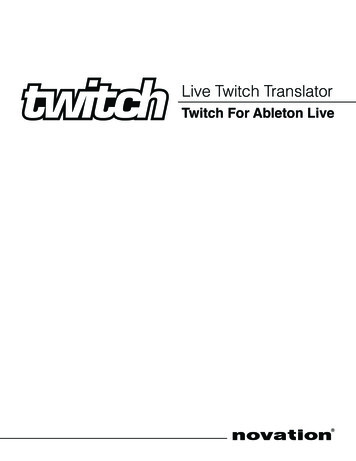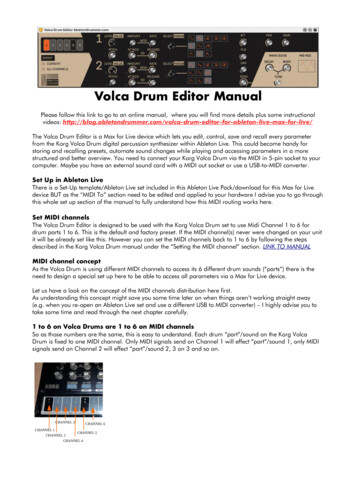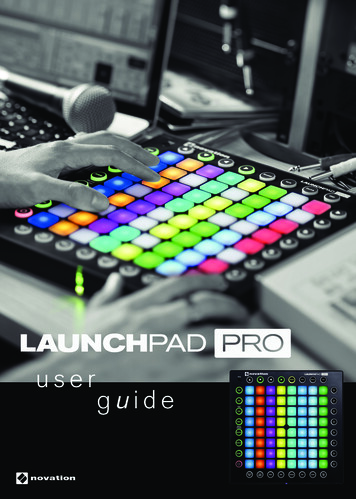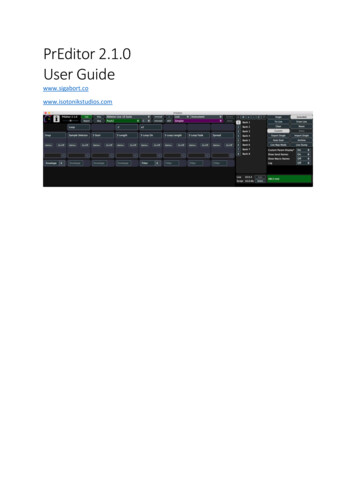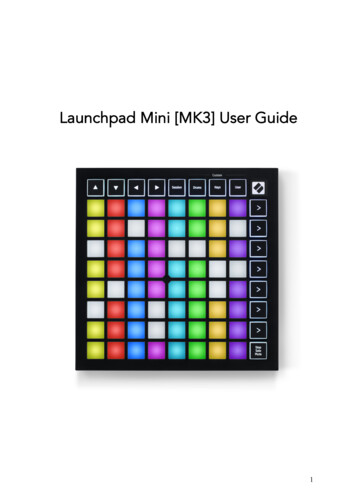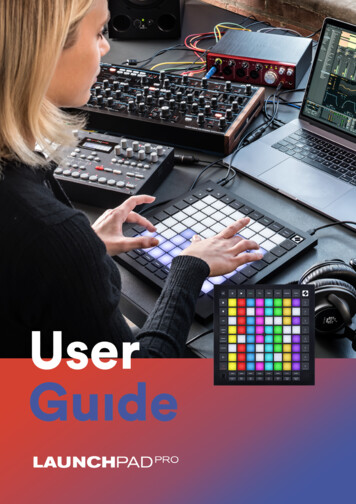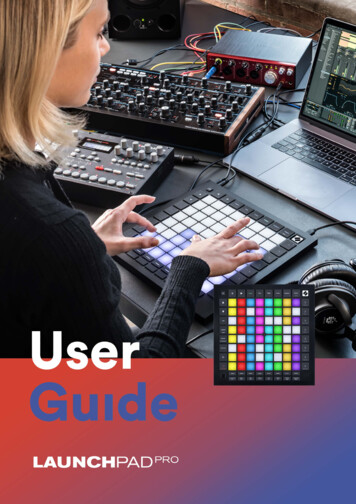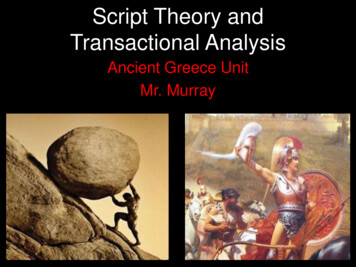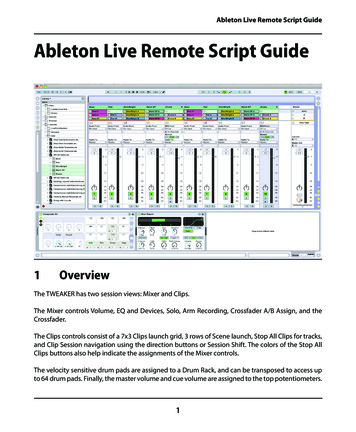
Transcription
Ableton Live Remote Script GuideAbleton Live Remote Script Guide1OverviewThe TWEAKER has two session views: Mixer and Clips.The Mixer controls Volume, EQ and Devices, Solo, Arm Recording, Crossfader A/B Assign, and theCrossfader.The Clips controls consist of a 7x3 Clips launch grid, 3 rows of Scene launch, Stop All Clips for tracks,and Clip Session navigation using the direction buttons or Session Shift. The colors of the Stop AllClips buttons also help indicate the assignments of the Mixer controls.The velocity sensitive drum pads are assigned to a Drum Rack, and can be transposed to access upto 64 drum pads. Finally, the master volume and cue volume are assigned to the top potentiometers.1
Ableton Live Remote Script Guide2InstallationTo begin the installation process, insert the installation CD into your computer’s optical drive. Openthe Ableton Remote Script folder.i Requires Ableton Live 8.22 and higher.MAC OS X: Double click the file TweakerLiveScript.dmg‘ to get started.WINDOWS: Double click the file Tweaker Live Remote Script Installer.exe’ to get started.The installer will guide you through the rest of the installation process. Follow the on-screeninstructions carefully.3Setup2
Ableton Live Remote Script GuideIn order for Live to respond to the TWEAKER’s commands, it needs to be setup as a control surface inLive’s MIDI Preferences. Once the Remote Script has been installed, it will become available in Live’scontrol surface chooser. To setup the TWEAKER as a control surface:1. Open the Live preferences window and select the MIDI/Sync tab,2. Select Tweaker from the first control surface chooser,3. Select TweakerNav from the second control surface chooser,4. Set inputs and outputs for both control surfaces as Tweaker (Port 1),5. Make sure that Track and Remote are both on for Tweaker (Port 1) in the MIDI Ports menu.4Mapping Details4.1Session NavigationThe TWEAKER’s button grid is used to launch and stop Clips, and controls the current selection ofLive’s session view. The bottom right button is used as a Session Shift to access secondary controls.The Session view can be navigated using the four directional buttons at the top of the TWEAKER’scontrol surface or using Session Shift. While Shift is pressed, available locations will light up in thegrid. Pressing a lit grid button will jump to its respective location in the Session view.The mixer’s channel strips are assigned using the large navigation encoder. The mixer assignmentis highlighted on the bottom row of the grid, in addition to Live’s Session view. Blue cells indicateregular Live tracks, while Red ones indicate Returns. By default, the Mixer navigation is locked to theClip’s Session view. Press the large encoder unlock the Mixer navigation to span the entire set. Thisis very useful for easily focusing the channel strips onto the Return tracks.The Session is assignable to any of Live’s tracks, as well as any available Return tracks.4.2Mixer ControlsThe two analog potentiometers at the top of the TWEAKER control the Master and Cue volumes. Thecrossfader controls Live’s crossfader.The channel strips consist of (starting from the bottom): crossfader assignment, volume fader, ArmRecording, Solo, and EQ/Device control.3
Ableton Live Remote Script GuideCLIPS UPTURN:MIXER CHANNELNAVIGATIONTURN:DEVICE (EQ HIGH)PUSH:DEVICE ON/OFFCUE VOLUMETURN:DEVICE (EQ HIGH)CLIPS LEFT VOLUME CLIPS RIGHTPUSH:MIXER NAVUNLOCKCLIPS DOWNPUSH:DEVICE ON/OFFMASTERVOLUMETURN:DEVICE (EQ MID)TURN:DEVICE (EQ MID)PUSH:PREVIOUS DEVICEPUSH:PREVIOUS DEVICETURN:DEVICE (EQ LOW)PUSH:NEXT DEVICETURN:DEVICE (EQ LOW)DRUM RACKA TRACK MUST HAVE A DRUM RACK AND HAVEMIDI ARMED FOR TWEAKERPUSH:NEXT DEVICE(HOLD SHIFT TO CHANGE BANKS)SOLOSOLOREC ARMREC ARMCLIP LAUNCH GRID(HOLD SHIFT FOR CLIP NAVIGATION)SCENELAUNCHVOLUMEVOLUMESTOP CLIPS(COLOR INDICATES MIXER NAV)CROSSFADERA/B ASSIGNCROSSFADER4SHIFTCROSSFADERA/B ASSIGN
Ableton Live Remote Script Guide4.3EQ and Device ControlsThe TWEAKER’s channel strip encoders are assigned to control the Hi, Mid, and Low bands of Live’sEQ Three, and also control the first three parameters of other devices.The encoders control the currently selected device of a selected Audio, MIDI, or Return track.Pushing the bottom encoder selects the next device, while the middle encoder selects the previousdevice. Pushing the top encoder turns the selected device on or off.4.4Drum PadsThe eight drum pads are assigned MIDI notes starting with C-2 (note #0). The drum pads will lightwhen pressed or struck. The eight pads can be transposed to access up to 64 drum pads.Hold Shift while pressing one of the drum pads to change bank. The current bank is displayed onthe drum pads while shift is held down.i For a Live Drum Rack to respond to the TWEAKER, set “MIDI From”on Drum Rack’s host MIDI track to “Tweaker (Port 1), and set to “AllChannels” or “Channel 10.” The track must be armed for recording sothe MIDI input will trigger pads the Drum Rack.Note: Track Input must be enabled for the TWEAKER’s In port in Live’s MIDI Preferences.4.5User EditingMost of the color and control assignments are editable in the TweakerMap.py file. It is a simplematter of editing the file using a text editor to assign desired color schemes for the script to use. It isnecessary after editing and saving the file to re-load the Remote Script in Ableton’s MIDI Preferences.5
Ableton Live Remote Script Guide 5 4.3 EQ and Device Controls The TWEAKER’s channel strip encoders are assigned to control the Hi, Mid, and Low bands of Live’s EQ Three, and also control the first three parameters of other devices. The encoders control the currently se