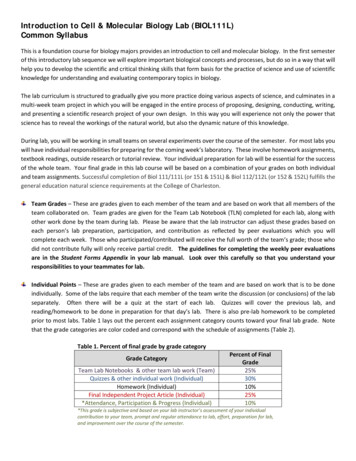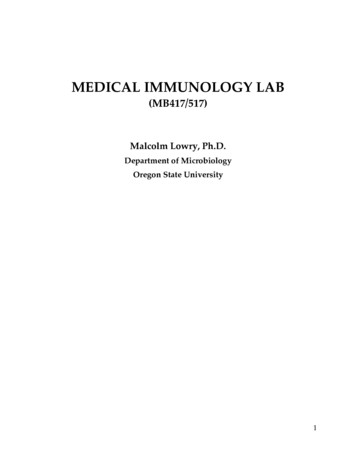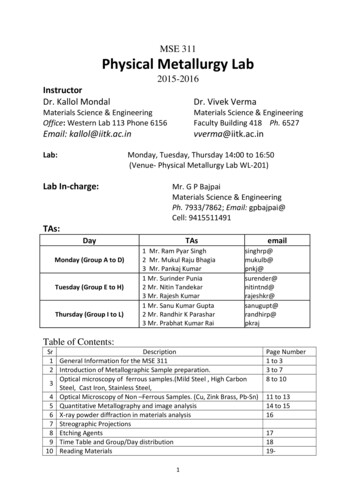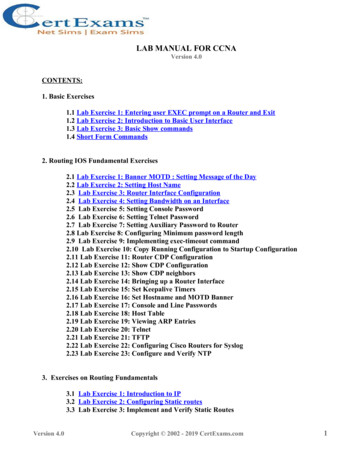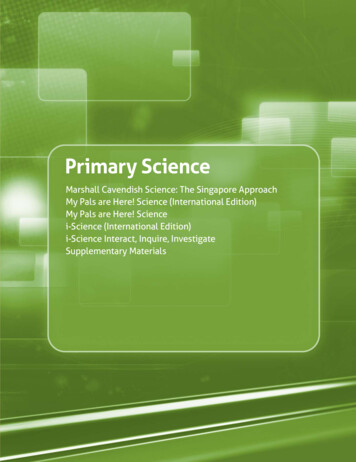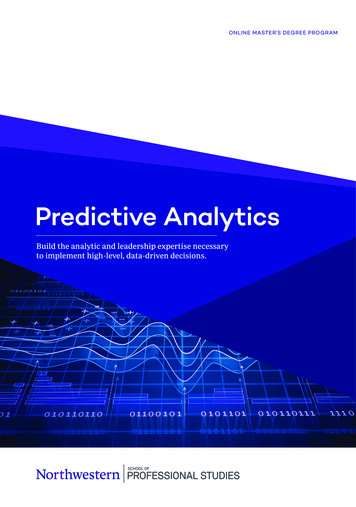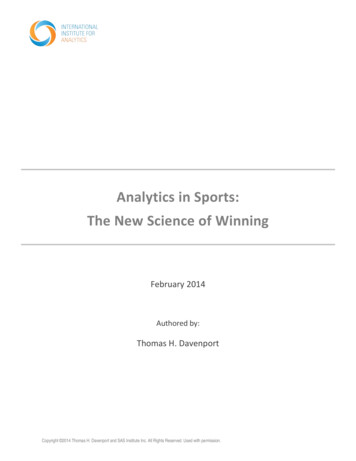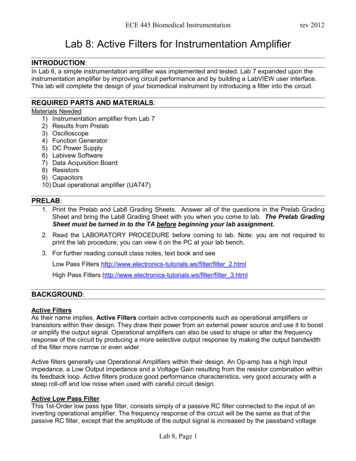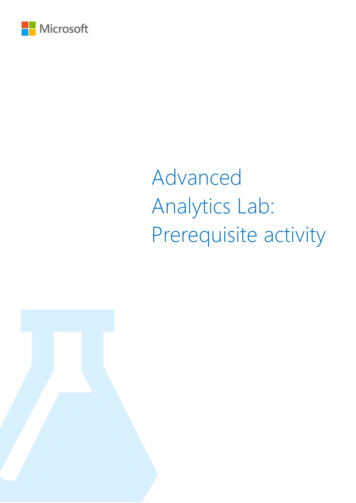
Transcription
AdvancedAnalytics Lab:Prerequisite activity
ContentsOverview . 3Create the VM . 4Create an Azure ML Workspace . 11Terms of Use . 13
OverviewSummaryIn the coming weeks you will be taking part in the AdvancedAnalytics Laboratory hosted at a Microsoft Technology Centre(MTC). In order for you to complete the labs we have prepared,you need to ensure that you have an Azure subscription withadmin rights. This will allow you to create small clusters (max 4nodes) that we will utilize during the lab – n.b. you do not need tocreate these clusters before arriving.Please liaise with your internal IT organization to gain thenecessary privileges to complete the lab.Once your internal IT organization has granted you access to theAzure Portal we highly recommend you complete the sections inthis document before coming to the lab to test the accessgranted. This document should take no more than 30 minutes tocomplete. If you have any difficulties at all then please get incontact with your Microsoft representative.Required SoftwareThe software required to complete the lab is already installed on apre-configured VM in Azure called The Data Science VirtualMachine. This virtual machine has the following software installed: Visual Studio 2015 Community Edition Azure SDK. Revolution R Open. Power BI Desktop SQL Server Express 2014 IPython Azure PowerShell Azure Storage ExplorerIn this prerequisite activity we will create an instance of this virtualmachine and install RTools on the VM. We will also create astandard Azure Machine Learning workspace.Interactive queries using Spark SQL on Azure HDInsight3
Create theVM1. Sign in to the Azure preview portal https://ms.portal.azure.com/2. Click on New.3. In the search box type Data science virtual machine pressthe return key. You should see the following4. Click on the Data Science Virtual Machine (published byMicrosoft)5. Click on Create.6. In the Basics Blade fill out a Name (n.b. this has to be aunique name to the whole of Azure), User name, Password,Resource group. Select a location nearest to you (this is thelocation of the Microsoft data center). Example entry isoutlined below:Interactive queries using Spark SQL on Azure HDInsight4
7. The Size blade will pop up next. Select A3 (n.b. we will shutdown the VM at the end of this lab).8. On the Settings blade click OK:Interactive queries using Spark SQL on Azure HDInsight5
9. On the Summary Blade click OK:10. On the Buy Blade click Purchase:Interactive queries using Spark SQL on Azure HDInsight6
11. On the startboard you will see the VM being deployed. Thiswill take approximately 5-10minutes.12. Once it is successfully deployed you will see the following onthe startboard:13. Click on the VM you created from the startboard to get thefollowing page:Interactive queries using Spark SQL on Azure HDInsight7
14. Click on the Connect button as highlighted above. Save theRDP file.15. Double click on the downloaded RDP file to connect to the VMand enter you credentials (note the \ before the username):16. Once you have connected to the Data Science VirtualMachine install the Azure SDK by double clicking on theMicrosoft Web Platform shortcut on the desktop:In the installer click on Add for Microsoft Azure SDK for .Net(VS 2015) - VERSION NUMBER and then install:Interactive queries using Spark SQL on Azure HDInsight8
This takes approximately 5minutes to finish installing.17. Next, install RTools by visiting the following site https://cran.r-project.org/bin/windows/Rtools/ - in InternetExplorer and downloading Rtools33.exeRun through the installer ensuring that at the additional tasksstage the following checkbox is ticked:Interactive queries using Spark SQL on Azure HDInsight9
This updates the PATH environment variable so that variousR Tooling is available.18. Close the VM by clicking the X on the blue bar highlightedbelow:19. Shutdown the VM by clicking on the Stop button on the VMblade in the Azure preview portal (this will take a couple ofminutes).20. If you managed to successfully complete all these steps, thenyou are ready for the Advanced Analytics lab!Interactive queries using Spark SQL on Azure HDInsight10
Create anAzure MLWorkspace1. Sign in to the Azure preview portal https://ms.portal.azure.com/2. Click on New Data Analytics Machine Learning3. This will take you to the Management Portal4. Enter a Workspace name, the workspace owner will beprepopulated, select a location closest to you, select create anew storage account and enter a valid name for the account.5. Click Create an ML Workspace. This will start to beprovisioned.6. Once the workspace has been provisioned you will see itappear:Interactive queries using Spark SQL on Azure HDInsight11
7. Select the workspace, which takes you to the dashboardbelow. Click on OPEN IN STUDIO:8. You should now be in Azure ML Studio – Bookmark the webpage!9. If you are eager to explore Azure ML before the lab then thefollowing link has videocasts, webinars and documentationlinks: https://europewest.studio.azureml.net/#Interactive queries using Spark SQL on Azure HDInsight12
Terms ofUse 2015 Microsoft Corporation. All rights reserved.By using this Hands-on Lab, you agree to the following terms:The technology/functionality described in this Hands-on Lab is provided byMicrosoft Corporation in a “sandbox” testing environment for purposes ofobtaining your feedback and to provide you with a learning experience. You mayonly use the Hands-on Lab to evaluate such technology features andfunctionality and provide feedback to Microsoft. You may not use it for any otherpurpose. You may not modify copy, distribute, transmit, display, perform,reproduce, publish, license, create derivative works from, transfer, or sell thisHands-on Lab or any portion thereof.COPYING OR REPRODUCTION OF THE HANDS-ON LAB (OR ANYPORTION OF IT) TO ANY OTHER SERVER OR LOCATION FOR FURTHERREPRODUCTION OR REDISTRIBUTION IS EXPRESSLY PROHIBITED.THIS HANDS-ON LAB PROVIDES CERTAIN SOFTWARETECHNOLOGY/PRODUCT FEATURES AND FUNCTIONALITY,INCLUDING POTENTIAL NEW FEATURES AND CONCEPTS, IN ASIMULATED ENVIRONMENT WITHOUT COMPLEX SET-UP ORINSTALLATION FOR THE PURPOSE DESCRIBED ABOVE. THETECHNOLOGY/CONCEPTS REPRESENTED IN THIS HANDS-ON LAB MAYNOT REPRESENT FULL FEATURE FUNCTIONALITY AND MAY NOT WORKTHE WAY A FINAL VERSION MAY WORK. WE ALSO MAY NOT RELEASE AFINAL VERSION OF SUCH FEATURES OR CONCEPTS. YOUREXPERIENCE WITH USING SUCH FEATURES AND FUNCITONALITY IN APHYSICAL ENVIRONMENT MAY ALSO BE DIFFERENT.FEEDBACK. If you give feedback about the technology features, functionalityand/or concepts described in this Hands-on Lab to Microsoft, you give toMicrosoft, without charge, the right to use, share and commercialize yourfeedback in any way and for any purpose. You also give to third parties, withoutcharge, any patent rights needed for their products, technologies and services touse or interface with any specific parts of a Microsoft software or service thatincludes the feedback. You will not give feedback that is subject to a license thatrequires Microsoft to license its software or documentation to third partiesbecause we include your feedback in them. These rights survive thisagreement.MICROSOFT CORPORATION HEREBY DISCLAIMS ALL WARRANTIES ANDCONDITIONS WITH REGARD TO THE HANDS-ON LAB, INCLUDING ALLWARRANTIES AND CONDITIONS OF MERCHANTABILITY, WHETHEREXPRESS, IMPLIED OR STATUTORY, FITNESS FOR A PARTICULARPURPOSE, TITLE AND NON-INFRINGEMENT. MICROSOFT DOES NOTMAKE ANY ASSURANCES OR REPRESENTATIONS WITH REGARD TO THEACCURACY OF THE RESULTS, OUTPUT THAT DERIVES FROM USE OFTHE VIRTUAL LAB, OR SUITABILITY OF THE INFORMATION CONTAINED INTHE VIRTUAL LAB FOR ANY PURPOSE.DISCLAIMERThis lab contains only a portion of the features and enhancements in MicrosoftAzure. Some of the features might change in future releases of the product.Interactive queries using Spark SQL on Azure HDInsight13
Interactive queries using Spark SQL on Azure HDInsight 3 Summary In the coming weeks you will be taking part in the Advanced Analytics Laboratory hosted at a Microsoft Technology Centre (MTC). In order for you to complete the labs we have prepared, you need to ensu