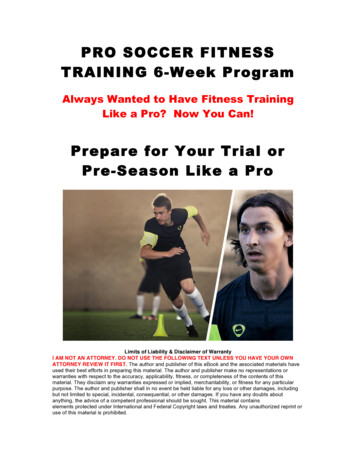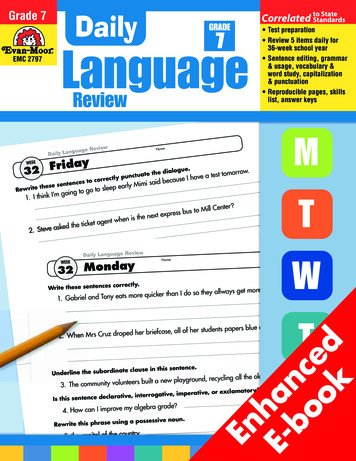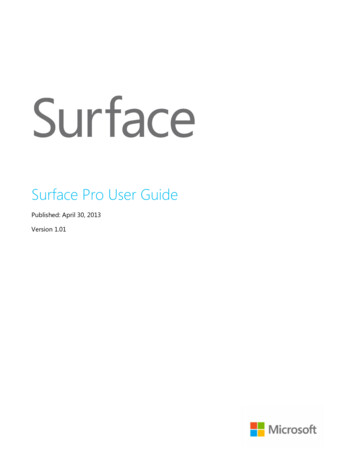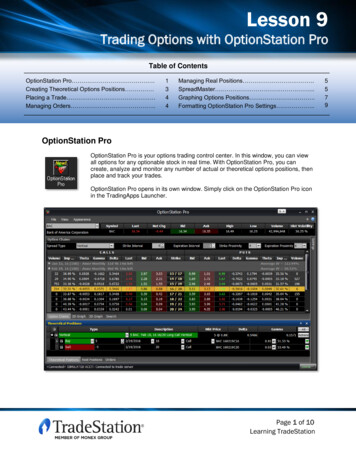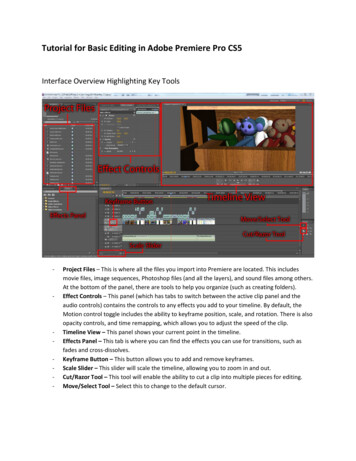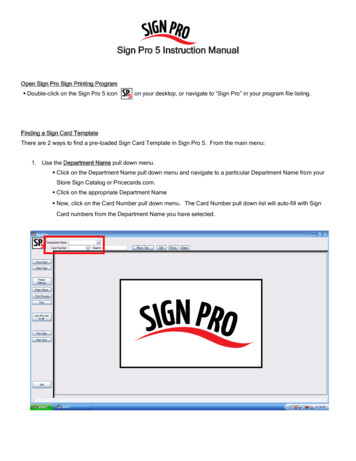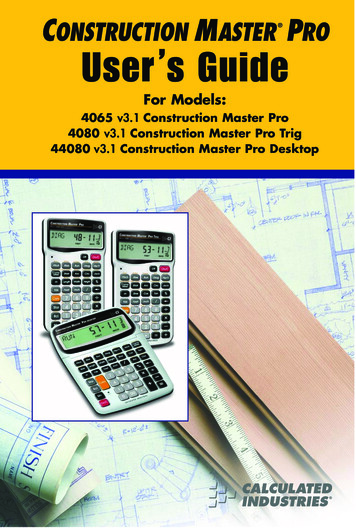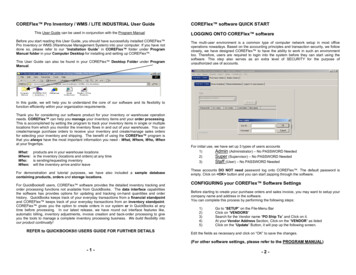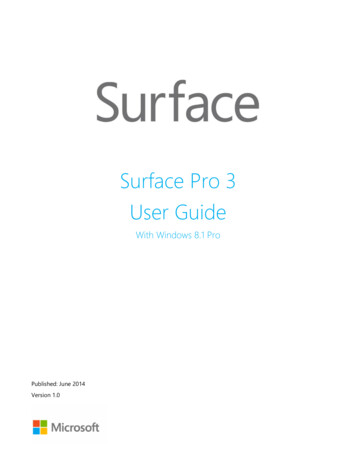
Transcription
Surface Pro 3User GuideWith Windows 8.1 ProPublished: June 2014Version 1.0
2014 Microsoft. All rights reserved.BlueTrack Technology, ClearType, Excel, Hotmail, Internet Explorer, Microsoft, OneNote, Outlook, PowerPoint, OneDrive,Windows, Xbox, and Xbox Live are registered trademarks of Microsoft Corporation.Surface and Skype are trademarks of Microsoft Corporation.Bluetooth is a registered trademark of Bluetooth SIG, Inc.Dolby and the double-D symbol are registered trademarks of Dolby Laboratories.This document is provided “as-is.” Information in this document, including URL and other Internet website references, maychange without notice. 2014 MicrosoftPage i
ContentsMEET SURFACE PRO 3 .1ABOUT THIS GUIDE . 1SURFACE PRO 3 FEATURES . 2SET UP YOUR SURFACE PRO 3 AND SURFACE PEN.5SURFACE PEN SETUP . 5PLUG IN SURFACE PRO 3 AND TURN IT ON. 5SETUP. 6THE BASICS .7TOUCH, KEYBOARD, MOUSE, AND PEN . 7START SCREEN . 7OPEN APPS . 8TOUCH: SWIPE, TAP, AND BEYOND . 9CHARMS .11THE FAMILIAR DESKTOP .12WHAT MOVED OR CHANGED IN WINDOWS 8.1? .12LEARN MORE ABOUT WINDOWS .13LOCK SCREEN AND SIGNING IN .14GET STARTED. 15GET ONLINE .15SET UP YOUR EMAIL.15PEOPLE: ADD CONTACTS .16SKYPE: ADD CONTACTS .16ONEDRIVE: YOUR PERSONAL CLOUD .16CUSTOMIZE YOUR START SCREEN .17GET TO KNOW SURFACE PRO 3 . 18POWER STATES: ON, OFF, INSTANTGO, AND HIBERNATION .18CHARGING .20THE TOUCHSCREEN .23SURFACE PEN.25ON-SCREEN KEYBOARD .26THE KICKSTAND.28TYPE COVER FOR SURFACE PRO 3 .28TOUCHPAD.31SOUND FEATURES.33USE APPS AND PROGRAMS . 35FIND AND OPEN APPS .35SWITCH BETWEEN OPEN APPS .36USE APPS TOGETHER (SIDE BY SIDE) .37CLOSE AN APP .38APP COMMANDS .38 2014 MicrosoftPage ii
BUILT-IN APPS .38APP SETTINGS AND HELP .38TAKE NOTES OR DRAW WITH ONENOTE .39HANDWRITING OR DRAWING .40SEARCH, SHARE, AND SETTINGS . 41HOW TO SEARCH .41SHARE PHOTOS, LINKS, AND MORE .43CHANGE YOUR SETTINGS .44ACCOUNTS AND SIGN IN . 45WHAT TYPE OF ACCOUNT DO I HAVE?.45CREATE ANOTHER ACCOUNT.46MANAGE ACCOUNTS .46UNLOCK AND SIGN IN.46SIGN OUT OR LOCK .48CHANGE YOUR PASSWORD .48ACCOUNT SECURITY .48INSTALL APPS AND PROGRAMS . 49YOUR ACCOUNT .49GET APPS .49UNINSTALL AN APP .51APP UPDATES .51INSTALL PROGRAMS FROM THE INTERNET, A CD, OR A NETWORK.52PERSONALIZE YOUR SURFACE . 53ADD YOUR ACCOUNTS.53PERSONALIZE THE START SCREEN.53CHANGE YOUR LOCK SCREEN .54NOTIFICATIONS .54ADD A LANGUAGE .55DESKTOP BACKGROUND, COLORS, AND SOUNDS .55CHOOSE WHERE YOU GO WHEN YOU SIGN IN .55CONNECT DEVICES . 56CONNECT A USB MOUSE, PRINTER, AND MORE .56USE A MOUSE .56ADD A BLUETOOTH DEVICE .56ADD, REMOVE, AND MANAGE YOUR DEVICES AND PRINTERS .57HOW DO I PRINT? .57HOW DO I SCAN SOMETHING? .57CONNECT TO A TV, MONITOR, OR PROJECTOR .58STORAGE, FILES, AND BACKUP . 60HOW MUCH DISK SPACE DO I HAVE? .60ADDITIONAL STORAGE OPTIONS.60FILES AND FOLDERS .61ADD FILES TO SURFACE .62 2014 MicrosoftPage iii
BACK UP YOUR FILES USING FILE HISTORY .63NETWORKING . 64CONNECT TO A WI-FI NETWORK .64DISCONNECT FROM A WI-FI NETWORK .64CONNECT TO A WIRED NETWORK.65JOIN A DOMAIN, WORKGROUP, OR HOMEGROUP .65GET TO FILES ON OTHER COMPUTERS .66SHARE FILES AND FOLDERS.66CONNECT TO A VIRTUAL PRIVATE NETWORK (VPN) .66AIRPLANE MODE .67TETHERING: USE YOUR PHONE’S DATA CONNECTION.67MOBILE BROADBAND CONNECTIONS .67REMOTE DESKTOP: CONNECT TO ANOTHER PC.68BUILT-IN APPS . 69INTERNET EXPLORER 11 .69MAIL .73PEOPLE .75CALENDAR AND REMINDERS .76MICROSOFT OFFICE .77USE SURFACE PEN IN OFFICE APPS .79ONENOTE .79CAMERA .83MUSIC .86PHOTOS .88VIDEO .89SKYPE .90ONEDRIVE.91XBOX GAMES .93MORE BUILT-IN APPS .94PROBLEMS WITH AN APP? .94ADDITIONAL INFO YOU SHOULD KNOW . 95WINDOWS UPDATES .95MORE SURFACE PEN INFO .96HOW CAN I HELP PROTECT MY SURFACE FROM VIRUSES?.96WINDOWS FIREWALL .96BITLOCKER DRIVE ENCRYPTION .97BITLOCKER RECOVERY KEY.97KEYBOARD SHORTCUTS .97ACCESSIBILITY .97SPEECH RECOGNITION .97TAKE A SCREEN SHOT .98DEFAULT APPS .98HOW TO RESTORE, REFRESH, OR RESET YOUR SURFACE .98SURFACE PRO 3 BIOS/UEFI AND STARTING FROM A USB DEVICE .98ACCESSORIES . 99 2014 MicrosoftPage iv
CARE AND CLEANING . 101TOUCHSCREEN CARE . 101COVER CARE. 101BATTERY CARE. 101SAFETY AND WARRANTY. 101HELP, SERVICE, AND SUPPORT. 102SURFACE HELP . 102WINDOWS HELP . 102APP HELP AND TROUBLESHOOTING . 102THAT’S IT! . 102 2014 MicrosoftPage v
Meet Surface Pro 3Surface Pro 3 is the tablet that can replace your laptop.Connect to a broad variety of accessories, printers, and networks, just like you always have. Run touch-friendlyapps and your favorite Windows 7 programs, with the security and manageability you expect from a PC.About this guideWe hope this guide helps you get the most out of your Surface Pro 3.To search for a topic: 2014 MicrosoftSwipe down from the top edge of the screen, tap Find, type what you want to find.Page 1
Surface Pro 3 featuresTouchscreenThe 12” touchscreen, with its 3:2 aspect ratio and 2160 x 1440 resolution display isgreat for watching HD movies, browsing the web, and using Office apps (soldseparately). Multi-touch lets you use your fingers to select, zoom, and move thingsaround. See Touchscreen for more info.Surface PenEnjoy a natural writing experience, with a pen that feels like an actual pen. WithSurface Pen, you can quickly jot down notes in OneNote, even while Surface is locked.See Surface Pen for more info. 2014 MicrosoftPage 2
KickstandFlip out the Surface Pro 3 kickstand to any angle and work or play comfortably at yourdesk, .on the couch, or while giving a hands-free presentation. Choose the angle that’sright for you. See Kickstand for more info.Wi-Fi and BluetoothSurface supports standard Wi-Fi protocols (802.11a/b/g/n/ac) and Bluetooth 4.0 LowEnergy technology. This means you can connect to a wireless network and useBluetooth devices such as keyboards, mice, printers, and headsets.Two cameras andTwo 5-megapixel cameras for recording videos and taking pictures. Both camerastwo microphonesrecord video in 1080p, with a 16:9 aspect ratio (widescreen). Each camera has a privacylight, so there are no surprises. See Camera for more info.Noise-cancelling microphones make it easy to make calls and record video with sound.See Sound features for more info.Stereo speakersWith stereo speakers with Dolby enhanced sound you can join online meetings, andand headset jacklisten to music, podcasts, and audio books. Need a
3. Screw the top back on. Plug in Surface Pro 3 and turn it on 1. If you have a Type Cover, bring it close to your Surface, so that it clicks into place. 2. Flip out the built-in kickstand on the back of Surface (any position). 3. Connect the plug to the power supply, and plug th