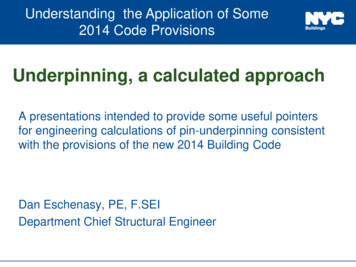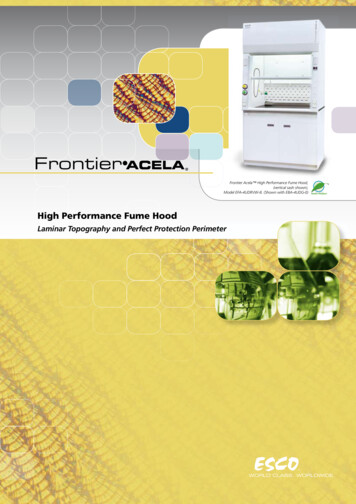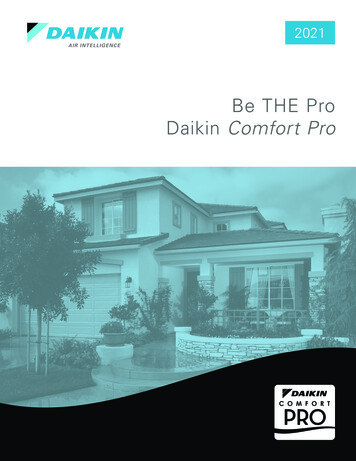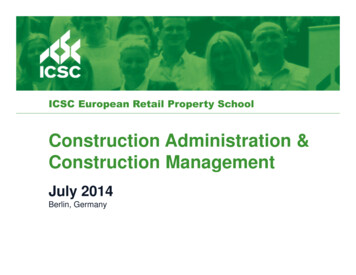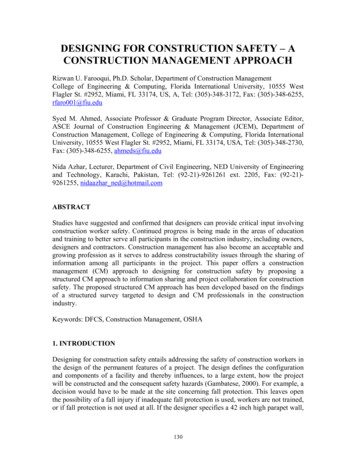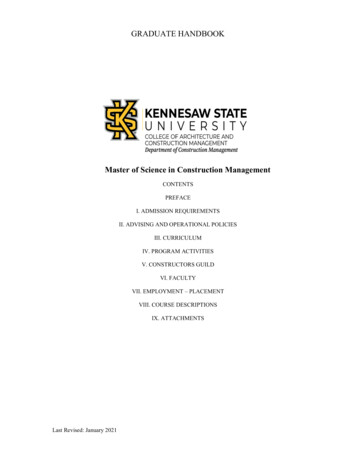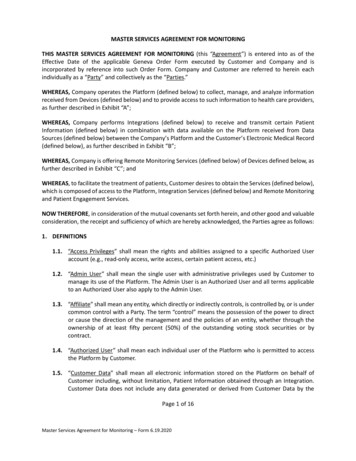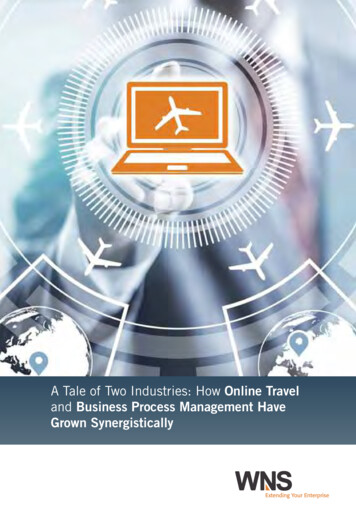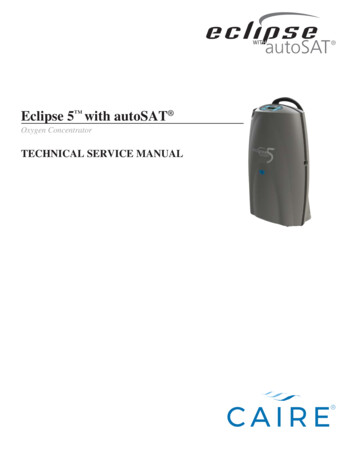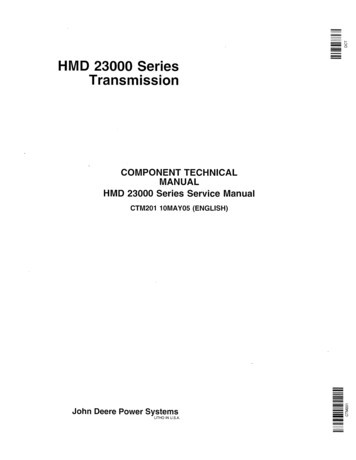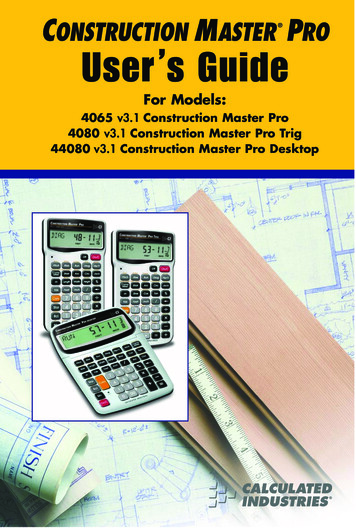
Transcription
CONSTRUCTION M ASTER PRO User s GuideFor Models:4065 v3.1 Construction Master Pro4080 v3.1 Construction Master Pro Trig44080 v3.1 Construction Master Pro Desktop
CONSTRUCTION MASTER PRO V3.1 USER’S GUIDEThis User’s Guide helps you solve common construction math andmaterial estimation problems using the latest Construction Master Procalculators—three of the most powerful feet-inch-fraction calculatorsto date:The Construction Master Pro III Series —1. Construction Master Pro (#4065 v3.1)2. Construction Master Pro Trig (#4080 v3.1)3. Construction Master Pro Desktop (#44080 v3.1)IMPORTANT: The Construction Master Pro Trig does not haveBlock, Concrete Footing, Drywall, or Length, Width, and Heightfunctions. These keys are replaced with standard trigonometric keys.
INTRODUCTIONThe Construction Master Pro line includes the most advanced feetinch-fraction calculators designed specifically for building pro’s!The Pro calculators handle practically any problem involving measurements and can be used to save time, prevent errors, and accurately perform common building projects such as: estimating concrete volume, squaring-up foundations, framing roofs, ordering lumber, building stairs, walls, laying driveways, carpet or floor covering,figuring precise angle calculations, or simply working in feet-inchfractions or decimal feet!Your Calculator Helps You Solve: Dimensional Math Problems Conversions Between Feet-Inch-Fractions, Decimal Feet,Decimal Inches, and Yards Imperial/Metric Conversions Problems Involving All Common Fractions — 1/2” to 1/64”! Area/Volume Calculations Board Feet/Lumber Calculations Circle Calculations Column/Cone Area and Volume Compound Miter Cuts for Crown Moulding Material Estimations and Costs Polygons Rake-Walls Right Angle/Triangle Solutions Roofing Materials Stair Layout (Risers/Treads) Studs Weight/Volume ConversionsPro and Desktop Models (NOT AVAILABLE ON TRIG MODEL #4080)Also Solve: Block/Bricks, Concrete Footings and Drywall Instant Square-up, Perimeter, Wall Area, Room Area andVolume
TABLE OF CONTENTSGETTING STARTED.1KEY DEFINITIONS .1Basic Operation Keys .1Convert Ç Key – Unit Conversions and Second Functions .1Memory and Storage Functions.2Recall Key.3Dimensional Measurement Unit Keys.3Area and Volume Keys (NOT AVAILABLE ON TRIG MODEL #4080).4Weight Keys .5Construction Project Keys and Functions.6Block/Brick Function (NOT AVAILABLE ON TRIG MODEL #4080).6Circular/Arc Function Keys .7Column/Cone Function .8Compound Miter/Crown Moulding Keys .8Drywall Function (NOT AVAILABLE ON TRIG MODEL #4080).9Footing Function (NOT AVAILABLE ON TRIG MODEL #4080).9Polygon Function .9Right Triangle/Roof Framing Keys.10Hip/Valley and Jack Rafter Keys .11Rake-Wall Function.13Roof Materials/Covering Function.14Stair Key .14Studs Function .16Trigonometric Keys (TRIG #4080 AND DESKTOP #44080MODELS ONLY) .16ENTERING DIMENSIONS .18Entering Linear Dimensions.18Entering Square/Cubic Dimensions .18SETTING FRACTIONAL RESOLUTION.20Setting Fraction Resolution – Using the PreferenceSetting Mode .20Converting a Fractional Value to a Different Resolution.21CONVERSIONS (LINEAR, AREA, VOLUME) .22Linear Conversions .22Converting Feet-Inch-Fractions to Decimal Feet .22Converting Decimal Feet to Feet-Inch-Fractions .22Converting Fractional Inches to Decimal Inches .23Converting Decimal Inches to Fractional Inches .23Square Conversions .23
Cubic Conversions.23PERFORMING BASIC MATH WITH DIMENSIONS .24Adding Dimensions .24Subtracting Dimensions .24Multiplying Dimensions .24Dividing Dimensions .24Percentage Calculations .25MEMORY OPERATION .25Basic Cumulative Memory (M ).26Permanent Storage Registers (M1 and M2).26PAPERLESS TAPE OPERATION .27EXAMPLES – USING THE CONSTRUCTION MASTER PRO.29LINEAR MEASUREMENT EXAMPLES .29Adding Linear Measurements .29Cutting Boards .29Window Measurement .30Calculating the Center Point .30AREA CALCULATIONS .31Square Area (x 2) .31Area of a Rectangular Room (LxW) .31Using Multi-Function W Key to Find Area, Square-up andPerimeter (NOT AVAILABLE ON TRIG MODEL #4080).31VOLUME CALCULATIONS.32Rectangular Containers (LxWxH) .32Using the Multi-Function h Key to Find Volume,Wall Area and Room Area(NOT AVAILABLE ON TRIG MODEL #4080) .32Volume of a Cylinder.33Volume of a Cone .33WEIGHT/VOLUME CONVERSIONS .34Weight Conversions .34Weight per Volume/Volume Conversions.34BLOCKS/BRICKS (NOT AVAILABLE ON TRIG MODEL #4080).35Number of Blocks, Based on Entered Length and Height .35Number of Blocks, Based on Entered Area .35Number of Blocks, Based on Calculated Perimeter .36Number of Blocks, Based on Entered Length .36Number of “Face” Bricks .37Number of “Paver” Bricks .37BOARD FEET – LUMBER ESTIMATION .38Total Board Feet – With Dollar Cost .38
Number of Board Feet Based on Entered Volume .38CIRCLE AND ARC CALCULATIONS.39Circumference and Area of a Circle.39Arc Length – Degree and Diameter Known .39Arc Length – Chord Length and Segment Rise Known.39Arc Calculations – Arc Length and Diameter Known .40ARCHED SEGMENT WALLS .41Arched Segment Walls – Arched Windows (No Base) .41Arched Segment Walls – Arched Windows (With Base) .42Arched Segment Walls – Chord Length and Segment HeightKnown .43COMPOUND MITER.45Compound Miter Cuts .45CONCRETE/PAVING .46Volume of Concrete for a Driveway .46Concrete Columns .47Complex Concrete Volume .48Polygon, Finding Angles Based on Entered Radius andNumber of Sides .49Concrete Footings (NOT AVAILABLE ON TRIG MODEL #4080) .50Squaring-up a Foundation .51DRYWALL (NOT AVAILABLE ON TRIG MODEL #4080).52Number of Drywall Sheets for a Given Area.52Number of Drywall Sheets for a Given Length .52GRADE/SLOPE.53Back-Fill on a Slope – Percent of Grade Known .53RIGHT TRIANGLE AND ROOF FRAMING EXAMPLES .54Roof Framing Definitions .55Degree of Pitch .57Percent Grade.57Pitch Ratio or Slope .57Common Rafter Length.58Common Rafter Length – Pitch Unknown .58Angle and Diagonal (Hypotenuse).59Rise .59Rise and Diagonal.59Sheathing Cut .60Regular Hip/Valley and Jack Rafters .60Jack Rafters – Using Other Than 16-Inch On-CenterSpacing .61
Irregular Hip/Valley and Jack Rafters – Descending, withOn-center Spacing Maintained .62Irregular Hip/Valley and Jack Rafters – Ascending, withJacks Mating at Hip/Valley.64Rake-Wall – No Base.66Rake-Wall – With Base .67ROOFING MATERIALS .68Roof Covering – Entering Pitch, Length and Width .68Roof Covering – Entering Rise, Run (No Pitch) and Area.69STAIR LAYOUT EXAMPLES .70Stair Layout Definitions .70Stairs – Given Only Floor-to-Floor Rise .72Stairs – Given Only the Run .74Stairs – Given Rise and Run .75Stairs – Given Rise and Run, Using “Riser Limited” Functionfor Code Restrictions .76Baluster Spacing.77STUDS .78BASIC D:M:S AND TRIGONOMETRY EXAMPLES .78Converting Degrees:Minutes:Seconds .78Time Calculations Using D:M:S .78TRIGONOMETRIC FUNCTIONS.79Converting Percent Grade to D:M:S .80Converting Tangent/Pitch to Angle.80Converting Roof Angle in Degrees to Pitch in Inches.80Angle – Rise and Hypotenuse Known .81APPENDIX A – DEFAULT SETTINGS .82APPENDIX B – PREFERENCE SETTINGS .83How to Set Preferences.86Accessing Preference Settings .86APPENDIX C – CARE INSTRUCTIONS .89APPENDIX D – IMPORTANT NOTES FOR OWNERS OFPREVIOUS CONSTRUCTION MASTERS .90APPENDIX E – ACCURACY/ERRORS, AUTO SHUT-OFF,BATTERIES, RESET .91ACCURACY/ERRORS.91Error Codes.91AUTO SHUT-OFF .91BATTERIES.92Replacing the Battery(ies).92Battery Replacement Instructions .92
RESET .92APPENDIX F – AREA/VOLUME FORMULAS .93AREA FORMULAS.93SURFACE AREA/VOLUME FORMULAS .94REPAIR AND RETURN .95WARRANTY.96INDEX.99
GETTING STARTEDKEY DEFINITIONSBasic Operation KeysoOn/Clear — Turns power on. Pressing once clearsthe display. Pressing twice clears all temporary values.OOff — Turns all power off, clearing all non-permanentregisters. For desktop model 44080, press Ç oto turn power off. –x Arithmetic operation keys.%Four-function ( , -, x, ) percent key. (See page 25for examples.)0 – 9 and Keys used for entering digits.)(DESKTOP ONLY) Enters “00” to save keystrokes (e.g.,1 ) to enter 100).BBackspace Key — Used to delete entries one keystroke at a time (unlike the o function, whichdeletes the entire entry).Convert Ç Key — Unit Conversions and Second FunctionsThe Ç key is used to convert between measurement units or toaccess the second functions listed below:ÇxClear All — Clears all values, including Memory.Resets all permanent entries to default values(except Preference Settings which are retained).Note: Use only when necessary, as it resets all stored values tofactory defaults. See page 82 for a listing of default values.Ç%x 2 — Squares the value in the display. For example,to square the value 10, enter 1 0 then Ç %.ÇBSquare Root Function () — Used to find thesquare root of a non-dimensional or area value(e.g., 1 0 0 Ç B 10).Ç/x10 y — Allows entry of an exponent. For example,8 Ç / 1 4 is 8 times 10 to the 14th power.Ç 1/x — Finds the reciprocal of a number (e.g., 8Ç 0.125).USER’S GUIDE — 1
Ç–Change Sign ( /–) — Toggles the sign of the displayed value to positive or negative.Ç Pi (π) — Constant 3.141593Ç Degrees:Minutes:Seconds (dms deg) —Converts between D:M:S and decimal degree formats.Ç0Total Cost (Cost) — Calculates total material costgiven a unit dimension and an entered Per Unit Cost.ÇßAccess Preference Settings (Prefs) — Used toaccess various customizable settings, such asdimensional answer formats (see PreferenceSettings on page 83).Memory and Storage FunctionsµCumulative Memory — Whenever the µ key ispressed, the displayed value will be added to theMemory. Other memory functions:FUNCTIONAdd to MemorySubtract from MemoryRecall total in MemoryDisplay/Clear MemoryClear MemoryKEYSTROKESÇ Çµµµ Memory is semi-permanent, clearing only when you:1)2)3)4)turn off the calculator;press ;press Ç ;press Ç x (Clear All).When memory is recalled ( µ), consecutivepresses of µ will display the calculated averageand total count of the accumulated values.ß1–3Storage Registers (M1) through (M3) — Storesthe displayed value in non-cumulative, permanentMemory (e.g., 1 0 ß 1). Good for storing asingle value, for future reference ( 1 10).Note: Non-cumulative means it only accepts one value (does notadd or subtract) and a second entered value will replace the first.Permanent means the value is stored even after the calculator isshut off. To delete a stored value, enter a new value or perform aClear All ( Ç x).2 — CONSTRUCTION MASTER PRO / TRIG / DESKTOP
Recall KeyThe key is used to recall or review stored values (e.g., pto recall a previously entered pitch value). It is also used in reviewingstored settings, or in Paperless Tape and Memory operation (seebelow). Paperless Tape (Tape) — Accesses the paperlesstape mode (see “Paperless Tape” page 27), whichkeeps track of your past 20 entries. Useful forchecking strings of numbers. Clear M — Displays and clears M . µRecall M — Displays value stored in M . 1–3Recall (M1) through (M3) — Recalls the valuestored in M1, M2, or M3.Dimensional Measurement Unit KeysThe following keys are used for entering units of measure, with easeand accuracy:yYards — Enters or converts to Yards.fFeet — Enters or converts to Feet. Also used withthe i and / keys for entering Feet-Inch values(e.g., 6 f 9 i 1 / 2).Note: Repeated presses of f after Ç toggle between FeetInches and Decimal Feet (e.g., 6 f 9 i 1 / 2 Ç f 6.791667 Feet; press f again to return to Feet-Inch-Fractions).iInches — Enters or converts to Inches. Also usedwith the / key for entering fractional Inch values(e.g., 9 i 1 / 2).Note: Repeated presses of i after Ç toggle betweenFractional and Decimal Inches (e.g., 9 i 1 / 2 Ç i 9.5 Inch; press i again to return to Fractional Inches)./Fraction Bar — Used to enter fractions. Fractionsmay be entered as proper (1/2, 1/8, 1/16) or improper(3/2, 9/8). If the denominator (bottom) is not entered,the calculator's fractional resolution setting is automatically used (e.g., entering 1 5 / or willdisplay 15/16, based on the default fractional resolution setting of 16ths.USER’S GUIDE — 3
mMeters — Enters or converts to Meters.Ç7Centimeters (cm) — Enters or converts toCentimeters.Ç9Millimeters (mm) — Enters or converts toMillimeters.Ç2Acres (Acre) — Enters or converts (a square value)to Acres.Ç8Board Feet (Bd Ft) — Enters or converts cubicvalues to Board Feet. One Board Foot is equal to144 Cubic Inches.Area and Volume Keys (NOT AVAIL
The Construction Master Pro IIISeries — 1. Construction Master Pro (#4065 v3.1) 2. Construction Master Pro Trig (#4080 v3.1) 3. Construction Master Pro Desktop (#44080 v3.1) IMPORTANT: The Construction Master Pro Trigdoes not have Block, Concrete