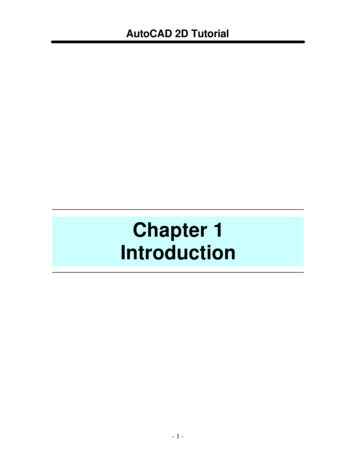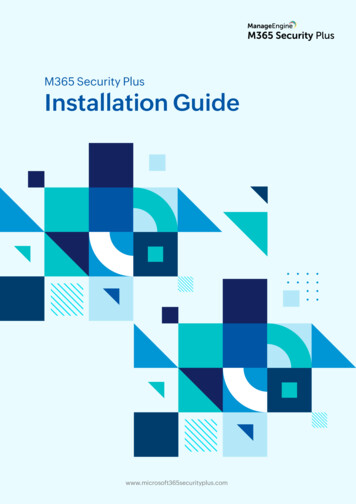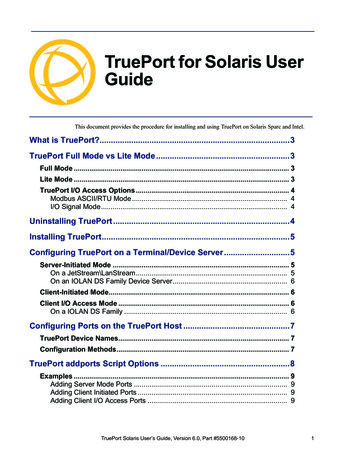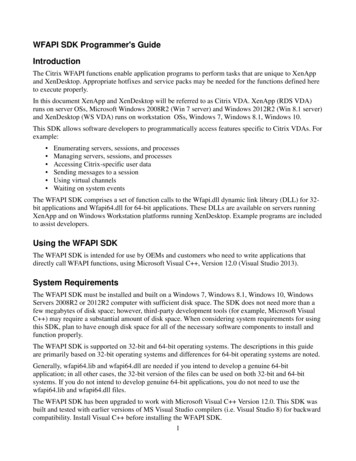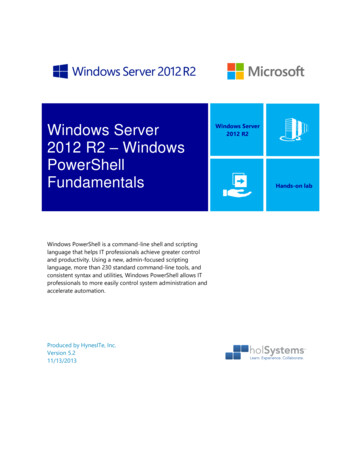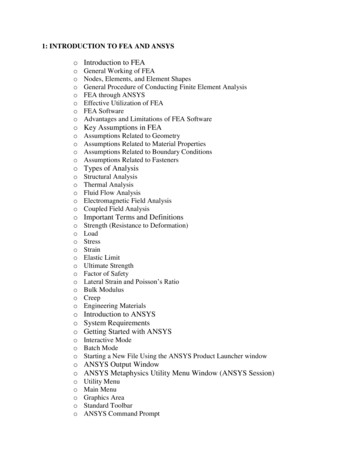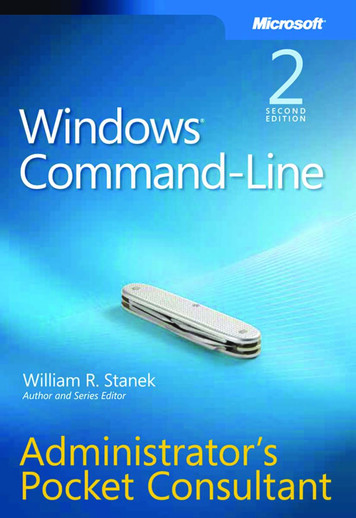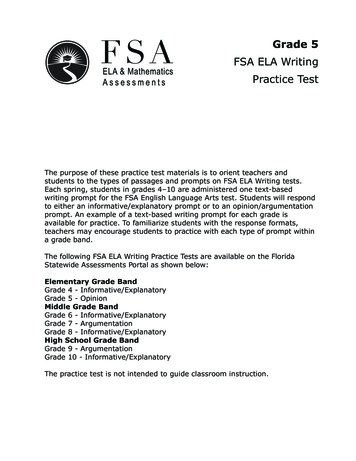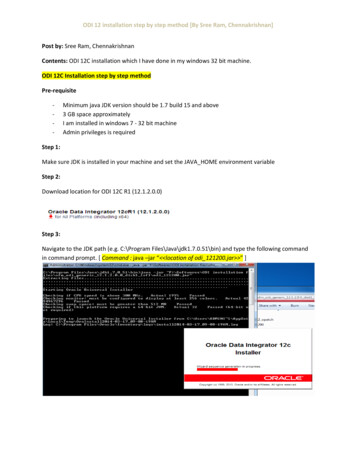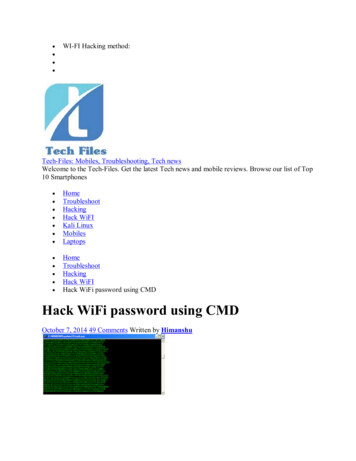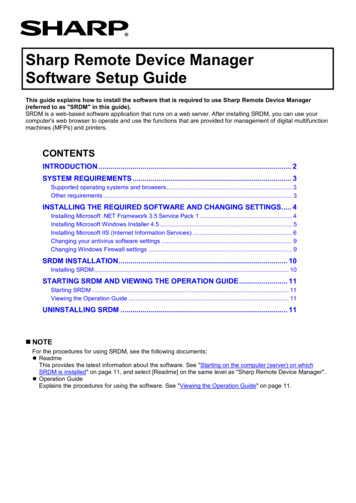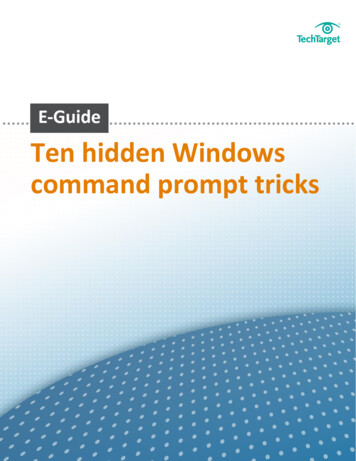
Transcription
Ten hidden Windowscommand prompt tricks
Ten hidden Windows command prompttricksDesktop administrators use the Windows commandprompt regularly, but they may not realize that itincludes features that can save them a lot of time.ContentsTen hidden Windowscommand prompttricksInside this exclusive guide, our editors complied tenof the best hidden command prompt tricks that canreduce the time it takes to perform common tasks.Learn how you can start taking advantage of thesetricks today.Ten hidden Windows command prompt tricksBy: Nirmal Sharma1. Run multiple Windows commands from the command promptYou can run multiple Windows commands in one go from the commandprompt. For example, you can start or stop a service from a commandprompt by typing "Net Start/Stop." What if you need to restart a service fromthe command prompt? In that case, you can use a double ampersand -- && - which allows you to run multiple "Net" commands in one line to first stopand then restart the service.2. Add a double ampersand to ends of lines to execute anothercommandYou can add another double ampersand at the end of the line to execute anyother command. For example, the first command here is executed to list thefiles in C:\Temp directory, and then next two commands are executed to stopand restart the Windows Time service.Similarly, you can mix any Windows commands, but make sure to separatethem with a "&&." This function also works for Windows XP.Page 1 of 5
Ten hidden Windows command prompttricks3. Using Windows Clipboard from a command promptContentsAs you know, CTRL C allows you to copy selected contents to WindowsClipboard, and the CTRL V key combination is used to paste the contentsTen hidden Windowscommand prompttricksfrom Windows Clipboard. In the command prompt, the CTRL C keycombination does not work. However, you can use the "clip" function,provided by the Windows 16-bit subsystem, to capture output of a commandand store it in the clipboard.Note that this will work for any command.Once stored in the clipboard, open Windows Notepad or an editor of yourchoice and use the CTRL V key combination to read and paste the contentsfrom the clipboard.Be aware that this command isn't available in Windows XP, so you mustcopy it from a computer running Windows 7 or later to a Windows/System 32directory.4. Clearing Windows Clipboard contents from the command promptThe contents stored in Windows Clipboard can eat up memory. You mustclear the Windows Clipboard to make sure memory used by the contents isavailable back to the operating system. To clear contents, use the command"Echo Off."This is a special command, and when executed with the "Clip" command, itclears the contents from Windows Clipboard.5. Open command prompt from a folder using ‘Open command windowhere’"Open command window here" is available on the right-click context menu ofa folder in Windows Explorer. This command can save you a lot of timePage 2 of 5
Ten hidden Windows command prompttricksgetting to folders via Command Prompt. You must hold the Shift key whileyou right-click the folder to see this action.ContentsThis action is available only on folders and not files, and open commandprompt is not available on Windows XP. You must use Microsoft PowerToyTen hidden Windowscommand prompttricksfor Windows XP to add this function to the right-click context menu of thefolders.6. Opening command prompt from a folder using CMD.exeYou can also type "CMD" in the address bar of Windows Explorer to get tothe Windows location of your choice. All you need to do is go to the folderlocation of your choice in Windows Explorer, put your cursor in the addressbar, and then type "CMD.exe" or just "CMD."You can switch to the windows location of your choice and in the nextscreenshot, type "CMD" to open the command prompt.7. Open the command prompt with just CMDAfter switching to the Windows location of your choice, type "CMD" to openthe command prompt. This function also works in Windows XP, as well as inlater editions of Windows.8. Using Windows Redirector to store command outputs to a text fileKeyboard Symbol " " -- also known as Redirector -- allows you to store theoutput of a command in a text file. The use of " " (Redirector) is commonlyseen in batch scripting, but you can use it to capture the output of acommand in a text file quickly as listed below:DIR C:\TempCMD MyOutput.txtBy default, Redirector does not capture errors returned by a command. If youneed to capture errors also in the text file, then you must use "2 &1" at theend of the command line.Page 3 of 5
Ten hidden Windows command prompttricksThe first command is executed to stop a service named "W32TimeT." Sincethere is no service by the name of "W32TimeT," the command returns anContentserror. The error is not captured in the text file, even if you use Redirector.Ten hidden Windowscommand prompttricksThe second command uses "2 &1" to capture the output of the commandwith errors in the text file successfully. To quickly open MyOutPut.txt, run the"Start MyOutput.txt" command. This tip also works in Windows XP.9. Show your command historyDo you wish to check all the commands you executed in the currentcommand window session? If yes, then use the popular "Doskey" commandwith "history" switch. This will also work in Windows XP.10. Drag and drop a folder to open command promptIf you don't want to open a command prompt from the right-click contextmenu of the folder as explained previously, then just drag the folder and dropit to the command prompt. The only issue with this approach is that you musttype "CD" before dragging the folder to the command prompt. This lastcommand also works in Windows XP.Page 4 of 5
Ten hidden Windows command prompttricksContentsTen hidden Windowscommand prompttricksFree resources for technology professionalsTechTarget publishes targeted technology media that address your need forinformation and resources for researching products, developing strategy andmaking cost-effective purchase decisions. Our network of technology-specificWeb sites gives you access to industry experts, independent content andanalysis and the Web’s largest library of vendor-provided white papers,webcasts, podcasts, videos, virtual trade shows, research reports and more—drawing on the rich R&D resources of technology providers to addressmarket trends, challenges and solutions. Our live events and virtual seminarsgive you access to vendor neutral, expert commentary and advice on theissues and challenges you face daily. Our social community IT KnowledgeExchange allows you to share real world information in real time with peersand experts.What makes TechTarget unique?TechTarget is squarely focused on the enterprise IT space. Our team ofeditors and network of industry experts provide the richest, most relevantcontent to IT professionals and management. We leverage the immediacy ofthe Web, the networking and face-to-face opportunities of events and virtualevents, and the ability to interact with peers—all to create compelling andactionable information for enterprise IT professionals across all industriesand markets.Related TechTarget WebsitesPage 5 of 5
This will also work in Windows XP. 10. Drag and drop a folder to open command prompt If you don't want to open a command prompt from the right-click context menu of the folder as explained previously, then just drag the folder and drop it to the command prompt