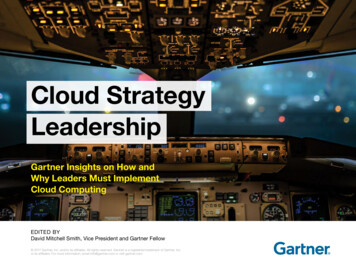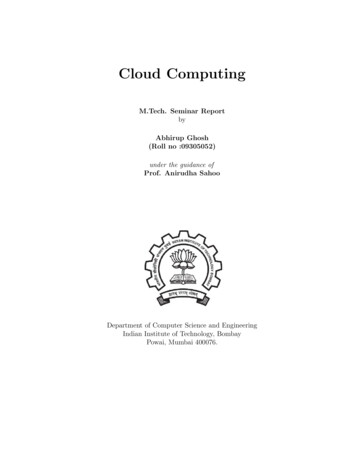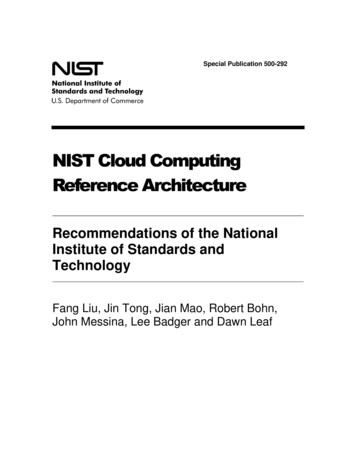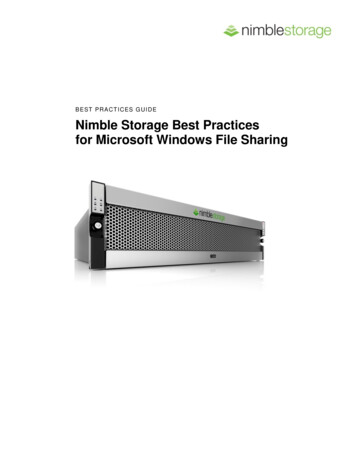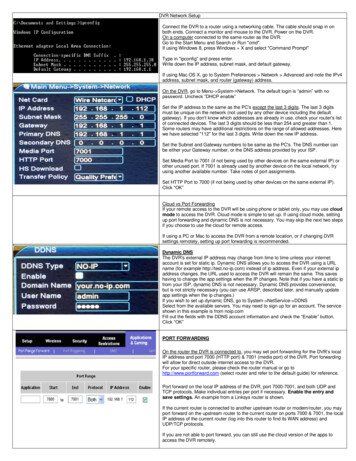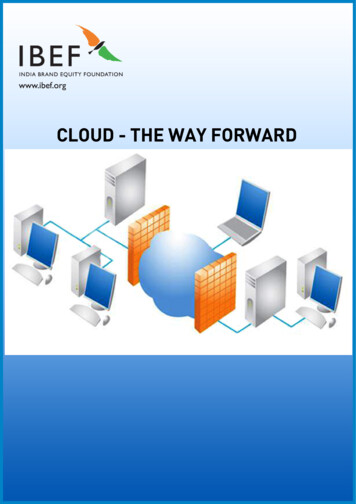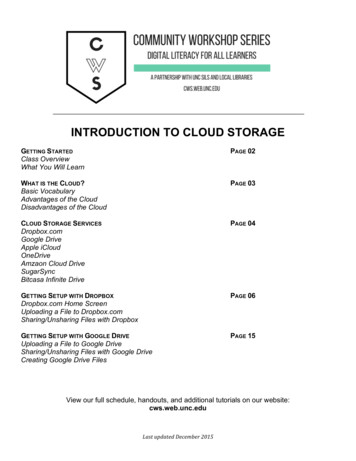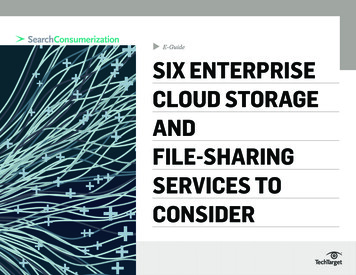Transcription
WD My Cloud Personal Cloud StorageUser Manual
WD Service and SupportShould you encounter any problem, please give us an opportunity to address it before returning thisproduct. Most technical support questions can be answered through our knowledge base or e-mailsupport service at http://support.wd.com. If the answer is not available or if you prefer, pleasecontact WD at the best telephone number shown below.Your product includes 30 days of free telephone support during the warranty period. This 30-dayperiod starts on the date of your first telephone contact with WD Technical Support. E-mail supportis free for the entire warranty period and our extensive knowledge base is available 24/7. To help uskeep you informed of new features and services, remember to register your product online athttp://register.wd.com.Accessing Online SupportVisit our product support website at http://support.wd.com and choose from these topics: Downloads—Download drivers, software, and updates for your WD product.Registration—Register your WD product to get the latest updates and special offers.Warranty & RMA Services—Get warranty, product replacement (RMA), RMA status, and datarecovery information.Knowledge Base—Search by keyword, phrase, or answer ID.Installation—Get online installation help for your WD product or software.WD Community—Share your thoughts and connect with other WD users.Learning Center — Start here to get the most out of your personal cloud storage device(http://www.wd.com/setup).Contacting WD Technical SupportWhen contacting WD for support have your WD product serial number, system hardware, andsystem software versions available.North AmericaEnglishSpanishAsia Pacific800.ASK.4wd(800.275.4932)800.832.4778Europe (toll free)* 00800 ASK4WDEU(00800 27549338)EuropeMiddle EastAfrica 31 880062100 31 880062100 31 880062100Indonesia1 800 42 9861800 820 6682 / 65 62430496 800 6008 60081 800 11 9393 (MNTL) / 1 800 200 5789 (Reliance)011 26384700 (Pilot Line) 803 852 20-994-120 / 00531-65-044202 703 6550 800 6008 6008 / 1 800 88 1908/ 65 624304961 800 1441 0159 800 6008 6008 / 800 608 6008/ 65 62430496 800 6008 6008/ 65 62430496AustraliaChinaHong KongIndia* Toll free number is available in the following countries: Austria, Belgium, Denmark, France, Germany, Ireland,Italy, Netherlands, Norway, Spain, Sweden, Switzerland, United Kingdom.Registering Your WD ProductRegister your WD product to get the latest updates and special offers. You can easily register yourdevice online at http://register.wd.com or by using the WD My Cloud Personal Cloud Storageinstaller, available on the online Learning Center.
Table of ContentsWD Service and Support . . . . . . . . . . . . . . . . . . . . . . . . . . . . . . . . . . . . . . . . . . . . . . . . . . iiRegistering Your WD Product . . . . . . . . . . . . . . . . . . . . . . . . . . . . . . . . . . . . . . . . . . . . . . . ii1Important User Information . . . . . . . . . . . . . . . . . . . . . . . . . . . . . . . . . . . . 1Important Safety Instructions . . . . . . . . . . . . . . . . . . . . . . . . . . . . . . . . . . . . . . . . . . . . . . . . 1Recording Your WD Product Information. . . . . . . . . . . . . . . . . . . . . . . . . . . . . . . . . . . . . . . 22Product Overview . . . . . . . . . . . . . . . . . . . . . . . . . . . . . . . . . . . . . . . . . . . 3About the System . . . . . . . . . . . . . . . . . . . . . . . . . . . . . . . . . . . . . . . . . . . . . . . . . . . . . . . . . 3About the Learning Center . . . . . . . . . . . . . . . . . . . . . . . . . . . . . . . . . . . . . . . . . . . . . . . . . . 4Package Contents . . . . . . . . . . . . . . . . . . . . . . . . . . . . . . . . . . . . . . . . . . . . . . . . . . . . . . . . 5System Requirements . . . . . . . . . . . . . . . . . . . . . . . . . . . . . . . . . . . . . . . . . . . . . . . . . . . . . 6Pre-installation Instructions . . . . . . . . . . . . . . . . . . . . . . . . . . . . . . . . . . . . . . . . . . . . . . . . . 7Handling Precautions . . . . . . . . . . . . . . . . . . . . . . . . . . . . . . . . . . . . . . . . . . . . . . . . . . . . . . 7Product Views. . . . . . . . . . . . . . . . . . . . . . . . . . . . . . . . . . . . . . . . . . . . . . . . . . . . . . . . . . . . 73Getting Started . . . . . . . . . . . . . . . . . . . . . . . . . . . . . . . . . . . . . . . . . . . . . . 9Physically Connecting the Device . . . . . . . . . . . . . . . . . . . . . . . . . . . . . . . . . . . . . . . . . . . . 9LEDs . . . . . . . . . . . . . . . . . . . . . . . . . . . . . . . . . . . . . . . . . . . . . . . . . . . . . . . . . . . . . . . . . . 10Getting Started Using the Online Setup Installer . . . . . . . . . . . . . . . . . . . . . . . . . . . . . . . . 11Getting Started Without the Online Setup Installer. . . . . . . . . . . . . . . . . . . . . . . . . . . . . . . 21Getting to the Public Share . . . . . . . . . . . . . . . . . . . . . . . . . . . . . . . . . . . . . . . . . . . . . . . . 214Backing Up and Retrieving Files . . . . . . . . . . . . . . . . . . . . . . . . . . . . . . . 24Using WD SmartWare Pro (Windows Only). . . . . . . . . . . . . . . . . . . . . . . . . . . . . . . . . . . 24Using Windows 7 Backup and Restore . . . . . . . . . . . . . . . . . . . . . . . . . . . . . . . . . . . . . . . 26Using Windows 8 File History. . . . . . . . . . . . . . . . . . . . . . . . . . . . . . . . . . . . . . . . . . . . . . . 27Using Apple Time Machine. . . . . . . . . . . . . . . . . . . . . . . . . . . . . . . . . . . . . . . . . . . . . . . . . 275Managing Your Device With WD Quick View. . . . . . . . . . . . . . . . . . . . 32Installing WD Quick View (Mac) . . . . . . . . . . . . . . . . . . . . . . . . . . . . . . . . . . . . . . . . . . . . . 32Accessing WD Quick View Shortcut Options . . . . . . . . . . . . . . . . . . . . . . . . . . . . . . . . . . . 34Checking Device Status . . . . . . . . . . . . . . . . . . . . . . . . . . . . . . . . . . . . . . . . . . . . . . . . . . . 34Launching WD SmartWare (Windows) . . . . . . . . . . . . . . . . . . . . . . . . . . . . . . . . . . . . . . . . 35Exiting WD SmartWare Safely (Windows). . . . . . . . . . . . . . . . . . . . . . . . . . . . . . . . . . . . . . 35Accessing Shares . . . . . . . . . . . . . . . . . . . . . . . . . . . . . . . . . . . . . . . . . . . . . . . . . . . . . . . . 35Launching the WD My Cloud Dashboard . . . . . . . . . . . . . . . . . . . . . . . . . . . . . . . . . . . . . . 36Mapping the Drive (Windows). . . . . . . . . . . . . . . . . . . . . . . . . . . . . . . . . . . . . . . . . . . . . . . 36WD MY CLOUD PERSONAL CLOUD STORAGEUSER MANUALiii
Creating a Shortcut to the Public Share (Windows) . . . . . . . . . . . . . . . . . . . . . . . . . . . . . . 37Viewing Device Properties . . . . . . . . . . . . . . . . . . . . . . . . . . . . . . . . . . . . . . . . . . . . . . . . . 37Monitoring Storage . . . . . . . . . . . . . . . . . . . . . . . . . . . . . . . . . . . . . . . . . . . . . . . . . . . . . . . 37Shutting Down Safely . . . . . . . . . . . . . . . . . . . . . . . . . . . . . . . . . . . . . . . . . . . . . . . . . . . . . 38Monitoring Alerts . . . . . . . . . . . . . . . . . . . . . . . . . . . . . . . . . . . . . . . . . . . . . . . . . . . . . . . . 38Ejecting a USB Storage Device (Windows) . . . . . . . . . . . . . . . . . . . . . . . . . . . . . . . . . . . . 39Uninstalling WD Quick View . . . . . . . . . . . . . . . . . . . . . . . . . . . . . . . . . . . . . . . . . . . . . . . . 406At a Glance: The Dashboard . . . . . . . . . . . . . . . . . . . . . . . . . . . . . . . . . . 41Launching the Dashboard . . . . . . . . . . . . . . . . . . . . . . . . . . . . . . . . . . . . . . . . . . . . . . . . . 41The Dashboard Home Page . . . . . . . . . . . . . . . . . . . . . . . . . . . . . . . . . . . . . . . . . . . . . . . . 42Obtaining Customer Support . . . . . . . . . . . . . . . . . . . . . . . . . . . . . . . . . . . . . . . . . . . . . . . 48Basic Administrative Tasks. . . . . . . . . . . . . . . . . . . . . . . . . . . . . . . . . . . . . . . . . . . . . . . . . 507Managing Users . . . . . . . . . . . . . . . . . . . . . . . . . . . . . . . . . . . . . . . . . . . . 51About Users . . . . . . . . . . . . . . . . . . . . . . . . . . . . . . . . . . . . . . . . . . . . . . . . . . . . . . . . . . . . 51Viewing Users . . . . . . . . . . . . . . . . . . . . . . . . . . . . . . . . . . . . . . . . . . . . . . . . . . . . . . . . . . . 51Creating a User. . . . . . . . . . . . . . . . . . . . . . . . . . . . . . . . . . . . . . . . . . . . . . . . . . . . . . . . . . 53Changing a User’s Password . . . . . . . . . . . . . . . . . . . . . . . . . . . . . . . . . . . . . . . . . . . . . . . 53Editing User Settings . . . . . . . . . . . . . . . . . . . . . . . . . . . . . . . . . . . . . . . . . . . . . . . . . . . . . 54Removing a User . . . . . . . . . . . . . . . . . . . . . . . . . . . . . . . . . . . . . . . . . . . . . . . . . . . . . . . . 548Managing Shares. . . . . . . . . . . . . . . . . . . . . . . . . . . . . . . . . . . . . . . . . . 55About Shares . . . . . . . . . . . . . . . . . . . . . . . . . . . . . . . . . . . . . . . . . . . . . . . . . . . . . . . . . . . 55Viewing a List of Shares . . . . . . . . . . . . . . . . . . . . . . . . . . . . . . . . . . . . . . . . . . . . . . . . . . . 55Creating a New Share. . . . . . . . . . . . . . . . . . . . . . . . . . . . . . . . . . . . . . . . . . . . . . . . . . . . . 56Making a Share Private. . . . . . . . . . . . . . . . . . . . . . . . . . . . . . . . . . . . . . . . . . . . . . . . . . . . 57Deleting a Share . . . . . . . . . . . . . . . . . . . . . . . . . . . . . . . . . . . . . . . . . . . . . . . . . . . . . . . . . 58Accessing the Contents of a Share Locally . . . . . . . . . . . . . . . . . . . . . . . . . . . . . . . . . . . . 589Accessing Your Cloud Remotely . . . . . . . . . . . . . . . . . . . . . . . . . . . . . . 60Enabling Cloud Access for the WD My Cloud Device . . . . . . . . . . . . . . . . . . . . . . . . . . . . 60Enabling Cloud Access for a User . . . . . . . . . . . . . . . . . . . . . . . . . . . . . . . . . . . . . . . . . . . 60Mobilizing Your Files with WD My Cloud Mobile Apps. . . . . . . . . . . . . . . . . . . . . . . . . . . . 62The Pathway to Your Personal Cloud . . . . . . . . . . . . . . . . . . . . . . . . . . . . . . . . . . . . . . . . 70Accessing Your Personal Cloud on the Web . . . . . . . . . . . . . . . . . . . . . . . . . . . . . . . . . . . 7010Configuring Settings . . . . . . . . . . . . . . . . . . . . . . . . . . . . . . . . . . . . . . . . 74General . . . . . . . . . . . . . . . . . . . . . . . . . . . . . . . . . . . . . . . . . . . . . . . . . . . . . . . . . . . . . . . . 74Network . . . . . . . . . . . . . . . . . . . . . . . . . . . . . . . . . . . . . . . . . . . . . . . . . . . . . . . . . . . . . . . 79Media . . . . . . . . . . . . . . . . . . . . . . . . . . . . . . . . . . . . . . . . . . . . . . . . . . . . . . . . . . . . . . . . . 82Utilities . . . . . . . . . . . . . . . . . . . . . . . . . . . . . . . . . . . . . . . . . . . . . . . . . . . . . . . . . . . . . . . . 83Notifications . . . . . . . . . . . . . . . . . . . . . . . . . . . . . . . . . . . . . . . . . . . . . . . . . . . . . . . . . . . . 87Firmware . . . . . . . . . . . . . . . . . . . . . . . . . . . . . . . . . . . . . . . . . . . . . . . . . . . . . . . . . . . . . . . 89WD MY CLOUD PERSONAL CLOUD STORAGEUSER MANUALiv
11Managing Safepoints . . . . . . . . . . . . . . . . . . . . . . . . . . . . . . . . . . . . . . . 92About Safepoints . . . . . . . . . . . . . . . . . . . . . . . . . . . . . . . . . . . . . . . . . . . . . . . . . . . . . . . . 92Creating a Safepoint . . . . . . . . . . . . . . . . . . . . . . . . . . . . . . . . . . . . . . . . . . . . . . . . . . . . . . 92Updating a Safepoint . . . . . . . . . . . . . . . . . . . . . . . . . . . . . . . . . . . . . . . . . . . . . . . . . . . . . 97Recovering a Safepoint . . . . . . . . . . . . . . . . . . . . . . . . . . . . . . . . . . . . . . . . . . . . . . . . . . . 97Deleting a Safepoint . . . . . . . . . . . . . . . . . . . . . . . . . . . . . . . . . . . . . . . . . . . . . . . . . . . . . . 9912Playing/Streaming Videos, Photos, & Music . . . . . . . . . . . . . . . . . . . . 100Media Servers. . . . . . . . . . . . . . . . . . . . . . . . . . . . . . . . . . . . . . . . . . . . . . . . . . . . . . . . . . 100Media Storage . . . . . . . . . . . . . . . . . . . . . . . . . . . . . . . . . . . . . . . . . . . . . . . . . . . . . . . . . 101Enabling/Disabling DLNA and iTunes. . . . . . . . . . . . . . . . . . . . . . . . . . . . . . . . . . . . . . . . 102Accessing Your Personal Cloud Using Media Players . . . . . . . . . . . . . . . . . . . . . . . . . . . 104Accessing Your Personal Cloud Using iTunes . . . . . . . . . . . . . . . . . . . . . . . . . . . . . . . . . 10513Connecting a USB Hard Drive . . . . . . . . . . . . . . . . . . . . . . . . . . . . . . . . 106Overview . . . . . . . . . . . . . . . . . . . . . . . . . . . . . . . . . . . . . . . . . . . . . . . . . . . . . . . . . . . . . . 106Connecting A USB Drive . . . . . . . . . . . . . . . . . . . . . . . . . . . . . . . . . . . . . . . . . . . . . . . . . 106Mapping A USB Drive (Windows Only). . . . . . . . . . . . . . . . . . . . . . . . . . . . . . . . . . . . . . . 107Creating a Shortcut to the USB Drive (Windows only) . . . . . . . . . . . . . . . . . . . . . . . . . . . 107Appendix A: Specifications . . . . . . . . . . . . . . . . . . . . . . . . . . . . . . . . . . . . . . 108Appendix B: Troubleshooting . . . . . . . . . . . . . . . . . . . . . . . . . . . . . . . . . . . . 109First Steps Checklist. . . . . . . . . . . . . . . . . . . . . . . . . . . . . . . . . . . . . . . . . . . . . . . . . . . . . 109Resetting the WD My Cloud Device . . . . . . . . . . . . . . . . . . . . . . . . . . . . . . . . . . . . . . . . . 109Specific Problems and Corrective Actions . . . . . . . . . . . . . . . . . . . . . . . . . . . . . . . . . . . . 110Appendix C: Regulatory and Warranty Information . . . . . . . . . . . . . . . . . . 114Regulatory Compliance . . . . . . . . . . . . . . . . . . . . . . . . . . . . . . . . . . . . . . . . . . . . . . . . . . 114Warranty Information (All Regions Except Australia/New Zealand) . . . . . . . . . . . . . . . . . 115Warranty Information (Australia/New Zealand only) . . . . . . . . . . . . . . . . . . . . . . . . . . . . . 116Index . . . . . . . . . . . . . . . . . . . . . . . . . . . . . . . . . . . . . . . . . . . . . . . . . . . . . . . . 118WD MY CLOUD PERSONAL CLOUD STORAGEUSER MANUALv
IMPORTANT USER INFORMATION1Important User InformationImportant Safety InstructionsRecording Your WD Product InformationImportant Safety InstructionsThis device is designed and manufactured to assure personal safety. Improper use canresult in electric shock or fire hazard. The safeguards incorporated into this unit will protectyou if you observe the following procedures for installation, use, and servicing. Follow all warnings and instructions marked on the product.Unplug this product from the wall outlet before cleaning. Do not use liquid cleanersor aerosol cleaners. Use a damp cloth for cleaning.Do not use this product near any liquids.Do not place this product on an unstable surface. The product may fall, causingserious damage to the product.Do not drop the product.Do not block the slots and openings on the top and bottom of the chassis; to ensureproper ventilation and reliable operation of the product and to protect it fromoverheating, these openings must not be blocked or covered. Making sure thedevice is standing upright also helps prevent overheating.Operate this product only from the type of power indicated on the marking label. Ifyou are not sure of the type of power available, consult your dealer or local powercompany.Do not allow anything to rest on the power cord. Do not locate this product wherepersons will walk on the cord.If an extension cord is used with this product, make sure that the total ampere ratingof the equipment plugged into the extension cord does not exceed the extensioncord ampere rating. Also, make sure that the total rating of all products plugged intothe wall outlet does not exceed the fuse rating.Never push objects of any kind into this product through the chassis slots as theymay touch dangerous voltage points or short out parts that could result in a fire orelectric shock.Unplug this product from the wall outlet and refer servicing to qualified servicepersonnel under the following conditions:-When the power cord or plug is damaged or frayed.If liquid has been spilled on the product.If the product has been exposed to rain or water.If the product does not operate normally when the operating instructions arefollowed. Adjust only those controls that are covered by the operating instructionssince improper adjustment may result in damage and require extensive work by aqualified technician to the product to normal condition.WD MY CLOUD PERSONAL CLOUD STORAGEUSER MANUAL1
IMPORTANT USER INFORMATION- If the product has been dropped or the chassis has been damaged.- If the product exhibits a distinct change in performance, contact WD CustomerSupport at http://support.wd.com.Recording Your WD Product InformationRemember to write down the following WD product information, which is used for setup andtechnical support. Your WD product information is found on the label on the bottom of thedevice.-Serial NumberModel NumberPurchase DateSystem and Software NotesWD MY CLOUD PERSONAL CLOUD STORAGEUSER MANUAL2
PRODUCT OVERVIEW2Product OverviewAbout the SystemFeaturesAbout the Learning CenterPackage ContentsSystem RequirementsPre-installation InstructionsHandling PrecautionsProduct ViewsAbout the SystemThe WD My Cloud personal cloud storage system is a high-performance system providingsecure wireless access to your media and files from any computer, tablet, or smartphonewhen it is connected to a wireless router.Connect this powerful system to your wireless router for shared storage on your homenetwork and accessing your files from within and outside the home. Share files with yourMac and PC, stream media to your DLNA-compatible devices, and access your filesremotely with the WD My Cloud apps and the WDMyCloud.com web site.This user manual provides step-by-step installation instructions and other importantinformation about your WD product. Translated versions and updates to this user manualcan be downloaded from http://products.wd.com/updates. For more information and newsabout this product, visit our website at http://www.wd.com/.FeaturesFinally, a cloud of your own - Save everything on your WD My Cloud and access it fromanywhere with mobile and desktop apps.Centralized storage for your family’s media collection – Store and organize all yourfamily's photos, videos, music, and important documents in one secure place on your homenetwork.Access from anywhere – Enjoy your personal cloud no matter where you are from any PC,Mac, tablet, or smartphone. With WD’s free apps, your personal cloud is always with you.Automatic file backup for all your computers – Easily back up all the files on your PCand Mac computers to your WD My Cloud. Get peace of mind knowing that all your files aresecurely and automatically backed up on your network. For PC users, WD SmartWare Prooffers options for backing up your files to multiple devices on your network. Mac users, takeadvantage of all the features of Apple Time Machine backup software to protect your data.Directly upload from your mobile devices – Are your mobile devices at maximumcapacity? Save valuable space on your tablets and smartphones with easy photo, video andfile uploads direct to your personal cloud.Connect to Dropbox and more – Easily transfer files between your personal cloud,Dropbox, and other public cloud accounts.Expandable storage with the USB expansion port – Easily expand your storagecapacity with the USB 3.0 expansion port. Simply plug-in your USB 3.0 or USB 2.0 externalhard drive to instantly add more storage for all your photos, videos, music, and documents.WD MY CLOUD PERSONAL CLOUD STORAGEUSER MANUAL3
PRODUCT OVERVIEWFast file transfers for high-performance streaming – Gigabit Ethernet and dual-coreprocessor deliver high-performance media streaming and blazing-fast file transfers.Seamlessly stream your videos, photos and music to your connected DLNA-compatibleTV’s, media players, and gaming consoles without skipping a beat.Serve up your music with iTunes – WD My Cloud includes iTunes support so you cancentralize your music and video collection and play it on any PC or Mac computer withiTunes.Password protection for privacy – Your data is always safe and completely under yourcontrol. Protect your personal cloud from unauthorized access with password protectionavailable for every user.Easy to set up, easy to find on your network – Get up and running in minutes with WD’srich web-based user interface for seamless web-guided setup.Need help setting up? – We're with you every step of the way. Visit http://wd.com/setup/wdmycloud or contact the WD customer support team to walk you through the installationof WD My Cloud and WD's free apps for your computers and mobile devices. Contactinformation is on page ii of this manual and in the Quick Install Guide.Add an extra layer of protection for your files – You can automatically make a secondcopy, or safepoint, of your personal cloud on another NAS device or a Windows PC on yourLAN, or on a USB device connected to the WD My Cloud device. With extra-safe protectionfor all your media, you get the ultimate peace of mind.About the Learning CenterWD’s online Learning Center provides the latest information, instructions, and software tohelp users get the most out of their personal cloud storage. This web-based guide offersstep-by-step help with setting up remote access, backing up data, monitoring drive status,and more. It’s an interactive resource to walk users through installing and using theirWD My Cloud device. The Learning Center allows you to: Learn about your new personal cloud storage product.Download the latest software for your product.Find in-depth, interactive information on how to explore each of your product’sfeatures.Update your product whenever new features become available.Access an always-available resource online, without a manual or CD.WD MY CLOUD PERSONAL CLOUD STORAGEUSER MANUAL4
PRODUCT OVERVIEWPackage Contents WD My Cloud Personal Cloud Storage deviceEthernet cableAC power adapterQuick Install GuideWD My Cloud Personal CloudStorage DeviceAC adapter*Quick Install GuideEthernet cableFor information on additional accessories for this product, visit:USwww.shopwd.com or www.wdstore.comCanadawww.shopwd.ca or www.wdstore.caEuropewww.shopwd.eu or www.wdstore.euAll othersContact WD Technical Support in your region. For a list ofTechnical Support contacts, visit http://support.wd.com and seeKnowledge Base Answer ID 1048.WD MY CLOUD PERSONAL CLOUD STORAGEUSER MANUAL5
PRODUCT OVERVIEWSystem RequirementsOperating SystemWindows Windows 8.1 and earlierWindows 7Windows Vista Windows XP (32 bit) SP3 or laterFor Windows OS, you will need to install aJava runtime clientMac OS X Mavericks (Mac OS 10.8)Mountain Lion* (Mac OS 10.8)Lion* (Mac OS 10.7)Snow Leopard (Mac OS 10.6)* For Lion and Mountain Lion, you will need toinstall a Java runtime client. For additionalinformation, visithttp://support.apple.com/kb/dl1421Note: Compatibility may vary depending on your computer’s hardwareconfiguration and operating system.For highest performance and reliability, install the latest updates and service pack (SP): For Windows, click Start or (All) Programs and select Windows Update.For a Mac, go to the Apple menu and select Software Update.Web Browsers Internet Explorer 8.0 and later on supported Windows computersSafari 5.0 and later on supported Mac computersFirefox 12 and later on supported Windows and Mac computersGoogle Chrome 14 and later on supported Windows and Mac computersLocal NetworkRouter/switch – Gigabit Ethernet recommended to maximize performance of wiredconnection; 802.11n or 802.11ac to maximize Wi-Fi performance, especially whenstreaming videos.InternetBroadband Internet connection is required for initial setup and software downloads, as wellas for remote access and mobile apps.WD MY CLOUD PERSONAL CLOUD STORAGEUSER MANUAL6
PRODUCT OVERVIEWPre-installation InstructionsBefore installing the device, select a suitable place for it for maximum efficiency. Place it in aplace that is: Near a grounded power outletClean and dust freeOn a stable surface free from vibrationWell ventilated, with nothing blocking or covering the slots and openings on the topand bottom of the device, and away from sources of heatSecluded from electromagnetic fields from electrical devices such as airconditioners, radio and television receivers.Handling PrecautionsWD products are precision instruments and must be handled with care during unpackingand installation. Rough handling, shock, or vibration can damage the device. Observe thefollowing precautions when unpacking and installing your external storage product: Do not drop or jolt the device.Do not move the device while it is powered on.Do not use this product as a portable drive.Product ViewsFrontMulti-Colored LEDWD MY CLOUD PERSONAL CLOUD STORAGEUSER MANUAL7
PRODUCT OVERVIEWBackReset buttonUSB 3.0 portGigabit Ethernet port KensingtonSecurity SlotComponentIconDescriptionGigabitEthernet portConnects the device to a local network.USB 3.0 portConnects to a USB hard drive for additional storage.Reset buttonRestores settings such as the admin user name and password for thedevice.Power portConnects the device to an AC adapter and the power outlet.Kensingtonsecurity slotFor device security, the device is equipped with a security slot thatsupports a standard Kensington security cable.Visit http://www.kensington.com/ for more information.WD MY CLOUD PERSONAL CLOUD STORAGEUSER MANUAL8
GETTING STARTED3Getting StartedPhysically Connecting the DeviceGetting Started Using the Online Setup InstallerGetting Started Without the Online Setup InstallerGetting to the Public ShareIt is easy to set up the WD My Cloud Personal Cloud Storage device—all you have to do isunpack your device, connect it, and check the LEDs on the front and back of the device tomake sure the connections are working properly. Then, download and run the quick setupinstaller, available at http://www.wd.com/setup/wdmycloud.Note: For information about safely shutting down and disconnecting the device,see “Utilities” on page 83.Physically Connecting the DeviceNote: Remove the sticker from the back of the unit prior to connecting yourdevice.12VDC IN21234Internet1Follow the steps below to connect the WD My Cloud Personal Cloud Storage device to ahome or small office network.Important: To avoid overheating, make sure the device is upright as shown inthe illustration above and nothing is blocking or covering the slotsand openings on the top and bottom of the device. In the event ofoverheating, the device will perform a safe shutdown, interruptingall processes currently being performed. If this occurs, data maybe lost.WD MY CLOUD PERSONAL CLOUD STORAGEUSER MANUAL9
GETTING STARTED1. Connect one end of the Ethernet cable to the Ethernet port located on the back of thedevice. Connect the other end of the Ethernet cable directly into an available router ornetwork switch port.Important: We recommend that you use the enclosed Ethernet cable for bestperformance.2. Connect one end of the adapter into the power supply socket on the back of the device.Plug the power adapter into a power outlet. The unit powers up automatically.Important: Wait for the WD My Cloud device to finish powering up(approximately three minutes) before configuring the device. Youwill know it is ready when the LED stops flashing and turns solidblue.3. When the LED on the front of your device turns a solid blue, continue with “GettingStarted Using the Online Setup Installer” on page 11 or “Getting Started Without theOnline Setup Installer” on page 21.LEDsChecking the Front Panel LEDThe following table describes the front panel (red/white/yellow/blue) LED behavior.StateColorAppearanceState DescriptionPower OffNonePower OnWhiteFlashingDisplays when you first apply power to theunit.InitializingWhiteSoliddevice has begun loading the OperatingSystem (OS).ReadyBlueSolidThe OS is now ready.StandbyBluePulsingUnit is in HDD standby mode.AttentionYellowBlinkThe following circumstances trigger thisstate:Displays if the device is unplugged. Disk thermal warning thresholdexceeded (under or over temp) Network cable not insertedFault/action requiredRedSolidThe following faults trigger this state: Disk SMART failure Data volume does not exist System volume does not exist System thermal shutdown (75 C)WD MY CLOUD PERSONAL CLOUD STORAGEUSER MANUAL10
GETTING STARTEDChecking Back Panel (Network) LEDsThe following table describes the network state and activity LEDs.Note: Looking at the port, with the LEDs on the bottom, the LED on the top isthe Activity LED, and the one on the bottom is the Link LED.StateLEDAppearanceState DescriptionLink downLinkOffCable or device is not plugged in, or otherend of link is not operational.Link up – 100 MbpsLinkYellowCable is plugged in, and both ends of thelink have successfully establishedcommunications. Network negotiated at100 Mbps.Link up – 1000 MbpsLinkGreenCable is plugged in, and both ends of thelink have successfully establishedcommunications. Network negotiated at1000 Mbps.Link idleActivityOffActive communication is not in progress.Link busyActivityGreen - BlinkingActive communication is in prog
Mac, tablet, or smartphone. With WD’s free apps, your personal cloud is always with you. Automatic file backup for all your computers – Easily back up all the files on your PC and Mac computers to your WD My Cloud. Get peace of mind knowing that all your files are securely and automatically ba