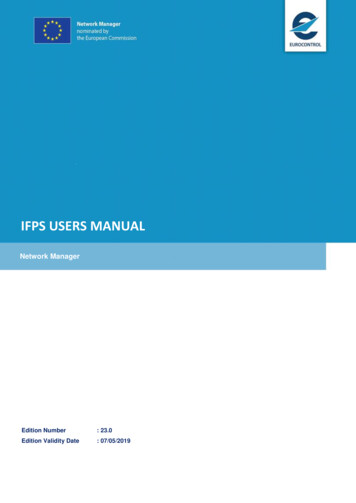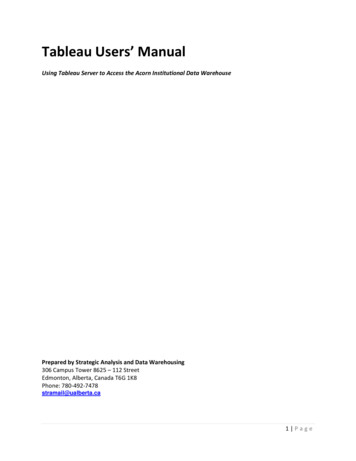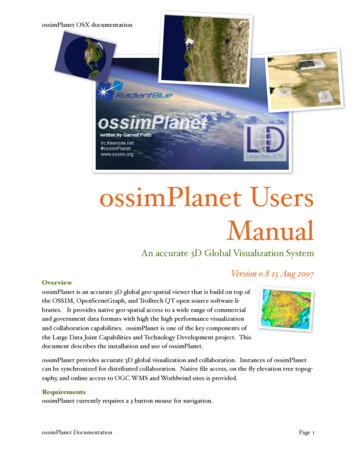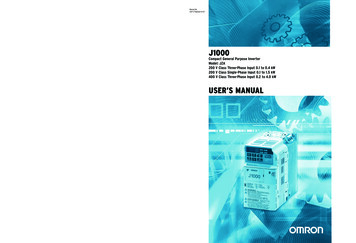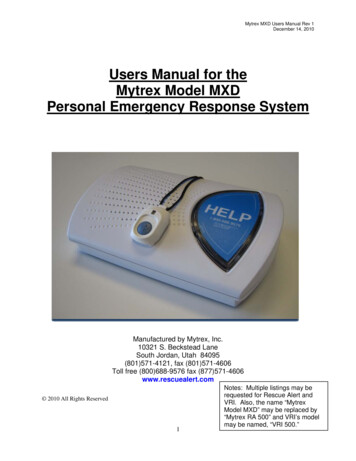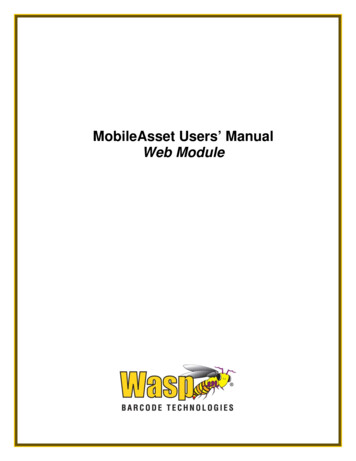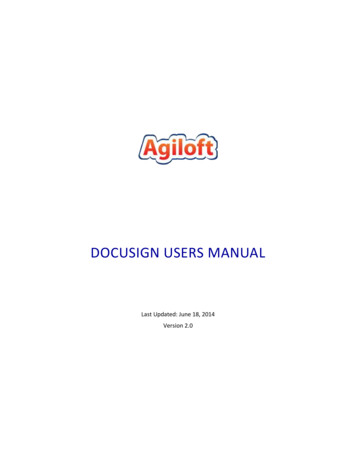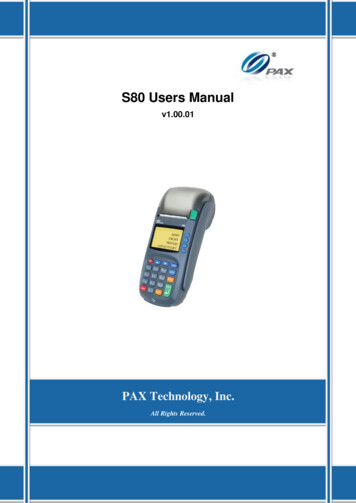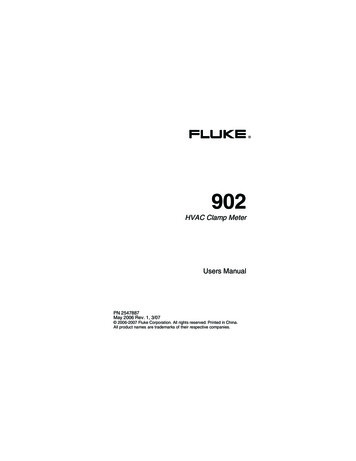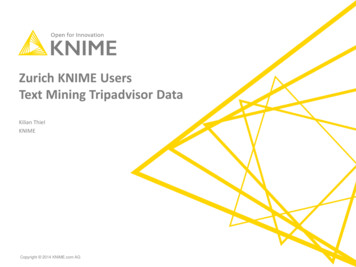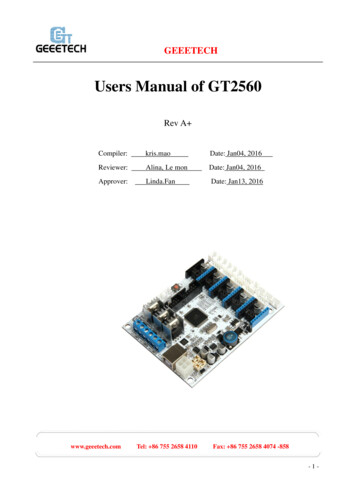
Transcription
GEEETECHUsers Manual of GT2560Rev A Compiler:kris.maoDate: Jan04, 2016Reviewer:Alina, Le monDate: Jan04, 2016Approver:Linda.FanDate: Jan13, 2016www.geeetech.comTel: 86 755 2658 4110Fax: 86 755 2658 4074 -858-1-
GEEETECHContentsCopyright Declaration . 3Technical Support . 31 Introduction . 41.1 Overview and Hardware Resources . 61.2 Software Resources . 81.3 Source . 82 Interfaces . 92.1 Interface Layout . 92.2 Interface specifications . 92.3 subdivision of stepper motor. 102.4 Fan connection .113 Development Environment setting . 133.1 Interface Connecting and Setting . 133.2 Software setting . 143.3 File Burning . 184Get Started . 215 FAQ . 25www.geeetech.comTel: 86 755 2658 4110Fax: 86 755 2658 4074 -858-2-
GEEETECHCopyright DeclarationThe copyright of this specification belongs to the Shenzhen GETECH CO., LTD. (hereinafterreferred to as the "Geeetech"), and all rights reserved. No part of this specification should bereproduced or extracted in any forms or means without the prior written consent of Geeetech by anycompany and individuals.Technical SupportIf you are interested in the technology of 3 D printing, flight control and U-home, welcome toGeeetech, we have series of made-up products, main boards, modules and a variety of peripheralsfor you. Or if you are looking for relevant information or technical support, please login our forumwhere you can find anything you want about open source. To know more about our new products,please visit www.geeetech.com, we will serve you wholeheartedly.www.geeetech.comTel: 86 755 2658 4110Fax: 86 755 2658 4074 -858-3-
GEEETECH1 IntroductionGT2560 is a compact board that is integrated with the mighty function of the Arduino Mega2560 Ultimaker and Arduino Mega2560 ramps 1.4 on respect of both software and hardware and hasmore premium features: the streamlined interfaces effectively avoid the unnecessary troubles, wellregulated compaction of components highly integrated saves more space and easier to be mounted on most applications.5 stepper motors, swappable driving modules, mighty ATmega2560 processor with 256k memory, 16MHz operating frequency, high-performance USB serial converter CH340C, all these make the GT2560 an ideal option for a 3D printer control board. What’s more, GT2560 can run over 12V to 24V which gives higher torque and higher rotation rate.Features:1.Integrated with the mighty function of the Arduino Mega2560 Ultimaker and ArduinoMega2560 ramps 1.4 kit, The GT2560 can not only take full place thethem on respect of bothsoftware and hardware, but also features compact size, more convenient connection, and morestable.2. Adopt ATmega2560 as the main control chip, coupled with the high-performance USB serialconverter CH340C.3. The power pack: operating voltage is 12V-24V; double power supply design feeds forheatbed and logical part separately. The current is 15A for heatbed and 10A for other parts.4. The main circuit adopts SMD fuse tube, the diode added to the power port can providereverse protection to the whole circuit, in addition, the 5V USB is USB port protected with 500mARecoverable fuse.5. 3 12v fan output and one PWM output for LED or other lighting equipment.www.geeetech.comTel: 86 755 2658 4110Fax: 86 755 2658 4074 -858-4-
GEEETECH6. 3 55Amp MOSFET (with LED indicator, the actual output is restricted by the PCB boardand the connector), all 3 MOSFET are equipped with heat sink to ensure sufficient heat dissipationand stable operation.7. Support 5 A4988 stepper drivers (3 for X/Y/Z axis, and 2 for extruders); the subdivision ofstepper motor can be setup by dial switch, eliminating jumper caps, easier to operate.8. 3 temperature sensor input (100k thermistor is recommended)9. Extended LCD and SD card interface support both LCD2004 and LCD 12864, with whichyou can print without your PC.10. The firmware is the prevalent Marlin, which is known for stability, usability, andhigh-performance.Update log:1. A 3-pin straight pin is added to connect with 3D touch auto leveling sensor.2. The USB connector will not provide 5V for the board, if you need to refresh the firmware,please provide external power supply.3. The power port has been changed from hollow to solid one to provide highercurrent-carrying capability.4. The three heater connecter has been changed into blue ones: 2-pin RC301 5.0mm 15Awww.geeetech.comTel: 86 755 2658 4110Fax: 86 755 2658 4074 -858-5-
GEEETECH1.1 Overview and Hardware Resourceswww.geeetech.comTel: 86 755 2658 4110Fax: 86 755 2658 4074 -858-6-
GEEETECH1-1(front and back images)Hardware resources12V/24V 15A and 12V/24V 10A power supply1 power port for heatbed and 2 for extruder5 stepper motor input, (3 for X/Y/Z axis, and 2 for extruders)Extended LCD & SD card interface6 endstop input(X-MIN ,Y-MIN ,Z-MIN 和 X-MAX ,Y-MAX ,Z-MAX)3 input for thermistor (TEMP1, TEMP2 and TEMP3)3 input for12V cooling fanwww.geeetech.comTel: 86 755 2658 4110Fax: 86 755 2658 4074 -858-7-
GEEETECH1 PWM outputDimension: 109mm*80mm*22mmweight: 87 g* The specifications of Pin connectors:Motor: XH (2.54mm-4pin)Fan: PH (2.00mm-3pin)Endstop and thermistor: XH (2.54mm-2pin)1.2 Software ResourcesCompiling environment: Arduino IDEFirmware: MarlinHost software:Easy print1.3Repeater-HostSourceArduino 39/Marlin-Marlin v1.zipRepetier-Host: tierHost 1 00.zipwww.geeetech.comTel: 86 755 2658 4110Fax: 86 755 2658 4074 -858-8-
GEEETECH2 Interfaces2.1 Interface Layout2-12.2 Interface specifications1.DC IN: 12V-24V 15A and 12V-24V 10A2. HOT BED: heat bed3. HEATER1: power supply for extruder 14. HEATER2: power supply for extruder 2www.geeetech.comTel: 86 755 2658 4110Fax: 86 755 2658 4074 -858-9-
GEEETECH5.LCD ENCODER: LCD panel6. SD Card7. X MIN/X MAX/Y MIN /Y MAX /Z MIN /Z MAX: 6 end stop input, XH2.54-2Pin8. TEMP1: temperature sensor for extruder 1, XH2.54-2Pin9. TEMP2: temperature sensor for extruder 2, XH2.54-2Pin10. TEMP3: temperature sensor for heatbed, XH2.54-2Pin11. X,Y,Z:Stepper motors for X, Y, Z axis, XH2.54-4Pin12. EXT1, EXT2(A):Stepper motors for extruder 1 and extruder 2, XH2.54-4Pin13. FAN1,FAN2,FAN3:3 12V cooling fans, PH2.0-3Pin14.1 PWM: PWM output for cooling fan, FAN: PH2.0-3Pin2.3 subdivision of stepper motorUse jumper caps to subdivide stepper motor. When jumper cap is plugged, it is ON.2-21. Subdivision on the base of A4988 stepper driving module:www.geeetech.comTel: 86 755 2658 4110Fax: 86 755 2658 4074 -858- 10 -
GEEETECHTurn ON/OFFSubdivisionMS1MS2MS3OFFOFFOFFONOFFOFF1/2 stepOFFONOFF1/4 stepONONOFF1/ 8 stepONONON1/16 stepfull step2. Subdivision on the base of Drv8825 stepper driving FOFF1/2 stepOFFONOFF1/4 stepONONOFF1/ 8 stepOFFOFFON1/16 stepONOFFON1/32 stepOFFONON1/32 stepONONON1/32 stepfull step2.4 Fan connectionAs default, no matter the power supply is 12V or 24V; you need to connect the 12V fan as there is a separate chip that can provide power supply for the fan. If you choose the 24V fan and 24V power supply, you need to connect the JP2 with jumper cap. As shown in the picture.www.geeetech.comTel: 86 755 2658 4110Fax: 86 755 2658 4074 -858- 11 -
GEEETECHNote: this function is only available for versions after REV A.www.geeetech.comTel: 86 755 2658 4110Fax: 86 755 2658 4074 -858- 12 -
GEEETECH3 Development Environment setting3.1 Interface Connecting and Setting3-1Note:Pay attention to the Plus-n-Minus of the power connector, reverse connection can causeirrevocably damages.www.geeetech.comTel: 86 755 2658 4110Fax: 86 755 2658 4074 -858- 13 -
GEEETECHA4988 should also be connected to the right port, mismatches and revered directions cancause damage to the main board. You can the correct connections are as follow:3-2If you are using DRV8825 instead of A4988, The correct connections are as follow:3-33.You are suggested to connect all the Periphery modules before testing.3.2 Software settingCH340C Driving Installation:Connect the printer to computer with USB cable. The motherboard driver installer willautomatically appear. Please check the following steps.1. When you connect your printer to computer with a USB cable. The following dialog box willwww.geeetech.comTel: 86 755 2658 4110Fax: 86 755 2658 4074 -858- 14 -
GEEETECHappear.2. In the Arduino IDE when the CH340C is connected you will see a COM Port in [Devicemanager]. The COM number for your device may vary depending on your system.3. After successful installation, a pop-up box will appear as follows.www.geeetech.comTel: 86 755 2658 4110Fax: 86 755 2658 4074 -858- 15 -
GEEETECHNote: If the driver fails to install automatically, you can finish the installation job manually. Hereare the detailed steps.1. Download CH340C here, which is the driver of GT2560:http://www.wch.cn/download/CH341SER EXE.html (Windows OS)http://www.wch.cn/download/CH341SER MAC ZIP.html (MAC OS)http://www.wch.cn/download/CH341SER LINUX ZIP.html (LINUX OS)2. Unzip the file.3. Run the installer which you unzipped.4. In the Arduino IDE when the CH340C is connected you will see a COM Port in [Devicemanager]. The COM number for your device may vary depending on your system.www.geeetech.comTel: 86 755 2658 4110Fax: 86 755 2658 4074 -858- 16 -
GEEETECH5. Click [Install] to continue.6. After successful installation, a pop-up box will appear.www.geeetech.comTel: 86 755 2658 4110Fax: 86 755 2658 4074 -858- 17 -
GEEETECH3.3 File BurningWindows users need install driver before uploading. The board: Tools Board Arduino Mega2560 or Mega ADK, as shown below.3-10Configuring serial interface: Tools Serial Port the corresponding COM Port of GT2560 usuallywww.geeetech.comTel: 86 755 2658 4110Fax: 86 755 2658 4074 -858- 18 -
GEEETECHthe last one. As shown below3-11Load in the file you need to burn, Click the “check (the “)” button to check if it is right and then click” button to upload firmware, as shown below.www.geeetech.comTel: 86 755 2658 4110Fax: 86 755 2658 4074 -858- 19 -
GEEETECH图 3-123-13Upon uploading, the LED indicator corresponding to the TX, RX and L on the GT2560 will blink,if they stop blinking, it means the file has been uploaded successfully.www.geeetech.comTel: 86 755 2658 4110Fax: 86 755 2658 4074 -858- 20 -
GEEETECH3-14After uploading, you can go on to the next step. If you cannot upload, check the dialog box below toidentify the problem and solve it. The common mistakes are the wrong select of type of board orserial port etc.4 Get StartedGT2560 is the CPU of a 3D printer, manipulating the whole process of printing. GT2560 can’t beput in use directly without uploading firmware.1. Firmware uploading- marlin.2. Setting parameters of the firmwareThe parameters that need setting are as below, for those not mentioned just leave them as default.#define BAUDRATE 250000This parameter is for the baud rate of serial port. Note: a successful communication can be realizedwww.geeetech.comTel: 86 755 2658 4110Fax: 86 755 2658 4074 -858- 21 -
GEEETECHonly when the Baud rate of upper computer is identical with that of Firmware. The Baud rate is notset in random. The common Baud rate are: 000.The last three are frequently used for 3D Printer.#define MOTHERBOARD 7This parameter is set for board type. 3D Printer has many types of main board, and the settings ofIOs are different, therefore, the parameter has to correspond to the type of your board, or it can’toperate normally. The parameter of GT2560 shou
GT2560 is a compact board that is integrated with the mighty function of the Arduino Mega25 60 Ultimaker and Arduino Mega2560 ramps 1.4 on respect of both software and hardware and has more premium features: the streamlined interfaces effectively avoid the unnecessary troubles, well-regulated compaction of components highly integrated saves more space and easier to be mounted o