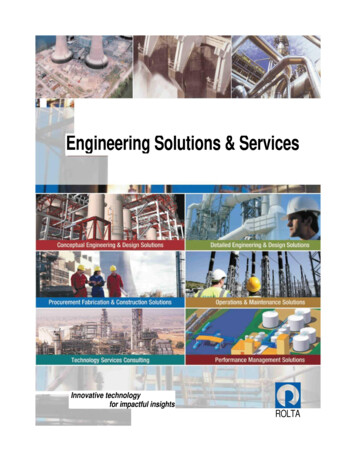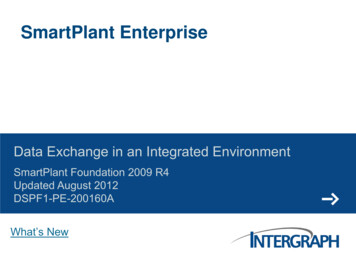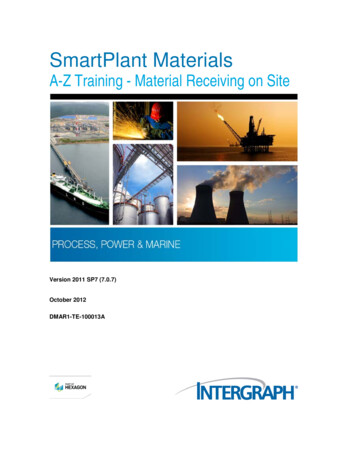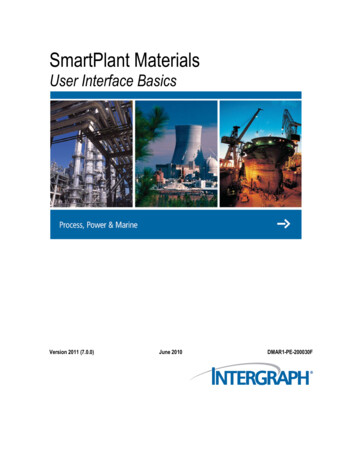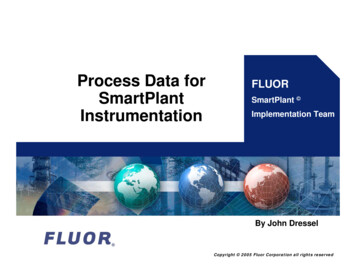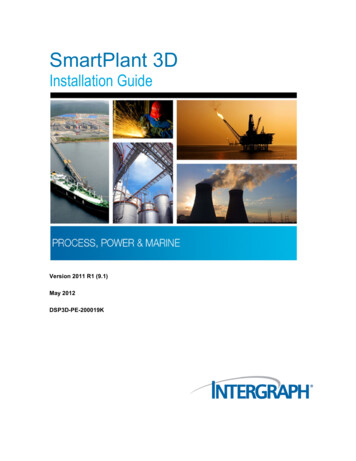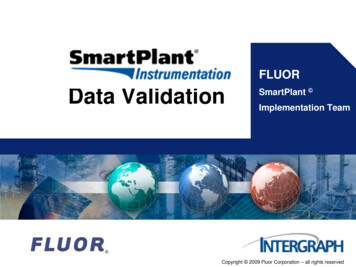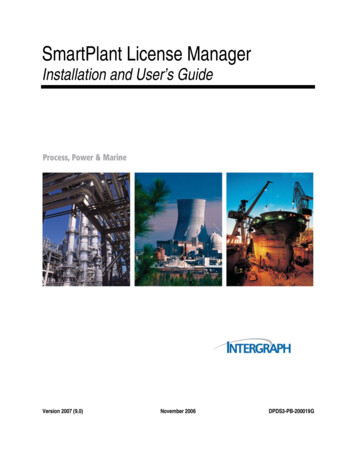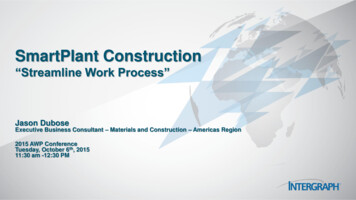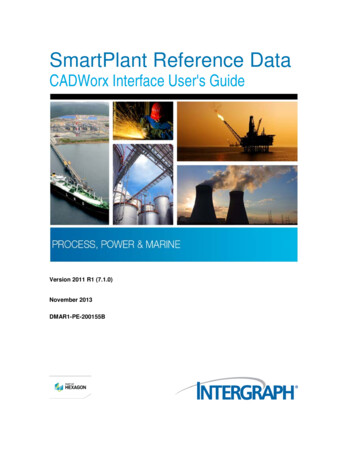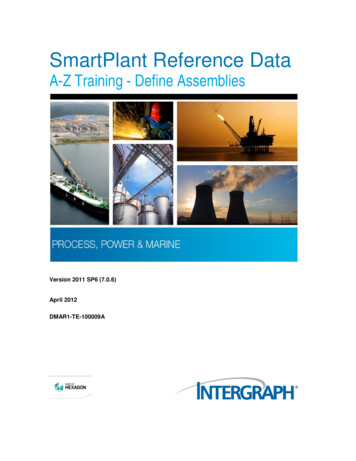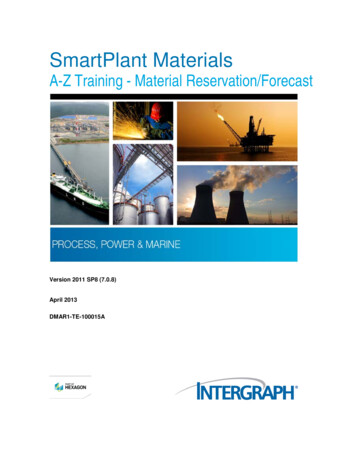
Transcription
SmartPlant MaterialsA-Z Training - Material Reservation/ForecastVersion 2011 SP8 (7.0.8)April 2013DMAR1-TE-100015A
CopyrightCopyright 2013 Intergraph Corporation. All Rights Reserved. Intergraph is part of Hexagon.Including software, file formats, and audiovisual displays; may be used pursuant to applicable software license agreement; containsconfidential and proprietary information of Intergraph and/or third parties which is protected by copyright law, trade secret law, andinternational treaty, and may not be provided or otherwise made available without proper authorization from Intergraph Corporation.U.S. Government Restricted Rights LegendUse, duplication, or disclosure by the government is subject to restrictions as set forth below. For civilian agencies: This wasdeveloped at private expense and is "restricted computer software" submitted with restricted rights in accordance withsubparagraphs (a) through (d) of the Commercial Computer Software - Restricted Rights clause at 52.227-19 of the FederalAcquisition Regulations ("FAR") and its successors, and is unpublished and all rights are reserved under the copyright laws of theUnited States. For units of the Department of Defense ("DoD"): This is "commercial computer software" as defined at DFARS252.227-7014 and the rights of the Government are as specified at DFARS 227.7202-3.Unpublished - rights reserved under the copyright laws of the United States.Intergraph Corporation300 Intergraph WayHuntsville, AL 35813DocumentationDocumentation shall mean, whether in electronic or printed form, User's Guides, Installation Guides, Reference Guides,Administrator's Guides, Customization Guides, Programmer's Guides, Configuration Guides and Help Guides delivered with aparticular software product.Other DocumentationOther Documentation shall mean, whether in electronic or printed form and delivered with software or on Intergraph Smart Support,SharePoint, or box.net, any documentation related to work processes, workflows, and best practices that is provided by Intergraphas guidance for using a software product.Terms of Usea.Use of a software product and Documentation is subject to the End User License Agreement ("EULA") delivered with thesoftware product unless the Licensee has a valid signed license for this software product with Intergraph Corporation. If theLicensee has a valid signed license for this software product with Intergraph Corporation, the valid signed license shall takeprecedence and govern the use of this software product and Documentation. Subject to the terms contained within theapplicable license agreement, Intergraph Corporation gives Licensee permission to print a reasonable number of copies of theDocumentation as defined in the applicable license agreement and delivered with the software product for Licensee's internal,non-commercial use. The Documentation may not be printed for resale or redistribution.b.For use of Documentation or Other Documentation where end user does not receive a EULA or does not have a valid licenseagreement with Intergraph, Intergraph grants the Licensee a non-exclusive license to use the Documentation or OtherDocumentation for Licensee’s internal non-commercial use. Intergraph Corporation gives Licensee permission to print areasonable number of copies of Other Documentation for Licensee’s internal, non-commercial. The Other Documentation maynot be printed for resale or redistribution. This license contained in this subsection b) may be terminated at any time and for anyreason by Intergraph Corporation by giving written notice to Licensee.Disclaimer of WarrantiesExcept for any express warranties as may be stated in the EULA or separate license or separate terms and conditions, IntergraphCorporation disclaims any and all express or implied warranties including, but not limited to the implied warranties of merchantabilityand fitness for a particular purpose and nothing stated in, or implied by, this document or its contents shall be considered or deemeda modification or amendment of such disclaimer. Intergraph believes the information in this publication is accurate as of itspublication date.The information and the software discussed in this document are subject to change without notice and are subject to applicabletechnical product descriptions. Intergraph Corporation is not responsible for any error that may appear in this document.The software, Documentation and Other Documentation discussed in this document are furnished under a license and may be usedor copied only in accordance with the terms of this license. THE USER OF THE SOFTWARE IS EXPECTED TO MAKE THE FINALEVALUATION AS TO THE USEFULNESS OF THE SOFTWARE IN HIS OWN ENVIRONMENT.Intergraph is not responsible for the accuracy of delivered data including, but not limited to, catalog, reference and symbol data.Users should verify for themselves that the data is accurate and suitable for their project work.2SmartPlant Materials A-Z Training - Material Reservation/Forecast
Limitation of DamagesIN NO EVENT WILL INTERGRAPH CORPORATION BE LIABLE FOR ANY DIRECT, INDIRECT, CONSEQUENTIAL INCIDENTAL,SPECIAL, OR PUNITIVE DAMAGES, INCLUDING BUT NOT LIMITED TO, LOSS OF USE OR PRODUCTION, LOSS OFREVENUE OR PROFIT, LOSS OF DATA, OR CLAIMS OF THIRD PARTIES, EVEN IF INTERGRAPH CORPORATION HAS BEENADVISED OF THE POSSIBILITY OF SUCH DAMAGES.UNDER NO CIRCUMSTANCES SHALL INTERGRAPH CORPORATION’S LIABILITY EXCEED THE AMOUNT THATINTERGRAPH CORPORATION HAS BEEN PAID BY LICENSEE UNDER THIS AGREEMENT AT THE TIME THE CLAIM ISMADE. EXCEPT WHERE PROHIBITED BY APPLICABLE LAW, NO CLAIM, REGARDLESS OF FORM, ARISING OUT OF OR INCONNECTION WITH THE SUBJECT MATTER OF THIS DOCUMENT MAY BE BROUGHT BY LICENSEE MORE THAN TWO (2)YEARS AFTER THE EVENT GIVING RISE TO THE CAUSE OF ACTION HAS OCCURRED.IF UNDER THE LAW RULED APPLICABLE ANY PART OF THIS SECTION IS INVALID, THEN INTERGRAPH LIMITS ITSLIABILITY TO THE MAXIMUM EXTENT ALLOWED BY SAID LAW.Export ControlsIntergraph Corporation’s software products and any third-party Software Products obtained from Intergraph Corporation, itssubsidiaries, or distributors (including any Documentation, Other Documentation or technical data related to these products) aresubject to the export control laws and regulations of the United States. Diversion contrary to U.S. law is prohibited. These SoftwareProducts, and the direct product thereof, must not be exported or re-exported, directly or indirectly (including via remote access)under the following circumstances:a.To Cuba, Iran, North Korea, Sudan, or Syria, or any national of these countries.b.To any person or entity listed on any U.S. government denial list, including but not limited to, the U.S. Department of CommerceDenied Persons, Entities, and Unverified Lists, ststocheck.htm, the U.S.Department of Treasury Specially Designated Nationals List, http://www.treas.gov/offices/enforcement/ofac/, and the U.S.Department of State Debarred List, c.To any entity when Licensee knows, or has reason to know, the end use of the Software Product is related to the design,development, production, or use of missiles, chemical, biological, or nuclear weapons, or other un-safeguarded or sensitivenuclear uses.d.To any entity when Licensee knows, or has reason to know, that an illegal reshipment will take place.e.Any questions regarding export or re-export of these Software Products should be addressed to Intergraph Corporation’s ExportCompliance Department, Huntsville, Alabama 35894, USA.TrademarksIntergraph, the Intergraph logo, Intergraph Smart, PDS, SmartPlant, SmartMarine, FrameWorks, I-Sketch, IntelliShip, ISOGEN,SmartSketch, SPOOLGEN, SupportManager, and SupportModeler are trademarks or registered trademarks of IntergraphCorporation or its subsidiaries in the United States and other countries. Microsoft and Windows are registered trademarks ofMicrosoft Corporation. MicroStation is a registered trademark of Bentley Systems, Inc. Other brands and product names aretrademarks of their respective owners.SmartPlant Materials A-Z Training - Material Reservation/Forecast3
4SmartPlant Materials A-Z Training - Material Reservation/Forecast
ContentsObjectives . 7Prerequisites . 7Overview . 7Explanation . 9Workflow Diagram . 10Setup . 10Project Defaults . 10DBA Settings . 12Work Packages . 13Site BOM Setup Nodes . 17Forecast Run Setup . 17Forecast Run Header . 18Run Options . 19Shipment Options . 22BOM Options . 22Calculate Options . 22Job Execution Statistics. 23Job Control . 23Split Results . 25Assigned Warehouses. 25Assigned Work Packages . 25Run Limitations . 26Forecast Run. 28Reserved Nodes . 30Reserved Positions . 33Reservation Run . 37Forecast/Reservation Overview . 42Tutorial. 45Define a Work Package . 45Define a Forecast Run . 48Run Materials Forecast . 51Reserve Materials . 54Check Reservations . 57Summary . 61Helpful References . 61Comments and Questions . 61Index . 63SmartPlant Materials A-Z Training - Material Reservation/Forecast5
Contents6SmartPlant Materials A-Z Training - Material Reservation/Forecast
SECTION 1ObjectivesIn this lesson you will learn how to perform forecast and reservation runs in SmartPlantMaterials to simulate materials availability.In detail, you will learn how to: Define work packages Define forecast runs Run material forecasts Reserve materials Check reservationsPrerequisitesFor this session, you must know how to log in to the software with the appropriate access rightsfrom your administrator. You also need to have a consolidated knowledge about SmartPlantMaterials and SmartPlant Reference Data basic functionality, which means you should befamiliar with general screen handling in the software.Additionally, you need a basic knowledge of Bill of Materials (BOM) handling and materialreceiving in SmartPlant Materials.Sessions BASICS – General Screen Handling SPMAT – How to Manage BOM SPMAT – Material Receiving on SiteOverviewThis session explains how to handle material forecast and reservation runs in SmartPlantMaterials. During the tutorial, you will define a work package, a forecast run, and a reservationrun.SmartPlant Materials A-Z Training - Material Reservation/Forecast7
Objectives8SmartPlant Materials A-Z Training - Material Reservation/Forecast
SECTION 2ExplanationA forecast run is a tool to simulate material availability. That is, it is used to verify whether thematerial required for construction or fabrication is -- or will be -- available for use. It is also a‘look-ahead’ function used to plan subcontractor staffing.A forecast run will NOT change on-hand quantities in the inventory or BOM expectedquantities.A typical question the material controller may have to answer is:How many and which BOMs could be pre-fabricated or installed at a specific date in the future, ifall material that has already been received, plus all material that is currently on purchase ordersand on approved requisitions, will be delivered on that specified date?The result of a forecast run will answer such a question. Forecast runs require the followingaspects to be defined: Header - General information about the forecast run. Options - Analysis options defined for each forecast run or calculation. Assigned Warehouses - The warehouses to be queried for material. Assigned Work Packages - The scope of material to be included in the forecast. Run Limitations - Limiting factors affecting the material.SmartPlant Materials A-Z Training - Material Reservation/Forecast9
ExplanationWorkflow DiagramThe following workflow diagram illustrates how to define a forecast run.SetupWhen starting a new project in SmartPlant Materials, you must define the Site-related projectdefaults and perform the setup of the Site module.Project DefaultsYou can find a detailed description of how to set project defaults and the purpose and usage ofeach project default in the Site section of the SmartPlant Materials Project Defaultsdocumentation, available from the Printable Guides page in the software.Some of the project defaults must be set before any forecast/reservation run is defined. Othersare optional depending on the detailed workflow established by the project.10Project DefaultCommentZC ATTR CHThis project default controls whether the comparison in the forecast runis performed against the group by attributes.ZC BESTQTYThis project default controls whether the BOM Best Qty uses only SiteStatus option is selected when you create a new forecast/reservationrun. You can change the setting of the check box on the screen.SmartPlant Materials A-Z Training - Material Reservation/Forecast
ExplanationZC BIN LOCThis project default controls whether warehouse logic (Warehouses likeC.10.03 and Locations like C.10.01) is used (ZC BIN LOC WHTU,default), or whether bin location logic is used (ZC BIN LOC BLOC).ZC EXC MIRThis project default controls whether the exclude MIR Qtys check box isselected when you create a new forecast/reservation run. You canchange the setting of the check box on the screen.ZC FC ALVLThis parameter controls what kind of attribute matching is to beperformed by forecast runs. The following options are available:ZC FC AMTC NONE: This option completely disables the attribute matching logic. IVI: This option specifies that inventory item attribute values mustmatch BOM position values. WH: This option specifies that warehouse attribute values mustmatch BOM position values.This parameter controls how the attribute matching logic selected by theproject default ZC FC ALVL is to be applied during a forecast run. Thefollowing options are available: EXACT: Attribute values must always exactly match in order to beconsidered by the forecast/reservation procedure. If there are emptyattribute values on either the BOM position or on the attribute of theselected comparison attribute source (ZC FC ALVL), these attributevalues would not match. NULL MATCHES ANY: An empty attribute on either level isregarded as a wildcard.ZC FC HISTThis parameter controls the handling of the forecast job history. If unsetor set to -1, all job runs and run results are kept. If set to a non-negativeinteger value, this number specifies how many old job runs and runresults are to be kept, implying that older ones of the same type aredeleted automatically when the forecast program is started again for anew run of that type.ZC RR ALVLThis parameter controls what kind of attribute matching is to beperformed by reservation runs. The following options are available: NONE: This option completely disables the attribute matching logic. IVI: This option specifies that inventory item attribute values mustmatch BOM position values. WH: This option specifies that warehouse attribute values mustmatch BOM position values.SmartPlant Materials A-Z Training - Material Reservation/Forecast11
ExplanationZC RR AMTCThis parameter controls how the attribute matching logic selected by theproject default ZC RR ALVL is to be applied during a reservation run.The following options are available: EXACT: Attribute values must always exactly match in order to beconsidered by the forecast/reservation procedure. If there are emptyattribute values on either the BOM position or on the attribute of theselected comparison attribute source (ZC FC ALVL), these attributevalues would not match. NULL MATCHES ANY: An empty attribute on either level isregarded as a wildcard.DBA SettingsYou can find a detailed description of how to set DBA settings and the purpose and usage ofeach DBA setting in the SmartPlant Materials DBA Settings documentation, available fromthe Printable Guides page in the software.C30 JOB STATUSWhen this DBA setting is set to N, no job status is created on A.60.85.This setting might be switched off for performance reasons.C30 OPTIMIZER MODE Optimizer mode that forecast/reservation runs should use. Chooseamong: CHOOSE, RULE, FIRST ROWS ALL ROWSOnce the forecast/reservation job is finished, this session parameter isreset to the value that was in effect before the job started.C30 SORT AREA SIZE Sort area size that C3001/11 should use. Specify a value between 64K(this is the default) and 256M. Once the forecast/reservation job isfinished, this session parameter is reset to the value that was in effectbefore the job started.12SmartPlant Materials A-Z Training - Material Reservation/Forecast
ExplanationWork PackagesA work package is a user-defined selection of BOM nodes and materials that allows you todefine specific where conditions for the ident and list position selection (scope of material).Using these work packages, the forecast/reservation runs determine the material that is requiredto perform scheduled construction tasks. Work packages must be predefined before aforecast/reservation run can be performed.Work packages are defined and maintained on the C.10.05 Work Packages screen.To create a new work package, enter the work package name in the Name field and thedescriptions in the Short Desc and Description fields.To assign a ROS (Required On Site) date to the work package, select the date from the LOV inthe ROS Date field.The next fields can be used to assign where conditions to the selected work package. For moreinformation about where conditions, refer to Where Conditions in the SmartPlant MaterialsAdministrator‘s Guide, available from the Printable Guides page in the software.In the Where Condition for Ident field, you can select a pre-defined where condition from theLOV. The LOV shows all where conditions defined on A.60.06 for the ‘C1005 1’module.Double-click in the field to open the A.60.06 screen. With this where condition, you can limit theidents (material) to be selected from the BOM by the forecast/reservation run.In the Where Condition for List Pos field, you can select a pre-defined where condition fromthe LOV. The LOV shows all where conditions defined on A.60.06 for the ‘C1005 2’module.Double-click in the field to open the A.60.06 screen. With this where condition, you can limit theWBS nodes and BOM list positions to be selected from the BOM by the forecast/reservation run.SmartPlant Materials A-Z Training - Material Reservation/Forecast13
ExplanationIn the Where Condition for Mandatory LP field, you can select a pre-defined where conditionfrom the LOV. The LOV shows all where conditions defined on A.60.06 for the ‘C1005 3’module. Double-click in the field to open the A.60.06 screen. With this where condition, you candefine a set of specific material (mandatory list positions; LP list positions) that is absolutelynecessary for starting the installation, and depending on this material issue. For example, pipesare essential for the installation of a pipeline. This where condition is used by theforecast/reservation run shortage option. For more information, see Forecast Run (on page 28).In the Where condition for CIP (List Pos) field, you can select a pre-defined where conditionfrom the LOV. The LOV shows all where conditions defined on A.60.06 for the ‘C1005 4’module. Double-click in the field to open the A.60.06 screen. This optional where condition isused by the forecast/reservation run for the shortage option ‘2-Pass CIP’.In the Where condition for CIP (Ident) field, you can select a pre-defined where condition fromthe LOV. The LOV shows all where conditions defined on A.60.06 for the ‘C1005 5’ module.Double-click in the field to open the A.60.06 screen. This optional where condition is used by theforecast/reservation run for the shortage option ‘2-Pass CIP’.Next, select a value from the drop-down list in the Priority Type field. The available values arelisted below. ATTRIBUTE INSTALL PAY ITEM (CIP) ISSUED FIRST WEIGHT (CIP) WORK PACKAGESelect an attribute from the LOV in the Attribute field. All attributes defined on A.50.01 areavailable for selection.For more information about the Priority Type and Attribute fields, see Forecast Run (on page28).With the Locked indicator, you can lock a work package, which means that the assigned whereconditions, BOM paths, and so forth cannot be changed.Only users with the UNLOCK WORK PACKAGES privilege are allowed to resetthe Locked indicator of a work package.Enter the user who is responsible for this work package in the Name field. By default, the loginuser is entered when a new work package is created.14SmartPlant Materials A-Z Training - Material Reservation/Forecast
ExplanationIn the second (Work Package Details) block, you assign BOM list nodes to the selected workpackage. To select the nodes in the WBS (Work Breakdown Structure), click the Nodes buttonon the right at the top of the second block, or use the LOV in the List Node field to openthe B.20.01 Search and Select screen.This screen shows all available BOM list nodes. Double-click on a node to expand it and toshow the sub-nodes. The Pos.Available indicator shows which list nodes have outstandingquantities, which means (list position quantities - issued quantities) 0.Select the Sel check box of all nodes that should be added to the work package. You can clickthe Select All button to select all available nodes in one step. Click the Unselect All button tocancel the selection. Finally, click the Fill In button to close the screen and to assign all selectednodes to the work package.SmartPlant Materials A-Z Training - Material Reservation/Forecast15
ExplanationAt the bottom of the B.20.01 Search and Select screen, you can enter a search criterion andthen click the Search button to search for particular nodes. A new window displays all nodesmatching the search criterion.The check boxes and buttons are described above.The sequence number in the Seq field of C.10.05 is filled automatically. This sequence numberdefines the order in which the reservation/forecast run will process the list positions. Ifnecessary, adjust these sequence numbers manually. The sequence numbers must be uniquewithin a work package.If you have defined BOM sets for the login discipline on C.10.18, the LOV is limited to theBOM list nodes assigned to these BOM sets. For more information, see Site BOM Setup Nodes(on page 17).If you have completed and saved the work package, click the Result button on the right at thebottom of the screen. A new window displays all list positions identified by the where conditionsand the BOM nodes assigned to the selected work package.16SmartPlant Materials A-Z Training - Material Reservation/Forecast
ExplanationThis screen is a CWS (core workflow screen). Read more about CWS in the Core WorkflowScreens section of the SmartPlant Materials User Interface Basics document, available fromthe Printable Guides page in the software.Site BOM Setup NodesYou can define BOM sets that will be applied as filters on site screens when calling the B.20.01BOM LOV or the B.20.01 Search and Select. By means of these LOVs, you can select BOMlist nodes, for example, on the C.10.05 Work Packages or the C.20.22.01 MIR by BOMCommodity screens.The Site BOM sets can be defined on the C.10.18 Site BOM Setup Nodes screen.Select the discipline in the first (Disciplines) block. Then click in the BOM Set field in thesecond (Sets of BOM Setup Nodes) block and click the LOV button to display all availableBOM setup nodes defined on the R.10.31 BOM Setup Nodes screen. Select a BOM set andclick OK to close the LOV and to copy the selected set to C.10.18. You can add further sets inthe same way. Finally, save the changes.For each discipline you want to use on site, you can assign various BOM sets. With theassignment of the BOM sets, all including BOM list nodes and their sub nodes will be availablefor site.Forecast Run SetupA forecast run (FR) is a tool to simulate material availability. That is, it is used to verify whetherthe material required for construction or fabrication is -- or will be -- available for use. It is also a‘look-ahead’ function used to plan subcontractor staffing.A forecast run will NOT change on-hand quantities in the inventory or BOM expectedquantities.A typical question the material controller may have to answer is:How many and which BOMs could be pre-fabricated or installed at a specific date in the future, ifall material that has already been received, plus all material that is currently on purchase ordersand on approved requisitions, will be delivered on that specified date?The result of a forecast run will answer such a question. Forecast runs require the followingaspects to be defined: Header - General information about the forecast run. Options - Analysis options defined for each forecast run or calculation. Assigned Warehouses - The warehouses to be queried for material. Assigned Work Packages - The scope of material to be included in the forecast.SmartPlant Materials A-Z Training - Material Reservation/Forecast17
Explanation Run Limitations - Limiting factors affecting the material.A forecast run is defined on the C.30.01 Forecast Run screen.Each forecast run is based on a forecast header that defines parameters like work packages,warehouses used, and so forth for this run.Forecast Run HeaderA forecast run (FR) is defined within a project by a forecast code and a run number uniquewithin thi
SmartPlant Materials A-Z Training - Material Reservation/Forecast 7 . Objectives . 8 SmartPlant Materials A-Z Training - Material Reservation/Forecast . S. ECTION . 2 . A forecast run is a tool to simulate materia