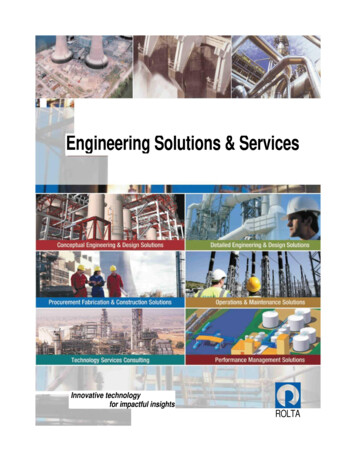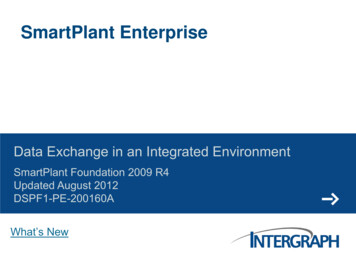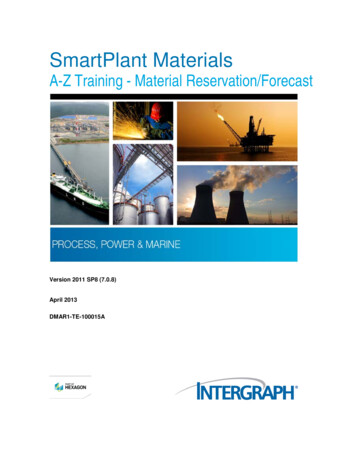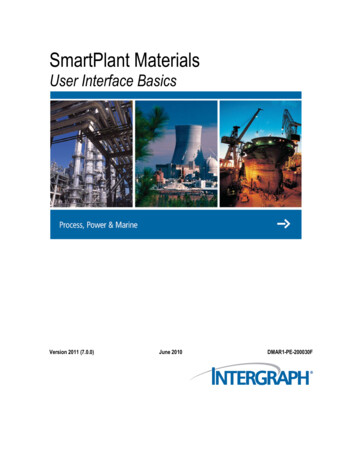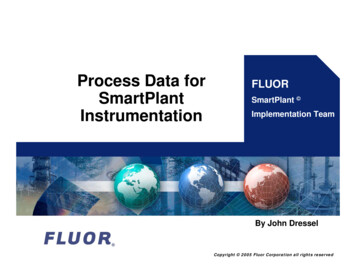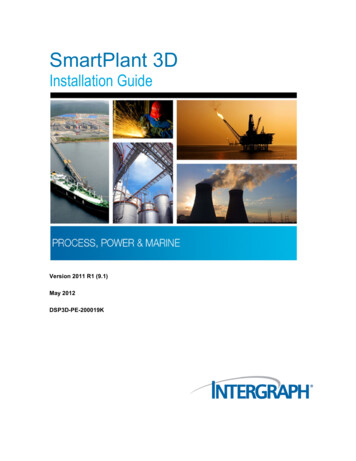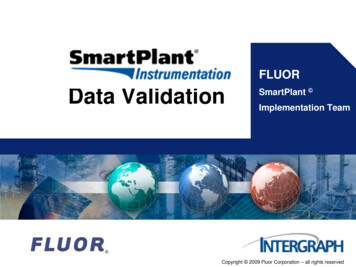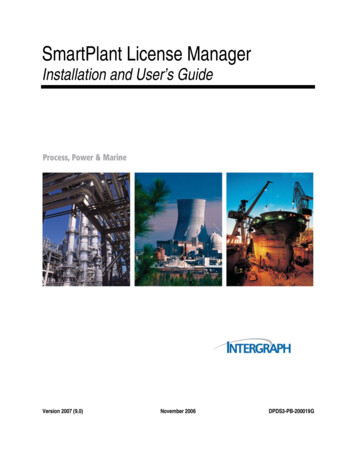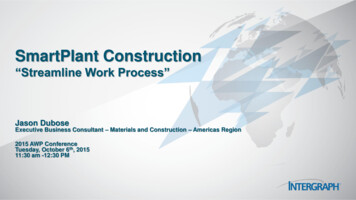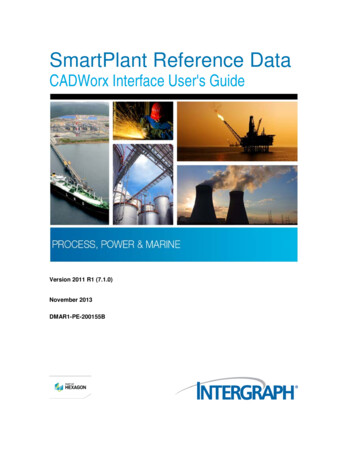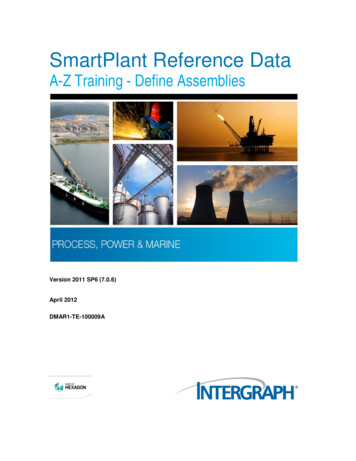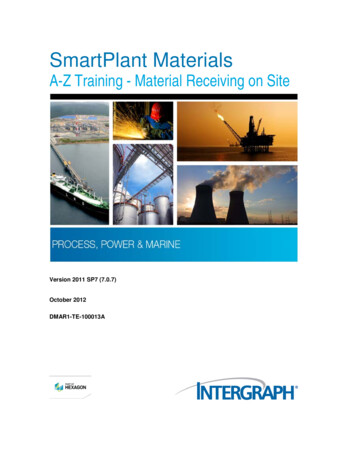
Transcription
SmartPlant MaterialsA-Z Training - Material Receiving on SiteVersion 2011 SP7 (7.0.7)October 2012DMAR1-TE-100013A
CopyrightCopyright 2012 Intergraph Corporation. All Rights Reserved. Intergraph is part of Hexagon.Including software, file formats, and audiovisual displays; may be used pursuant to applicable software license agreement; containsconfidential and proprietary information of Intergraph and/or third parties which is protected by copyright law, trade secret law, andinternational treaty, and may not be provided or otherwise made available without proper authorization from Intergraph Corporation.U.S. Government Restricted Rights LegendUse, duplication, or disclosure by the government is subject to restrictions as set forth below. For civilian agencies: This wasdeveloped at private expense and is "restricted computer software" submitted with restricted rights in accordance withsubparagraphs (a) through (d) of the Commercial Computer Software - Restricted Rights clause at 52.227-19 of the FederalAcquisition Regulations ("FAR") and its successors, and is unpublished and all rights are reserved under the copyright laws of theUnited States. For units of the Department of Defense ("DoD"): This is "commercial computer software" as defined at DFARS252.227-7014 and the rights of the Government are as specified at DFARS 227.7202-3.Unpublished - rights reserved under the copyright laws of the United States.Intergraph Corporation300 Intergraph WayHuntsville, AL 35813DocumentationDocumentation shall mean, whether in electronic or printed form, User's Guides, Installation Guides, Reference Guides,Administrator's Guides, Customization Guides, Programmer's Guides, Configuration Guides and Help Guides delivered with aparticular software product.Other DocumentationOther Documentation shall mean, whether in electronic or printed form and delivered with software or on Intergraph Smart Support,SharePoint, or box.net, any documentation related to work processes, workflows, and best practices that is provided by Intergraphas guidance for using a software product.Terms of Usea.Use of a software product and Documentation is subject to the End User License Agreement ("EULA") delivered with thesoftware product unless the Licensee has a valid signed license for this software product with Intergraph Corporation. If theLicensee has a valid signed license for this software product with Intergraph Corporation, the valid signed license shall takeprecedence and govern the use of this software product and Documentation. Subject to the terms contained within theapplicable license agreement, Intergraph Corporation gives Licensee permission to print a reasonable number of copies of theDocumentation as defined in the applicable license agreement and delivered with the software product for Licensee's internal,non-commercial use. The Documentation may not be printed for resale or redistribution.b.For use of Documentation or Other Documentation where end user does not receive a EULA or does not have a valid licenseagreement with Intergraph, Intergraph grants the Licensee a non-exclusive license to use the Documentation or OtherDocumentation for Licensee’s internal non-commercial use. Intergraph Corporation gives Licensee permission to print areasonable number of copies of Other Documentation for Licensee’s internal, non-commercial. The Other Documentation maynot be printed for resale or redistribution. This license contained in this subsection b) may be terminated at any time and for anyreason by Intergraph Corporation by giving written notice to Licensee.Disclaimer of WarrantiesExcept for any express warranties as may be stated in the EULA or separate license or separate terms and conditions, IntergraphCorporation disclaims any and all express or implied warranties including, but not limited to the implied warranties of merchantabilityand fitness for a particular purpose and nothing stated in, or implied by, this document or its contents shall be considered or deemeda modification or amendment of such disclaimer. Intergraph believes the information in this publication is accurate as of itspublication date.The information and the software discussed in this document are subject to change without notice and are subject to applicabletechnical product descriptions. Intergraph Corporation is not responsible for any error that may appear in this document.The software, Documentation and Other Documentation discussed in this document are furnished under a license and may be usedor copied only in accordance with the terms of this license. THE USER OF THE SOFTWARE IS EXPECTED TO MAKE THE FINALEVALUATION AS TO THE USEFULNESS OF THE SOFTWARE IN HIS OWN ENVIRONMENT.Intergraph is not responsible for the accuracy of delivered data including, but not limited to, catalog, reference and symbol data.Users should verify for themselves that the data is accurate and suitable for their project work.2SmartPlant Materials A-Z Training - Material Receiving on Site
Limitation of DamagesIN NO EVENT WILL INTERGRAPH CORPORATION BE LIABLE FOR ANY DIRECT, INDIRECT, CONSEQUENTIAL INCIDENTAL,SPECIAL, OR PUNITIVE DAMAGES, INCLUDING BUT NOT LIMITED TO, LOSS OF USE OR PRODUCTION, LOSS OFREVENUE OR PROFIT, LOSS OF DATA, OR CLAIMS OF THIRD PARTIES, EVEN IF INTERGRAPH CORPORATION HAS BEENADVISED OF THE POSSIBILITY OF SUCH DAMAGES.UNDER NO CIRCUMSTANCES SHALL INTERGRAPH CORPORATION’S LIABILITY EXCEED THE AMOUNT THATINTERGRAPH CORPORATION HAS BEEN PAID BY LICENSEE UNDER THIS AGREEMENT AT THE TIME THE CLAIM ISMADE. EXCEPT WHERE PROHIBITED BY APPLICABLE LAW, NO CLAIM, REGARDLESS OF FORM, ARISING OUT OF OR INCONNECTION WITH THE SUBJECT MATTER OF THIS DOCUMENT MAY BE BROUGHT BY LICENSEE MORE THAN TWO (2)YEARS AFTER THE EVENT GIVING RISE TO THE CAUSE OF ACTION HAS OCCURRED.IF UNDER THE LAW RULED APPLICABLE ANY PART OF THIS SECTION IS INVALID, THEN INTERGRAPH LIMITS ITSLIABILITY TO THE MAXIMUM EXTENT ALLOWED BY SAID LAW.Export ControlsIntergraph Corporation’s software products and any third-party Software Products obtained from Intergraph Corporation, itssubsidiaries, or distributors (including any Documentation, Other Documentation or technical data related to these products) aresubject to the export control laws and regulations of the United States. Diversion contrary to U.S. law is prohibited. These SoftwareProducts, and the direct product thereof, must not be exported or re-exported, directly or indirectly (including via remote access)under the following circumstances:a.To Cuba, Iran, North Korea, Sudan, or Syria, or any national of these countries.b.To any person or entity listed on any U.S. government denial list, including but not limited to, the U.S. Department of CommerceDenied Persons, Entities, and Unverified Lists, ststocheck.htm, the U.S.Department of Treasury Specially Designated Nationals List, http://www.treas.gov/offices/enforcement/ofac/, and the U.S.Department of State Debarred List, c.To any entity when Licensee knows, or has reason to know, the end use of the Software Product is related to the design,development, production, or use of missiles, chemical, biological, or nuclear weapons, or other un-safeguarded or sensitivenuclear uses.d.To any entity when Licensee knows, or has reason to know, that an illegal reshipment will take place.e.Any questions regarding export or re-export of these Software Products should be addressed to Intergraph Corporation’s ExportCompliance Department, Huntsville, Alabama 35894, USA.TrademarksIntergraph, the Intergraph logo, Intergraph Smart, PDS, SmartPlant, SmartMarine, FrameWorks, I-Sketch, IntelliShip, ISOGEN,SmartSketch, SPOOLGEN, SupportManager, and SupportModeler are trademarks or registered trademarks of IntergraphCorporation or its subsidiaries in the United States and other countries. Microsoft and Windows are registered trademarks ofMicrosoft Corporation. MicroStation is a registered trademark of Bentley Systems, Inc. Other brands and product names aretrademarks of their respective owners.SmartPlant Materials A-Z Training - Material Receiving on Site3
4SmartPlant Materials A-Z Training - Material Receiving on Site
ContentsObjectives . 7Prerequisites . 7Overview . 7Explanation . 9Workflow Diagram . 9Setup . 10Project Defaults . 10Privileges . 11Site Locations . 11Warehouses . 12Warehouse Users . 13Site Material Status . 14Site Rules . 14Material Receiving . 16Receiving by PO . 16Posting MRRs . 20Tutorial. 21Define Site Locations . 21Define Site Warehouses . 22Assign Warehouses to User . 23Define Site Material Status . 25Define an MRR Rule . 26Define an OSD Rule . 27Assign Rules to User . 29Set Project Defaults . 31Create MRR by PO . 33Create MRR Line Items . 34Post the MRR . 36Close OSD . 38Summary . 41Helpful References . 41Comments and Questions . 41Index . 43SmartPlant Materials A-Z Training - Material Receiving on Site5
Contents6SmartPlant Materials A-Z Training - Material Receiving on Site
SECTION 1ObjectivesIn this lesson you will learn how to receive material on site in SmartPlant Materials.In detail, you will learn how to: Administer the Site setup Create an MRR Assign items to an MRR Post an MRR Close an OSD for receivingPrerequisitesFor this session, you must know how to log in to the software with the appropriate access rightsfrom your administrator. In addition, you need a consolidated knowledge about SmartPlantMaterials/Reference Data basic functionality, which means you should be familiar with generalscreen handling.Additionally, you need a basic knowledge of Bill of Materials (BOM) handling in SmartPlantMaterials.Sessions BASICS – General Screen Handling SPMat – How to Manage BOMOverviewThis session explains how to handle material receiving in SmartPlant Materials. During thetutorial, you will define an MRR (Material Receiving Report) based on an agreement.SmartPlant Materials A-Z Training - Material Receiving on Site7
Objectives8SmartPlant Materials A-Z Training - Material Receiving on Site
SECTION 2ExplanationIn SmartPlant Materials, material can be received into a site warehouse using different methods.These methods are listed below. Direct receiving Receiving by Purchase Order (PO) Receiving by Traffic Receiving by Release Note Receiving by PackagesThis training guide describes material receiving by PO. For more information about the otherreceiving methods, see Material Receiving in the SmartPlant Materials Site User’s Guide,available from the Printable Guides page in the software.Workflow DiagramThe following workflow diagram illustrates how to create, maintain, and post an MRR (MaterialReceiving Report).SmartPlant Materials A-Z Training - Material Receiving on Site9
ExplanationSetupWhen starting a new project in SmartPlant Materials, you must define the Site-related projectdefaults and perform the setup of the Site module.Project DefaultsYou can find a detailed description of how to set project defaults and the purpose and usage ofeach project default in the Site chapter of the SmartPlant Materials Project Defaultsdocumentation, available from the Printable Guides page in the software.Some of the project defaults must be set before any MRR can be created. Others are optionaldepending on the detailed workflow established by the project.Project DefaultCommentZC ALL POThis project default is used for the LOV in the Order Number field onthe C.20.01 Prepare MRR by PO screen. Depending on the value, youwill see:A – (default) all approved purchase orders (POs),C - all approved and closed POs,O - all approved POs with an outstanding quantity, that is, for which atleast one line item exists with an expected quantity greater than zero,R - all approved POs with at least one line item on it with an expectedQTY and that is not received by an unposted MRR.10ZC AOS DATThis project default controls whether the AOS (Arrvial On Site) date isset when posting the MRR (ZC AOS DATE N, default) or whenentering the date value in the Matl Recv Date field(ZC AOS DATE Y).ZC BIN LOCThis project default controls if the warehouse logic (Warehouses likeC.10.03 and Locations like C.10.01) is used (ZC BIN LOC WHTU,default), or if the bin location logic is used (ZC BIN LOC BLOC).ZC CR OSDSWith this project default, you specify if the Auto create OSDs checkbox is selected (ZC CR OSDS Y, default) when you create newMRRs on the C.20.01 and C.20.04 screens.ZC OPTIf this project default is set to N (default), the ShortDesc, Description, Recv By, Shipper, and Shipper Ref Numberfields are mandatory and must be filled when creating a new MRR. Ifthe project default is set to Y, these fields are optional.ZC QTYRECVIf this project default is set to Y (default), the received quantity of a newMRR item is filled with the expected quantity. If ZC QTYRECV is set toN, the received quantity is filled with 0 (zero). In both cases, thereceived quantity can be updated.SmartPlant Materials A-Z Training - Material Receiving on Site
ExplanationZC STATUSAny site material status defined on C.10.06 can be assigned as thedefault receiving status. This default is used when creating new MRRs.ZC UPD EXPIf this project default is set to Y, the actual on site date in expediting forall item shipments that are included in the MRR is updated with thereceiving date of the item shipment or the system date when postingthe MRR. If ZC UPD EXP is set to N (default), the actual on site datein expediting is filled with the system date.PrivilegesA few privileges must be granted to allow the user to handle MRRs. These privileges are listedbelow.ALLOW POST MRRUsers with this privilege can post MRRs on the C.20.01.02Prepare MRR by PO 2 screen.UPD DOC DESCUsers with this privilege can update the short description anddescription for posted MRRs and for MRRs that have a revisiongreater than 0 (zero).Site LocationsMaterial that is received on site and booked into the inventory is stored at a location in awarehouse. All material in the inventory is handled with an assigned warehouse, location,receiving status, and quantity unit.For easy identification, a location should be related to a real physical material storage location.Site locations are defined on the C.10.01 Site Locations screen.The name of the site location appears in the Location field and the descriptions in the ShortDesc and Description fields. To make a location a quarantine location, the Quarantine Locindicator must be selected. A quarantine location is needed for the Site inspection feature. Aquarantine location is not available to issue material; therefore, material assigned to aquarantine location cannot be selected on the material issue screens. The Cable Drum indicatorcan be used for reporting purposes; it is not used anywhere else in SmartPlant Materials.SmartPlant Materials A-Z Training - Material Receiving on Site11
ExplanationWarehousesA warehouse is just an abstraction that does not necessarily relate to a real or physical materialstorage location. Choose a name for your warehouse that is easy to identify.Different types of warehouses can be defined as listed below.Standard Warehouse (with no special usage)A standard warehouse is defined by entering the warehouse name with its descriptions andselecting the Use for Issues indicator. Overissues of material (C.20.21, C.20.22, C.20.22.02)are not possible with a standard warehouse.Overissue WarehouseTo use a warehouse as an overissue warehouse, you must assign a company to the warehouseby selecting the company from the LOV in the Company field. All companies defined on A.10.23and with the company type SUBCONTRACTOR assigned are available for selection.Design Change Issue WarehouseThis warehouse type is used for design change issues.Scrap WarehouseA scrap warehouse is used by the site inspection feature. Material that does not pass the siteinspection is transferred to the scrap warehouse and is no longer available to be issued orreserved.Nested Plate WarehouseNested plate warehouses are used for steel plate handling. You cannot receive material into thiswarehouse. Only steel plates can be transferred into a nested plate warehouse.This indicator cannot be combined with other warehouse types. You cannot assign a companyto a nested plate warehouse.Corporate WarehouseUsually, when a project has been completed, material is left over that is not needed for theproject anymore. To save time and money, this material can be made available to be used inother projects. The Corporate Warehouse (CWH) functionality can be used to manage thisremaining material: to take it from the completed project and to make it available to otherprojects. The corporate warehouse functions as a pool to provide leftover material to otherprojects.Free Issue Material (FIM) WarehouseFIM warehouses are used to provide free-issue material. Commonly, this material is receivedfrom the EPC’s customer and made available for usage.12SmartPlant Materials A-Z Training - Material Receiving on Site
ExplanationWarehouses can be defined on the C.10.02 Warehouses screen.You can create a new warehouse by entering a name in the Warehouse field and descriptionsin the Short Desc and Description fields. The appropriate indicator(s) must be selected todefine the warehouse type as described above.The indicators can only be selected or cleared as long as no material has been receivedin that warehouse.Warehouse UsersThe warehouses must be assigned to users who can access the warehouse in the project.Warehouses are assigned to users on the C.10.03 Warehouses to User screen.In the first (Users) block, the user appears with his first name, last name, phone numbercompany, department, and manager. In the second (Warehouses to Users) block, thewarehouses to which the user has access must be entered. The user can access the assignedwarehouses for material receiving, material issue, material transfer, and forecast andreservation runs.SmartPlant Materials A-Z Training - Material Receiving on Site13
ExplanationSite Material StatusThe site material status is needed to classify the material condition upon receipt on site. Thematerial statuses must be pre-defined for use on the material receiving screens (C.20.01,C.20.01.02, C.20.02, C.20.03, C.20.04, and C.20.05).You can define site material statuses on the C.10.06 Site Material Status screen.You can define a new status by entering a unique sequence number in the Seq field, the statusname in the Status field, and descriptions in the Short Desc and Description fields.Site RulesMRR RulesMaterial Receiving Report (MRR) rules must be pre-defined for use on the material receivingscreens (C.20.01, C.20.01.02, C.20.02, C.20.03, C.20.04, and C.20.05). When you create anMRR, a procedure automatically generates the MRR number using the MRR rule.MRR rules can be defined on the C.10.07 MRR Rules screen.The MRR rule name appears in the MRR Rule field and the descriptions in the Short Descand Description fields. The naming rule is specified in the MRR Definition field. For the ruledefinition, you can use fixed parts and a sequence number. The number of digits in thesequence is defined by a number of 0 (zeros) delimited by the special character #. You can usethe LOV to select this part of the rule. The fixed parts of the rule can be used to mark the type ofthe document (MRR), to indicate the project, or anything else.The example rule in the picture above would create MRRs like ‘MRR-0001-ZA’.The MRR rule defined as the default rule with the Default indicator is used when no other rule isassigned to the user. If you want to use different MRR rules for particular users, you must assignthe MRR rules to users on the C.10.21 Set Environment screen.14SmartPlant Materials A-Z Training - Material Receiving on Site
ExplanationOSD RulesOver, Short, or Damage (OSD) rules must be pre-defined for use on the OSD screens(C.20.09.01 - .06). When you create an OSD, a procedure automatically generates the OSDnumber using the OSD rule.OSD rules can be defined on the C.10.12 OSD Rules screen.The OSD rule appears in the OSD Rule field and the descriptions in the Short Descand Description fields. The naming rule is specified in the OSD Definition field. For the ruledefinition, you can use fixed parts and a sequence number. The number of digits in thesequence is defined by a number of 0 (zeros) delimited by the special character #. You can usethe LOV to select this part of the rule. The fixed parts of the rule can be used to mark the type ofthe document (OSD), to indicate the project, or anything else.The example rule in the picture above would create OSDs like ‘OSD-0001-ZA’.The OSD rule defined as the default rule with the Default indicator is used when no other rule isassigned to the user. If you want to use different OSD rules for particular users, you must assignthe OSD rules to users on the C.10.21 Set Environment screen.User RulesThe user’s role in a project determines if he is permitted to receive, issue, transfer, or countmaterial on site or create OSDs. In agreement with this role, pre-defined rules must be assignedto the user within the project. These rules are used if the user creates MRR-, MIR-, MRI-, MTR-,PICS-, or OSD-numbers.You can assign rules to users on the C.10.21 Set Environment screen.All project users appear with their disciplines and roles. Rules are assigned to the user in thecorresponding fields, for example, MRR Rule and OSD Recv Rule.If no MRR rule assignment exists for the user in the project, and none of the existingMRR rules were defined as the default, the user cannot create an MRR.SmartPlant Materials A-Z Training - Material Receiving on Site15
ExplanationMaterial ReceivingAssign a receiving status to project default ZC STATUS. This status is set when you create anew material receiving report (MRR). The MRR number is generated automatically based on thepre-defined MRR rule assigned to the user. If no MRR rule was assigned, the MRR rule markedas the default is used. The revision of a new MRR number is always 0 (zero) and is increasedby 1 automatically when an MRR revision is made.Material can only be received in a corporate warehouse in the project owning thewarehouse.This training guide describes material receiving by PO. For more information about the otherreceiving methods, see Material Receiving in the SmartPlant Materials Site User’s Guide,available from the Printable Guides page in the software.Receiving by POFor material receipts on site based on purchase orders or notices of commitment and theirshipments, you can use the C.20.01 Prepare MRR by PO screen.To create a new material receiving report (MRR), you must select the order number from theLOV in the Order Number field. The LOV displays agreements depending on the value of theproject default ZC ALL PO:16 ZC ALL PO A - All approved purchase orders (PO) and notices of commitment (NOC). ZC ALL PO C - All approved and closed POs and NOCs.SmartPlant Materials A-Z Training - Material Receiving on Site
Explanation ZC ALL PO O - All approved POs and NOCs with outstanding quantities, which means atleast one line item exists with an expected quantity greater than zero. ZC ALL PO R - All approved POs and NOCs with at least one line item with an expectedquantity greater than zero and that are not already received by an unposted MRR.Enter the receiving date in the Matl Recv Date field, or select it from the LOV.If the project default ZC BIN LOC is set to BLOC, a site code must be selected from the LOV inthe Site Code field. Next, select the warehouse from the LOV in the Warehouse field and thelocation from the LOV in the Location field. The status is set automatically when the projectdefault ZC STATUS is set. The status can be changed when you select a status from the LOVin the Recv Status field. The warehouse, location, and status entered on the MRR header levelare used as the default for the MRR details and the inventory receipts.MRR descriptions can be entered in the Short Desc and Description fields. The next fields areoptional and free text fields. If shipment groups were defined for the selected PO in Expediting,you can select a group from the LOV in the Shipment Group field. The name of the person whoreceived the material can be entered in the Received By field, the name of the shipper inthe Shipper field, and any shipper reference number in the Shipper Ref No field. Finally, savethe new MRR.The Auto create OSDs check box can only be selected for unposted MRRs with revision 0. Thedefault of this check box is controlled by the project default ZC CR OSDS. If the check box isselected, OS&Ds are created automatically when you post the MRR with the Post button. TheOS&Ds are created as 'Over' or 'Short'. There is no automatic update on OS&Ds. Only materialthat has already been posted to the inventory is taken into account when the softwaredetermines whether an OS&D must be created or not.The OS&Ds that are generated here appear on C.20.09.01 OSD for Receiving only.Select the only Release Note shipments option to populate only shipments of the assignedagreement that are also on a release note (depends on the project default ZC ALL PO).You can use the Populate Order button to copy all line items of the selected agreement to theMIR.When you have selected an item shipment group from the LOV in the Shipment Group field onthe MRR header, the Populate Group button is enabled and can be used to insert all itemshipments of the selected shipment group in the Inventory Receipts block. Only the itemshipments with an expected quantity greater than zero are taken into account
SmartPlant Materials A-Z Training - Material Receiving on Site 9 . Explanation . Setup . When starting a new project in SmartPlant Materials, you must define the Site-related project defaults and