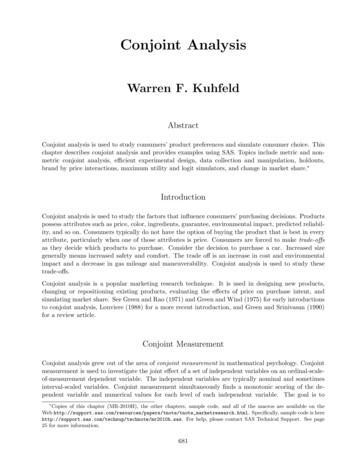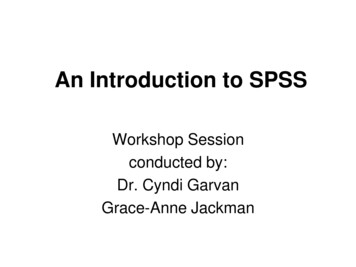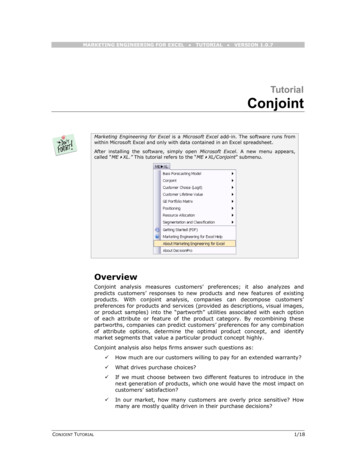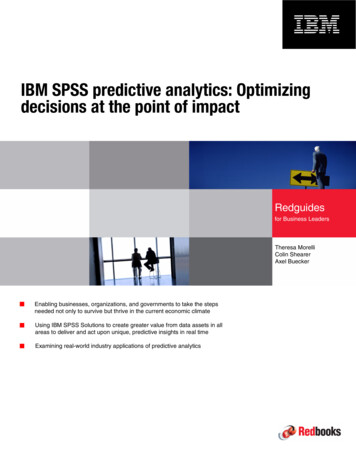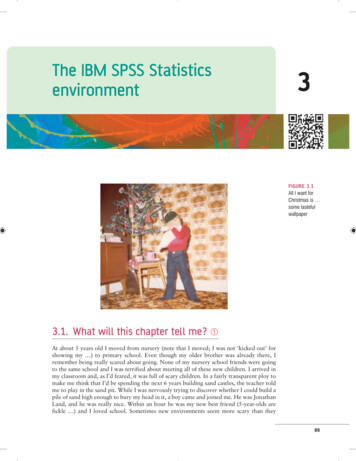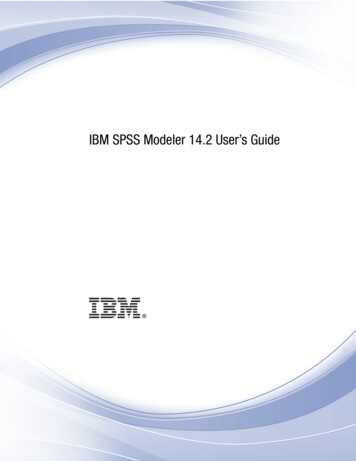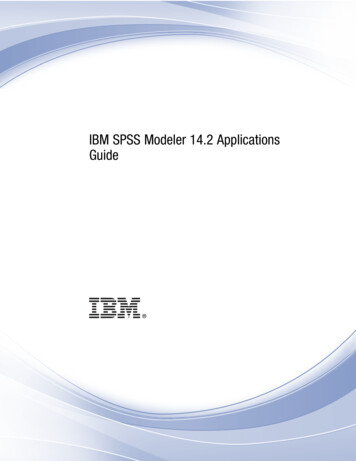Transcription
IBM SPSS Conjoint 26IBM
NoteBefore using this information and the product it supports, read the information in “Notices” on page 9.Product InformationThis edition applies to version 26, release 0, modification 0 of IBM SPSS Statistics and to all subsequent releases andmodifications until otherwise indicated in new editions.
ContentsConjoint. . . . . . . . . . . . . . . 1Introduction to Conjoint Analysis . . . . .The Full-Profile Approach . . . . . . .Generate Orthogonal Design . . . . . . .Generate Orthogonal Design: Define Value .Generate Orthogonal Design: Options . . .ORTHOPLAN command additional features .Displaying a Design . . . . . . . . . .Display Design Titles . . . . . . . .PLANCARDS Command Additional Features.123444555Running a Conjoint Analysis .Requirements . . . . .Optional Subcommands . 5. 6. 7Notices . . . . . . . . . . . . . . . 9Trademarks. 11Index . . . . . . . . . . . . . . . 13iii
ivIBM SPSS Conjoint 26
ConjointThe following conjoint features are included in SPSS Statistics Premium Edition or the Conjoint option.Introduction to Conjoint AnalysisConjoint analysis is a market research tool for developing effective product design. Using conjointanalysis, the researcher can answer questions such as: What product attributes are important orunimportant to the consumer? What levels of product attributes are the most or least desirable in theconsumer’s mind? What is the market share of preference for leading competitors’ products versus ourexisting or proposed product?The virtue of conjoint analysis is that it asks the respondent to make choices in the same fashion as theconsumer presumably does—by trading off features, one against another.For example, suppose that you want to book an airline flight. You have the choice of sitting in a crampedseat or a spacious seat. If this were the only consideration, your choice would be clear. You wouldprobably prefer a spacious seat. Or suppose you have a choice of ticket prices: 225 or 800. On pricealone, taking nothing else into consideration, the lower price would be preferable. Finally, suppose youcan take either a direct flight, which takes two hours, or a flight with one layover, which takes five hours.Most people would choose the direct flight.The drawback to the above approach is that choice alternatives are presented on single attributes alone,one at a time. Conjoint analysis presents choice alternatives between products defined by sets ofattributes. This is illustrated by the following choice: would you prefer a flight that is cramped, costs 225, and has one layover, or a flight that is spacious, costs 800, and is direct? If comfort, price, andduration are the relevant attributes, there are potentially eight products:Table 1. Product choices specified by attribute d4cramped5spacious6spacious7spacious8spaciousPrice 225 225 800 800 225 225 800 800Duration2 hours5 hours2 hours5 hours2 hours5 hours2 hours5 hoursGiven the above alternatives, product 4 is probably the least preferred, while product 5 is probably themost preferred. The preferences of respondents for the other product offerings are implicitly determinedby what is important to the respondent.Using conjoint analysis, you can determine both the relative importance of each attribute as well as whichlevels of each attribute are most preferred. If the most preferable product is not feasible for some reason,such as cost, you would know the next most preferred alternative. If you have other information on therespondents, such as background demographics, you might be able to identify market segments forwhich distinct products can be packaged. For example, the business traveler and the student travelermight have different preferences that could be met by distinct product offerings. Copyright IBM Corporation 1989, 20191
The Full-Profile ApproachConjoint uses the full-profile (also known as full-concept) approach, where respondents rank, order, orscore a set of profiles, or cards, according to preference. Each profile describes a complete product orservice and consists of a different combination of factor levels for all factors (attributes) of interest.An Orthogonal ArrayA potential problem with the full-profile approach soon becomes obvious if more than a few factors areinvolved and each factor has more than a couple of levels. The total number of profiles resulting from allpossible combinations of the levels becomes too great for respondents to rank or score in a meaningfulway. To solve this problem, the full-profile approach uses what is termed a fractional factorial design,which presents a suitable fraction of all possible combinations of the factor levels. The resulting set, calledan orthogonal array, is designed to capture the main effects for each factor level. Interactions betweenlevels of one factor with levels of another factor are assumed to be negligible.The Generate Orthogonal Design procedure is used to generate an orthogonal array and is typically thestarting point of a conjoint analysis. It also allows you to generate factor-level combinations, known asholdout cases, which are rated by the subjects but are not used to build the preference model. Instead,they are used as a check on the validity of the model.The Experimental StimuliEach set of factor levels in an orthogonal design represents a different version of the product under studyand should be presented to the subjects in the form of an individual product profile. This helps therespondent to focus on only the one product currently under evaluation. The stimuli should bestandardized by making sure that the profiles are all similar in physical appearance except for thedifferent combinations of features.Creation of the product profiles is facilitated with the Display Design procedure. It takes a designgenerated by the Generate Orthogonal Design procedure, or entered by the user, and produces a set ofproduct profiles in a ready-to-use format.Collecting and Analyzing the DataSince there is typically a great deal of between-subject variation in preferences, much of conjoint analysisfocuses on the single subject. To generalize the results, a random sample of subjects from the targetpopulation is selected so that group results can be examined.The size of the sample in conjoint studies varies greatly. In one report 1, the authors state that the samplesize in commercial conjoint studies usually ranges from 100 to 1,000, with 300 to 550 the most typicalrange. In another study 2, it is found that smaller sample sizes (less than 100) are typical. As always, thesample size should be large enough to ensure reliability.Once the sample is chosen, the researcher administers the set of profiles, or cards, to each respondent.The Conjoint procedure allows for three methods of data recording. In the first method, subjects areasked to assign a preference score to each profile. This type of method is typical when a Likert scale isused or when the subjects are asked to assign a number from 1 to 100 to indicate preference. In thesecond method, subjects are asked to assign a rank to each profile ranging from 1 to the total number ofprofiles. In the third method, subjects are asked to sort the profiles in terms of preference. With this lastmethod, the researcher records the profile numbers in the order given by each subject.Analysis of the data is done with the Conjoint procedure (available only through command syntax) andresults in a utility score, called a part-worth, for each factor level. These utility scores, analogous toregression coefficients, provide a quantitative measure of the preference for each factor level, with larger1. Cattin, P., and D. R. Wittink. 1982. Commercial use of conjoint analysis: A survey. Journal of Marketing, 46:3, 44-53.2. Akaah, I. P., and P. K. Korgaonkar. 1988. A conjoint investigation of the relative importance of risk relievers in direct marketing.Journal of Advertising Research, 28:4, 38-44.2IBM SPSS Conjoint 26
values corresponding to greater preference. Part-worths are expressed in a common unit, allowing themto be added together to give the total utility, or overall preference, for any combination of factor levels.The part-worths then constitute a model for predicting the preference of any product profile, includingprofiles, referred to as simulation cases, that were not actually presented in the experiment.The information obtained from a conjoint analysis can be applied to a wide variety of market researchquestions. It can be used to investigate areas such as product design, market share, strategic advertising,cost-benefit analysis, and market segmentation.Although the focus of this manual is on market research applications, conjoint analysis can be useful inalmost any scientific or business field in which measuring people’s perceptions or judgments isimportant.Generate Orthogonal DesignGenerate Orthogonal Design generates a data file containing an orthogonal main-effects design thatpermits the statistical testing of several factors without testing every combination of factor levels. Thisdesign can be displayed with the Display Design procedure, and the data file can be used by otherprocedures, such as Conjoint.ExampleA low-fare airline startup is interested in determining the relative importance to potentialcustomers of the various factors that comprise its product offering. Price is clearly a primaryfactor, but how important are other factors, such as seat size, number of layovers, and whether ornot a beverage/snack service is included? A survey asking respondents to rank product profilesrepresenting all possible factor combinations is unreasonable given the large number of profiles.The Generate Orthogonal Design procedure creates a reduced set of product profiles that is smallenough to include in a survey but large enough to assess the relative importance of each factor.Generating an orthogonal design1. From the menus choose:Data Orthogonal Design Generate.2. Define at least one factor. Enter a name in the Factor Name field. Factor names can be any validvariable name, except status or card . You can also assign an optional Factor Label.3. Click Add to add the factor name and an optional label. To delete a factor, select it in the list and clickRemove. To modify a factor name or label, select it in the list, modify the Factor Name and/or FactorLabel, and click Change.4. Control the destination of the orthogonal design by saving the design to a new dataset in the currentsession or to an external data file.Create a new datasetCreates a new dataset in the current session containing the factors and cases generated by theplan.Create new data fileCreates an external data file containing the factors and cases generated by the plan. Bydefault, this data file is named ortho.sav, and it is saved to the current directory. Click File tospecify a different name and destination for the file.5. Define values for each factor by selecting the factor and clicking Define Value.Optionally, you can:v Click Define Value to define values for each factor.v Click Options to specify the minimum number of cases in the orthogonal design and to select holdoutcases.Conjoint3
Generate Orthogonal Design: Define ValueYou must assign values to each level of the selected factor or factors. Enter each value of the factor. Youcan elect to give the values descriptive labels. If you do not assign labels to the values, labels thatcorrespond to the values are automatically assigned (that is, a value of 1 is assigned a label of 1, a valueof 3 is assigned a label of 3, and so on).Auto-FillAllows you to automatically fill the Value fields with consecutive values beginning with 1. Enterthe maximum value and click Fill to populate the values.Generate Orthogonal Design: OptionsThe Options dialog allows you to reset the random number seed, specify the minimum number of casesin the orthogonal design, and select holdout cases.Reset random number seed toResets the random number seed to the specified value. The seed can be any integer value from 0through 2,000,000,000. Within a session, a different seed is used each time you generate a set ofrandom numbers, producing different results. If you want to duplicate the same randomnumbers, you should set the seed value before you generate your first design and reset the seedto the same value each subsequent time you generate the design.Minimum number of cases to generateSpecifies a minimum number of cases for the plan. Select a positive integer less than or equal tothe total number of cases that can be formed from all possible combinations of the factor levels. Ifyou do not explicitly specify the minimum number of cases to generate, the minimum number ofcases necessary for the orthogonal plan is generated. If the Orthoplan procedure cannot generateat least the number of profiles requested for the minimum, it will generate the largest number itcan that fits the specified factors and levels. Note that the design does not necessarily includeexactly the number of specified cases but rather the smallest possible number of cases in theorthogonal design using this value as a minimum.Holdout CasesYou can define holdout cases that are rated by subjects but are not included in the conjointanalysis.Number of holdout casesCreates holdout cases in addition to the regular plan cases. Holdout cases are judged bythe subjects but are not used when the Conjoint procedure estimates utilities. You canspecify any positive integer less than or equal to the total number of cases that can beformed from all possible combinations of factor levels. Holdout cases are generated fromanother random plan, not the main-effects experimental plan. The holdout cases do notduplicate the experimental profiles or each other. By default, no holdout cases areproduced.Randomly mix with other casesRandomly mixes holdout cases with the experimental cases. When this option isdeselected, holdout cases appear separately, following the experimental cases.ORTHOPLAN command additional featuresThe command syntax language also allows you to:v Append the orthogonal design to the active dataset rather than creating a new one.v Specify simulation cases before generating the orthogonal design rather than after the design has beencreated.See the Command Syntax Reference for complete syntax information.4IBM SPSS Conjoint 26
Displaying a DesignThe Display Design procedure allows you to print an experimental design. You can print the design ineither a rough-draft listing format or as profiles that you can present to subjects in a conjoint study. Thisprocedure can display designs created with the Generate Orthogonal Design procedure or any designsdisplayed in an active dataset.To Display an Orthogonal Design1. From the menus choose:Data Orthogonal Design Display.2. Move one or more factors into the Factors list.3. Select a format for displaying the profiles in the output.Format. You can choose one or more of the following format options:v Listing for experimenter. Displays the design in a draft format that differentiates holdout profilesfrom experimental profiles and lists simulation profiles separately following the experimental andholdout profiles.v Profiles for subjects. Produces profiles that can be presented to subjects. This format does notdifferentiate holdout profiles and does not produce simulation profiles.Optionally, you can:v Click Titles to define headers and footers for the profiles.Display Design TitlesProfile Title. Enter a profile title up to 80 characters long. Titles appear at the top of the output if youhave selected Listing for experimenter and at the top of each new profile if you have selected Profilesfor subjects in the main dialog box. For Profiles for subjects, if the special character sequence )CARD isspecified anywhere in the title, the procedure will replace it with the sequential profile number. Thischaracter sequence is not translated for Listing for experimenter.Profile Footer. Enter a profile footer up to 80 characters long. Footers appear at the bottom of the outputif you have selected Listing for experimenter and at the bottom of each profile if you have selectedProfiles for subjects in the main dialog box. For Profiles for subjects, if the special character sequence)CARD is specified anywhere in the footer, the procedure will replace it with the sequential profilenumber. This character sequence is not translated for Listing for experimenter.PLANCARDS Command Additional FeaturesThe command syntax language also allows you to:v Write profiles for subjects to an external file (using the OUTFILE subcommand).See the Command Syntax Reference for complete syntax information.Running a Conjoint AnalysisA graphical user interface is not yet available for the Conjoint procedure. To obtain a conjoint analysis,you must enter command syntax for a CONJOINT command into a syntax window and then run it.To Run a Command from a Syntax WindowFrom the menus choose:File New Syntax.Conjoint5
This opens a syntax window.1. Enter the command syntax for the CONJOINT command.2. Highlight the command in the syntax window, and click the Run button (the right-pointing triangle)on the Syntax Editor toolbar.See the Core System User’s Guide for more information about running commands in syntax windows.RequirementsThe Conjoint procedure requires two files—a data file and a plan file—and the specification of how datawere recorded (for example, each data point is a preference score from 1 to 100). The plan file consists ofthe set of product profiles to be rated by the subjects and should be generated using the GenerateOrthogonal Design procedure. The data file contains the preference scores or rankings of those profilescollected from the subjects. The plan and data files are specified with the PLAN and DATA subcommands,respectively. The method of data recording is specified with the SEQUENCE, RANK, or SCORE subcommands.The following command syntax shows a minimal specification:CONJOINT PLAN ’CPLAN.SAV’ /DATA ’RUGRANKS.SAV’/SEQUENCE PREF1 TO PREF22.Specifying the Plan File and the Data FileThe CONJOINT command provides a number of options for specifying the plan file and the data file.v You can explicitly specify the filenames for the two files. For example:CONJOINT PLAN ’CPLAN.SAV’ /DATA ’RUGRANKS.SAV’v If only a plan file or data file is specified, the CONJOINT command reads the specified file and uses theactive dataset as the other. For example, if you specify a data file but omit a plan file (you cannot omitboth), the active dataset is used as the plan, as shown in the following example:CONJOINT DATA ’RUGRANKS.SAV’v You can use the asterisk (*) in place of a filename to indicate the active dataset, as shown in thefollowing example:CONJOINT PLAN ’CPLAN.SAV’ /DATA *The active dataset is used as the preference data. Note that you cannot use the asterisk (*) for both theplan file and the data file.Specifying How Data Were RecordedYou must specify the way in which preference data were recorded. Data can be recorded in one of threeways: sequentially, as rankings, or as preference scores. These three methods are indicated by theSEQUENCE, RANK, and SCORE subcommands. You must specify one, and only one, of these subcommands aspart of a CONJOINT command.SEQUENCE SubcommandThe SEQUENCE subcommand indicates that data were recorded sequentially so that each data point in thedata file is a profile number, starting with the most preferred profile and ending with the least preferredprofile. This is how data are recorded if the subject is asked to order the profiles from the most to theleast preferred. The researcher records which profile number was first, which profile number was second,and so on.CONJOINT PLAN * /DATA ’RUGRANKS.SAV’/SEQUENCE PREF1 TO PREF22.v The variable PREF1 contains the profile number for the most preferred profile out of 22 profiles in theorthogonal plan. The variable PREF22 contains the profile number for the least preferred profile in theplan.RANK Subcommand6IBM SPSS Conjoint 26
The RANK subcommand indicates that each data point is a ranking, starting with the ranking of profile 1,then the ranking of profile 2, and so on. This is how the data are recorded if the subject is asked to assigna rank to each profile, ranging from 1 to n, where n is the number of profiles. A lower rank impliesgreater preference.CONJOINT PLAN * /DATA ’RUGRANKS.SAV’/RANK RANK1 TO RANK22.v The variable RANK1 contains the ranking of profile 1, out of a total of 22 profiles in the orthogonalplan. The variable RANK22 contains the ranking of profile 22.SCORE SubcommandThe SCORE subcommand indicates that each data point is a preference score assigned to the profiles,starting with the score of profile 1, then the score of profile 2, and so on. This type of data might begenerated, for example, by asking subjects to assign a number from 1 to 100 to show how much theyliked the profile. A higher score implies greater preference.CONJOINT PLAN * /DATA ’RUGRANKS.SAV’/SCORE SCORE1 TO SCORE22.v The variable SCORE1 contains the score for profile 1, and SCORE22 contains the score for profile 22.Optional SubcommandsThe CONJOINT command offers a number of optional subcommands that provide additional control andfunctionality beyond what is required.SUBJECT SubcommandThe SUBJECT subcommand allows you to specify a variable from the data file to be used as an identifierfor the subjects. If you do not specify a subject variable, the CONJOINT command assumes that all of thecases in the data file come from one subject. The following example specifies that the variable ID, fromthe file rugranks.sav, is to be used as a subject identifier.CONJOINT PLAN * /DATA ’RUGRANKS.SAV’/SCORE SCORE1 TO SCORE22 /SUBJECT ID.FACTORS SubcommandThe FACTORS subcommand allows you to specify the model describing the expected relationship betweenfactors and the rankings or scores. If you do not specify a model for a factor, CONJOINT assumes a discretemodel. You can specify one of four models:DISCRETE. The DISCRETE model indicates that the factor levels are categorical and that no assumption ismade about the relationship between the factor and the scores or ranks. This is the default.LINEAR. The LINEAR model indicates an expected linear relationship between the factor and the scores orranks. You can specify the expected direction of the linear relationship with the keywords MORE and LESS.MORE indicates that higher levels of a factor are expected to be preferred, while LESS indicates that lowerlevels of a factor are expected to be preferred. Specifying MORE or LESS will not affect estimates of utilities.They are used simply to identify subjects whose estimates do not match the expected direction.IDEAL. The IDEAL model indicates an expected quadratic relationship between the scores or ranks andthe factor. It is assumed that there is an ideal level for the factor, and distance from this ideal point (ineither direction) is associated with decreasing preference. Factors described with this model should haveat least three levels.ANTIIDEAL. The ANTIIDEAL model indicates an expected quadratic relationship between the scores orranks and the factor. It is assumed that there is a worst level for the factor, and distance from this point(in either direction) is associated with increasing preference. Factors described with this model shouldhave at least three levels.Conjoint7
The following command syntax provides an example using the FACTORS subcommand:CONJOINT PLAN * /DATA ’RUGRANKS.SAV’/RANK RANK1 TO RANK22 /SUBJECT ID/FACTORS PACKAGE BRAND (DISCRETE) PRICE (LINEAR LESS)SEAL (LINEAR MORE) MONEY (LINEAR MORE).v Note that both package and brand are modeled as discrete.PRINT SubcommandThe PRINT subcommand allows you to control the content of the tabular output. For example, if you havea large number of subjects, you can choose to limit the output to summary results only, omitting detailedoutput for each subject, as shown in the following example:CONJOINT PLAN * /DATA ’RUGRANKS.SAV’/RANK RANK1 TO RANK22 /SUBJECT ID/PRINT SUMMARYONLY.You can also choose whether the output includes analysis of the experimental data, results for anysimulation cases included in the plan file, both, or none. Simulation cases are not rated by the subjectsbut represent product profiles of interest to you. The Conjoint procedure uses the analysis of theexperimental data to make predictions about the relative preference for each of the simulation profiles. Inthe following example, detailed output for each subject is suppressed, and the output is limited to resultsof the simulations:CONJOINT PLAN * /DATA ’RUGRANKS.SAV’/RANK RANK1 TO RANK22 /SUBJECT ID/PRINT SIMULATION SUMMARYONLY.PLOT SubcommandThe PLOT subcommand controls whether plots are included in the output. Like tabular output (PRINTsubcommand), you can control whether the output is limited to summary results or includes results foreach subject. By default, no plots are produced. In the following example, output includes all availableplots:CONJOINT PLAN * /DATA ’RUGRANKS.SAV’/RANK RANK1 TO RANK22 /SUBJECT ID/PLOT ALL.UTILITY SubcommandThe UTILITY subcommand writes a data file in IBM SPSS Statistics format containing detailedinformation for each subject. It includes the utilities for DISCRETE factors, the slope and quadraticfunctions for LINEAR, IDEAL, and ANTIIDEAL factors, the regression constant, and the estimated preferencescores. These values can then be used in further analyses or for making additional plots with otherprocedures. The following example creates a utility file named rugutil.sav:CONJOINT PLAN * /DATA ’RUGRANKS.SAV’/RANK RANK1 TO RANK22 /SUBJECT ID/UTILITY ’RUGUTIL.SAV’.8IBM SPSS Conjoint 26
NoticesThis information was developed for products and services offered in the US. This material might beavailable from IBM in other languages. However, you may be required to own a copy of the product orproduct version in that language in order to access it.IBM may not offer the products, services, or features discussed in this document in other countries.Consult your local IBM representative for information on the products and services currently available inyour area. Any reference to an IBM product, program, or service is not intended to state or imply thatonly that IBM product, program, or service may be used. Any functionally equivalent product, program,or service that does not infringe any IBM intellectual property right may be used instead. However, it isthe user's responsibility to evaluate and verify the operation of any non-IBM product, program, orservice.IBM may have patents or pending patent applications covering subject matter described in thisdocument. The furnishing of this document does not grant you any license to these patents. You can sendlicense inquiries, in writing, to:IBM Director of LicensingIBM CorporationNorth Castle Drive, MD-NC119Armonk, NY 10504-1785USFor license inquiries regarding double-byte (DBCS) information, contact the IBM Intellectual PropertyDepartment in your country or send inquiries, in writing, to:Intellectual Property LicensingLegal and Intellectual Property LawIBM Japan Ltd.19-21, Nihonbashi-Hakozakicho, Chuo-kuTokyo 103-8510, JapanINTERNATIONAL BUSINESS MACHINES CORPORATION PROVIDES THIS PUBLICATION "AS IS"WITHOUT WARRANTY OF ANY KIND, EITHER EXPRESS OR IMPLIED, INCLUDING, BUT NOTLIMITED TO, THE IMPLIED WARRANTIES OF NON-INFRINGEMENT, MERCHANTABILITY ORFITNESS FOR A PARTICULAR PURPOSE. Some jurisdictions do not allow disclaimer of express orimplied warranties in certain transactions, therefore, this statement may not apply to you.This information could include technical inaccuracies or typographical errors. Changes are periodicallymade to the information herein; these changes will be incorporated in new editions of the publication.IBM may make improvements and/or changes in the product(s) and/or the program(s) described in thispublication at any time without notice.Any references in this information to non-IBM websites are provided for convenience only and do not inany manner serve as an endorsement of those websites. The materials at those websites are not part ofthe materials for this IBM product and use of those websites is at your own risk.IBM may use or distribute any of the information you provide in any way it believes appropriate withoutincurring any obligation to you.9
Licensees of this program who wish to have information about it for the purpose of enabling: (i) theexchange of information between independently created programs and other programs (including thisone) and (ii) the mutual use of the information which has been exchanged, should contact:IBM Director of LicensingIBM CorporationNorth Castle Drive, MD-NC119Armonk, NY 10504-1785USSuch information may be available, subject to appropriate terms and conditions, including in some cases,payment of a fee.The licensed program described in this document and all licensed material available for it are providedby IBM under terms of the IBM Customer Agreement, IBM International Program License Agreement orany equivalent agreement between us.The performance data and client examples cited are presented for illustrative purposes only. Actualperformance results may vary depending on specific configurations and operating conditions.Information concerning non-IBM products was obtained from the suppliers of those products, theirpublished announcements or other publicly available sources. IBM has not tested those products andcannot confirm the accuracy of performance, compatibility or any other claims related tonon-IBMproducts. Questions on the capabilities of non-IBM products should be addressed to thesuppliers of those products.Statements regarding IBM's future direction or intent are subject to change or withdrawal without notice,and represent goals and o
2 IBM SPSS Conjoint 26. values corr esponding to gr eater pr efer ence. Part-worths ar e expr essed in a common unit, allowing them to be added together to give the total utility , or ov