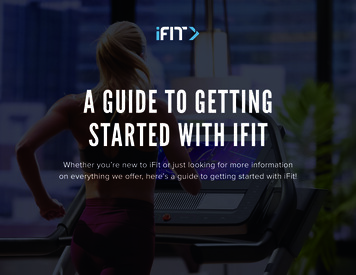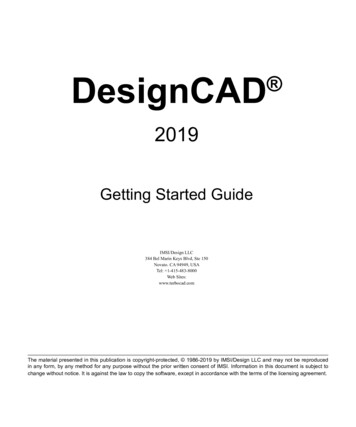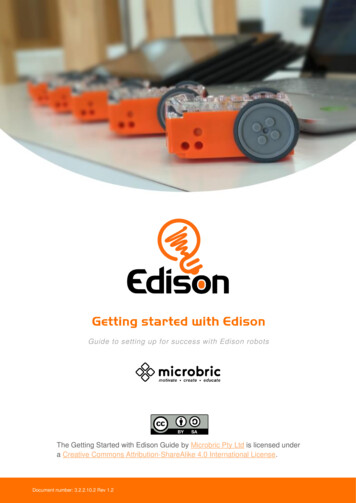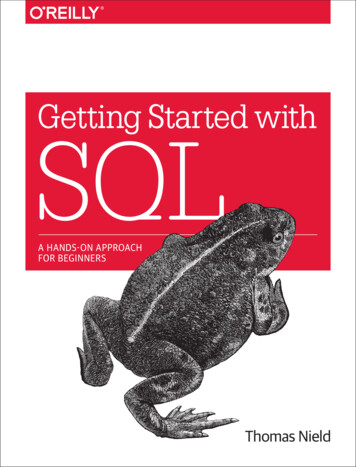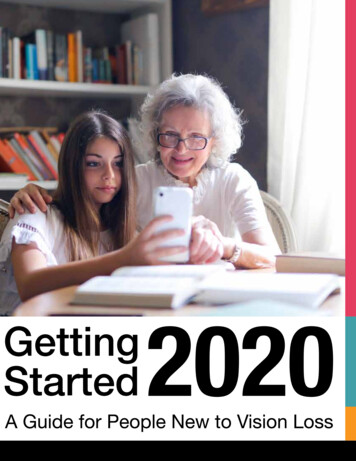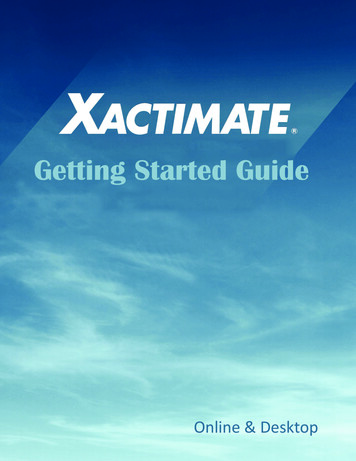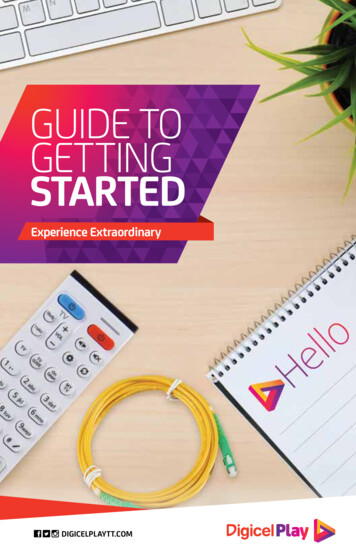
Transcription
GUIDE TOGETTINGSTARTEDExperience ExtraordinaryDIGICELPLAYTT.COM
This is your guide to using your new Digicel Play service,giving you the essentials as well as handy tips on all ourgreat features.To be completed by your Digicel Play installer:Customer Account Number:Account ID / User Name:Account Password:Play TV PIN:WiFi Password:Home Phone Number:1
We are Trinidad & Tobago’s100% fibre to the homenetwork!We’re using the latest and most powerful fibre optic technology in the world togive you the ultimate home entertainment experience – so you can watch TV,play online, stream movies and do more of what you want, the way you want,when you want.What does that mean for you?100% fibre connectivity straight into your living room!The fastest home Fibre Broadband speeds in Trinidad and Tobago.We can carry more data faster, so everyone can upload, download, stream,surf and game from any device, all at the same time at the speed of light,regardless of peak times or bad weather.Ultra sharp picture and sound just for you!Experience the sharpest and most consistent digital quality, whether onstandard or high definition channels.Indulge in HD Channels.More HD channels are already included in your packages at no extra cost that’s more HD channels than anywhere else!All your favourite shows, movies and more.We offer the best global and local content so you can always find what youlove and more. Plus, as our customer, you will always have access to thebest and most exciting exclusive content in the region.TV entertainment your way.Our interactive guide is designed to give you the power to control your TVexperience. Now you can easily find more of what you love, and watch whatyou want, when you want and how you want.Stay in touch with those you love.Enjoy the clearest and most reliable digital voice connection when speakingto your family and friends at home and abroad. And there’s more –we’llgive you everything you need to get started with a FREE handset and thebest bundled minutes.2
What do you want to do?PageGetting Started4Digicel Play TV5Remote Control6Set-Top Box7TV Setup8TV Overview10New TV Features12Fibre Modem16Digicel Play Fibre17Home Phone19Here’s how you can reach us:Visit yourDigicel StoreConnect onsocial mediaCall us today at 866-PLAYor Dial 500 from yourDigicel mobileEmail us:TNT Play Customer Care@digicelgroup.com3
GETTINGSTARTED
Digicel Play TVMain MenuFrom here, you can easily go toOn Demand, My TV, Recorded,Recommended, Search, Support,Settings and My Account.TV GuideSee what’s on now by browsing ourprogramme schedule, filtering bygenre or viewing only the channelsyou have added to Favourites.On DemandBrowse through the latest newreleases, hottest movies, mostpopular TV series and more –available in both our FREE andPurchase library.My TVPersonalise your TV experience withkey features such as Favourites,Reminders, Recorded andRecommended.RecordedSee a full list of programmes you havealready recorded or have scheduleda recording for. You can also manageyour storage space.RecommendedFind new movies or shows to watch inOn Demand based on what’s trendingnow or what you like.Mini GuideThis is a smaller version of the TVguide that will help you navigatewithout interrupting what you arewatching.SupportLearn more about your Digicel Playservice with our in-depth tutorialvideos and FAQs.SearchSearch by actor, director orprogramme title in Live TV andOn Demand.5
Remote ControlThe Power is In Your HandsOur easy to use remote control puts the power in your handso you can watch TV the way you want. One comes FREEwith our TV service.TV PowerTV VolumeTV GuideSet-Top Box PowerAudio SelectionMutePrevious ChannelSettingsMy TVOn DemandAdd/DeleteFavourite ChannelsSet-Top Box MenuMini Guide/More InformationScroll through TV GuideConfirm Selection/BringUp Mini Guide.Back ButtonMain MenuRewindSet-Top Box VolumeChange ChannelFast Forward6RewindFast ForwardAdd/Delete RecordingStopPlay/PauseSearchLock/Unlock ChannelsFilter On Demand/Change TV Guide View(Live TV & On Demand)
Set-Top BoxUltra-Sharp TV ExperienceOur state-of-the-art Set-Top Box (STB) will change theway you watch TV by giving you the best digital qualitysound and picture, whether on standard or high definitionchannels. One comes FREE with our TV service.USBPowerOn/OffPowerSupply SocketLANPortUSB OpticalPortHDMIPortAV7
TV SetupTVModemLAN CableHDMI Cable1. Make sure your fibre modem, set-top box (STB) and TV are all plugged intoan electrical outlet.2. Make sure the equipment is properly connected using the HDMI and LANcables as shown in the diagram above.3. Turn on both your TV and STB.4. Using your remote, press the home button. You should then see the followingimage.8
Set up your Digicel Play remote as a universal remote to alsocontrol your TV.1. Hold down the Study button2.3.4.5.for 3 seconds on the Digicel Play remotecontrol while pointing at the set-top box.Hold down the blue power buttonon the Digicel Play remote for onesecond, the indicator on the remote control will blink – meaning it’s readyto receive a signal.Using the TV’s remote control, point it at the Digicel Play remote control(keep within 3cm) and hold down the Power button on your TV remote for3 seconds.The indicator light on your Digicel Play remote control will blink 3 times andit’s ready to go!Press the Study button on your Digicel Play remote to savethe power on and off settings. To control the TV volume, please repeat steps1 to 4, using the VOL - or button underneath the blue power button andthen press Study to save these settings.Play TV PINYour Play TV pin is needed to manage your parental control settings and to makeOn Demand purchases. The default pin is 0000 unless you have previously madea change. To change your Play TV pin, you will need to follow the below steps:1. Select Settings2. Select Parental Controls3. Enter your Play TV PIN4. Select Change Play TV PIN5. Enter your new Play TV PIN6. Re-enter your new Play TV PINFor Assistance: Dial 500 from your Digicel mobile or 866-PLAY.Change the channelPress the CH – or buttons on your remote control. If you already know thechannel number, enter the numbers using your remote control to go straight tothat channel.Control the volumePress the VOL or - button on your remote control. If this doesn’t work, try usingthe original remote control that came with your TV or press the volume buttondirectly on your television set.9
TV OverviewFind your favourite channelsYou can view a full list of channels available in the channel guide given atinstallation. You can also view your favourite channels by going to MY TV, thenselecting Favourites.Set your channel FavouritesYou can add or delete channels from your Favourites by first highlighting thechannel on the TV or Mini Guide and then pressing the * button on your remote.Search for a specific programmeFrom the Main Menu, select Search then press OK. You can then choose tosearch in TV or press on your remote to search On Demand.Log in to your STBWe’ll connect your STB to your TV at install for you. But just in case, you can findyour Account ID and Account Password on the inside cover of this guide or bysimply selecting My Account on the Main Menu.See how much recording storage space you have leftSelect My TV then go to Recordings. At the top right hand of the screen, you canview your available storage space.How do recommendations work?We make recommendations on what we think you might like to watch based onyour recent On Demand purchases.Quickly scroll through your TV guideYou can use the CH or CH - button on your remote to scroll through the guide,five to nine channels at a time.10
Get info on the programme you’re currently watchingWhile watching a programme, simply press i on your remote to bring up theMini Guide. Press i again to see programme description.Get info for a programme showing at a later timePress i to bring up the Mini Guide, scroll to the desired programme and press i.The description will then appear.How to bring up the mini-guide while you’re watching a programmePress OK or the arrow buttons on your remote control to bring up the Mini Guidewhile watching Live TV.11
New TV FeaturesMulti-ScreenNow you can watch TV and experience all of the great features of your new DigicelPlay TV service from your tablet and smartphone while at home.To enjoy our multi-screen feature:1. You must first subscribe to both a Digicel Play TV and Fibre Broadband plan.2. Download the Digicel Play Multi-Screen app from your app store.3. Enter your Account ID and Account Password. These are written on the insidecover of your guide.Available On:On DemandMake every night a movie night with the newest releases, TV series or kids shows.1. Press the On Demand button on your remote.2. Use the yellow button to filter by genre. Use left or right arrows tofurther filter by country or year.3. When you have found what you want to watch, click Rent and thenenter your pin to confirm your purchase. Select Watch Now for FREE.Your purchased selection will be available to watch immediately if you are withinyour assigned credit limit. Any charges for your On Demand purchase will appearon your next bill.12
Time Shift (Pause and Rewind Live TV)Don’t miss a moment of Live TV due to unexpected interruptions.Pause or Rewind up to two hours of any Live TV programming. You can also fastforward within the same two-hour live programme window. Press Stop to go backto the present Live TV programming schedule.Picture in PictureWatch what’s currently playing on another channel without changing channels.While watching TV, press i on your Digicel Play remote. As you scroll up or downthrough the channel, the Picture in Picture window will appear, showing youwhat’s playing on the highlighted channel.13
Parental ControlYou can control the type of content to be viewed in your home by rating, time orchannel. On the day of install, we will programme your parental control settingto your preferred rating. This means if you select a programme with this rating orhigher, you will need to enter your Play TV PIN in order to view its content. Youcan also use time restriction to block content within a specified period. Outsideof the time restriction window, your Play TV PIN will not be required for viewing.Change parental control settings1. Select Settings.2. Select Parental Control.3. Enter your Play TV PIN (this will be provided on the day of installation andcan be found in the inside cover of this guide).4. Adjust parental control level to desired setting.Lock/Unlock a channel1. Press i to bring up the Mini Guide.2. Select the Green button on your remote.3. Enter your password to Lock/Unlock the channel.14
Personal Video RecorderRecord and save all of your favourite shows at the push of a button!Record a show you’re currently watchingPress the Red button on the remote control to begin recordingstraight away.Record a showFind the show you want to record in the TV or Mini Guide and then press theRed button. If the progamme you have selected is a series, you will be given theoption to record all episodes in the series or only the episode highlighted.View your recordingsGo to Main Menu then choose Recordings. From there, you can view or watchyour previously recorded shows, view your upcoming recordings and manage yourstorage space.15
Fibre ModemExperience Broadband at the Speed of Light!Our Fibre Modem will allow you to explore your onlineworld like never before – with amazingly fast uploads andlightning-fast downloads, you will finally have the reliablespeeds needed to match your life. One Fibre Modemcomes FREE with our broadband service.16
Digicel Play FibreFind your Wi-Fi passwordYour Wi-Fi password can be found onthe Wi-Fi sticker given to you duringinstallation. It can also be found onyour modem as the WPA key.AABBConnect your mobile devices to Wi-Fi1. Turn on Wi-Fi on the devices youwish to connect.2. Scan for Wi-Fi networks and selectyour Wi-Fi name for exampleDigicel WiFi AABB.3. Enter your Wi-Fi password as foundon your Wi-Fi sticker and pressConnect.xxxxxxxxDual Band CapabilityOur fibre modems are Wi-Fi enabled and are dual band capable, operating in the2.4 GHz and 5 GHz bands. The 2.4 GHz band is ideal for everyday use with websurfing, emailing and IM, while the 5 GHz band is less prone to interference and thatmakes it ideal for video streaming and gaming. With our simultaneous dual bandrouters, you get twice the flexibility, a dedicated network for video and gamingand the benefit of two separate wireless networks operating simultaneously fromone modem.17
Connect your device directly to your fibre modem1. Using the extra LAN cable provided, plug one end of the cable into the LANport found at the back of your fibre modem.2. Plug the other end of the LAN cable into the port of the device you wish toconnect.18
Home PhoneAmazingly Reliable & Clear ConnectionOur superb cordless handset will give you thestrongest and clearest signal to call friends andfamily here or abroad. One comes FREE with all ofour Home Phone services.Ear pieceDisplay/Caller IDMenu/OKCallUpClear/Mute/BackEnd CallDownRedialFlashPhonebookMicrophone19
Home Phone FeaturesPre-dialingDial the number you wish to call and then press the call button on your handset.To delete or re-enter the number, simply press the clear button on your handset.Direct callingPress the call button on your handset and then enter the phone number usingthe keypad.Answer an incoming callWhen the phone rings, press the call button on your handset.End a callPress the end call button and then place the handset in the base to charge.Access your Voice MailDial *86 to retrieve, save and/or delete your incoming messages.Call Waiting / FlashDon’t miss important calls while on the phone with someone else. When on anactive call and the call waiting tone/beep is heard, press on your handset.3-Way CallingNow you and your friends can all speak to each other at the same time from threedifferent phone numbers. When on an active call and you want to add a thirdparty to the call, press on your handset and await the new dial tone. Once youhear the dial tone, dial the second phone number. After they have answered, pressand 3 to join both calls.Caller IDSee who is calling before you answer an incoming call – plus save 10 of the lastincoming phone numbers.1. Press on your handset and then use thebuttons to scroll through thenumbers stored or to dial a number directly from your caller ID list.2. Once you have found the number in the list, press20to call.
Contact us:1-868-866-PLAY (7529)or 500 from your Digicel mobile.Visit your Digicel storeDIGICELPLAYTT.COMPrint Date: May 2016
Download the Digicel Play Multi-Screen app from your app store. 3. Enter your Account ID and Account Password. These are written on the inside cover of your guide. Multi-Screen Now you can watch TV and experience all of the great features of your new Digicel Play TV service from y