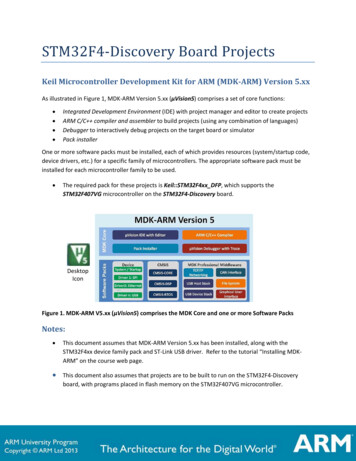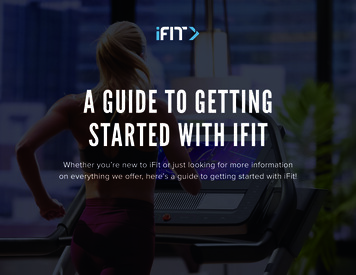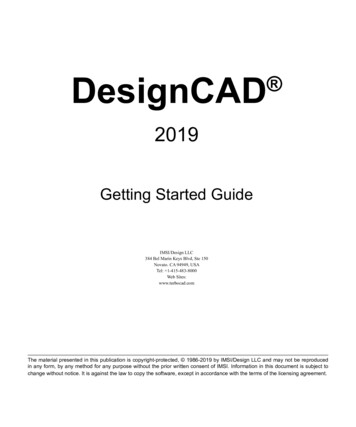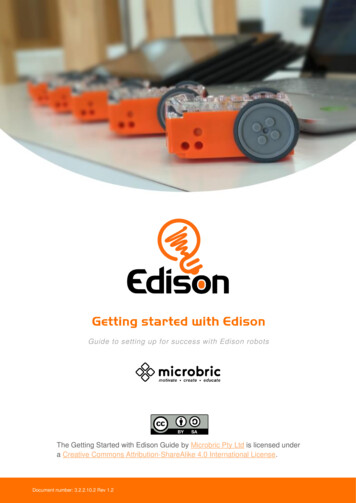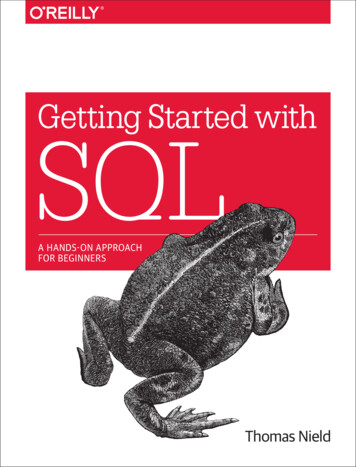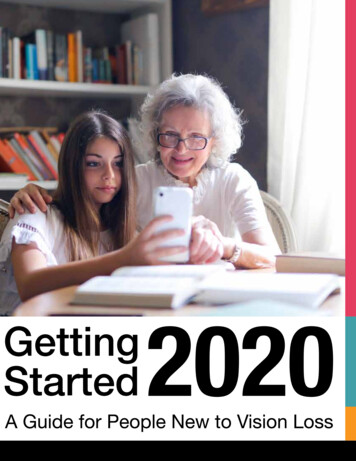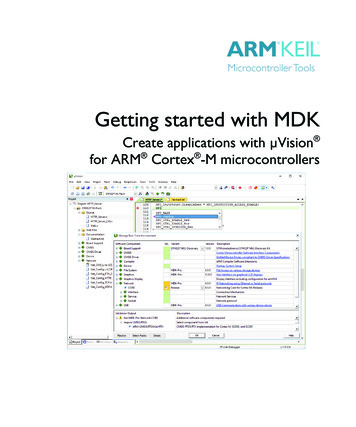
Transcription
Getting started with MDKCreate applications with µVision for ARM Cortex -M microcontrollers
2PrefaceInformation in this document is subject to change without notice and does notrepresent a commitment on the part of the manufacturer. The software describedin this document is furnished under license agreement or nondisclosureagreement and may be used or copied only in accordance with the terms of theagreement. It is against the law to copy the software on any medium except asspecifically allowed in the license or nondisclosure agreement. The purchasermay make one copy of the software for backup purposes. No part of this manualmay be reproduced or transmitted in any form or by any means, electronic ormechanical, including photocopying, recording, or information storage andretrieval systems, for any purpose other than for the purchaser’s personal use,without written permission.Copyright 1997-2017 ARM Germany GmbHAll rights reserved.ARM , Keil , µVision , Cortex , TrustZone , CoreSight and ULINK aretrademarks or registered trademarks of ARM Germany GmbH and ARM Ltd.Microsoft and Windows are trademarks or registered trademarks of MicrosoftCorporation.PC is a registered trademark of International Business Machines Corporation.NOTEWe assume you are familiar with Microsoft Windows, the hardware, and theinstruction set of the ARM Cortex -M processor.Every effort was made to ensure accuracy in this manual and to give appropriatecredit to persons, companies, and trademarks referenced herein.
Getting Started with MDK: Create Applications with µVisionPrefaceThank you for using the ARM Keil MDK Microcontroller Development Kit. Toprovide you with the best software tools for developing ARM Cortex-Mprocessor based embedded applications we design our tools to make softwareengineering easy and productive. ARM also offers complementary products suchas the ULINK debug and trace adapters and a range of evaluation boards.MDK is expandable with various third party tools, starter kits, and debugadapters.Chapter overviewThe book starts with the installation of MDK and describes the softwarecomponents along with complete workflow from starting a project up todebugging on hardware. It contains the following chapters:MDK Introduction provides an overview about the MDK Tools, the softwarepacks, and describes the product installation along with the use of exampleprojects.CMSIS is a software framework for embedded applications that run on Cortex-Mbased microcontrollers. It provides consistent software interfaces and hardwareabstraction layers that simplify software reuse.Software Components enable retargeting of I/O functions for various standardI/O channels and add board support for a wide range of evaluation boards.Create Applications guides you towards creating and modifying projects usingCMSIS and device-related software components. A hands-on tutorial shows themain configuration dialogs for setting tool options.Debug Applications describes the process of debugging applications on realhardware and explains how to connect to development boards using a wide rangeof debug adapters.Middleware gives further details on the middleware that is available for users ofthe MDK-Professional and MDK-Plus editions.Using Middleware explains how to create applications that use the middlewareavailable with MDK-Professional and MDK-Plus and contains essential tips andtricks to get you started quickly.3
4PrefaceContentsPreface . 3MDK Introduction . 7MDK Tools . 7Software Packs . 8MDK Editions. 8Installation . 9Software and hardware requirements . 9Install MDK-Core . 9Install Software Packs. 10MDK-Professional Trial License . 11Verify Installation using Example Projects . 12Use Software Packs . 16Access Documentation . 20Request Assistance . 20Learning Platform . 21Quick Start Guides. 21CMSIS . 22CMSIS-CORE . 23Using CMSIS-CORE . 23CMSIS-RTOS2 . 26Software Concepts . 26Using Keil RTX5 . 27Component Viewer for RTX RTOS . 36CMSIS-DSP. 37CMSIS-Driver . 39Configuration . 40Validation Suites for Drivers and RTOS . 41Software Components . 42Compiler:Event Recorder . 42Compiler:I/O . 43Board Support . 45Create Applications . 46Blinky with Keil RTX5 . 46Blinky with Infinite Loop Design . 54Device Startup Variations . 56Example: STM32Cube . 56Secure/non-secure programming . 61Create ARMv8-M software projects. 61
Getting Started with MDK: Create Applications with µVisionDebug Applications . 62Debugger Connection . 62Using the Debugger . 63Debug Toolbar . 64Command Window . 65Disassembly Window . 65Component Viewer . 66Event Recorder . 67Breakpoints . 69Watch Window . 70Call Stack and Locals Window. 70Register Window . 71Memory Window . 71Peripheral Registers . 72Trace . 73Trace with Serial Wire Output . 74Trace Exceptions . 76Logic Analyzer . 77Debug (printf) Viewer . 78Event Counters. 79Trace with 4-Pin Output . 80Trace with On-Chip Trace Buffer. 80Middleware . 81Network Component. 83File System Component. 85USB Component . 86Graphics Component . 87IoT Connectivity . 88Migrating to Middleware Version 7 . 89FTP Server Example . 90Using Middleware . 92USB Device HID Example . 94Add Software Components . 95Configure Middleware . 97Configure Drivers . 99Implement Application Features. 100Build and Download . 103Verify and Debug . 103Index . 1055
6PrefaceNOTEThis user’s guide describes how to create projects for ARM Cortex-Mmicrocontrollers using the µVision IDE/Debugger.Refer to the Getting Started with DS-MDK user’s guide for information how tocreate applications with the Eclipse-based DS-5 IDE/Debugger forARM Cortex-A/Cortex-M devices.
Getting Started with MDK: Create Applications with µVisionMDK IntroductionMDK helps you to create embedded applications for ARM Cortex-M processorbased devices. MDK is a powerful, yet easy to learn and use development system.It consists of MDK-Core and software packs, which can be downloaded andinstalled based on the requirements of your application.MDK ToolsThe MDK Tools include all the components that you need to create, build, anddebug an embedded application for ARM based microcontroller devices.MDK-Core consists of the genuine Keil µVision IDE and debugger with leadingsupport for Cortex-M processor-based microcontroller devices including the newARMv8-M architecture. DS-MDK contains the Eclipse-based DS-5 IDE anddebugger and offers multi-processor support for devices based on 32-bitCortex-A processors or hybrid systems with 32-bit Cortex-A and Cortex-Mprocessors.MDK includes two ARM C/C Compilers with assembler, linker, and highlyoptimize run-time libraries tailored for optimum code size and performance: ARM Compiler version 5 is the reference C/C compiler available with aTÜV certified qualification kit for safety applications, as well as long-termsupport and maintenance. ARM Compiler version 6 is based on the innovative LLVM technology andsupports the latest C language standards including C 11 and C 14. Itoffers the smallest size and highest performance for Cortex-M targets.7
8MDK IntroductionSoftware PacksSoftware packs contain device support, CMSIS libraries, middleware, boardsupport, code templates, and example projects. They may be added any time toMDK-Core or DS-MDK, making new device support and middleware updatesindependent from the toolchain. The IDE manages the provided softwarecomponents that are available for the application as building blocks.MDK EditionsThe product selector, available at www.keil.com/editions, gives an overview ofthe features enabled in each edition: MDK-Lite is code size restricted to 32 KByte and intended for productevaluation, small projects, and the educational market. MDK-Essential supports Cortex-M processor-based microcontrollers up toCortex-M7 and non-secure programming of Cortex-M23 and M33 targets. MDK-Plus adds middleware libraries for IPv4 networking, USB Device, FileSystem, and Graphics. It supports ARM Cortex-M, selected ARM Cortex-R,ARM7, and ARM9 processor based microcontrollers. It also includesDS-MDK for programming heterogeneous devices. MDK-Professional contains all features of MDK-Plus. In addition, itsupports IPv4/IPv6 dual-stack networking, IoT connectivity, and a USB Hoststack. It also offers secure and non-secure programming of Cortex-M23 andM33 targets as well as multicore debugging of heterogeneous devicesincluding the Linux kernel and Streamline performance analysis.License TypesWith the exception of MDK-Lite, all MDK editions require activation using alicense code. The following licenses types are available:Single-user license (node-locked) grants the right to use the product by onedeveloper on two computers at the same time.Floating-user license or FlexNet license grants the right to use the product onseveral computers by a number of developers at the same time.For further details, refer to the Licensing User’s Guideat www.keil.com/support/man/docs/license.
Getting Started with MDK: Create Applications with µVisionInstallationSoftware and hardware requirementsMDK has the following minimum hardware and software requirements: A PC running a current Microsoft Windows desktop operating system(32-bit or 64-bit) 4 GB RAM and 8 GB hard-disk space 1280 x 800 or higher screen resolution; a mouse or other pointing deviceInstall MDK-CoreDownload MDK from www.keil.com/download - Product Downloads and runthe installer.Follow the instructions to install MDK-Core on your local computer. Theinstallation also adds the software packs for ARM CMSIS and MDKMiddleware.MDK version 5 is capable of using MDK version 4 projects after installation ofthe legacy support from www.keil.com/mdk5/legacy. This adds support forARM7, ARM9, and Cortex-R processor-based devices.After the MDK-Core installation is complete, the Pack Installer startsautomatically, which allows you to add supplementary software packs. As aminimum, you need to install a software pack that supports your targetmicrocontroller device.9
10MDK IntroductionInstall Software PacksThe Pack Installer manages software packs on the local computer.The Pack Installer runs automatically during the installation, but also canbe run from µVision using the menu item Project – Manage – PackInstaller. To get access to devices and example projects, install the softwarepack related to your target device or evaluation board.NOTETo obtain information of published software packs the Pack Installer connectsto www.keil.com/pack.The status bar, located at the bottom of the Pack Installer, shows informationabout the Internet connection and the installation progress.TIP: The device database at www.keil.com/dd2 lists all available devices andprovides download access to the related software packs. If the PackInstaller cannot access www.keil.com/pack you can manually installsoftware packs using the menu command File – Import or by doubleclicking *.PACK files.
Getting Started with MDK: Create Applications with µVisionMDK-Professional Trial LicenseMDK has a built-in free seven-day trial license for MDK-Professional. Thisremoves the code size limits and you can explore and test the comprehensivemiddleware.Start µVision with administration rights.In µVision, go to File – License Management. and click Evaluate MDKProfessionalOn the next screen, click Start MDK Professional Evaluation for 7 Days.After the installation, the screen displays information about the expirationdate and time.NOTEActivation of the 7-day MDK Professional trial version enables the option UseFlex Server in the tab FlexLM License as this license is based on FlexNet.11
12MDK IntroductionVerify Installation using Example ProjectsOnce you have selected, downloaded, and installed a software pack for yourdevice, you can verify your installation using one of the examples provided in thesoftware pack. To verify the software pack installation, we recommend using aBlinky example, which typically flashes LEDs on a target board.TIP: Review the getting started video on www.keil.com/mdk5/install thatexplains how to connect and work with an evaluation kit.Copy an Example ProjectIn the Pack Installer, select the tab Examples. Use filters in the toolbar tonarrow the list of examples.Click Copy and enter the Destination Folder name of your working directory.NOTEYou must copy the example projects to a working directory of your choice.Enable Launch µVision to open the example project directly in the IDE.
Getting Started with MDK: Create Applications with µVisionEnable Use Pack Folder Structure to copy example projects into a commonfolder. This avoids overwriting files from other example projects. Disable UsePack Folder Structure to reduce the complexity of the example path.Click OK to start the copy process.Use an Example Application with µVisionNow µVision starts and loads the example project where you can:Build the application, which compiles and links the related source files.Download the application, typically to on-chip Flash ROM of a device.Run the application on the target hardware using a debugger.The step-by-step instructions show you how to execute these tasks. After copyingthe example, µVision starts and looks similar to the picture below.TIP: Most example projects contain an Abstract.txt file with essentialinformation about the operation and hardware configuration.13
14MDK IntroductionBuild the ApplicationBuild the application using the toolbar button Rebuild.The Build Output window shows information about the build process. An errorfree build shows information about the program size.Download the ApplicationConnect the target hardware to your computerusing a debug adapter that typically connectsvia USB. Several evaluation boards providean on-board debug adapter.Now, review the settings for the debug adapter. Typically, example projects arepre-configured for evaluation kits; thus, you do not need to modify these settings.Click Options for Target on the toolbar and select the Debug tab. Verifythat the correct debug adapter of the evaluation board you are using isselected and enabled. For example, CMSIS-DAP Debugger is a debugadapter that is part of several starter kits.
Getting Started with MDK: Create Applications with µVisionEnable Load Application at Startup for loading the application into theµVision debugger whenever a debugging session is started.Enable Run to main() for executing the instructions up to the firstexecutable statement of the main() function. The instructions are executedupon each reset.TIP: Click the button Settings to verify communication settings and diagnoseproblems with your target hardware. For further details, click the buttonHelp in the dialogs. If you have any problems, refer to the user guide of thestarter kit.Click Download on the toolbar to load the application to your targethardware.The Build Output window shows information about the download progress.Run the ApplicationClick Start/Stop Debug Session on the toolbar to start debugging theapplication on hardware.Click Run on the debug toolbar to start executing the application. LEDsshould flash on the target hardware.15
16MDK IntroductionUse Software PacksSoftware packs contain information about microcontroller devices and softwarecomponents that are available for the application as building blocks.The device information pre-configures development tools for you and shows onlythe options that are relevant for the selected device.Start µVision and use the menu Project - New µVision Project. After youhave selected a project directory and specified the project name, select atarget device.TIP: Only devices that are part of the installed software packs are shown. If youare missing a device, use the Pack Installer to add the related softwarepack. The search box helps you to narrow down the list of devices.
Getting Started with MDK: Create Applications with µVisionAfter selecting the device, the Manage Run-Time Environment windowshows the related software components for this device.TIP: The links in the column Description provide access to the documentation ofeach software component.NOTEThe notation :: Component Class : Group : Name is used to refer tocomponents. For example, ::CMSIS:CORE refers to the component CMSISCORE selected in the dialog above.17
18MDK IntroductionSoftware Component OverviewThe following table shows the software components for a typical installation.Depending on your selected device, some of these software components mightnot be visible in the Manage Run-Time Environment window. In case you haveinstalled additional software packs, more software components will be available.Software Component DescriptionPageBoard SupportInterfaces to the peripherals of evaluation boards.45CMSISCMSIS interface components, such as CORE, DSP,and CMSIS-RTOS.22CMSIS DriverUnified device drivers for middleware and userapplications.39CompilerARM Compiler specific software components to retargetI/O operations for example for printf style debugging.Event recorder for debugging software components anduser application code.42DeviceSystem startup and low-level device drivers.47File SystemMiddleware component for file access on variousstorage device types.85GraphicsMiddleware component for creating graphical userinterfaces.87NetworkMiddleware component for TCP/IP networking usingEthernet or serial protocols.83USBMiddleware component for USB Host and USB Devicesupporting standard USB Device classes.86Product Lifecycle Management with Software PacksMDK allows you to install multiple versions of a software pack. This enablesproduct lifecycle management (PLM) as it is common for many projects.There are four distinct phases of PLM:Concept: Definition of major project requirements and exploration with afunctional prototype.Design: Prototype testing and implementation of the product based on the finaltechnical features and requirements.Release: The product is manufactured and brought to market.Service: Maintenance of the products including support for customers; finallyphase-out or end-of-life.
Getting Started with MDK: Create Applications with µVisionIn the concept and design phase, you normally want to use the latest softwarepacks to be able to incorporate new features and bug fixes quickly. Beforeproduct release, you will freeze the software components to a known tested state.In the product service phase, use the fixed versions of the software components tosupport customers in the field.The dialog Select Software Packs helps you to manage the versions of eachsoftware pack in your project:When the project is completed, disable the option Use latest version of allinstalled Software Packs and specify the software packs with the settings underSelection:latest: use the latest version of a software pack. Software components are updatedwhen a newer software pack version is installed.fixed: specify an installed version of the software pack. Software components inthe project target will use these versions.excluded: no software components from this software pack are used.The colors indicate the usage of software components in the current projecttarget:Some software components from this pack are used.Some software components from this pack are used, but the pack isexcluded.No software component from this pack is used.19
20MDK IntroductionSoftware Version Control Systems (SVCS)µVision carries template files for GIT, SVN, CVS, and others to supportSoftware Version Control Systems (SVCS).Application note 279 “Using Git for Project Management with µVision”(www.keil.com/appnotes/docs/apnt 279.asp) describes how to establish arobust workflow for version control of projects using software packs.Access DocumentationMDK provides online manuals and context-sensitive help. The µVision Helpmenu opens the main help system that includes the µVision User’s Guide, gettingstarted manuals, compiler, linker and assembler reference guides.Many dialogs have context-sensitive Help buttons that access the documentationand explain dialog options and settings.You can press F1 in the editor to access help on language elements like RTOSfunctions, compiler directives, or library routines. Use F1 in the command line ofthe Output window for help on debug commands, and some error and warningmessages.The Books window may include device reference guides, data sheets, or boardmanuals. You can even add your own documentation and enable it in the Bookswindow using the menu Project – Manage – Components, Environment,Books – Books.The Manage Run-Time Environment dialog offers access to documentation vialinks in the Description column.In the Project window, you can right-click a software component group and openthe documentation of the corresponding element.You can access the µVision User’s Guide on-lineat www.keil.com/support/man/docs/uv4.Request AssistanceIf you have suggestions or you have discovered an issue with the software, pleasereport them to us. Support and information channels are accessibleat www.keil.com/support.When reporting an issue, include your license code (if you have one) and productversion, available from the µVision menu Help – About.
Getting Started with MDK: Create Applications with µVisionLearning PlatformOur www.keil.com/learn website helps you to learn more about theprogramming of ARM Cortex-based microcontrollers. It contains tutorials,videos, further documentation, as well as useful links to other websites.Quick Start GuidesQuick start guides help you to bring up your target hardware quickly. Theydescribe the required steps to get a development board up and running with MDKand list required software packs as well as driver requirements for integrateddebug adapters.NOTEwww.keil.com/mdk5/qsg explains how to download the quick start guides21
22CMSISCMSISThe Cortex Microcontroller Software Interface Standard (CMSIS) provides aground-up software framework for embedded applications that run on Cortex-Mbased microcontrollers. CMSIS enables consistent and simple software interfacesto the processor and the peripherals, simplifying software reuse, reducing thelearning curve for microcontroller developers.CMSIS is available under an Apache 2.0 license and is publicly developed onGitHub: https://github.com/ARM-software/CMSIS 5.NOTEThis chapter is a reference section. The chapter Create Applications on page 46shows you how to use CMSIS for creating application code.CMSIS provides a common approach to interface peripherals, real-time operatingsystems, and middleware components. The CMSIS application softwarecomponents are: CMSIS-CORE: Defines the API for the Cortex-M processor core andperipherals and includes a consistent system startup code. The softwarecomponents ::CMSIS:CORE and ::Device:Startup are all you need tocreate and run applications on the native processor that uses exceptions,interrupts, and device peripherals. CMSIS-RTOS2: Provides a standardized real-time operating system API andenables software templates, middleware, libraries, and other components thatcan work across supported RTOS systems. This manual explains the usage ofthe Keil RTX5 implementation. CMSIS-DSP: Is a library collection for digital signal processing (DSP) withover 60 Functions for various data types: fix-point (fractional q7, q15, q31)and single precision floating-point (32-bit). CMSIS-Driver: Is a software API that describes peripheral driver interfacesfor
This user’s guide describes how to create projects for ARM Cortex-M microcontrollers using the µVision IDE/Debugger. Refer to the Getting Started with DS-MDK user’s guide for information