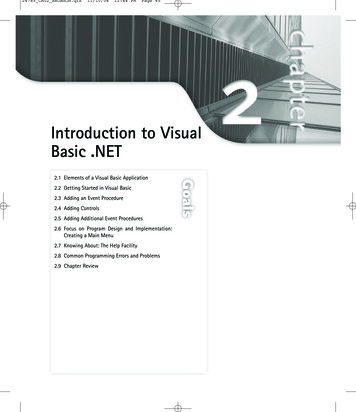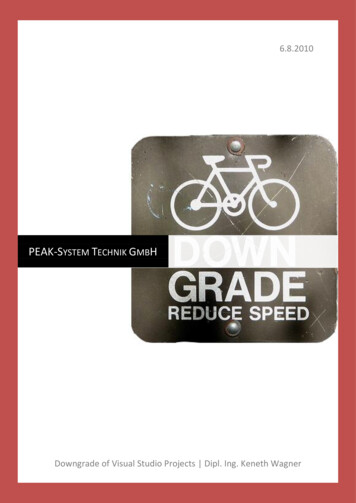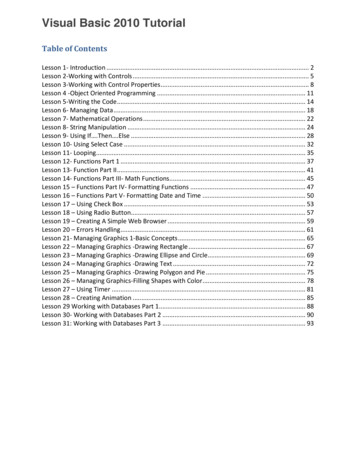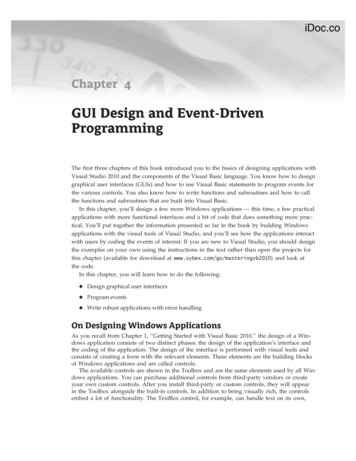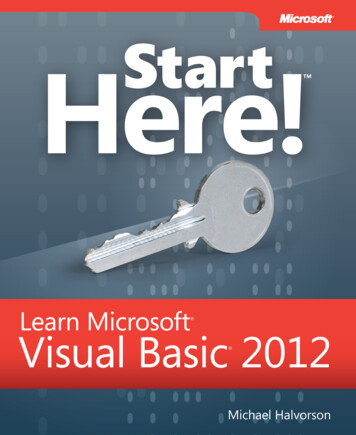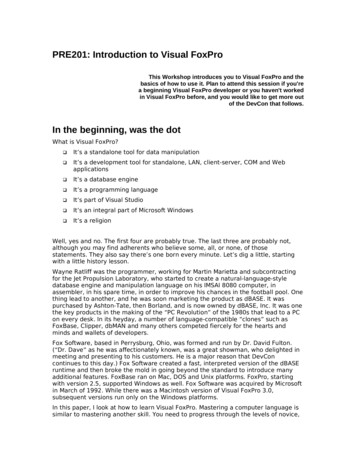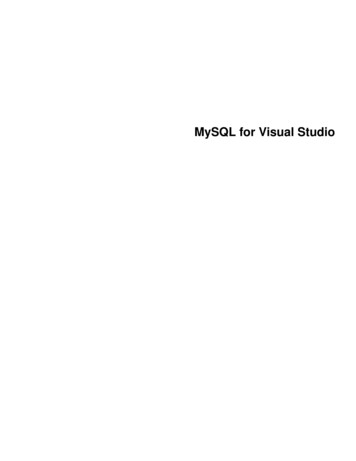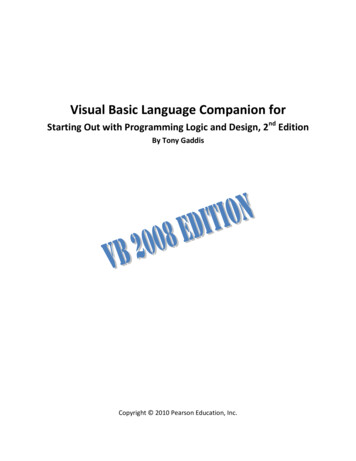
Transcription
Visual Basic Language Companion forStarting Out with Programming Logic and Design, 2nd EditionBy Tony GaddisCopyright 2010 Pearson Education, Inc.
Table of ContentsChapter 1Chapter 2Chapter 3Chapter 4Chapter 5Chapter 6Chapter 7Chapter 8Chapter 9Chapter 10Chapter 11Chapter 12Chapter 13Chapter 14Chapter 15Introduction 2Introduction to Visual Basic 3Input, Processing, and Output 10Procedures 28Decision Structures and Boolean Logic 35Repetition Structures 50Functions 58Input Validation 71Arrays 73Sorting and Searching Arrays 85Files 92Menu-Driven Programs 101Text Processing 104Recursion 110Object-Oriented Programming 112GUI Applications and Event-Driven Programming 124Page 1
IntroductionWelcome to the Visual Basic Language Companion for Starting Out with Programming Logic andDesign, 2nd Edition, by Tony Gaddis. You can use this guide as a reference for the Visual BasicProgramming Language as you work through the textbook. Each chapter in this guidecorresponds to the same numbered chapter in the textbook. As you work through a chapter inthe textbook, you can refer to the corresponding chapter in this guide to see how the chapter'stopics are implemented in the Visual Basic programming language. In this book you will alsofind Visual Basic versions of many of the pseudocode programs that are presented in thetextbook.Page 2
Chapter 1Introduction to Visual BasicTo program in Visual Basic, you will need to have one of the following products installed onyour computer: Microsoft Visual StudioMicrosoft Visual Basic Express EditionStarting Visual StudioThere's a good chance that Microsoft Visual Studio has been installed in your school's computerlab. This is a powerful programming environment that allows you to create applications, notonly in Visual Basic, but other languages such C# and C . If Visual Studio is installed on thecomputer that you are using, you can find it by clicking the Windows Start button , thenselecting All Programs. You will see a program group for Microsoft Visual Studio 2008. Open theprogram group and execute Microsoft Visual Studio 2008.Downloading and Installing Visual Basic Express EditionIf you don't have Visual Studio installed on your personal computer, you can download andinstall Visual Basic Express Edition for free from this Web site:www.microsoft.com/express/vbThis Web page will allow you to download the current version of Visual Basic Express Edition.Figure 1-1 shows part of the page. When this screenshot was taken, the current version wasVisual Basic 2008 Express Edition. Scroll down until you see the Download link, as shown in thefigure, and click the link. Next you should see the File Download dialog box shown in Figure 1-2.Click Run. Files will be downloaded to your system and then the installation will begin.The installation is very simple. Just follow the instructions in the next few screens. The timerequired for the installation to complete will depend on the speed of your Internet connection.Page 3
Figure 1-1 Visual Basic 2008 Express Edition download pageFigure 1-2 File Download dialog boxStarting Visual Basic Express EditionOnce Visual Basic Express Edition has been installed, you can start it by clicking the WindowsStart button , then selecting All Programs. You will see Microsoft Visual Basic 2008 ExpressEdition on the program menu.Starting a New ProjectEach time you want to begin writing a new program, you have to start a new project. In thefollowing tutorial you will start a new Visual Basic project, write a line of code, save the project,and then run it.Page 4
Tutorial: Starting, Saving, and Running a Visual Basic ProjectStep 1:Start either Visual Studio or Visual Basic Express Edition. Figure 1-3 shows VisualBasic 2008 Express Edition running. (Visual Studio will look similar.) The screenshown in the figure is known as the Start Page. To start a new project, click Fileon the menu, and then click New Project This will display the New Projectwindow, shown in Figure 1-4.Note: If you are using Visual Studio 2008, you will see an area titled Project Types atthe left side of the New Project window. Make sure Visual Basic is selected.Figure 1-3 Visual Basic 2008 Express EditionStep 2:In this book, most of the programs that we demonstrate are Visual Basic consoleapplications. (The only exception is in Chapter 15, where we use Windows Formsapplications.) As shown in Figure 1-4 make sure Console Application is selected inthe section titled Visual Studio installed templates.At the bottom of the New Project window you see a Name text box. This iswhere you enter the name of your project. This will be automatically filled inwith a default name. In Figure 1-18 the default name is ConsoleApplication1. It isPage 5
recommended that you change to project name to something more meaningful.Once you have changed the project name, click the OK button.Figure 1-4 The New Project windowNote: If you create a lot of Visual Basic projects, you will find that default names suchas ConsoleApplication1 do not help you remember what each project does.Therefore, you should always change the name of a new project to somethingthat describes the project’s purpose.Step 3:It might take a moment for the project to be created. Once it is, the Visual Basicenvironment should appear similar to Figure 1-5. The large window that occupiesmost of the screen is the code editor. This is where you write Visual Basicprogramming statements.Let's try the code editor. Notice that some code has already been provided in thewindow. Between the lines that reads Sub Main()and End Sub, type thefollowing statement:Page 6
Console.WriteLine("Hello world!")After typing this statement, the code editor should appear as shown in Figure 16. Congratulations! You've written your first Visual Basic program!Figure 1-5 The Visual Basic EnvironmentFigure 1-6 The code windowPage 7
Step 4:Before going any further, you should save the project. Click File on the menu bar,then click Save All. The Save Project window will appear, as shown in Figure 1-7.The Name text box shows the project name that you entered when you createdthe project. The Location text box shows where a folder will be created on yoursystem to hold the project. If you wish to change the location, click the Browsebutton and select the desired drive and folder.Click the Save button to save the project.Figure 1-7 The Save Project dialog boxStep 5:Now let's run the program. Press Ctrl F5 on the keyboard. If you typed thestatement correctly back in Step 3, the window shown in Figure 1-8 shouldappear. This is the output of the program. Press any key on the keyboard to closethe window.If the window shown in Figure 1-8 does not appear, make sure the contents ofthe code editor appears exactly as shown in Figure 1-6. Correct any mistakes,and press Ctrl F5 on the keyboard to run the program.Step 6:When you are finished, click File on the menu bar, and then click Exit to exitVisual Basic.Page 8
Figure 1-8 Program outputPage 9
Chapter 2Input, Processing, and OutputBefore we look at any Visual Basic code, there are two simple concepts that you must learn: In Visual Basic, a module is a container that holds code. In almost all of the examples inthis book, a module holds all of a program's code.A sub procedure (which is also known simply as a procedure) is another type ofcontainer that holds code. Almost all of the programs that you will see in this book havea sub procedure named Main. When a Visual Basic console program executes, itautomatically begins running the code that is inside the Main sub procedure.When you start a new Visual Basic Console project, the following code automatically appears inthe code editor:Module Module1Sub Main()End SubEnd ModuleThis code is required for your program, so don't erase it or modify it. In a nutshell, this code setsup a module for the program, and inside the module it creates a Main sub procedure. Let'slook at the details.The first line, which reads Module Module1, is the beginning of a module declaration. Thelast line, which reads End Module, is the end of the module. Between these two lines theMain sub procedure appears. The line that reads Sub Main()is the beginning of the Mainsub procedure, and the line that reads End Sub is the end of the Main sub procedure. This isillustrated here:Module Module1This is thebeginning andend of themodule.Sub Main()End SubThis is the beginningand end of theMain procedure.End ModulePage 10
In this chapter, when you write a program, all of the code that you will write will appear insidethe Main sub procedure, as illustrated here:Module Module1Sub Main()End SubThe code that you write willgo here.End ModuleDisplaying Screen OutputTo display text on the screen in a Visual Basic console program you use the followingstatements: Console.WriteLine()Console.Write()First, let's look at the Console.WriteLine()statement. The purpose of this statement isto display a line of output. Notice that the statement ends with a set of parentheses. The textthat you want to display is written as a string inside the parentheses. Program 2-1 shows anexample. (This is the Visual Basic version of pseudocode Program 2-1 in your textbook.)First, a note about the line numbers that you see in the program. These are NOT part of theprogram! They are helpful, though, when we need to discuss parts of the code. We can simplyrefer to specific line numbers and explain what's happening in those lines. For that reason wewill show line numbers in all of our program listings. When you are writing a program, however,do not type line numbers in your code. Doing so will cause a mountain of errors when youcompile the program!Program 2-2 has three Console.WriteLine()statements, appearing in lines 4, 5, and 6. (Itold you those line numbers would be useful!) Line 4 displays the text Kate Austen, line 5displays the text 123 Dharma Lane, and line 6 displays the text Asheville, NC28899. The program's output is also shown.Page 11
Program 2-1This program is the VB version ofProgram 2-1 in your textbook!This is the program'soutput.Notice that the output of the Console.WriteLine()statements appear on separate lines.When the Console.WriteLine()statement displays output, it advances the output cursor(the location where the next item of output will appear) to the next line. That means theConsole.WriteLine()statement displays its output, and then the next thing that isdisplayed will appear on the following line.The Console.Write()statement displays output, but it does not advance the output cursorto the next line. Program 2-2 shows an example. The program's output is also shown.Oops! It appears from the program output that something went wrong. All of the words arejammed together into one long series of characters. If we want spaces to appear between thewords, we have to explicitly display them. Program 2-3 shows how we have to insert spacesinto the strings that we are displaying, if we want the words to be separated on the screen.Notice that in line 4 we have inserted a space in the string, after the letter g, in line 5 we haveinserted a space in the string after the letter s, and in line 6 we have inserted a space in thestring after the period.Page 12
Program 2-2This is the program'soutput.Program 2-3Notice these spaces, inside thestrings.This is the program'soutput.Page 13
VariablesIn Visual Basic, variables must be declared before they can be used in a program. A variabledeclaration statement is written in the following general format:Dim VariableName As DataTypeVariable declarations begin with the word Dim. (The word Dim is short for dimension, and hashistorically been used to start variable declarations in many different versions of the BASICprogramming language.) In the general format, VariableName is the name of the variablethat you are declaring and DataType is the name of a Visual Basic data type. For example, thekey word Integer is the name of the integer data type in Visual Basic, so the followingstatement declares an Integer variable named number.Dim number As IntegerTable 2-1 lists the Visual Basic data types that we will use in this book, gives their memory sizein bytes, and describes the type of data that each can hold. Note that there are many more datatypes available in Visual Basic. These, however, are the ones we will be using.Table 2-1 A Few of the Visual Basic Data TypesData TypeSizeInteger4 bytesWhat It Can HoldIntegers in the range of –2,147,483,648 to 2,147,483,647Floating-point numbers in the following ranges:Double8 bytes-1.79769313486231570 10 through-4.94065645841246544 10-324 for negative values;4.94065645841246544E 10-324 through3081.79769313486231570E 10 for positive valuesStringVariesStrings of text.BooleanVariesTrue or False308Page 14
Here are some other examples of variable declarations:Dim speed As IntegerDim distance As DoubleDim name As StringSeveral variables of the same data type can be declared with the same declaration statement.For example, the following statement declares three Integer variables named width,height, and length.Dim width, height, length As IntegerYou can also initialize variables with starting values when you declare them. The followingstatement declares an Integer variable named hours, initialized with the starting value 40:Dim hours As Integer 40Variable NamesYou may choose your own variable names in Visual Basic, as long as you follow these rules: The first character must be a letter or an underscore character. (We do not recommendthat you start a variable name with an underscore, but if you do, the name must alsocontain at least one letter or numeric digit.)After the first character, you may use letters, numeric digits, and underscore characters.(You cannot use spaces, periods, or other punctuation characters in a variable name.)Variable names cannot be longer than 1023 characters.Variable names cannot be Visual Basic key words. Key words have reserved meanings inVisual Basic, and their use as variable names would confuse the compiler.Program 2-4 shows an example with three variable declarations. Line 4 declares a Stringvariable named name, initialized with the string "Jeremy Smith". Line 5 declares an Integervariable named hours initialized with the value 40. Line 6 declares a Double variable namedpay, initialized with the value 852.99. Notice that in lines 8 through 10 we useConsole.WriteLine to display the contents of each variable.Page 15
Program 2-4This is the program'soutput.Assignment StatementsYou assign a value to an existing variable with an assignment statement, which is written in thefollowing general format:variable valueIn the general format, variable is the name of the variable that is receiving the assignment, andvalue is the value that is being assigned. (This is like assignment statements in your textbook,but without the word Set.)When writing an assignment statement, make sure the variable that is receiving the valueappears on the left side of the operator. Also, make sure that the value appearing on the rightside of the operator is of a data type that is compatible with the variable on the left side. ForPage 16
example, you shouldn't try to assign a floating-point value to an Integer variable, or a stringto a Double.Reading Keyboard InputFirst, let's talk about reading string input. In a Visual Basic console program, you useConsole.ReadLine() to read a string that has been typed on the keyboard, and youusually assign that input to a String variable. Here is the general format:variable Console.ReadLine()In the general format, variable is a String variable. When the statement executes, theprogram will pause for the user to type input on the keyboard. After the user presses the Enterkey, the input that was typed on the keyboard will be assigned to the variable. Here is anexample of actual code:Dim name As StringConsole.Write("What is your name? ")name Console.ReadLine()The first line declares a String variable named name. The second statement displays themessage "What is your name? ". The third statement waits for the user to enter something onthe keyboard. When the user presses Enter, the input that was typed on the keyboard isassigned to the name variable. For example, if the user types Jesse and then presses Enter, thestring "Jesse" will be assigned to the name variable.Program 2-5 shows a complete example.Page 17
Program 2-5This is the program'soutput.Reading Numeric InputConsole.ReadLine() always reads keyboard input as a string, even if the user enters anumber. For example, suppose we are using Console.ReadLine() to read input, and theuser enters the number 72. The input will be returned from Console.ReadLine() as thestring "72". This can be a problem if you want to use the user’s input in a math operationbecause you cannot perform math on strings. In such a case, you must use a data typeconversion function to convert the input to a numeric value. To convert a string to anInteger, we will use the CInt function, and to convert a string to a Double we will use theCDbl function. Here is an example that demonstrates the CInt function:Dim number As IntegerConsole.Write("Enter an integer number: ")number CInt(Console.ReadLine())Page 18
The first line declares an Integer variable named number. The second statement displaysthe message "Enter an integer number: ". The third statement does the following: Console.ReadLine() waits for the user to enter something on the keyboard.When the user presses Enter, the input that was typed on the keyboard is returned as astring.The CInt function converts the string that was returned fromConsole.ReadLine() to an Integer.The Integer that is returned from the CInt function is assigned to the numbervariable.For example, if the user enters 72 and then presses Enter, the Integer value 72 will beassigned to the number variable.Let's look at a complete program that uses the CInt function. Program 2-6 is the Visual Basicversion of pseudocode Program 2-2 in your textbook.Program 2-6This program is the VB version ofProgram 2-2 in your textbook!This is the program'soutput.Page 19
Let's take a closer look at the code: Line 4 declares an Integer variable named age.Line 6 displays the string "What is your age?"Line 7 uses Console.ReadLine() to read a string from the keyboard. The CIntfunction converts that input to an Integer, and the resulting Integer is assigned tothe age variable.Line 8 displays the string "Here is the value that you entered:"Line 9 displays the value of the age variable.Here's an example that demonstrates the CDbl function, which converts a string to a Double:Dim number As DoubleConsole.Write("Enter a floating-point number: ")number CDbl(Console.ReadLine())The first line declares a Double variable named number. The second statement displays themessage "Enter a floating-point number: ". The third statement does the following: Console.ReadLine() waits for the user to enter something on the keyboard.When the user presses Enter, the input that was typed on the keyboard is returned as astring.The CDbl function converts the string that was returned fromConsole.ReadLine() to a Double.The Double that is returned from the CDbl function is assigned to the numbervariable.For example, if the user enters 3.5 and then presses Enter, the Double value 3.5 will beassigned to the number variable.Program 2-7 demonstrates how to read Strings, Doubles, and Integers from thekeyboard: Line 4 declares a String variable named name, line 5 declares a Double variablenamed payRate, and line 6 declares an Integer variable named hours.Line 9 uses Console.ReadLine() to read a string from the keyboard, and assignsthe string to the name variable.Page 20
Line 12 uses Console.ReadLine() to read a string from the keyboard, then usesCDbl to convert that input to a Double, and assigns the resulting Double to thepayRate variable.Line 15 uses Console.ReadLine() to read a string from the keyboard, then usesCInt to convert that input to an Integer, and assigns the resulting Integer to thehours variable.Program 2-7This is the program'soutput.Page 21
Displaying Multiple Items with the & OperatorThe & operator is known as the string concatenation operator. To concatenate means toappend, so the string concatenation operator appends one string to another. For example, lookat the following statement:Console.WriteLine("This is " & "one string.")This statement will display:This is one string.The & operator produces a string that is the combination of the two strings used as itsoperands. You can also use the & operator to concatenate the contents of a variable to a string.The following code shows an example:Dim number As Integer 5Console.WriteLine("The value is " & number)The second line uses the & operator to concatenate the contents of the number variable withthe string "The value is ". Although number is not a string, the & operator converts itsvalue to a string and then concatenates that value with the first string. The output that will bedisplayed is:The value is 5Program 2-8 shows an example. (This is the Visual Basic version of the pseudocode Program 2-4in your textbook.)Page 22
Program 2-8This program is the VB version ofProgram 2-4 in your textbook!This is the program'soutput.Page 23
Performing CalculationsTable 2-3 shows the Visual Basic arithmetic operators, which are nearly the same as thosepresented in Table 2-1 in your textbook.Table 2-3 Visual Basic's Arithmetic OperatorsSymbol ion(floating-point)Division(Integer)MODModulus ExponentDescriptionAdds two numbersSubtracts one number from anotherMultiplies two numbersDivides one number by another and gives the quotient as aDoubleDivides one number by another and gives the quotient as anInteger. (If the quotient has a fractional part, the fractionalpart is cut off, or truncated.)Divides one integer by another and gives the remainder, as anintegerRaises a number to a power and gives the result as a DoubleHere are some examples of statements that use an arithmetic operator to calculate a value, andassign that value to a variable:total price taxsale price - discountpopulation population * 2half number / 2midpoint value \ 2leftOver 17 MOD 3area length 2.0Program 2-9 shows an example program that performs mathematical calculations (Thisprogram is the Visual Basic version of pseudocode Program 2-8 in your textbook.)Page 24
Program 2-9This program is the VB version ofProgram 2-8 in your textbook!This is the program'soutput.Named ConstantsYou create named constants in Visual Basic by using the Const key word in a variabledeclaration. The word Const is written instead of the word Dim. Here is an example:Const INTEREST RATE As Double 0.069;This statement looks just like a regular variable declaration except that the word Const is usedinstead of Dim, and the variable name is written in all uppercase letters. It is not required thatthe variable name appear in all uppercase letters, but many programmers prefer to write themthis way so they are easily distinguishable from regular variable names.An initialization value must be given when declaring a variable with the Const key word, or anerror will result when the program is compiled. A compiler error will also result if there are anystatements in the program that attempt to change the value of a Const variable.Page 25
Documenting a Program with CommentsTo write a line comment in Visual Basic you simply place an apostrophe (') where you want thecomment to begin. The compiler ignores everything from that point to the end of the line. Hereis an example:' This program calculates an employee's gross pay.Sometimes programmers write comments prior to a statement, to document what thatstatement does. Here is an example:' Calculate the gross pay.grossPay hours * payRateAnd sometimes programmers write a comment at the end of a line, to document what that lineof code does. Here is an example:grossPay hours * payRate' Calculate the gross pay.Line ContinuationSome programming statements are so long that you have to scroll the code editor horizontallyto read the entire line. This can make the code difficult to read on the screen. When this is thecase, you can break the statement into several lines of code to make it easier to read.When you are typing a statement and you reach the point where you want to continue it on thenext line, simply type a space, followed by an underscore character, and press then Enter. Hereis an example:totalCost unitsA * price unitsB * price unitsC * priceThis is the same as:totalCost unitsA * price unitsB * price unitsC * pricePage 26
When you want to continue a statement on the next line, remember the following rules: A space must appear before the underscore.The underscore must be the last character on the line that is being continued.You cannot break up a keyword, string literal, or a name (such as a variable name or acontrol name).Page 27
Chapter 3ProceduresChapter 3 in your textbook discusses modules as named groups of statements that performspecific tasks in a program. In Visual Basic, we use sub procedures for that purpose. Subprocedures are commonly referred to simply as procedures, and from this point forward, wewill use that term.In this chapter we will discuss how to define and call Visual Basic procedures, declare localvariables in a procedure, and pass arguments to a procedure. We will also discuss thedeclaration of global variables and global constants.Note: In Visual Basic, the term module is used differently, than it used in your textbook. AVisual Basic module is a container that holds procedures and other pieces of code. Trynot to get confused about this point. When you are reading the textbook and you seethe term module, think procedure in Visual Basic.Defining and Calling ProceduresTo create a procedure you must write its definition. Here is an example of a proceduredefinition:Sub ShowMessage()Console.WriteLine("Hello world")End SubThe first line of a procedure definition starts with the word Sub, followed by the procedure'sname, followed by a set of parentheses. We refer to this line as the procedure header. In thisexample, the name of the procedure is ShowMessage.Beginning at the line after the procedure header, one or more statements will appear. Thesestatements are the procedure body, and they are performed when the procedure is executed.In this example, there is one statement in the body of the ShowMessage procedure. It usesConsole.WriteLine to display the string Hello World on the screen. The last line of thedefinition, after the body, reads End Sub. This marks the end of the procedure definition.Page 28
Calling a ProcedureA procedure executes when it is called. The Main procedure is automatically called when aVisual Basic console program starts, but other procedures are executed by procedure callstatements. When a procedure is called, the program branches to that procedure and executesthe statements in its body. Here is an example of a procedure call statement that calls theShowMessage procedure we previously examined:ShowMessage()The statement is simply the name of the procedure followed by a set of parentheses. Program3-1 shows a Visual Basic program that demonstrates the ShowMessage procedure. This is theVisual Basic version of pseudocode Program 3-1 in your textbook.Program 3-1This program is the VB version ofProgram 3-1 in your textbook!This is the program'soutput.The module that contains this program's code has two procedures: Main and ShowMessage.The Main procedure appears in lines 3 through 7, and the ShowMessage procedure appearsin lines 9 through 11. When the program runs, the Main procedure executes. The statement inPage 29
line 4 displays "I have a message for you." Then the statement in line 5 calls theShowMessage procedure. This causes the program to branch to the ShowMessageprocedure and execute the statement that appears in line 10. This displays "Hello world". Theprogram then branches back to the Main procedure and resumes execution at line 6. Thisdisplays "That's all, folks!"Local VariablesVariables that are declared inside a procedure are known as local variables. They are calledlocal because they are local to the procedure in which they are declared. Statements outside aprocedure cannot access that procedure’s local variables. Because a procedure’s local variablesare hidden from other procedures, the other procedures may have their own local variableswith the same name.Passing Arguments to ProceduresIf you want to be able to pass an argument into a procedure, you must declare a parametervariable in that procedure's header. The parameter variable will receive the argument that ispassed when the procedure is called. Here is the definition of a procedure that uses aparameter:Sub DisplayValue(ByVal num As Integer)Console.WriteLine("The value is " & num)End SubNotice in the procedure header, inside the parentheses, these words appear:ByVal num As IntegerThis is the declaration of an Integer parameter named num. The ByVal key word is usedinstead of the word Dim. ByVal indicates that any argument passed into the parameter willbe passed by value. This means that the parameter variable num will hold only a copy of theargument that is passed into it. Any changes that are made to the parameter variable will notaffect the original argument that was passed into it.Here is an example of a call to the DisplayValue procedure, passing 5 as an argument:DisplayValue(5)Page 30
This statement executes the DisplayValue procedure. The argument that is listed inside theparentheses is copied into the procedure’s parameter variable, num.Program 3-2 shows the Visual Basic version of pseudocode Program 3-5 in your textbook.When the program runs, it prompts the user to enter a number. Line 12 reads an integer fromthe keyboard
This Web page will allow you to download the current version of Visual Basic Express Edition. Figure 1-1 shows part of the page. When this screenshot was taken, the current version was Visual Basic 2008 Express Edition. Scroll down until you see the Download