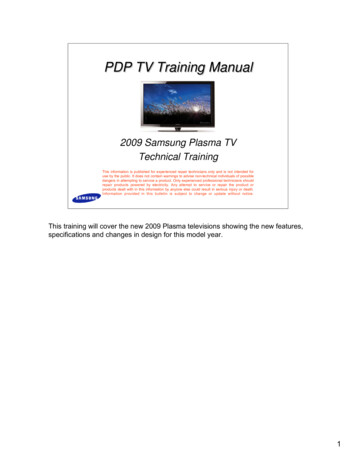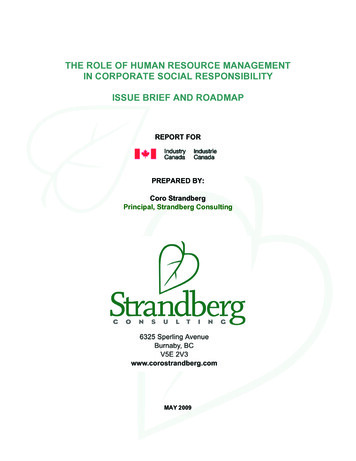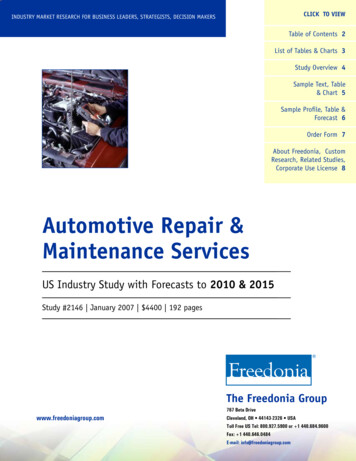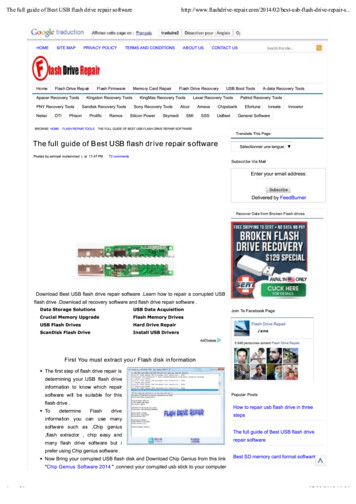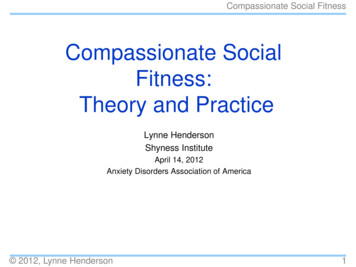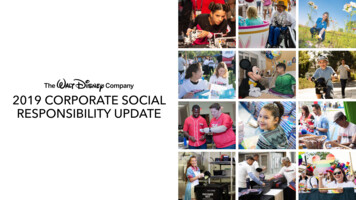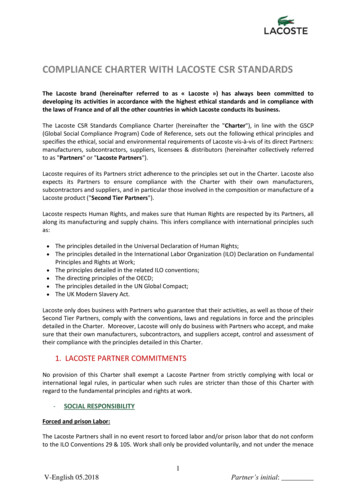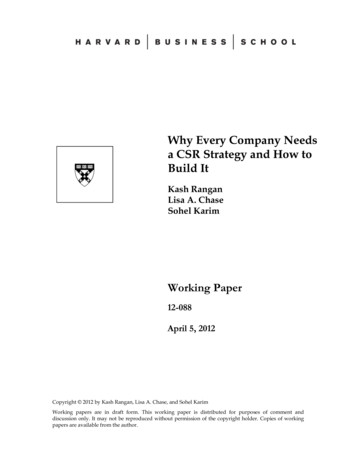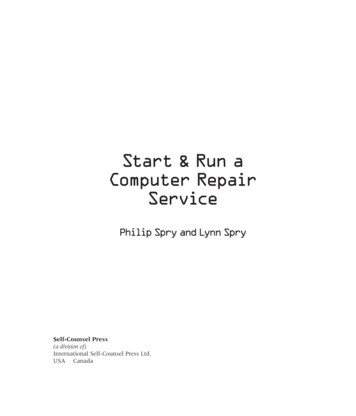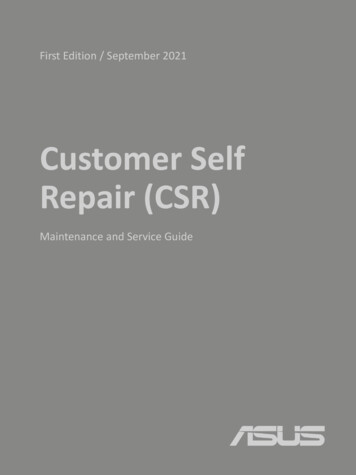
Transcription
First Edition / September 2021Customer SelfRepair (CSR)Maintenance and Service Guide
COPYRIGHT INFORMATIONNo part of this manual, including the products and software described in it, may be reproduced, transmitted,transcribed, stored in a retrieval system, or translated into any language in any form or by any means, exceptdocumentation kept by the purchaser for backup purposes, without the express written permission of ASUSTeKCOMPUTER INC. (“ASUS”).ASUS PROVIDES THIS MANUAL “AS IS” WITHOUT WARRANTY OF ANY KIND, EITHER EXPRESS OR IMPLIED, INCLUDINGBUT NOT LIMITED TO THE IMPLIED WARRANTIES OR CONDITIONS OF MERCHANTABILITY OR FITNESS FOR APARTICULAR PURPOSE. IN NO EVENT SHALL ASUS, ITS DIRECTORS, OFFICERS, EMPLOYEES OR AGENTS BE LIABLE FORANY INDIRECT, SPECIAL, INCIDENTAL, OR CONSEQUENTIAL DAMAGES (INCLUDING DAMAGES FOR LOSS OF PROFITS,LOSS OF BUSINESS, LOSS OF USE OR DATA, INTERRUPTION OF BUSINESS AND THE LIKE), EVEN IF ASUS HAS BEENADVISED OF THE POSSIBILITY OF SUCH DAMAGES ARISING FROM ANY DEFECT OR ERROR IN THIS MANUAL ORPRODUCT.Products and corporate names appearing in this manual may or may not be registered trademarks or copyrights oftheir respective companies, and are used only for identification or explanation and to the owners’ benefit, withoutintent to infringe.SPECIFICATIONS AND INFORMATION CONTAINED IN THIS MANUAL ARE FURNISHED FOR INFORMATIONAL USE ONLY,AND ARE SUBJECT TO CHANGE AT ANY TIME WITHOUT NOTICE, AND SHOULD NOT BE CONSTRUED AS ACOMMITMENT BY ASUS. ASUS ASSUMES NO RESPONSIBILITY OR LIABILITY FOR ANY ERRORS OR INACCURACIES THATMAY APPEAR IN THIS MANUAL, INCLUDING THE PRODUCTS AND SOFTWARE DESCRIBED IN IT.Copyright 2020 ASUSTeK COMPUTER INC. All Rights Reserved.LIMITATION OF LIABILITYCircumstances may arise where because of a default on ASUS’ part or other liability, you are entitled to recoverdamages from ASUS. In each such instance, regardless of the basis on which you are entitled to claim damages fromASUS, ASUS is liable for no more than damages for bodily injury (including death) and damage to real property andtangible personal property; or any other actual and direct damages resulted from omission or failure of performinglegal duties under this Warranty Statement, up to the listed contract price of each product.ASUS will only be responsible for or indemnify you for loss, damages or claims based in contract, tort or infringementunder this Warranty Statement.This limit also applies to ASUS’ suppliers and its reseller. It is the maximum for which ASUS, its suppliers, and yourreseller are collectively responsible.UNDER NO CIRCUMSTANCES IS ASUS LIABLE FOR ANY OF THE FOLLOWING: (1) THIRD-PARTY CLAIMS AGAINST YOUFOR DAMAGES; (2) LOSS OF, OR DAMAGE TO, YOUR RECORDS OR DATA; OR (3) SPECIAL, INCIDENTAL, OR INDIRECTDAMAGES OR FOR ANY ECONOMIC CONSEQUENTIAL DAMAGES (INCLUDING LOST PROFITS OR SAVINGS), EVEN IFASUS, ITS SUPPLIERS OR YOUR RESELLER IS INFORMED OF THEIR POSSIBILITY.SERVICE AND SUPPORTVisit our multi-language website at: https://www.asus.com/support/2Customer Self Repair Guide
Table of ContentsDisclaimer. .4Safety precautions.4Installation tools.5Before disassembly.5Removing the base cover.6Installing a RAM module.9Installing an M.2 card (SSD).14Customer Self Repair Guide3
DisclaimerASUS is not responsible for direct, indirect, intentional or unintentional damages resulting fromimproper installation and operation.Safety precautions Keep liquids or moisture away from your Notebook PC before installing or removing anycomponents. Place your Notebook PC on a stable surface before installing or removing any components. Detach the clip or flap before removing the signal cables to prevent damage. Disconnect the power plug by pulling the plug evenly to avoid damage. Ensure to connect thesignal cables in the correct orientation. Disconnect all power cables and remove the battery pack (if applicable) before cleaning yourNotebook PC with liquid detergent to avoid risk of electric shock. Disconnect all power cables and remove the battery pack (if applicable) before installing orremoving any components. Be sure to thoroughly to read and follow the instructions in themanual. To avoid Electrostatic Discharge (ESD) damage the electric components inside your computer,before handling components, use a grounded wrist strap or touch a safely grounded object toprevent electric products damaged by the electrostatic discharge. Please refer to ElectrostaticDischarge (ESD) Protection Notes. Keep liquids or moisture away from your Notebook PC to avoid short circuiting. Hold components by the edges to avoid touching the Integrated Circuits (ICs). Before re-connecting the AC power, ensure all components are properly installed. Reduce the risk of fire or explosion by avoiding incompatible power adapters or batteries. Useonly certified power adapters or batteries supplied by ASUS or authorized retailers. Ensure the correct screw models are re-installed to your Notebook PC to prevent damage.Protection of Stored DataFor Your important data, please make periodic back-up copies of all the data stored on the hard diskor other storage devices as a precaution against possible failures, alteration, or loss of the data.ASUS AND ITS AFFILIATES WILL NOT BE HELD LIABLE FOR ANY OF YOUR CONFIDENTIAL,PROPRIETARY OR PERSONAL DATA NOR ANY LOST OR CORRUPTED DATA, PROGRAMS ORSOFTWARE. IF YOUR DATA IS ALTERED OR LOST DUE TO ANY TROUBLE, FAILURE OR MALFUNCTIONOF THE PRODUCT AND THE DATA CANNOT BE RECOVERED, WE SHALL NOT BE LIABLE FOR ANYDAMAGE OR LOSS TO DATA, SYSTEM, NETWORK, OR ANY OTHER DAMAGE RESULTINGTHEREFROM. WHEN COPYING OR TRANSFERRING YOUR DATA, PLEASE BE SURE TO CONFIRMWHETHER THE DATA HAS BEEN SUCCESSFULLY COPIED OR TRANSFERRED PRIOR TO PROVISIONINGOF SERVICES BY US. WE DISCLAIM ANY LIABILITY FOR THE FAILURE TO COPY OR TRANSFER THEDATA CORRECTLY AND WILL HAVE NO LIABILITY FOR ANY ACTS OR OMISSIONS, INCLUDINGNEGLIGENCE, BY ASUS OR A THIRD-PARTY SERVICE PROVIDER.4Customer Self Repair Guide
Installation tools#1ScrewdriverNon-conductive pry toolTweezersAnti-static glovesBefore disassemblyAA.Before your disassembly, we strongly recommend that youprepare a smartphone or other handheld camera. Duringdisassembly, use your camera to take photos to help youremember the order of assembly and location of parts.B.When lifting the base cover off, slowly and carefully open so theangle is as small as possible. To avoid damaging the cables,please confirm they are disconnected before opening the basecover completely.C.After you open the base cover, be sure to disconnect the batterycable first.D.When replacing components, if any materials, cables, tapes andothers were touched or moved, please return it to its originallocation before proceeding.DE.Avoid using too much force when fastening screws to preventhardware damage.ECustomer Self Repair GuideBC5
Removing the base coverDisassembly NoticeNOTE : The appearance of your Notebook PC’s bottom view mayvary per model.A.Loosen the screws from the Notebook PC base cover. Screws indicatedwith red star is unable to be removed from the cover. Please leave themon the base cover when removing the cover from the chassis.Please loosen the pop-openscrew last, it cannot be removedfrom cover.Assembly NoticeRighty - TightyPlease tighten the pop-open screw first.#1Lefty - Loosey6#1Customer Self Repair Guide
B.Use the non-conductive pry tool to lift open the indicated area of the basecover as shown in the illustration.StartDisassembly Steps:IMPORTANT! Avoid sliding the non-conductive pry tool along theside of your Notebook PC to prevent damage.Customer Self Repair Guide7
C.8Pull out the base cover and remove it completely from your Notebook PC.Customer Self Repair Guide
Installing a RAM moduleUpgrade the memory capacity of your Notebook PC by installing a RAM(Random Access Memory) module in the memory module compartment.The following steps show you how to install a RAM module into yourNotebook PC:WARNING! Disconnect all the connected peripherals, any telephone ortelecommunication lines and power connector (such as external powersupply, battery pack, etc.) before removing the base cover.IMPORTANT! Visit an authorized service center or retailer forinformation on RAM module upgrades for your Notebook PC. Onlypurchase RAM modules from authorized retailers of this Notebook PC toensure maximum compatibility and reliability.NOTE : The appearance of your Notebook PC’s bottom view and RAMmodule may vary per model but the RAM module installationremains the same. It is recommended that you install the RAM module underprofessional supervision. You may also visit an authorized servicecenter for further assistance.Customer Self Repair Guide9
Disassembly NoticeA.Before handling components, wear anti-static gloves to avoid damagingthem due to static electricity.B.Remove the base cover.NOTE : For more details, refer to the removing the base coversection in this manual.C.Disconnect the cable from the battery connector.Disassembly steps:101.Use the non-conductive pry tool to push the iron sheet.2.Use the non-conductive pry tool to disconnect battery connector.Customer Self Repair Guide
Disassembly NoticeD.Remove the RAM module.NOTE : If there is material pasted on the RAM, when you replace RAM,please paste the material on the new RAM. (Not included specificationlabel.)Disassembly steps:1.Tear off the absorber, and unlock then remove the RAM module.Please keep the absorber, as that will be reused when installingthe new RAM module.Customer Self Repair Guide11
Assembly NoticeE.Align and insert the new RAM module at 30 into the memory slot.F.Once properly inserted, push down the RAM module until it clicks in place.G.Paste the ABSORBER on the RAM slot.EFG30 H.12Please follow the below steps to attach the battery connector.Customer Self Repair Guide
Assembly NoticeI.Install the base cover at a slight tilt at upper side first, and then pressthe upper side of base cover to fix from right to left.15 30 ͦJ.Put the base cover down slowly, and then press left and right side of basecover to fix, and press lower side of base cover to fix.K.Secure the base cover in place using the screws.Righty - TightyLefty - LooseyPlease tighten the pop-open screw first.#1#1Customer Self Repair Guide13
Installing an M.2 card (SSD)Refer to the following steps when installing a compatible M.2 card (SSD) in yourNotebook PC:IMPORTANT! Purchase your M.2 card from authorized retailers ofthis Notebook PC to ensure maximum compatibility and reliability.WARNING! Disconnect all the connected peripherals, any telephoneor telecommunication lines and power connector (such as externalpower supply, battery pack, etc.) before removing the base cover.NOTE : The appearance of your Notebook PC’s bottom view and M.2 cardmay vary per model but the module installation remains the same. It is recommended that you install the M.2 card underprofessional supervision. You may also visit an authorized servicecenter for further assistance.14Customer Self Repair Guide
Disassembly NoticeA.Before handling components, wear anti-static gloves to avoid damagingthem due to static electricity.B.Remove the base cover.NOTE : For more details, refer to the removing the base coversection in this manual.C.Disconnect the cable from the battery connector.Disassembly steps:1.Use the non-conductive pry tool to disconnect battery connector.2.Use the non-conductive pry tool to disconnect battery connector.Customer Self Repair Guide15
Disassembly NoticeD.Remove the M.2 card (SSD).NOTE : If there is material pasted on the M.2 card (SSD), when you replaceM.2 card (SSD), please paste the material on the new M.2 card (SSD). (Notincluded specification label.)Disassembly steps:161.Remove the screw*1pc and remove the gasket and M.2 card (SSD).1.Tear off the absorbers from M.2 card (SSD) front and back side.Please keep these part, that will be reused for new SSD installation.Customer Self Repair Guide
Assembly NoticeE.Paste the ABSORBERS to new M.2 card (SSD) front and back side.F.Assembly the M.2 card (SSD).Assembly steps:1.Align and insert the new M.2 card into the module slot.2.Secure the M.2 card in place by fastening the screw.3.Paste the SSD tape on the M.2 card (SSD).21Customer Self Repair Guide17
Assembly NoticeG.Please follow the below steps to attach the battery connector.H.Install the base cover at a slight tilt at upper side first, and then pressthe upper side of base cover to fix from right to left.15 30 ͦI.18Put the base cover down slowly, and then press left and right side of basecover to fix, and press lower side of base cover to fix.Customer Self Repair Guide
Assembly NoticeJ.Secure the base cover in place using the screws.Righty - TightyLefty - LooseyPlease tighten the pop-open screw first.#1#1Customer Self Repair Guide19
Aug 01, 2021 · computer inc. (“asus”). asus provides this manual “as is” without warranty of any kind, either express or implied, including but not limited to the implied warranties or conditions of merchantability or fitness for a . 16 customer self repair gui