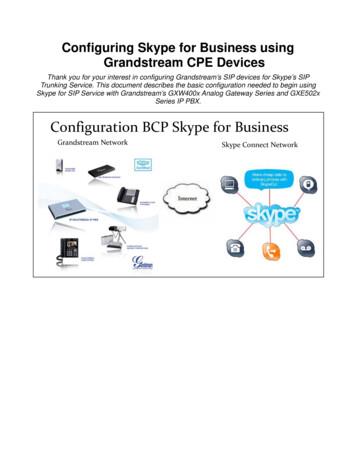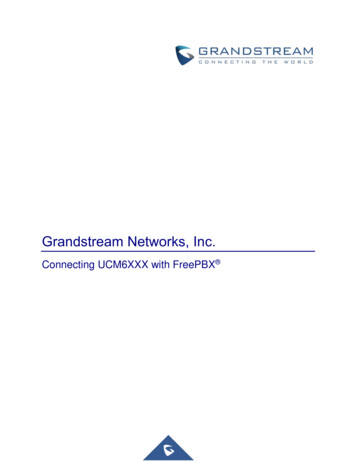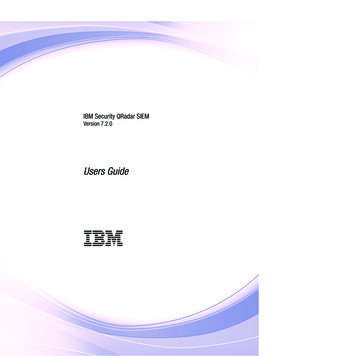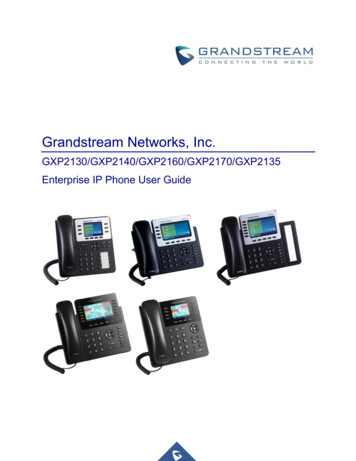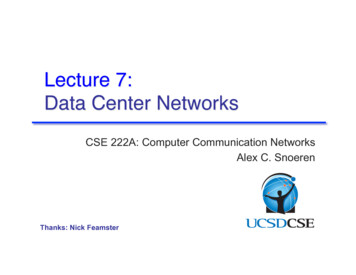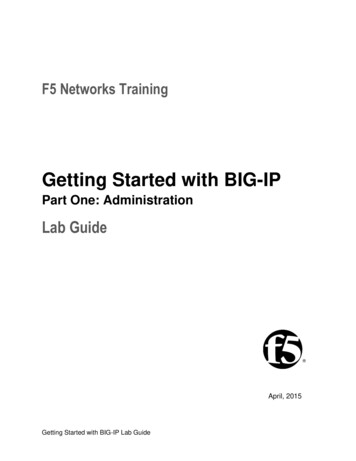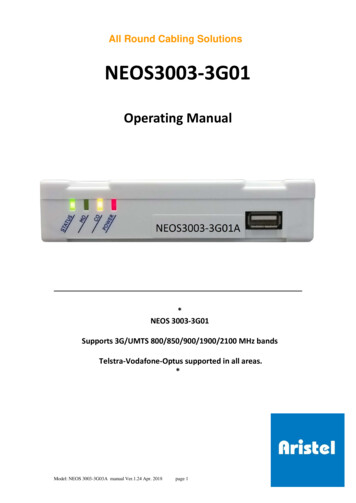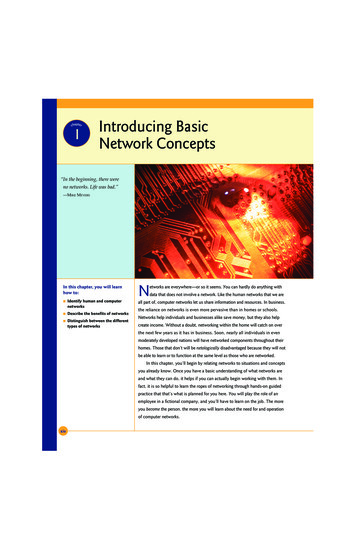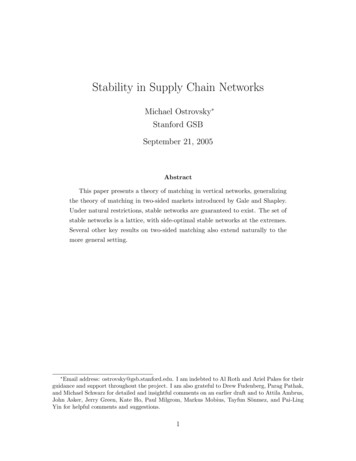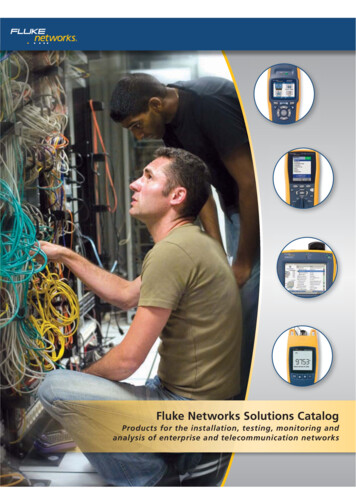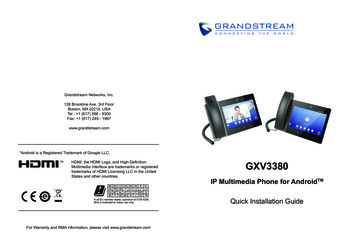
Transcription
Grandstream Networks, Inc.126 Brookline Ave, 3rd FloorBoston, MA 02215. USATel : 1 (617) 566 - 9300Fax: 1 (617) 249 - 1987www.grandstream.com*Android is a Registered Trademark of Google LLC.TMHDMI, the HDMI Logo, and High-DefinitionMultimedia Interface are trademarks or registeredtrademarks of HDMI Licensing LLC in the UnitedStates and other countries.GXV3380IP Multimedia Phone for AndroidTMQuick Installation GuideFor Warranty and RMA information, please visit www.grandstream.com
36Polski.41
ENThe GXV3380 is not pre-configured to support orcarry emergency calls to any type of hospital, lawenforcement agency, medical care unit (“EmergencyService(s)”) or any other kind of Emergency Service.You must make additional arrangements to accessEmergency Services. It is your responsibility topurchase SIP-compliant Internet telephone service,properly configure the GXV3380 to use that service,and periodically test your configuration to confirmthat it works as you expect. If you do not do so, itis your responsibility to purchase traditional wirelessor landline telephone services to access EmergencyServices.GRANDSTREAM DOES NOT PROVIDE CONNECTIONS TO EMERGENCY SERVICES VIA THEGXV3380. NEITHER GRANDSTREAM NOR ITSOFFICERS, EMPLOYEES OR AFFILIATES MAYBE HELD LIABLE FOR ANY CLAIM, DAMAGE, ORLOSS. YOU HEREBY WAIVE ANY AND ALL SUCHCLAIMS OR CAUSES OF ACTION ARISING FROMOR RELATING TO YOUR INABILITY TO USE THEGXV3380 TO CONTACT EMERGENCY SERVICES,AND YOUR FAILURE TO MAKE ADDITIONALARRANGEMENTS TO ACCESS EMERGENCYSERVICES IN ACCORDANCE WITH THE IMMEDIATELY PRECEDING PARAGRAPH. 1 PRECAUTIONS:WARNING: Please DO NOT power cycle the GXV3380 during system bootup or firmware upgrade.You may corrupt firmware images and cause the unitto malfunction.WARNING: Use only the power adapter included in the GXV3380 package.Using an alternative non-qualified power adapter may possibly damage theunit.OVERVIEW:The GXV3380 IP Video Phone for Android combines a 16-line IPvideo phone with a multi-platform video conferencing solution andthe functionality of an Android tablet to offer an all-in-one communications solution. The phone features a 8” 1280x800 capacitive touchscreen IPS LCD, Mega pixel camera, dual Gigabit ports with PoE/PoE , HD audio and video, integrated WiFi (Dual band 802.11ac) &Bluetooth 4.2 EDR, rich peripheral interfaces, and Android 7.1.1. Bycombining a state-of-the-art IP video phone, an advanced conferencing solution, businesses throughout the world can now use theGXV3380 for all communication and productivity needs.PACKAGE CONTENTS:1x GXV3380 Main Case1x Handset1x Phone Cord1x Ethernet CableV121x 12V Power Adapter1x Quick Installation Guide /1x GPL License 2 1x Screen CleaningCloth
CONNECTING THE PHONE:PHONE SETUP:1. Connect the handset and main phone case with the phone cord.Wall mountSlots forwall mountInstalling the Phone (Wall Mount *Sold seperately):1. Attach the wall mount to the slots on the back of the phone.2. Attach the phone to the wall via the wall mount hole.3. Pull out the tab from the handset cradle (see figure below).4. Rotate the tab and plug it back into the slot with the extension up to holdthe handset while the phone is mounted on the wall.2. Connect the LAN port of the phone to the RJ-45 socket of a hub/switch ora router (LAN side of the router) using the Ethernet cable.3. Connect the 12V DC output plug to the power jack on the phone; plug thepower adapter into an electrical outlet. If PoE switch is used in step 2, thisstep could be skipped.4. The LCD will display booting up or firmware upgrading information. Beforecontinuing, please wait for the main screen display to show up.5. Using the web configuration interface or from the menu of the touch screen,you can further configure network connection using static IP, DHCP. etc.*USB PortMicro SD Card PortHDMI OUT Port3.5mm Headset PortWall mountHandset RestTab withextension upTab withextension downHDMI IN PortPowerPC Port LAN Port*USB enabled only when power supply or PoE is usedHandsetPortTips for using the GXV3380 Keys:RJ9 HeadsetPortMESSAGEWAITINGINDICATORUsing the Phone Stand:The GXV3380 has a built-in phone stand. To use it, pull out the phone standhandle on the back of the phone. Adjust the angle as preferred and makesure the phone stands still on the desktop.VOLUME DOWN VOLUME UP HOMEMENUBACK Tap on VOLUME DOWN / UP keys to adjust volume on the phone.Built-in phone standfor desktop Tap on HOME key to return to the default idle screen. Or press and hold onthe HOME key for 2 seconds to take a screenshot. Press MENU key to access phone’s display settings, edit widgets andthread manager. Or press and hold on the MENU key for 2 seconds toenter managing application interface directly. Press BACK key to go back to the previous menu. 3 4
PHONE CONFIGURATION:Configuring the GXV3380 using Touch Screen:1. Make sure the phone is properly powered up and in idle screen.2. Select Settings Advanced Account settings. Tap on one of theAccount to configure Account name, SIP Server, SIP User ID, SIP Auth ID,SIP Auth Password to register account on the GXV3380. After successfullyregistered, the dial screen will be shown.3. Follow the Menu options to configure other settings on the phone. Forexample, to configure static IP on the GXV3380, set up static IP addressvia LCD Menu Settings Network Ethernet Settings.4. Please contact your ITSP (Internet Telephony Service Provider) foradditional settings that may be necessary to configure the Configuring the GXV3380 using Web Browser:1. Ensure your phone is properly powered up and connected to the Internet.2. Tap on Settings Status Network status, to obtain the IP address ofyour phone.3. Type the phone’s IP address in your PC’s browser.4. The default username and password for administrator are “admin” and“admin”.The default username and password for user are “user” and “123”.5. In the web GUI Account, select Account 1/2/3/./16 page to configureAccount name, SIP Server, SIP User ID, Authenticate ID and AuthenticatePassword to register the account on the GXV3380.Grandstream Networks dstream 事件提出诉讼。For the detailed user manual, please download from:http://www.grandstream.com/supportThis product is covered by one or more of the U.S. patents (and anyforeign patent counterparts thereto) identified at www.cmspatents.com. 5 6
安装电话:注意事项:警告: �支架插槽警告: ��设备造成损害。安装电话 �性化多媒体语音通信技术的未 来。它采用Android 集多平台视频 ��有8英寸1280 800像素的超 大多点触控电容屏,百万像素 摄像头,双千兆网口,集成PoE/PoE 、Wi-Fi(Dual Band 802.11ac)以及蓝牙 4.2 EDR,Android 7.1.1系统。 GXV3380集成的实时视频会议技术 (1台)电话手柄(1个) 手柄连线(1根)网线 (1根)话机自带桌 面支架V12电源适配器 � (1本) 7 擦镜布(1块) 8
电话的连接:电话的配置:1. �通过触摸屏配置GXV3380:2. �络接口);1. �状态。3. oE交换机,可忽略此步骤;4. �信息。请耐心等待至主画面显示;5. �览器进一步设置静态IP,DHCP等其他 配置,从而获得网络连接。2. 轉到設置 高級 �,將顯示撥號界面。3. ��过LCD界面 设置 网络 以太网设置进行配置。4. B端口SD卡插槽1. �连接。HDMI输出2. 点击设置 关于 网络状态查看电话IP地址。3.5mm 耳机 端口HDMI输入3. 源PC端口网络连接端口 ��适配器或者PoE �界面菜单4. “user”,密码是“123”。5. 打开web界面 码等信息以注册帐号。返回 �整话机音量 。 �按主屏幕键2秒钟抓取屏幕截图。 ��键2秒钟直接进入进程管理界面 。 �菜单。 9 randstream.com/support 10
ESEl teléfono GXV3380 no viene pre configurado nitiene acceso a información de ningún tipo de serviciode llamadas de emergencia, hospitales, serviciospoliciales, unidades de cuidados médicos o cualquierotro tipo de servicio de socorro. Usted deberá hacerlas coordinaciones necesarias para poder acceder aestos servicios. Será su responsabilidad, el contratarel servicio de telefonía por internet compatible con elprotocolo SIP, configurar apropiadamente el teléfonoGXV3380 para usar dicho servicio y periódicamente,probar su configuración para confirmar su funcionamiento de acuerdo a sus expectativas. Si usteddecide no hacerlo, será su responsabilidad comprarservicios de telefonía tradicional, ya sea por línea fijao inalámbrica para poder acceder a los servicios deemergencia.GRANDSTREAM NO PROVEE CONEXIONESCON NINGUN SERVICIO DE EMERGENCIAMEDIANTE EL GXV3380. NI GRANDSTREAM NISUS DIRECTORES, EMPLEADOS O AFILIADOS,PUEDEN SER SUJETOS REPONSABLES PORNINGUN RECLAMO, DAÑO O PERDIDA. POR LOTANTO, POR LA MEDIANTE, USTED RENUNCIA ASU DERECHO DE RECLAMO O DENUNCIA QUEPUEDA SURGIR DEBIDO A LAS LIMITACIONESEN EL USO DEL GXV3380 PARA CONTACTAR ALOS SERVICIOS DE EMERGENCIA, ASI COMO ASU NEGLIGENCIA DE REALIZAR LAS COORDINACIONES NECESARIAS PARA ACCEDER A TODOSLOS SERVICIOS DE EMERGENCIA, MENCIONADOS EL PARRAFO PRECEDENTE. 11 PRECAUCIONES:CUIDADO: Por favor NO apague el GXV3380 durante el arranque o durantela actualización del firmware. La interrupción de la actualización del firmwarepuede causar mal funcionamiento del equipo.CUIDADO: Use solamente el adaptador de corriente incluido con elGXV3380. Usar uno alternativo puede dañar el equipo.INFORMACIÓN GENERAL:El GXV3380 teléfono de video IP para Android combina un teléfono devideo IP de 16 líneas con una solución multiplataforma de video conferencias y la funcionalidad de una tableta Android para ofrecer unasolución de comunicaciones todo en uno. El teléfono cuenta con unapantalla táctil IPS LCD capacitiva de 8 pulgadas 1280x800, cámaramegapíxel, puertos Gigabit duales con PoE / PoE , audio y video HD,WiFi integrado (doble banda 802.11ac) y Bluetooth 4.2 EDR, interfacesperiféricas ricas y Android 7.1.1. Al combinar un teléfono de video por IPde vanguardia, una solución de conferencia avanzada, las empresas detodo el mundo ahora pueden usar el GXV3380 para todas las necesidades de comunicación y productividad.CONTENIDO DEL PAQUETE:1x GXV3380 Base Principal 1x Auricular1x CableTelefónico1x Cable de RedV121x Adaptador de Alimentaciónde 12V1x Guía Rápida /1x La Licencia GPL 12 1x Paño paralimpiar la pantalla
CONECTANDO EL TELÉFONO:INSTALACIÓN DEL TELÉFONO:soporte deparedRanuraspara elmontaje deparedInstalando El Teléfono (Montaje en pared * Se vende porseparado):1. Fije el soporte de pared con la ranura en la parte posterior del teléfono.2. Fije el teléfono a la pared a través del orificio de montaje en pared.3. Remover la Lengüeta del Auricular. (Véase la figura a continuación).4. Gire la lengüeta y vuelva a conectarlo en la ranura con la extensión hastasostener el auricular cuando el teléfono está montado en la pared.soporte de paredSoporte deAuricularLengüeta conextensión haciaarriba1. Conecte el auricular a la unidad utilizando el cable telefónico.2. Conecte el Teléfono a un hub/Switch o router usando el cable de Etherneta través del puerto LAN RJ-45.3. Conecte el adaptador de 12V DC en el conector de alimentación delteléfono en la parte posterior, luego conecte el adaptador en una toma decorriente, si esta usando un switch PoE puede omitir este paso.4. La pantalla LCD mostrará información del arranque del teléfono o la actualización del firmware. Por favor espere que la pantalla termine estosprocesos.5. Use la interfaz de configuración Web o el menú de la pantalla táctil, paraconfigurar las funciones de redes, puede usar IP estática, DHCP, etc.*Puerto USBRanura de tarjeta SDSalida HDMI PuertoPuerto de manoslibres 3.5mmEntrada HDMIPuertoAlimentaciónPuerto PC Puerto LAN Puerto AuricularPuerto de manoslibres RJ9*El USB será habilitado solo cuando la fuente de poder o el PoE sea utilizado.Consejos para usar las llaves GXV3380:INDICATOR DEMENSAJE ENESPERALengüeta conextensión haciaabajoUso del soporte del teléfono:El GXV3380 cuenta con un soporte de teléfono incorporado. Para usarlo,Gireel soporte del teléfono en la parte posterior, ajuste el ángulo de su preferencia y asegúrese de que el teléfono permanezca inmóvil en el escritorio.Soporte del teléfonopara escritoriointegrado 13 BAJAR VOLUMENSUBIR VOLUMENHOMEMENÚATRÁS Presione las teclas SUBIR VOLUMEN / BAJAR VOLUMEN para ajustar elnivel de volumen en el teléfono. Toque la tecla INICIO para volver a la pantalla inactiva predeterminada. Opresione y mantenga presionada la tecla INICIO durante 2 segundos paratomar una captura de pantalla. Presione la tecla MENÚ para acceder a la configuración de pantalla delteléfono, editar widgets y administrador de hilos. O presione y mantengapresionada la tecla MENÚ durante 2 segundos para ingresar directamentea la interfaz de administración de la aplicación. Pulse la tecla ATRÁS para volver al menú anterior. 14
CONFIGURACIÓN DEL TELÉFONO:Configuración del GXV3380 usando la pantalla táctil:1. Asegúrese que el teléfono este correctamente encendido y que la pantalladel teléfono este inactiva.2. Seleccione Configuración Configuración avanzada Configuraciónde cuenta. Toque en una de las Cuentas para configurar Nombre decuenta,Servidor SIP, ID de usuario SIP, ID de autenticación SIP, contraseñade autenticación SIP para registrar la cuenta en el GXV3380. Después deregistrarse con éxito, la pantalla de marcado se mostrará.3. Siga las opciones de Menú para configurar otras configuraciones en elteléfono. Por ejemplo, para configurar IP estática en el GXV3380, configurela dirección IP estática a través de Menú LCD Configuración Red Configuración de Ethernet.4. Por favor contacte a su PSI (Proveedor de Servicio de Internet) para losajustes adicionales que sean necesarios para configurar el teléfono.Configurando el GXV3380 utilizando un navegador Web:1. Asegúrese que su teléfono esté encendido y conectado a internet.2. Toque Configuración Acerca de Estado de red, para obtener laFRLe GXV3380 n’est pas préconfiguré pour prendre encharge ou de procéder les appels d’urgence à touttype d’hôpital, d’application de la loi, ou unité de soinsmédicaux (“Service (s) d’urgence”) ou tout autre typede service d’urgence. Vous devez faire des arrangements pour l’accès aux services d’urgence. C’estvotre responsabilité d’acheter un service téléphonique Internet compatible SIP, configurer correctement le GXV3380 à utiliser ce service et, périodiquement, de tester votre configuration afin de confirmerqu’il fonctionne comme prévu. Si vous ne le faitespas, c’est votre responsabilité d’acheter un accèsau service téléphonique traditionnel sans fil ou filaireafin d’accéder aux services d’urgence.3. dirección IP de su teléfono.4. Escriba la dirección IP del teléfono en el navegador de su PC.5. El nombre de usuario y contraseña por defecto para el administrador es“admin” y “admin”, y el nombre de usuario y contraseña por defecto para elusuario es “user” y “123”.6. En la GUI web Cuenta, seleccione la página de la cuenta 1/2/3 /./16 paraconfigurar Nombre de cuenta, Servidor SIP, ID de usuario SIP, AutenticarID y Autenticar contraseña para registrar la cuenta en el GXV3380.Para obtener el manual de usuario, favor haga click aquí:http://www.grandstream.com/support 15 GRANDSTREAMNEFOURNITAUCUNECONNEXION AUX SERVICES D’URGENCEVIA LE GXV3380. NI GRANDSTREAM, NI SESDIRIGEANTS, EMPLOYES OU FILIALES PEUVENTETRE TENUS RESPONSABLE POUR TOUTE RECLAMATION OU CAUSE D’ACTION DECOULANTOU RELATIF A VOTRE INCAPACITE D’UTILISERLE GXV3380 POUR CONTACTER LES SERVICESD’URGENCE ET VOTRE ECHEC DE FAIREDES ARRANGEMENTSSUPPLEMENTAIRESPOUR ACCEDER AUX SERVICES D’URGENCEEN CONFORMITE AVEC LE PARAGRAPHEPRECEDENT. 16
INSTALLATION DU TÉLÉPHONE:PRECAUTIONS:AVERTISSEMENT: Veuillez ne pas éteindre le GXV3380 pendant ledémarrage du système ou la mise à jour du firmware. Cela risque de romprel’image du firmware et en conséquence rendre l’unité inutilisablesupportmuralFentes pourle montagemuraltAVERTISSEMENT: Utilisez seulement le boitier d’alimentation inclus dansle pack du GXV3380. L’utilisation d’un boitier d’alimentation alternative nonqualifié peut endommager l’équipement.PRÉSENTATION:Le GXV3380 est vidéophone IP sous Android qui combine les avantages d’unvidéophone IP à 16 lignes, d’une solution de vidéo conférence multiplateforme et d’une expérience utilisateur similaire à l’usage d’une tablette Androidpour offrir une solution de communication unifiée tout en un. Le GXV3380est doté d’un écran tactile capacitif LCD IPS 1280x800 de 8 pouces,d’unecaméra Mega-pixel,de deux ports Gigabit avec PoE/PoE , une qualité HDpour l’audio et la vidéo, WiFi (Bi-Bande 802.11ac) & Bluetooth 4.2 EDR,plusieurs interfaces de périphériquess, et Android 7.1.1.En combinant lescaractéristiques d’un vidéophone IP ultra-moderne, la visioconférence etles applications professionnelles, les entreprises du monde entier peuventdésormais utiliser le GXV3380 pour tous leurs besoins de communication etde productivité.Installation du Téléphone (Support mural *Vendu séparément):1. Attachez le support mural à la fente arrière du téléphone.2. Attachez le téléphone au mur à travers les trous de fixation murale.3. Retirez l’attache à partir du crochet du téléphone (voir figure ci-dessous).4. Pivotez l’attache et rebranchez-la dans la fente d’extension jusqu’à tenir lecombiné lorsque le téléphone est monté sur le mur.Support muralAppui ducombinéAttache avecappui vers lehautAttache avecappui versle basCONTENU DU PACK:En utilisant le support du téléphone:1x GXV3380Boîtier principal1x Combiné1x Cordontéléphonique1x Câble EthernetLe GXV3380 possède un support de téléphone intégré. Pour l’utiliser, retirezla languette à l’endos du téléphone. Ajustez l’angle selon vos préférences etassurez-vous que le téléphone se trouve toujours aligné sur le bureau.Support installationbureau intégréV121x Adaptateur secteur 12V1x Guide d’installationrapide / 1x Licence GPL 17 1x Tissu de nettoyagede l’écran LCD 18
CONNECTER LE TÉLÉPHONE:1. Connectez le combiné et la base principale du téléphone en utilisant lecordon téléphonique.2. Connectez le port LAN du téléphone à la prise RJ-45 d’un hub/switch ourouteur (côté LAN du routeur) via le câble Ethernet.3. Connectez la fiche de sortie 12V DC au port du courant dutéléphone,branchez l’adaptateur dans la prise d’alimentation. Si un SwitchPoE est utilisé dans l’étape 2, cette étape peut être ignorée.4. L’écran LCD affichera des informations de démarrage ou de mise à jour dufirmware. Avant de continuer, veuillez attendre l’affichage l’écran principal.5. A partir de l’interface web de configuration ou du menu de l’écrantactile,vous pouvez toujours configurer la connexion réseau en utilisantsoit IP statique ou DHCP et etc.Port USBCONFIGURATION DU TÉLÉPHONE:Configurer le GXV3380 en utilisant l’écran tactile:1. Assurez-vous que le téléphone est bien alimenté et que l’écran de veilleest affiché.2. Sélectionnez Paramètres Paramètres avancés Paramètres ducompte. Appuyez sur l’un des comptes pour configurer le nom du compte,le serveur SIP, l’ID utilisateur SIP, l’ID d’authentification SIP, le mot depasse d’authentification pour enregistrer le compte sur le GXV3380. sil’enregistrement est réussi, l’écran de numérotation sera affiché.3. Suivez les options du menu pour configurer d’autres paramètres sur letéléphone. Par exemple, pour configurer l’adresse IP statique sur leGXV3380, configurez l’adresse IP statique via l’écran LCD Menu Paramètres Réseau Paramètres Ethernet.4. Veuillez contacter votre FAI (Fournisseur d’Accès à Internet) pour lesparamètres supplémentaires qui peuvent être nécessaires pour configurerle téléphone.Port Carte SDPort HDMI sortieConfigurer le GXV3380 en utilisant le Navigateur Web:Prise Casque 3.5mm1. Assurez-vous que votre téléphone est bien alimenté et correctementconnecté à Internet.Port HDMI EntréeAlimentationPort PCPort LAN Port Combiné*Port USB activé uniquement si un adaptateur secteur ou PoE sont utilisésAstuces pour utiliser les touches du GXV3380:Prise CasqueRJ9INDICATEURMESSAGE ENATTENTE2. Appuyez sur Paramètres À propos du téléphone État du réseau, afind’obtenir l’adresse IP de votre téléphone.3. Saisissez l’adresse IP du téléphone dans le navigateur web de votre PC.4. Par défaut le nom et le mot de passe Administrateur sont “admin” et “admin”.Par défaut le nom et le mot de passe Utilisateur sont “user” et “123”.5. Allez sur l’interface Web Compte, sélectionnez la page du Compte1/2/3/./ 16 pour configurer le nom du compte, le serveur SIP, l’ID utilisateur SIP, l’ID d’authentification et le mot de passe d’authentification afind’enregistrer le compte sur le GXV3380.VOLUME BASVOLUME HAUTACCUEIL MENURETOUR Appuyez sur les touches VOLUME BAS/VOLUME HAUT pour ajuster levolume du téléphone. Appuyez sur la touche ACCUEIL pour revenir à l’écran d’accueil. Oumaintenez appuyée la touche ACCUEIL pendant 2 secondes pour faireune capture d’écran. Appuyez sur la touche MENU pour accéder aux paramètres d’affichage dutéléphone, éditer les widgets et le gestionnaire de processus. Ou maintenezappuyée la touche MENU pendant 2 secondes pour accéder directement àl’interface de l’application de gestion. Appuyez sur la touche RETOUR pour revenir au menu précédent. 19 Pour plus de détails, veuillez consulter le manuel d’utilisation sur:http://www.grandstream.com/support 20
DEDas GXV3380 ist nicht für die Durchführung von Notrufenan Krankhäuser, Strafverfolgungsbehörden, medizinischePflegeeinrichtungen (“Notdienste”) oder jegliche andereForm von Notdiensten ausgerichtet. Sie müssen zusätzliche Einstellungen vornehmen, um Zugang zu Notdienstenzu erhalten. Es liegt an Ihnen, einen SIP-kompatiblen Internettelefoniedienst zu erwerben, das GXV3380 korrektfür die Nutzung dieses Dienstes zu konfigurieren und dieKonfigurierung regelmäßig auf ihre Funktionstüchtigkeitzu testen. Andernfalls liegt es an Ihnen, herkömmlicheDrahtlosoder Festnetztelefoniedienste zu erwerben, umZugang zu Notdiensten zu erhalten.GRANDSTREAM BIETET ÜBER DAS GXV3380 KEINEVERBINDUNG ZU NOTRUFEN AN. WEDER DAS UNTERNEHMEN GRANDSTREAM NOCH SEINE FUNKTIONÄRE, ANGESTELLTEN ODER PARTNER KÖNNENFÜR FORDERUNGEN, SCHADEN ODER VERLUSTEHAFTBAR GEMACHT WERDEN. SIE VERZICHTENHIERMIT AUF JEGLICHE UND ALLE SOLCHE FORDERUNGEN ODER RECHTLICHEN SCHRITTE, DIE DURCHDIE UNMÖGLICHKEIT, ÜBER DAS GXV3380 NOTRUFEZU NUTZEN, SOWIE DURCH IHR VERSÄUMNIS, DIEGEMÄß DEM VORHERGEHENDEN PARAGRAPHNOTWENDIGEN ZUSÄTZLICHEN EINSTELLUNGENFÜR DEN ZUGANG ZU NOTRUFEN VORZUNEHMEN,VERURSACHT WERDEN KÖNNEN.VORSICHTSMASSNAHMEN:WARNUNG: Schalten Sie das GXV3380 beim Systemstart oder bei derFirmware-Aktualisierung NICHT aus und wieder ein. Andernfalls könnenFirmware-Bilder beschädigt werden und es könnten Funktionsstörungen amGerät auftreten.WARNUNG: Verwenden Sie nur den im GXV3380 Paket eingeschlossenenNetzadapter. Die Verwendung eines alternativen, nicht geeigneten Netzadapters kann vielleicht das Gerät beschädigen.ÜBERSICHT:Das auf Android 7.1.1 basierte GXV3380 kombiniert in einzigartiger Weiseein Enterprise-IP Videotelefon mit einer Multi-Plattform Videokonferenzlösung und stellt umfangreiche Tablet-Funktionen in einer “All-In-One” Lösungzur Verfügung. Das gxv3380 verfügt über ein hochauflösendes, kapazitives8” 1280x800 IPS-LCD Display, eine MegaPixel Kamera, und bietet Audio undVideo in HD Qualität. Es stehen zwei Gigabit Netzwerkanschlüsse mit PoE/PoE , eine integrierte WLAN-(WiFi Dual Band 802.11ac) und eine BluetoothSchnittstelle 4.2 EDR sowie weitere Multimedia-Anschlüsse zur Verfügung.PACKUNGSINHALT:1x GXV3380 Hauptgerät1x Hörer1x Telefon-Kabel1x Ethernet-KabelV121x 12V Netzteil 21 1x Kurzanleitung /1x GPL Lizenz 22 1x Reinigungstuch fürden Bildschirm
TELEFON ANSCHLIESSEN:EINRICHTUNG DES TELEFONS:WandmontageMontageschlitz zurWandmontageInstallieren des Telefons (Wandmontage *nicht im Lieferumfang enthalten):1. Wandmontage in die Einbaustelle im hinteren Teil des Telefons anbringen.2. Telefon an die Wand mittels des Wandmontagelochs anbringen.3. Stecker von der Hörergabel entfernen (siehe Abbildung unten).4. Stecker drehen und ihn wieder in die Einbaustelle einstecken um denHörer festzuhalten, während das Telefon an die Wand angebracht wird.WandmontageHörergabelStecker mitAnsatzstückaufStecker mit Ansatzstück runter1. Hörer und Gehäuse mit dem Telefonkabel anschließen.2. LAN Port des Telefons an den RJ-45 Anschlussdose eines Netzknoten /Switch oder eines Routers (LAN Seite des Routers) mittels des EthernetKabels anschließen.3. Verbinden Sie den 12V DC Ausgangsstecker mit der Strombuchse amTelefon. Schließen Sie dann das Netzteil an eine Steckdose an. Wenn derPoE-Switch in Schritt 2 verwendet wird, kann dieser Schritt übersprungenwerden.4. Das Display zeigt Informationen über den aktuellen Status oder einFirmware-Upgrade an. Bevor Sie fortfahren, warten Sie bitte, bis dasHauptmenu im Display erscheint.5. Mit der Web-Konfigurationsoberfläche oder aus dem Menü des Touchscreens können Sie die Netzwerkverbindung konfigurieren, zum Beispielmit statischer IP, DHCP usw.*USB AnschlußSD Card SlotHDMI Ausgang3.5mm Anschlussbuchse fürHeadsetsHDMI EingangSteckernetzteilPC Anschluß LAN Anschluß Hörer AnschlußRJ9 Anschlussbuchsefür Headsets*Die Nutzung der USB-Schnittstelle setzt die Stromversorgung via Netzteil oder PoE voraus.Erste Schritte mit dem GXV3380:MITTEILUNGWARTEANZEIGENutzung des Standfusses:Das GXV3380 hat einen integrierten Standfuss. Um diesen zu nutzen,klappen Sie ihn bitte rückseitig aus dem Telefon und stellen den gewünschtenStandwinkel ein. Beachten Sie bitte, dass das Telefon plan und gerade aufdem Tisch steht.EingebauterStandfuss für denSchreibtisch 23 LAUTSTÄRKE ERHÖHEN LAUTSTÄRKE VERRINGERNHOMEMENÜZURÜCK Drücken Sie zur Regelung der Lautstärke die Tasten LAUTSTÄRKEERHÖHEN / LAUTSTÄRKE VERRINGERN. Durch das Drücken der HOME Softtaste gelangen Sie immer zum voreingestellten “Home”-Bildschirm zurück. Durch drücken und 2 Sek. halten derHome Softtaste wird ein Bildschirmfoto (Scrennshot) erstellt. Durch drücken der MENÜ Taste erfolgt der Zugang zu den Einstellungen,ferner können Widget s bearbeitet werden sowie Treads verwaltet werden.Oder halten Sie die Menütaste 2 Sek, gedrückt um direkt in die Managementebene der Apps zu wechseln. Durch drücken der ZURÜCK Taste gelangen Sie zum vorangegangengenMenüpunkt zurück. 24
KONFIGURATION DES TELEFONS:Konfigurieren des GXV3380 mit dem Touchscreen:1. Achten Sie darauf, dass das Telefon ordnungsgemäß eingeschaltet unddie Ruhezustandsanzeige sichtbar ist.2. Wechseln zu Einstellungen Erweiterte Einstellungen Kontoeinstellungen. Wählen Sie das gewünschte Konto zur Konfiguration von Kontoname,SIP-Server, SIP-Benutzer-ID, SIP Auth-ID, SIP Auth-Passwort, sowie zuranschließenden Registration. Nach erfolgreicher Registration wird derWähl-Bildschirm.3. Folgen Sie den Menüoptionen zur Konfiguration weiterer Einstellungen.Z.B. um eine statische IP-Adresse zu konfigurieren. Über das LCD Menü Einstellungen Netzwerk Ethernet Einstellungen.4. Bitte kontaktieren Sie Ihren Internettelefonie-Provider für zusätzliche Einstellungen, die für die Konfigurierung Ihres Telefons nötig sein könnten.Konfigurieren Sie das GXV3380 über einen Webbrowser:1. Stellen Sie sicher, das Telefon richtig eingeschaltet und mit dem Internetver bunden ist.2. Wechseln auf Einstellungen Über Netzwerkstatus, um die IP Adresseabzulesen.3. Geben Sie die IP-Adresse des Telefons in Ihrem PC-Browser ein.4. Standard-Benutzername und Kennwort für den Administrator lauten“admin” und “admin”. Standard-Benutzername und Kennwort für denBenutzer lauten “user” und “123”.5. Über die Webschnittstelle Konto, Konto auswählen 1/2/3/./16 umdas Konto zu konfigurieren und anschließend zu registrieren, z.B.Kontonamen, Sip-Server, SIP-Benutzer-ID, Authentifizierungs-ID undAuthentifizierungs-Passwort.ITGXV3380 non è preconfigurato per supportare oeffettuare chiamate di emergenza a qualsiasi tipo diospedale, struttura giudiziaria, unità di assistenzamedica (“Servizi di emergenza”) o a qualsiasi altro tipo diservizio di emergenza. È necessario effettuare accordisupplementari per accedere ai Servizi di emergenza.È a Vostra esclusiva responsabilità acquistare servizidi telefonia internet conformi con SIP, configurareGXV3380 correttamente per usare tale servizio edeffettuare test periodici della configurazione per assicurarsi che funzioni in modo idoneo. Se non si effettuaciò, è Vostra responsabilità acquistare servizi telefonicifissi o wireless tradizionali per accedere ai Servizi diemergenza.GRANDSTREAM NON FORNISCE COLLEGAMENTIAI SERVIZI
screen IPS LCD, Mega pixel camera, dual Gigabit ports with PoE/ PoE , HD audio and video, integrated WiFi (Dual band 802.11ac) & Bluetooth 4.2 EDR, rich peripheral interfaces, and Android 7.1.1. By combining a state-of-the-art IP video phone, an advanced confer-encing