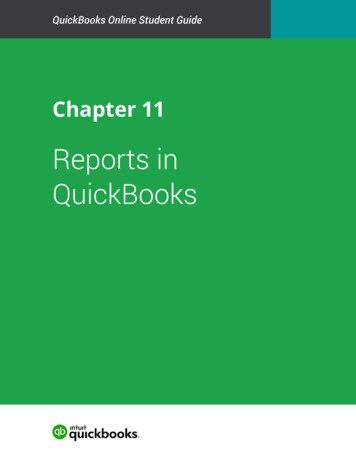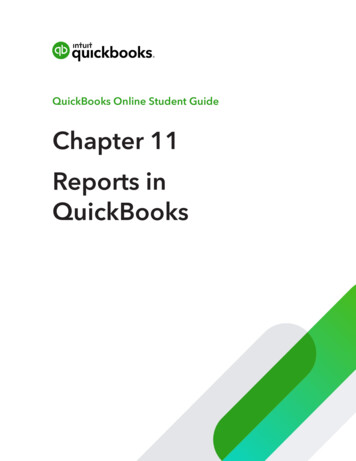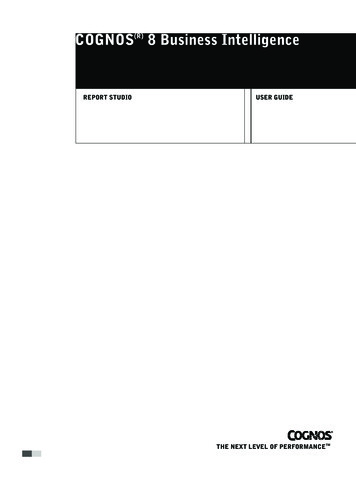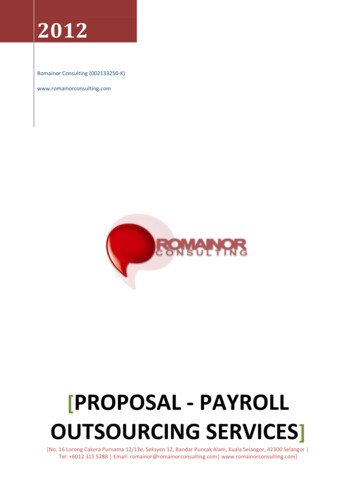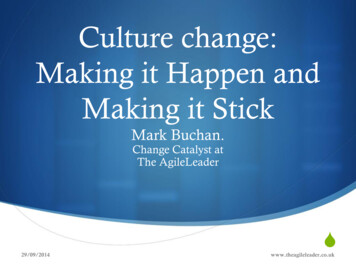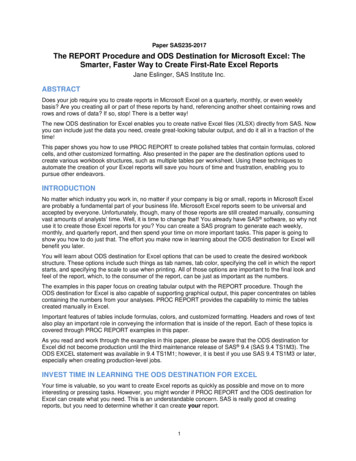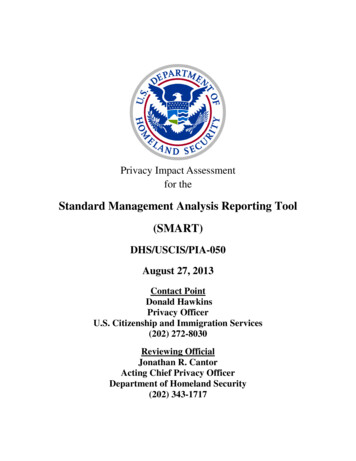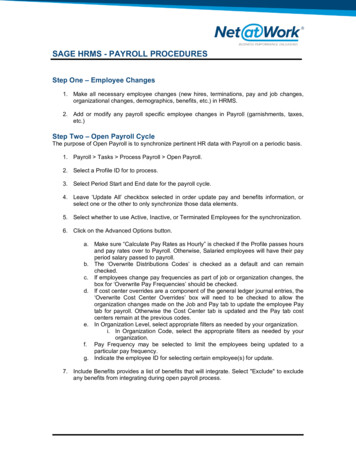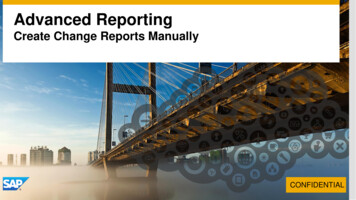
Transcription
Advanced ReportingCreate Change Reports ManuallyCONFIDENTIAL
Manual method for Change ReportingThis document aims to guide a user through creating a “manual” Change Report (that is: without using theChange Reporting function made available in the new UI released in Q2 2015.The current Change Reporting function allows for reporting changes on a single column only. Given this,the main benefit for manually creating these reports (over using the Change Reporting functionality) is tocreate a Change Report that shows changes in more than one column (which this guide will cover).
New vs Classic Advanced Reporting User InterfacesThis guide assumes a basic level of knowledge in Advanced Reporting and contains twosections, each one describing the manual Change Reporting method for each UI of AdvancedReporting: The ‘new’ Advanced Reporting UI was made available in the May 2015 release and most instancesimplemented since then will be on this UI, in addition to any existing instance that has requested tobe moved to this new UI Most instances implemented prior to the May 2015 release will be using the ‘classic’ AdvancedReporting UIIf you are unsure which UI your instance is using, please refer to the screen shots in each section andchoose the section which contains screen shots that match your instance.This guide splits out how to duplicate the Change Reporting table in each of the UI’s (new and classic)– the last section (applying necessary filters) applies to both UI’s. 2015 SAP SE or an SAP affiliate company. All rights reserved.Customer3
Initial NotesThe manual change reporting method works from the premise of a “base” or anchor table and thenjoining two instances of the table containing the change reporting columns onto this base table. Twoseparate instances of a table allows the query to apply a different date filter to each instance, which inturn retrieves the current and previous values.Other tables unrelated to the change column can be pulled into the query for additional report data ifrequired.The following slides will refer to “current” and “previous” values – however the same method can applyfor historical (rather than the current) values simply by adjusting the date filters on the relevant tables.This method shows changes that occurred within a “day” timeframe. Should an employee have morethan one change in a single day, only the last record in that day will be captured in the results. 2015 SAP SE or an SAP affiliate company. All rights reserved.Customer4
Duplicating the Change Reporting tablein the ‘new’ Advanced Reporting UIPlease skip to the Duplicating the Change Reporting table in the ‘classic’ UIsection if you are not using the b1505 UI.
EC Job Information ChangesNew UIFor this example wewill look at theemployee MarcusHoff. He is currentlyin the EnterprisesDepartment and theIndustries CostCenter, having movedfrom Industries andIndustries ExecutiveOffice respectively. 2015 SAP SE or an SAP affiliate company. All rights reserved.Customer6
Begin the queryNew UITo start, we will pull in data from the table whichwill be the ‘anchor’ table.Typically this will be the Person PersonalInformation table for queries that are ChangeReporting on employee Job data, or reportingon employee Compensation data.Select the Person category from the drop downand open the Personal Information table. Pullin the columns required from this table. 2015 SAP SE or an SAP affiliate company. All rights reserved.Customer7
Pull in the first “change” tableNew UINavigate to the Global Job Information tablefrom the Personal Information table and pull inthe columns required for change reporting.In this example we are looking at changes onthe Department and Cost Center columns.The Effective Start/End Dates have also beenselected so that we can see the “timeline” in thefinished report. 2015 SAP SE or an SAP affiliate company. All rights reserved.Customer8
Duplicate the first “change” tableNew UIWe now need to create a second instance of the t ablecontaining the “change” columns.Open the column menu for the Global JobInformation table and click Duplicate Table. 2015 SAP SE or an SAP affiliate company. All rights reserved.Customer9
Second instance of the “change” table is now createdNew UIThe Global Job Information table has beenduplicated, with the identical column settingsas the original.Global Job Information will be the tableretrieving the “current” Job information andGlobal Job Information (2) will be the tableretrieving the “previous” Job information. Sothat we can more easily identify whichDepartment Cost Center is the current andwhich Department Cost Center is theprevious, we will rename the columns in eachtable appropriately. 2015 SAP SE or an SAP affiliate company. All rights reserved.Customer10
CheckpointNew UIWe now have a report output that is duplicating the current Department and current Division for eachemployee. This occurs because both instances of the Global Job Information table defaults to the“current date”. As you can see in the first record, the columns in Group 1 have identical results as thecolumns in Group 2.Please jump to the Finalize the manual Change Reporting query by adding the required filterssection where we will apply date filters to retrieve the proper current & previous results for Departmentand Cost Center. 2015 SAP SE or an SAP affiliate company. All rights reserved.Customer11
Duplicating the Change Reporting tablein the ‘classic’ Advanced Reporting UIPlease jump back to the Duplicating the Change Reporting table in the ‘new’ UIsection if you are using the b1505 UI.
EC Job Information ChangesClassic UIFor this example wewill look at theemployee MarcusHoff. He is currentlyin the EnterprisesDepartment and theIndustries CostCenter, having movedfrom Industries andIndustries ExecutiveOffice respectively. 2015 SAP SE or an SAP affiliate company. All rights reserved.Customer13
Begin the queryClassic UITo start, we will pull in data from the table whichwill be the ‘anchor’ table. Typically this will bethe Employment Details table for queries thatare Change Reporting on employee Job data, orreporting on employee Compensation data.Open the Employment Details table underDetailed Reporting Employee Central anddrag on User ID (and any other requiredcolumns from this table). 2015 SAP SE or an SAP affiliate company. All rights reserved.Customer14
Pull in the first “change” tableClassic UINavigate to the Job Information table (alsounder Detailed Reporting EmployeeCentral).In this example we are looking at changes onthe Department and Cost Center columns.Ensure the Advanced view is enabled and pullthe Department (Label) column onto thecanvas to add the Job Information table intothe query. 2015 SAP SE or an SAP affiliate company. All rights reserved.Customer15
Configure the join for the first “change” tableClassic UIAs we are in Advanced view, the JoinSelector dialog will open – ensure theUser ID User ID join is selected andclick OK. 2015 SAP SE or an SAP affiliate company. All rights reserved.Customer16
Configure the columns for the first “change” tableClassic UIEnable the remaining required columnsfor the Job Information table: Effective Start Date Effective End Date Cost Center (Label) 2015 SAP SE or an SAP affiliate company. All rights reserved.Customer17
Duplicate the first “change” tableClassic UIWe now repeat the process of pulling in the JobInformation table to create a second instance of thetable containing the “change” columns.Return to the column menu and drag the Department(Label) column again onto the canvas. 2015 SAP SE or an SAP affiliate company. All rights reserved.Customer18
Make a new instance (duplicate) of the “change” tableClassic UIWhen columns from a table that alreadyexists in the query are pulled into thequery, you will be offered the choice toadd those columns to the existing table –or to create a new instance of the table.For Change Reporting purposes we needto create a new instance of the JobInformation table, so in the JoinSelector dialog click Add to new tableinstance. 2015 SAP SE or an SAP affiliate company. All rights reserved.Customer19
Configure the join for the duplicate “change” tableClassic UIEnsure the same join is configured as forthe first change table. Here we will againensure the User ID User ID join isselected and click OK.Note the table layout graphic is slightlydifferent here, showing the first JobInformation table that we have alreadypulled into the query. 2015 SAP SE or an SAP affiliate company. All rights reserved.Customer20
Second instance of the “change” table is now createdClassic UIAnother instance ofthe JobInformation table isnow available in thequery, modify it’scolumns to switchon: Effective StartDate Effective EndDate Cost Center(Label) 2015 SAP SE or an SAP affiliate company. All rights reserved.Customer21
Pull in other tables as requiredClassic UIWe would also like the Firstand Last Name in this query.Pull these in from the PersonalInformation table, joining tothe Employment Details tablevia the Person (orBiographical) Info table onthe Person ID. 2015 SAP SE or an SAP affiliate company. All rights reserved.Customer22
CheckpointClassic UIWe now have a report output that is duplicating the current Department and current Division for eachemployee. This occurs because both instances of the Job Information table defaults to the “currentdate”. As you can see in the first record, the columns in Group 1 have identical results as the columnsin Group 2.In the next section wewill apply date filters toretrieve the propercurrent & previousresults for Departmentand Cost Center. 2015 SAP SE or an SAP affiliate company. All rights reserved.Customer23
Finalize the manual Change Reportingquery by adding the required filtersPlease note that the following section contains screen shots from the xx UI,however the methodology remains the same when using the “classic” UI.
Apply the Date Filters for Current ValuesOpen the Date Options function and click on theOverrides (Advanced) tab.Click Edit on the Global Job Information tableand note that this table is currently set to CurrentDate. In this example we would like to report onthe current Department and current Division fromthis table – so we will not make any changeshere.Note that should you wish to report on historicalvalues, here is where you will apply the date ordate range relevant to the history you wish tocapture. 2015 SAP SE or an SAP affiliate company. All rights reserved.Customer25
Apply the Date Filters for Previous ValuesRemain in the Date Options function on theOverrides (Advanced) tab.Click Edit on the Global Job Information (2)table and note that this table is currently set toCurrent Date. Change this setting to Show Alland click Set (note the Set button is obscured inthis screen shot by the Date Type drop down). 2015 SAP SE or an SAP affiliate company. All rights reserved.Customer26
Apply the Date Filters for Previous Values (continued )When the Show All override for the Global JobInformation (2) table has been Set, theOverrides (Advanced) tab will show this table inred, with a Clear option next to Edit.Click Save to exit the function. 2015 SAP SE or an SAP affiliate company. All rights reserved.Customer27
CheckpointWe now have a set of results that shows the current record (1) against all the previous records (2): 2015 SAP SE or an SAP affiliate company. All rights reserved.Customer28
Find ‘Previous’ RecordWe now need to identify the record that is“previous” to the current record.Create a Calculated Column which uses theformula: Current Start Date – Previous EndDate.Ensure the Data Type is a number and clickOK to save. 2015 SAP SE or an SAP affiliate company. All rights reserved.Customer29
Find ‘Previous’ RecordSet a query filter where the CalculatedColumn 1.This will include any records in the querywhere there is one day between the beginningof the Current record and the end of thePrevious record and ensures that we are onlyretrieving records that align on the timelinewith no gaps. 2015 SAP SE or an SAP affiliate company. All rights reserved.Customer30
Ensure only final record in a day is capturedNew UIIf an employee has had more than one changein a single day, they will appear with multiplerecords in the results. To ensure we onlyretrieve one record per employee pertimeframe, set a filter on the Effective LatestChange column in each of the two tableinstances.In this example, we are using two instances ofthe Global Job Information table to retrievechanges in columns in this table, so we haveset this filter on the Effective Latest Changecolumn in each of the instances of this table.Please Note! This filter is only applicable for theNew UI. The Effective Latest Change column isnot available in the Classic UI. 2015 SAP SE or an SAP affiliate company. All rights reserved.Customer31
CheckpointThe results will now show the current record with the previous record (that is: the record datedone day prior to the current record): 2015 SAP SE or an SAP affiliate company. All rights reserved.Customer32
Reporting only on employees who have had a changeTo more easily show the manual method to creating a change report, the example so far has beenfiltered on a single employee. If you wish to show a list of employees who (for example) have changedJob Classification the method remains the same with the addition of a filter to only show thoseemployees whose Job Classification changed.First generate a list ofemployees current andprevious JobClassifications: 2015 SAP SE or an SAP affiliate company. All rights reserved.Customer33
Add Filter to check for a changeUsing the Field Comparison option in the Filter function – set a filter where Current and Previous JobClassifications do not match: 2015 SAP SE or an SAP affiliate company. All rights reserved.Customer34
Reporting only on employees who have had a changeOur list is now filtered to only those employees who had a change between current and previous JobClassifications: 2015 SAP SE or an SAP affiliate company. All rights reserved.Customer35
Reporting Changes on Multiple ColumnsThe same method can be used to report on changes across multiple columns by adjusting the filteringas appropriate. Here we are only showing employees who have had a change in both Business Unitand Job Classification: 2015 SAP SE or an SAP affiliate company. All rights reserved.Customer36
Important Disclaimers and Legal InformationCoding SamplesAny software coding and/or code lines / strings ("Code") included in this documentation are only examples and are not intendedto be used in a productive system environment. The Code is only intended to better explain and visualize the syntax and phrasingrules of certain coding. SAP does not warrant the correctness and completeness of the Code given herein, and SAP shall not beliable for errors or damages caused by the usage of the Code, unless damages were caused by SAP intentionally or by SAP'sgross negligence.AccessibilityThe information contained in the SAP documentation represents SAP's current view of accessibility criteria as of the date ofpublication; it is in no way intended to be a binding guideline on how to ensure accessibility of software products. SAP inparticular disclaims any liability in relation to this document. This disclaimer, however, does not apply in cases of wilfulmisconduct or gross negligence of SAP. Furthermore, this document does not result in any direct or indirect contractualobligations of SAP. 2015 SAP SE or an SAP affiliate company. All rights reserved.Customer37
Gender-Neutral LanguageAs far as possible, SAP documentation is gender neutral. Depending on the context, the reader is addressed directly with "you",or a gender-neutral noun (such as "sales person" or "working days") is used. If when referring to members of both sexes,however, the third-person singular cannot be avoided or a gender-neutral noun does not exist, SAP reserves the right to use themasculine form of the noun and pronoun. This is to ensure that the documentation remains comprehensible.Internet HyperlinksThe SAP documentation may contain hyperlinks to the Internet. These hyperlinks are intended to serve as a hint about where tofind related information. SAP does not warrant the availability and correctness of this related information or the ability of thisinformation to serve a particular purpose. SAP shall not be liable for any damages caused by the use of related informationunless damages have been caused by SAP's gross negligence or willful misconduct. All links are categorized for transparency(see: http://help.sap.com/disclaimer). 2015 SAP SE or an SAP affiliate company. All rights reserved.Customer38
2016 SAP SE or an SAP affiliate company. All rights reserved.No part of this publication may be reproduced or transmitted in any form or for any purpose without the express permission ofSAP SE or an SAP affiliate company. The information contained herein may be changed without prior notice.Some software products marketed by SAP SE and its distributors contain proprietary software components of other softwarevendors. National product specifications may vary.These materials are provided by SAP SE or an SAP affiliate company for informational purposes only, without representation orwarranty of any kind, and SAP or its affiliated companies shall not be liable for errors or omissions with respect to the materials.The only warranties for SAP or SAP affiliate company products and services are those that are set forth in the express warrantystatements accompanying such products and services, if any. Nothing herein should be construed as constituting an additionalwarranty.SAP and other SAP products and services mentioned herein as well as their respective logos are trademarks or registeredtrademarks of SAP SE (or an SAP affiliate company) in Germany and other countries. All other product and service namesmentioned are the trademarks of their respective companies.Please see dex.epx for additional trademark information and notices. 2015 SAP SE or an SAP affiliate company. All rights reserved.Customer39
Pull in the first “change” table New UI Navigate to the Global Job Information table from the Personal Information table and pull in the columns required for change reporting. In this example we are looking at changes on the Department and Cost Center columns. The Effective Start/End Dates have al