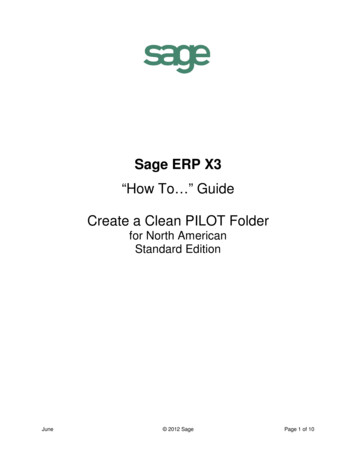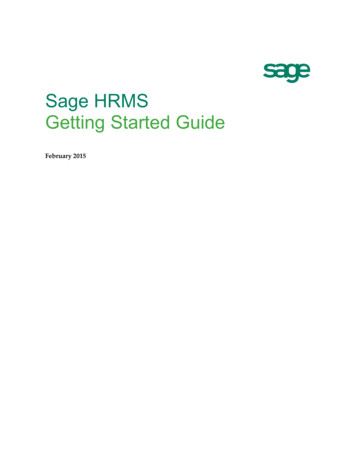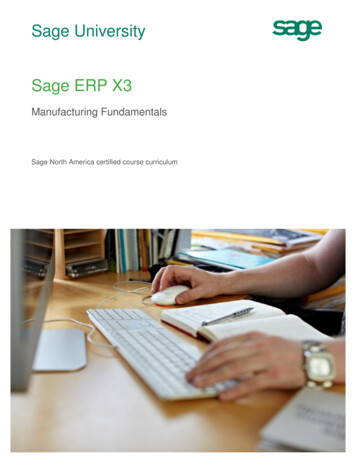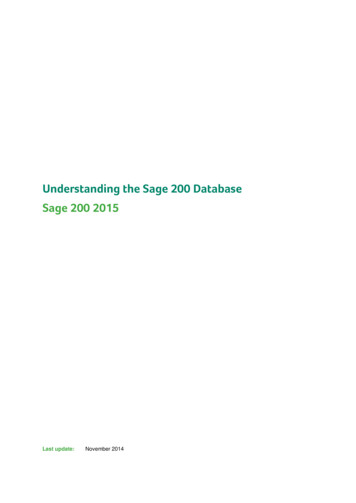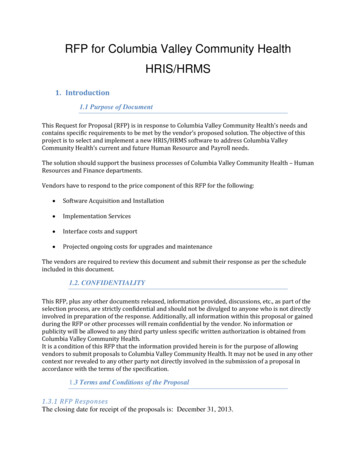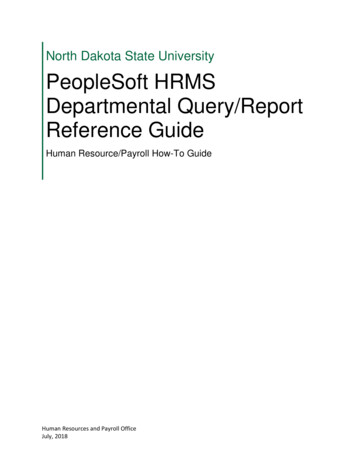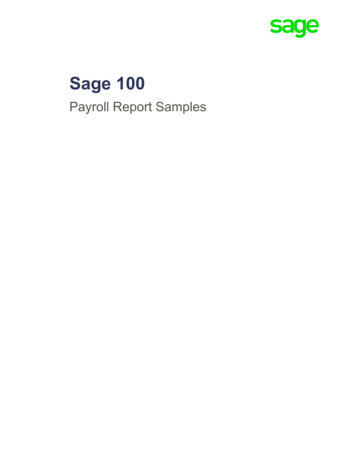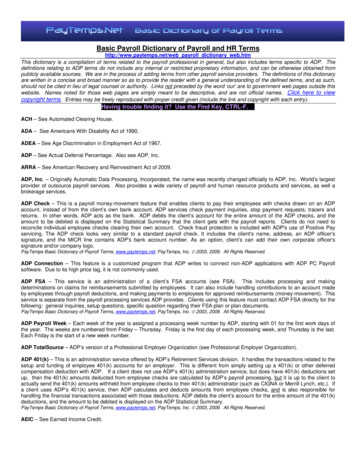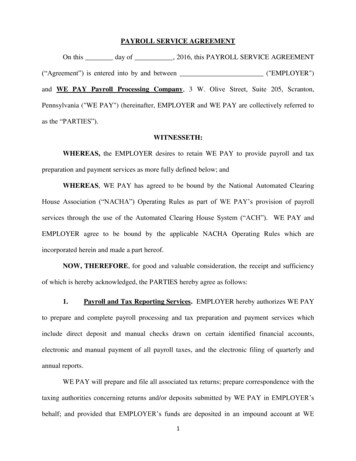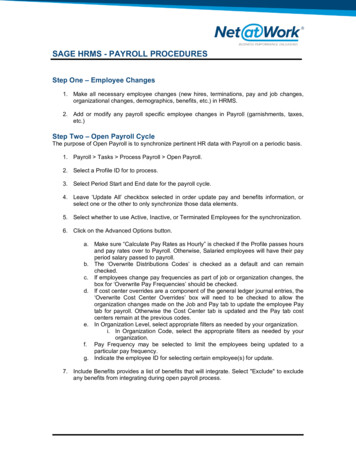
Transcription
SAGE HRMS - PAYROLL PROCEDURESStep One – Employee Changes1. Make all necessary employee changes (new hires, terminations, pay and job changes,organizational changes, demographics, benefits, etc.) in HRMS.2. Add or modify any payroll specific employee changes in Payroll (garnishments, taxes,etc.)Step Two – Open Payroll CycleThe purpose of Open Payroll is to synchronize pertinent HR data with Payroll on a periodic basis.1. Payroll Tasks Process Payroll Open Payroll.2. Select a Profile ID for to process.3. Select Period Start and End date for the payroll cycle.4. Leave ‘Update All’ checkbox selected in order update pay and benefits information, orselect one or the other to only synchronize those data elements.5. Select whether to use Active, Inactive, or Terminated Employees for the synchronization.6. Click on the Advanced Options button.a. Make sure “Calculate Pay Rates as Hourly” is checked if the Profile passes hoursand pay rates over to Payroll. Otherwise, Salaried employees will have their payperiod salary passed to payroll.b. The ‘Overwrite Distributions Codes’ is checked as a default and can remainchecked.c. If employees change pay frequencies as part of job or organization changes, thebox for ‘Overwrite Pay Frequencies’ should be checked.d. If cost center overrides are a component of the general ledger journal entries, the‘Overwrite Cost Center Overrides’ box will need to be checked to allow theorganization changes made on the Job and Pay tab to update the employee Paytab for payroll. Otherwise the Cost Center tab is updated and the Pay tab costcenters remain at the previous codes.e. In Organization Level, select appropriate filters as needed by your organization.i. In Organization Code, select the appropriate filters as needed by yourorganization.f. Pay Frequency may be selected to limit the employees being updated to aparticular pay frequency.g. Indicate the employee ID for selecting certain employee(s) for update.7. Include Benefits provides a list of benefits that will integrate. Select "Exclude" to excludeany benefits from integrating during open payroll process.
SAGE HRMS - PAYROLL PROCEDURES8. Click the “Get Employees” button. A list of employees will appear.9. Double click on employee records to select/deselect them from the integration.10. Choose Process.11. Review Results report to identify changes in values. Print if needed.12. If Results is accurate, click the Update button.13. Click Finish.14. Repeat steps 2 – 13 for each Profile ID.Step Three – Time Card ProcessingTime Cards override the employee's normal Pay screen for payroll processing. Any earnings,deductions, or taxes entered in a time card will override typical amounts from the employee'srecord. Note: Only earnings, deductions, and taxes on an employee's Pay screen are available tobe entered into Time Cards.
SAGE HRMS - PAYROLL PROCEDURES1. Payroll Tasks Process Payroll Timecard List to add/review/edit timecards.a. Add timecards by choosing the New button. An employee can have multipletimecards per pay cycle.b. Separate checks per employee can be created using the "Print Separate Check"functionality on a timecard.c. Edit any timecards (if needed).Timecards can also be imported using the following process:2. Enter all timecards in Excel:a. Make sure to have a header and footer record for each employee.b. Save the file as a csv file (other options are also available).3. On a blank New timecard, select File Import from the menu in the upper left.4. Leave the Type as “Single CSV” and leave Insert selected.5. Click Browse to find the file to import. Find the file and click Open.6. You should see “Import ready” under Timecard Header & Detail.7. Click OK.8. Time will import.Once timecards are entered, labor allocations (Distribute Earnings) are processed.1. Payroll Tasks Process Payroll Distribute Earnings to allocate labor based on theEmployee Earnings Distribution configured for the appropriate employees.a. Review and update the newly created timecard. The original timecard will bechanged to inactive and can be deleted.Part Four – Calculate PayrollCalculate payroll creates a full payroll calculation, including Gross-to-Net and General Ledgerdistribution, for review before posting.1. Payroll Tasks Process Payroll Calculate Payroll.2. Enter Payroll Run Date, Pay Period End Date, and Check Date.3. For the initial Calculate Payroll Run, Process “All Checks”.4. Select Appropriate Pay Cycles and Earning/Deduction frequencies.5. Click “Process”.
SAGE HRMS - PAYROLL PROCEDURES6. Review Exceptions report (if applicable).7. Reports Payroll Transaction Reports.a. Pre-Check Payroll Register.8. Review payroll and make changes/adjustments as needed.9. If changes were made, repeat Steps 1 – 8.Note: If you make changes to employee screens, timecards, etc., you must re-runCalculate Payroll. Make sure to “Delete All” prior calculations before clicking “Process”.Part Five – Run Reports1. Using Reports Payroll Transaction Reports certain can be generated for the unpostedpayroll.2. Customized Reports can be generated for the payroll.
SAGE HRMS - PAYROLL PROCEDURESPart Six – Print/Post Checks & Create EFT File1. Payroll Tasks Process Payroll Print/Post Checks.2. Enter Pay Period End.3. In “All Checks”, select Non-EFT (checks) to print.4. Choose the bank, add check message (if applicable) and choose Sort Order.5. Click Print/Post.6. Review “Next Check Number”.7. Click Print. The system will produce a preview of checks.8. Click the “Export” icon to save the reports as PDF file.9. Click “Print” to print the checks.10. At print check completion, Check Status should say “Printed”.11. If checks printed successfully, click Close.12. “Have all checks been printed successfully”, click Yes.13. Click OK.14. Click OK to publish checks to Employee Self Service.15. Repeat steps 2 – 14 for EFT (Direct Deposits).16. Create EFT File from Payroll Tasks Process Payroll Create EFT File.a. Select Company EFT Bank.b. Select Pay Period End Date range for EFT.c. Click Process.17. Submit EFT File to the Bank.Part Seven – Run Reports1. Reports from your Process Payroll flowchart can be generated.2. Reports Payroll Transaction Reports can be generated for the payroll.a. Tax Calculation Analysisb. Payroll Register3. Customized Reports can be generated for the payroll.
Reports from your Process Payroll flowchart can be generated. 2. Reports Payroll Transaction Reports can be generated for the payroll. a. Tax Calculation Analysis b. Payroll Register 3. Customized Reports can be gene