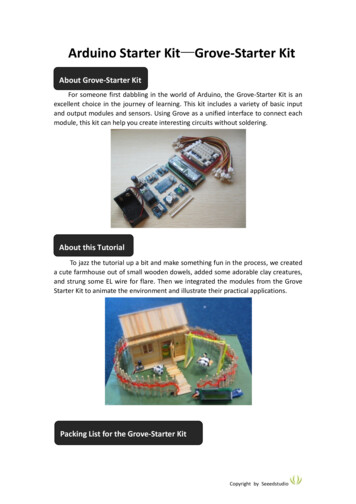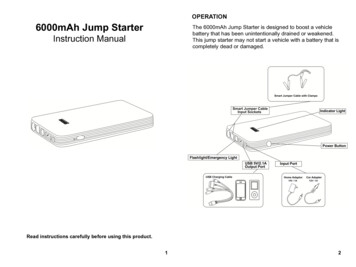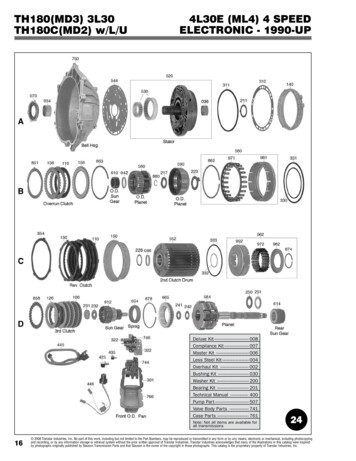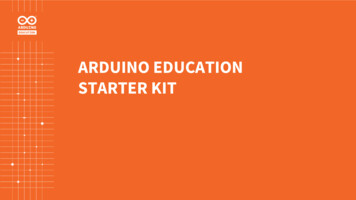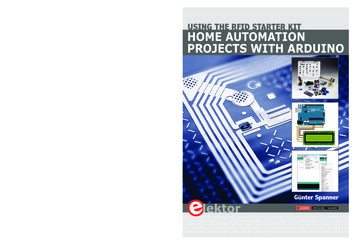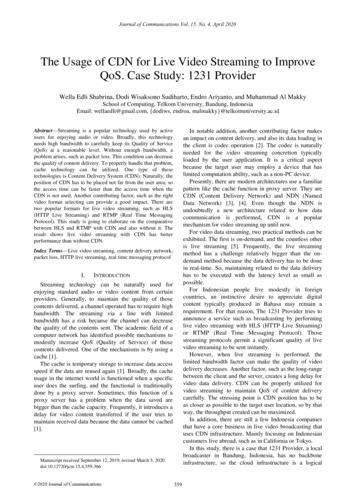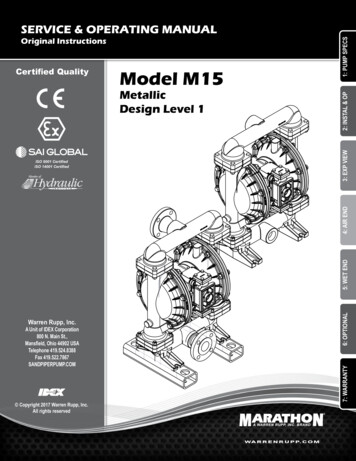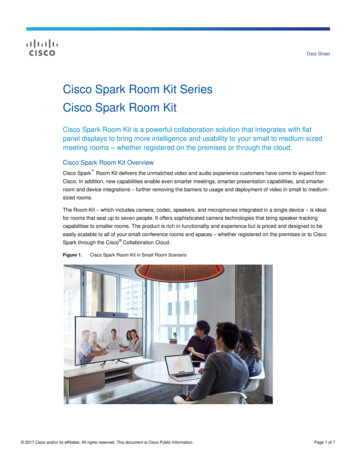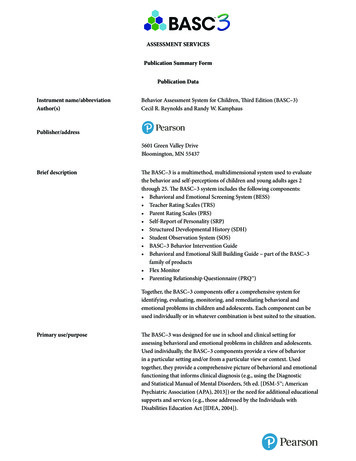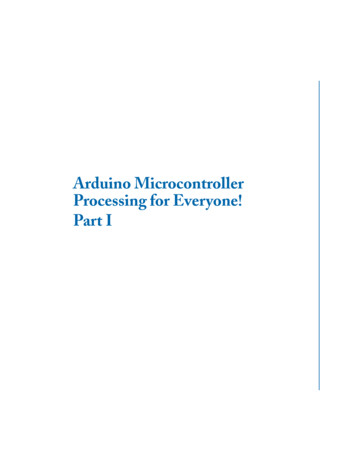Transcription
33Mega2560 R3 Starter KitAusgabe 19.05.2017Copyright by Joy-IT1
3Mega2560 R3 Star-Index1General informations & technical data2Assignment33.1Software installationSoftware setup4EU-Declaration of oject 1:Hello WorldProject 2:flashing LEDProject 3:PWM LightcontrolProject 4:Traffic lightsProject 5:LED chasing effectProject 6:Button controlled LEDProject 7:Responder experimentProject 8:Active buzzerProject 9:Passive buzzerProject 10:Reading analog valuesProject 11:Light dependent resistorProject 12:FlamesensorProject 13:Tilt switchProject 14:1-Digit LED segment displayProject 15:4-Digit LED segment displayProject 16:LM35 Temperature-sensorProject 17:74HC595Project 18:RGB LEDProject 19:Infrarot remote controlProject 20:8x8 LED MatrixAusgabe 19.05.2017Copyright by Joy-IT2
Dear customer,thank you for purchasing our product.Please find our instructions below.1. General informations & technical dataOur board is a high quality reproduction and fully compatible with the Arduino Mega 2560.We would, however, like to emphasize that this is not an original Arduino.The Mega board is the right microcontrollerboard for everyone who wants to quickly join theprogrammers world.This set will lead you to a variety of projects.Its ATMega2560-Microcontroller offers you enough performance for your ideas and projects. It has a sizeof 101.52 mm x 53.3 mm and includes 54 digital in– and outputs and 16 analog inputs.Ausgabe 19.05.2017ModelARD Mega2560R3MicrocontrollerATmega2560Input voltage7-12VInput current (max.)6-20VDigital IO54 (14 mit PWM)Analog IO16DC current IO40mADC current 3.3V50mAMemory256kB (8kB für Bootloader)SRAM8kBEEPROM4kBClock Speed16 MHzDimensions101.52mm x 53.3mmCopyright by Joy-IT3
2. AssignmentAusgabe 19.05.2017Copyright by Joy-IT4
3. Software installationTo start programming your JOY-IT ARD Mega2560R3, you need to install the development environment,and, of course, the drivers, on your computer.The Arduino IDE is best for using with the Mega2560.It is licensed as open source software under the GPLv2 terms and ist concept and design is aiming forbeginners.This IDE is completely compatible to our Mega2560R3 board and offers you every driver you need for aquick start.You can download the software here.3.1 Software setupAfter installing the software, you need to choose the right microcontroller-board in the environment.Therefore you need to be aware of two steps:1. Choose „Arduino/Genuino Mega or Mega 2560“ at [Tools- Board].Ausgabe 19.05.2017Copyright by Joy-IT5
2. Choose the right port (marked with Arduino/Genuino Mega or Mega 2560) at [Tools - Port].Ausgabe 19.05.2017Copyright by Joy-IT6
4 EU-Declaration of conformityManufacturerJOY-iT Europe GmbHPascalstr. 847506 Neukirchen-VluynArticle description:ard mega2560R3 /ARD-Set01Description:Microcontroller-Board / SetPurpose:experimental setup / prototypingThe manufacturer, the JOY-IT Europe GmbH, Pascalstr. 8, D-47506 Neukirchen-Vluyn, declares that theproduct „ard Mega2560IP“ is, during operation according to regulations, in compliance with thefundamental requirements of the following guidelines:2014/ 30/EU (EMV) & 2011/65/EU (Rohs)The following standards has been applied for assessment:EN 61326-1: 2013electrical equipment for measure-, control– and laboratorydevices - EMV requirement part 1 general requirementsDateName03.03.2017Yue YangAusgabe 19.05.2017SignaturePositionDirectorCopyright by Joy-IT7
5 Project examples5.1 Project 1: „Hello World“We start with an easy one.You just need the board and an USB cable to start with the „Hello World!“ project.This is an communication test for your Mega2560 and your computer and a basic project for your firststeps in the Arduino world.HardwareAmountMega2560 boardUSB cableLED111After completing the drivers installation, let‘s open the Arduino software and write some code, whichdisplays „Hello World“ underneath your code.Of course you can create some code, which is going to repeat the message automatically.We can instruct the LED on PIN 13 to blink at first and to output „Hello World“ afterwars.Ausgabe 19.05.2017Copyright by Joy-IT8
int val;int ledpin 13;void void loop(){val Serial.read();// defines variable “Val”// defines digital interface 13// sets baudrate to 9600 to comply// with software configurationre// sets digital PIN 13 to output.// This configuration is requi//red when using I/O ports.}// reads symbols and assigns to „Val“if(val 'R')// checks input for the letter „R“{// if so, turn on LED at PIN e(ledpin,LOW);// turns off LEDdelay(500);Serial.println("Hello World!"); // shows “Hello World”}}Ausgabe 19.05.2017Copyright by Joy-IT9
Open the serial monitor and insert a „R“.The LED is going to light up once and you will see „Hello World“ in the serial monitor.Ausgabe 19.05.2017Copyright by Joy-IT10
5.2 Project 2: flashing LEDThe flashing LED project is quite easy.We already discovered the LED in the previous project.This time we will connect the LED to a digital port.Diesmal werden wir eine LED mit einem der digitalen Pins verbinden.This is what we need:HardwareAmountMega2560 boardUSB cableRed M5 LED220Ω resistorBreadboardBreadboard cable111112Just connect the components as seen in the circuit diagram below.We are going to use digital pin 10.Connect the LED to a 220 Ohm resistor to avoid damage by higher currents.Ausgabe 19.05.2017Copyright by Joy-IT11
int ledPin 10;void setup(){pinMode(ledPin, OUTPUT);// Defines digital PIN 10.// Defines PIN with connected LED as// output}void loop(){digitalWrite(ledPin, HIGH);delay(1000);digitalWrite(ledPin, LOW);delay(1000);}////////turnswaitsturnswaitson LEDa secondoff LEDa secondNach dem Runterladen dieses Programms, wirst du im Experiment die an Pin 10 verbundene LED sich, miteinem Intervall von ca. einer Sekunde, Ein- und Ausschalten sehen.Ausgabe 19.05.2017Copyright by Joy-IT12
5.3 Project 3: PWM LightcontrolPWM, short for Pulse Width Modulation, is a technique, used totranslate analog signals into digital signals.A computer is not able to output an analog voltage.Er kann nur Digitalspannung ausgeben mit Werten wie 0V oder5V.Therefore, a high-resolution counter is used, to code an analogsignal level, by modulating the occupancy rate of PWM.The voltage and current is led by repeated pulse sequences to the component.Every analog value can be decoded by PWM, if the bandwith is appropiated.The value of the outputvoltage is calculated with the duration of the on and off conditions.Voltage (ON duration / pulse duration) * maximum voltagePWM has many uses: control of lightintensity, control of motor speed etc.Ausgabe 19.05.2017Copyright by Joy-IT13
The three basic parameters of PWM:1. Die amplitude of the pulse width (minimum/maximum)2. Pulsefrequency3. Voltage levelThe Mega2560 has 6 interfaces, supporting PWM: digital PIN 3, 5, 6, 9, 10 and 11.Mega2560 PlatineUSB KabelRote M5 LEDVariabler Widerstand220Ω WiderstandAmount In a previous project, we used a digital signal to control aLED.1Now we are going to use a potentiometer to adjust the1brightness of the LED.111BreadboardBreadboard Überbrückungskabel16HardwareAusgabe 19.05.2017Copyright by Joy-IT14
While creating this program, we will make use of the analog writing function.In this experiment, we are going to read the analog value of the potentimeter and assign this value to thePWM port, to notice a change of LED brightness.The last part will be to show the analog value on the screen.Ausgabe 19.05.2017Copyright by Joy-IT15
int potpin 0;int ledpin 11;// initialises analog PIN 0// initialises digital PIN 11 (PWM output)int val 0;void // saves the value of the sensor// sets digital PIN 11 to output// sets baudrate to 9600}void loop(){val (ledpin,val/4);// reads analog value and assigns it to „Val“// shows „Val“ value// turns on LED and assigns brightness//(maximum PWM output is 255)// waits 0,01 secondsdelay(10);}After transferring the code, we can notice thevalue changing by moving the potentiometer.We can also notice the brightness of the LEDchanging.Ausgabe 19.05.2017Copyright by Joy-IT16
5.4. Projekt 4: Traffic lightsWe already discovered the flashing LED project.Now it is time to do a more complicated experiment:Traffic lightsDuring this experiment we will used three LEDs with differecntcolors.HardwareAmountMega2560 boardUSB cableRed M5 LEDYellow M5 LEDGreen M5 LED11111220Ω resistor3BreadboardBreadboard cable14Ausgabe 19.05.2017Copyright by Joy-IT17
Because this is a simulation of traffic lights, the lighting duration should be as long as real traffic lights.Therefore we are going to use the Arduinos delayfunction, to control the delay.Ausgabe 19.05.2017Copyright by Joy-IT18
int redled 10;int yellowled 7;int greenled 4;void setup(){pinMode(redled, OUTPUT);pinMode(yellowled, OUTPUT);pinMode(greenled, OUTPUT);}void loop(){digitalWrite(greenled, HIGH);delay(5000);digitalWrite(greenled, LOW);for(int i 0;i 3;i ){delay(5000);digitalWrite(yellowled, HIGH);delay(5000);digitalWrite(yellowled, LOW);}delay(5000);digitalWrite(redled, HIGH);delay(5000);digitalWrite(redled, LOW);}// initialises digital PIN 8// initialises digital PIN 7// initialises digital PIN 4// sets red LED PIN to output// sets yellow LED PIN to output// sets green LED PIN to output////////turns on green LEDwaits 5 secondsturns off green LEDflashes 3x////////waitsturnswaitsturns5 secondson yellow LED5 secondsoff yellow LED////////waitsturnswaitsturns5 secondson red LED5 secondsoff red LEDYou can watch the traffic lights, after the transfer is complete.The green light is going to light up for five seconds.The yellow light then flashes three times.The green light will then light up for another five seconds.Then the yellow light wll flash three times again.In the end the red light will light up for three seconds and completes the cycle.Ausgabe 19.05.2017Copyright by Joy-IT19
5.5 Project 5: LED Chase-EffectWe often see billboards with colorful LEDs.These are always changing to form different effects.This experiment will simulate this effect.HardwareAmountMega2560 boardUSB cableLED116220Ω resistorBreadboardBreadboard cable6112Ausgabe 19.05.2017Copyright by Joy-IT20
int BASE 2 ;// I/O PIN for the first LEDint NUM 6;// Amount of LEDsvoid setup(){for (int i BASE; i (BASE NUM); i ){pinMode(i, OUTPUT);// sets I/O PINs to output}}void loop(){for (int i BASE; i (BASE NUM); i ){digitalWrite(i, LOW);// sets I/O PIN to „low“, turns on LEDs// one after the other die LEDsdelay(200);// delay}for (int i BASE; i (BASE NUM); i ){digitalWrite(i, HIGH);// sets I/O PIN to „high“,// turns off LEDs one after the otherdelay(200);// delay}}Ausgabe 19.05.2017Copyright by Joy-IT21
5.6 Project 6: button-controled LEDI/O Port is the interface for input and output.Until now we have just used the output.In this project we will try to use the input to read the value ofthe connected component.We will use a button and a LED with the input and output togive a better unterstanding of the I/O function.Buttons have a digital value.If the button is pressed, the circuit is closed and gets in aconductive state.HardwareAmountMega2560 boardUSB cable11LED220Ω resistor10kΩ resisotrButtonBreadboardBreadboard cable111115Ausgabe 19.05.2017Copyright by Joy-IT22
By pressing the button, the LED will light up.In this program, an if query is used.int ledpin 11;int inpin 7;int val;void );}void loop(){val digitalRead(inpin);// initalises PIN 11// initialises PIN 7// defines „Val”// sets LED PIN to „OUTPUT“// sets button PIN to „INPUT“////////if(val LOW)reads value of PIN 7assigns to „Val“checks if button is pressedif so, LED lights up{ digitalWrite(ledpin,LOW);}else{ digitalWrite(ledpin,HIGH);}}If the button is pressed, the LED will light up.Otherwise it will stay off.Ausgabe 19.05.2017Copyright by Joy-IT23
5.7 Project 7: Responder experimentIn this program are three buttons and one reset button which will control the three LEDs with 7 digital I/OPINs.HardwareAmountMega2560 boardUSB cableRed M5 LEDYellow M5 LEDGreen M5 LED220Ω resistorButtonsBreadboard11111741Breadboard cable13Ausgabe 19.05.2017Copyright by Joy-IT24
int redled 8;// sets red LED to „Output“int yellowled 7;// sets yellow LED to „Output“int greenled 6;// sets green LED to „Output“int redpin 5;// initialises PIN for red buttonint yellowpin 4;// initialises PIN for yellow buttonint greenpin 3;// initialises PIN for green buttonint restpin 2;// initialises PIN for reset buttonint red;int yellow;int green;void T);}void loop()//reads the buttons repetitive{red digitalRead(redpin);yellow digitalRead(yellowpin);green digitalRead(greenpin);if(red LOW)RED YES();if(yellow LOW)YELLOW YES();if(green LOW)GREEN YES();}void RED YES()// executes the code until the red LED is// on. Ends the circle when the reset// button is pressed.{while(digitalRead(restpin) ,LOW);digitalWrite(yellowled,LOW);}clear led();}Ausgabe 19.05.2017Copyright by Joy-IT25
void YELLOW YES()// executes the code until the yellow LED// is on. Ends the circle when the reset// button is pressed.{while(digitalRead(restpin) LOW);digitalWrite(yellowled,HIGH);}clear led();}void GREEN YES()// executes the code until the green LED// is on. Ends the circle when the reset// button is pressed.{while(digitalRead(restpin) HIGH);digitalWrite(yellowled,LOW);}clear led();}void clear ed,LOW);digitalWrite(yellowled,LOW);}// turns all LEDs offAchten Sie bitte darauf, dass Sie beide Code-Teile in ihrem Sketch des Arduino-Programmszusammenfügen.Wenn eine Taste betätigt wird, schaltet sich die entsprechende LED ein.Wird die Reset-Taste betätigt, schaltet sich die entsprechende LED wieder aus.Ausgabe 19.05.2017Copyright by Joy-IT26
5.8 Project 8: Active buzzerActive buzzers are used in computers, printers, alarm clocks, toys etc. toemit a sound.It has an inner vibration source.Connected to a 5V-Power-supply, it can buzz repeatedly.HardwareAmountMega2560 boardUSB cableBuzzerBreadboardBreadboard cable11112Ausgabe 19.05.2017Copyright by Joy-IT27
int buzzer 8;// initialises digital I/O PIN// to control the buzzervoid setup(){pinMode(buzzer,OUTPUT);// sets pinmode to Output}void loop(){digitalWrite(buzzer, HIGH);}// makes soundsDas Projekt ist nach dem Übertragen des Programms abgeschlossen.Der Summer summt.Ausgabe 19.05.2017Copyright by Joy-IT28
5.9 Project 9: Passive buzzerWith the Mega2560, many interactive projects are possible.The previous projects mainly dealt with LEDs but an oftenused project is the acoustic-optic display.Therefore, a passive buzzer is used which is, unlike theactive buzzer, not able to activate itself.The activation occurs over a pulse frequency.Different frequencs result in different sounds.You can use this to play the melody of a song.HardwareAmountMega2560 boardUSB cable11Passive buzzerBreadboardBreadboard cable112Ausgabe 19.05.2017Copyright by Joy-IT29
int buzzer 8;void setup(){pinMode(buzzer,OUTPUT);// sets buzzer Pin to output.}void loop(){unsigned char i,j;// defines variablewhile(1){for(i 0;i 80;i )// emits frequencysound{digitalWrite(buzzer,HIGH);// Sounddelay(1);// 1ms delaydigitalWrite(buzzer,LOW);// No sounddelay(1);// 1ms delay}for(i 0;i 100;i )// emits frequencysound{digitalWrite(buzzer,HIGH);// SounddigitalWrite(buzzer,LOW);// No Sounddelay(2);// 2ms delay}}}Ausgabe 19.05.2017Copyright by Joy-IT30
5.10 Project 10: Reading analog valuesThis project is about the analog interfaces of the Mega2560.An analogRead() command can the value of the interface.Because of the Analog-Digital-Converter of the Mega2560, the read-out values are between 0 and 1023.To be able to read the values, it is important to take care of the right baudrate.The baudrate of the computer has to meet the requirements of the device.If you open the serial monitor in your Arduino program, you can configure the baudrate in the bottomright corner.Here we are going to convert the adjustes value of a potentiometer to an analog value and display it onthe screen.Ausgabe 19.05.2017HardwareAmountMega2560 boardUSB cablePotentiometerBreadboard1111Breadboard cable3Copyright by Joy-IT31
int potpin 0;int ledpin 13;int val 0;void }void Write(ledpin,LOW);delay(50);val analogRead(potpin);// initialises analog PIN 0// initialises digital PIN 13// defines „Val“// sets digital PIN to „Output“// sets Baudrate to aitsreadson LED0,05 secondsoff0,05 secondsAnalogvalue// Shows Analogvalue(saved in „Val“)}The read out values are displayed in the serial montor.Ausgabe 19.05.2017Copyright by Joy-IT32
5.11 Project 11: Light dependent resistorA light dependent resistor is a resistor which is changing its value by theincoming light.It is based on the photoelectric effect of semiconductors.If the incoming light is intensive, it reduces its power of resistance.If the incoming light is low, it raises its power of resistance.Light dependent resistors are usually used for light measurement, lightcontrol and for photovoltaic-conversion.We will use this effect to control the light intensity of a LED.HardwareAmountMega2560 boardUSB cableRed M5 LED111Light dependent resistor220Ω resistor1110kΩ resistorBreadboardBreadboard cable115Ausgabe 19.05.2017Copyright by Joy-IT33
int potpin 0;// initialises analog PIN 0 anint ledpin 11;// initialises digital PIN 11. Ausgangint val 0;// initialises variable „Val“void setup(){pinMode(ledpin,OUTPUT);// sets Pin 11 to outputSerial.begin(9600);// sets baudrate to „9600“}void loop(){val analogRead(potpin);// reads analog value of the sensorSerial.println(val);// shows analog value in „Val“analogWrite(ledpin,val);// turns on LED and sets brightnessdelay(10);// waits 0,01 seconds}Ausgabe 19.05.2017Copyright by Joy-IT34
5.12 Project 12: FlamesensorThe Flamesensor (infrared receiving triode) is specially used by robotsto find flamesources.This sensor has a high sensitivity to flames because infrared rays arevery sensitive to fire.It has a specially build Infared-Receiverpipe to detect fire and convertthe light of the flames to a signal.These signals are processed by the central processor.If the sensor is approaching a fire, the analog voltage is changing.If no fire is close, the voltage is by roughly 0.3V.If a fire is close, the voltage is at 1V.The higher the voltage, the closer the fire.Ausgabe 19.05.2017HardwareAmountMega2560 boardUSB cableFlamesensorBuzzer10kΩ Resistor11111BreadboardBreadboard cable16Copyright by Joy-IT35
int flame 0;//int Beep 9;//int val 0;//void );//Serial.begin(9600);//}void loop(){val analogRead(flame);//Serial.println(val);//if(val Beep,LOW);}delay(500);}Ausgabe 19.05.2017selects analog PIN 0 for sensorselects digital PIN9 for buzzerinitialises variablesets buzzer PIN to „output“sets flame semsor PIN to „input“sets baudrate to „9600“reads the sensors analog valueprints the valuebuzzer beeps if value over 600Copyright by Joy-IT36
5.13 Project 13: Tilt switchWe are going to use the tilt switch to control the on and off switch of a LED.The switch is on if the tilt switch is below a horizontal position.We can use the voltagevalue of the analog port, on which the tilt switch isconnected to, to measure the position of the switch.HardwareAmountMega2560 boardUSB cableTilt switch111Red M5 LED220Ω ResistorBreadboard111Breadboard cable5Ausgabe 19.05.2017Copyright by Joy-IT37
void setup(){pinMode(8,OUTPUT);// sets digital PIN 8 to „output“}void loop(){int i;// defines variable iwhile(1){i analogRead(5);// reads the voltage value on analog PIN 5if(i 512)// if higher then 512 ( 2.5V){digitalWrite(8,LOW); // turn on LED}else// otherwise{digitalWrite(8,HIGH); // turn off LED}}}Wird das Breadboard bis zu einem bestimmten Grad geneigt, so schaltet sich die LED ein.Falls es keine Neigung gibt, bleibt die LED aus.Ausgabe 19.05.2017Copyright by Joy-IT38
5.14 Project 14: 1-digit LED segment displayThe LED segment displays are very common displays for numeric informations.They are often used in electric ovens, washing machines, water-temperaturedisplays and electric clocks.The LED segment display is a semi-conductor and a light emitting devie.Its base-unit is a LED:The segment display can be devided in a 7-segement and a 8-segment display.The 8-segment display contains one more LED-unit (for the decimal dot).Depending on the wiring, the displays can also be devided in displays with common anode and commoncathode.The display with common anode combines every anodes to one common anode (COM).If you are using a display with a common anode, the common anode (COM) has to be connected to 5V.If the cathode-level of a segment is low, the segment is activated.If you are using a display with a common cathode, the common cathode (COM) has to be connected toGND.Ausgabe 19.05.2017Copyright by Joy-IT39
Ausgabe 19.05.2017HardwareAmountMega2560 boardUSB cable8-Segment display220Ω ResistorBreadboardBreadboard cabel1118112Copyright by Joy-IT40
//////////////////sets the IO PIN for every segmentdigital PIN 7 for segment adigital PIN 6 for segment bdigital PIN 5 for segment cdigital PIN 10 for segment ddigital PIN 11 for segment edigital PIN 8 for segment fdigital PIN 9 for segment gdigital PIN 4 for segment dp// displays number 5int a 7;int b 6;int c 5;int d 10;int e 11;int f 8;int g 9;int dp 4;void digital 0(void){unsigned char gitalWrite(dp,LOW);}void digital 1(void){unsigned char j;digitalWrite(c,HIGH);digitalWrite(b,HIGH);for(j 7;j 11;j )digitalWrite(j,LOW);digitalWrite(dp,LOW);}void digital 2(void){unsigned char j;digitalWrite(b,HIGH);digitalWrite(a,HIGH);for(j 9;j 11;j Write(c,LOW);digitalWrite(f,LOW);}Ausgabe 19.05.2017// displays number 1// sets level for PIN 5 to “high”// turns off segment b// turns off other segments// turns off segment dp// displays number 2Copyright by Joy-IT41
void digital OW);digitalWrite(e,LOW);}void digital W);digitalWrite(d,LOW);}void digital 5(void){unsigned char j;digitalWrite(a,HIGH);digitalWrite(b, italWrite(e, italWrite(dp,LOW);}void digital 6(void){unsigned char j;for(j 7;j 11;j Write(dp,LOW);digitalWrite(b,LOW);}void digital 7(void){unsigned char j;for(j 5;j 7;j )digitalWrite(j,HIGH);digitalWrite(dp,LOW);for(j 8;j 11;j )digitalWrite(j,LOW);}Ausgabe 19.05.2017// displays number 3// displays number 4// displays number 5// displays number 6// displays number 7Copyright by Joy-IT42
void digital 8(void)// displays number 8{unsigned char j;for(j 5;j 11;j )digitalWrite(j,HIGH);digitalWrite(dp,LOW);}void digital 9(void)// displays number 9{unsigned char , italWrite(dp,LOW);}void setup(){int i;// declares a Variablefor(i 4;i 11;i )pinMode(i,OUTPUT);// sets PIN 4-11 to “output“}void loop(){while(1){digital 0();// displays numberdelay(1000);// waits a seconddigital 1();// displays numberdelay(1000);// waits a seconddigital 2();// displays numberdelay(1000);// waits a seconddigital 3();// displays numberdelay(1000);// waits a seconddigital 4();// displays numberdelay(1000);// waits a seconddigital 5();// displays numberdelay(1000);// waits a seconddigital 6();// displays numberdelay(1000);// waits a seconddigital 7();// displays numberdelay(1000);// waits a seconddigital 8();// displays numberdelay(1000);// waits a seconddigital 9();// displays numberdelay(1000);// waits a second}}Ausgabe 19.05.2017Copyright by Joy-IT012345678943
5.15 Project 15: 4-digit LED segment displayIn this project we will use a 4-digit 7-segment LED display.Current limiting resistors are essential for LED displays.There are two ways of wiring the resistors.You can either connect one resistor to every anode (4 resistors connected toanode d1-d4) or you can connect one resistor to every PIN.The first way is needing less resistors but can not keep a constant displaybrightness.Ausgabe 19.05.2017HardwareAmountMega2560 boardUSB cable4 digit 7-segment display220Ω Resistor1118BreadboardBreadboard cable112Copyright by Joy-IT44
// PIN for anodeint a 1;int b 2;int c 3;int d 4;int e 5;int f 6;int g 7;int dp 8;// PINint d4int d3int d2int d1for cathode 9; 10; 11; 12;// sets variablelong n 1230;int x 100;int del 55;void setup(){pinMode(d1, OUTPUT);pinMode(d2, OUTPUT);pinMode(d3, OUTPUT);pinMode(d4, OUTPUT);pinMode(a, OUTPUT);pinMode(b, OUTPUT);pinMode(c, OUTPUT);pinMode(d, OUTPUT);pinMode(e, OUTPUT);pinMode(f, OUTPUT);pinMode(g, OUTPUT);pinMode(dp, OUTPUT);}void loop(){Display(1, 1);Display(2, 2);Display(3, 3);Display(4, 4);}Ausgabe 19.05.2017Copyright by Joy-IT45
void WeiXuan(unsigned char n)//{switch(n){case 1:digitalWrite(d1,LOW);digitalWrite(d2, HIGH);digitalWrite(d3, HIGH);digitalWrite(d4, HIGH);break;case 2:digitalWrite(d1, HIGH);digitalWrite(d2, LOW);digitalWrite(d3, HIGH);digitalWrite(d4, HIGH);break;case 3:digitalWrite(d1,HIGH);digitalWrite(d2, HIGH);digitalWrite(d3, LOW);digitalWrite(d4, HIGH);break;case 4:digitalWrite(d1, HIGH);digitalWrite(d2, HIGH);digitalWrite(d3, HIGH);digitalWrite(d4, LOW);break;default :digitalWrite(d1, HIGH);digitalWrite(d2, HIGH);digitalWrite(d3, HIGH);digitalWrite(d4, HIGH);break;}}void Num 0(){digitalWrite(a, HIGH);digitalWrite(b, HIGH);digitalWrite(c, HIGH);digitalWrite(d, HIGH);digitalWrite(e, HIGH);digitalWrite(f, HIGH);digitalWrite(g, LOW);digitalWrite(dp,LOW);}Ausgabe 19.05.2017Copyright by Joy-IT46
void Num 1(){digitalWrite(a, LOW);digitalWrite(b, HIGH);digitalWrite(c, HIGH);digitalWrite(d, LOW);digitalWrite(e, LOW);digitalWrite(f, LOW);digitalWrite(g, LOW);digitalWrite(dp,LOW);}void Num 2(){digitalWrite(a, HIGH);digitalWrite(b, HIGH);digitalWrite(c, LOW);digitalWrite(d, HIGH);digitalWrite(e, HIGH);digitalWrite(f, LOW);digitalWrite(g, HIGH);digitalWrite(dp,LOW);}void Num 3(){digitalWrite(a, HIGH);digitalWrite(b, HIGH);digitalWrite(c, HIGH);digitalWrite(d, HIGH);digitalWrite(e, LOW);digitalWrite(f, LOW);digitalWrite(g, HIGH);digitalWrite(dp,LOW);}void Num 4(){digitalWrite(a, LOW);digitalWrite(b, HIGH);digitalWrite(c, HIGH);digitalWrite(d, LOW);digitalWrite(e, LOW);digitalWrite(f, HIGH);digitalWrite(g, HIGH);digitalWrite(dp,LOW);}Ausgabe 19.05.2017Copyright by Joy-IT47
void Num 5(){digitalWrite(a, HIGH);digitalWrite(b, LOW);digitalWrite(c, HIGH);digitalWrite(d, HIGH);digitalWrite(e, LOW);digitalWrite(f, HIGH);digitalWrite(g, HIGH);digitalWrite(dp,LOW);}void Num 6(){digitalWrite(a, HIGH);digitalWrite(b, LOW);digitalWrite(c, HIGH);digitalWrite(d, HIGH);digitalWrite(e, HIGH);digitalWrite(f, HIGH);digitalWrite(g, HIGH);digitalWrite(dp,LOW);}void Num 7(){digitalWrite(a, HIGH);digitalWrite(b, HIGH);digitalWrite(c, HIGH);digitalWrite(d, LOW);digitalWrite(e, LOW);digitalWrite(f, LOW);digitalWrite(g, LOW);digitalWrite(dp,LOW);}void Num 8(){digitalWrite(a, HIGH);digitalWrite(b, HIGH);digitalWrite(c, HIGH);digitalWrite(d, HIGH);digitalWrite(e, HIGH);digitalWrite(f, HIGH);digitalWrite(g, HIGH);digitalWrite(dp,LOW);}Ausgabe 19.05.2017Copyright by Joy-IT48
void Num 9(){digitalWrite(a, HIGH);digitalWrite(b, HIGH);digitalWrite(c, HIGH);digitalWrite(d, HIGH);digitalWrite(e, LOW);digitalWrite(f, HIGH);digitalWrite(g, HIGH);digitalWrite(dp,LOW);}void Clear()// clears screen{digitalWrite(a, LOW);digitalWrite(b, LOW);digitalWrite(c, LOW);digitalWrite(d, LOW);digitalWrite(e, LOW);digitalWrite(f, LOW);digitalWrite(g, LOW);digitalWrite(dp,LOW);}void pickNumber(unsigned char n) // pics number{switch(n){case 0:Num 0();break;case 1:Num 1();break;case 2:Num 2();break;case 3:Num 3();break;case 4:Num 4();break;case 5:Num 5();break;case 6:Num 6();break;case 7:Num 7();break;case 8:Num 8();break;case 9:Num 9();break;default:Clear();break;}}Ausgabe 19.05.2017Copyright by Joy-IT49
void Display(unsigned char x, unsigned char ar() ;// clears screen}If the code above is fully transfered to the Mega2560, the display is showing“1234“.Ausgabe 19.05.2017Copyright by Joy-IT50
5.16 Project 16: LM35 Temperature-sensorThe LM35 is an easy to use temperature sensor.You don‘t need any other hardware.The only difficulty is in writing the code which is calculating the readedanalog values into celsius temperatures.HardwareAmountMega2560 boardUSB cableLM35Breadboard1111Breadboard cable5Ausgabe 19.05.2017Copyright by Joy-IT51
int potPin 0;void setup(){Serial.begin(9600);}void loop(){int val;int dat;
Mega2560 R3 Starter Kit 3. Ausgabe 19.05.2017 opyright by Joy-IT 2 3 Mega2560 R3 Star-Index 1 General informations & technical data 2 Assignment . Our board is a high quality reproduction and fully compatible with the Arduino Mega 2560. We would, however, like to emphasize t