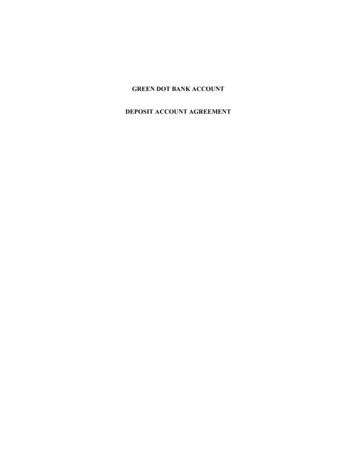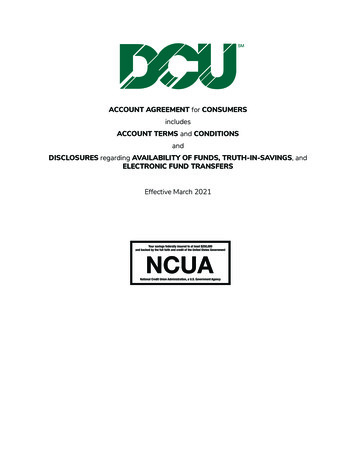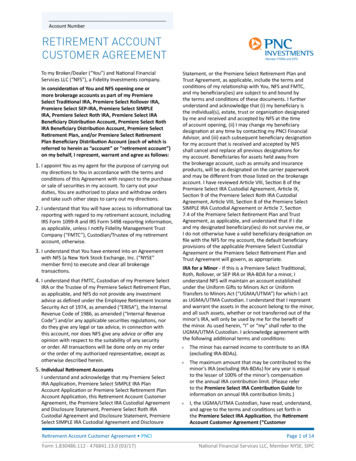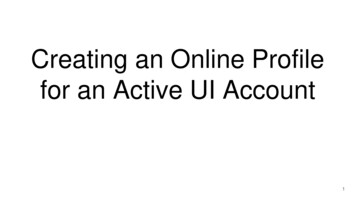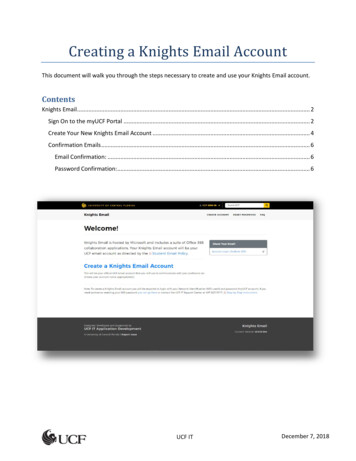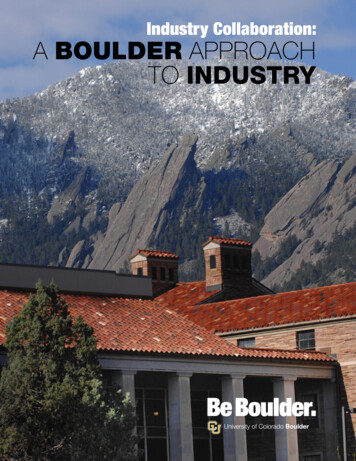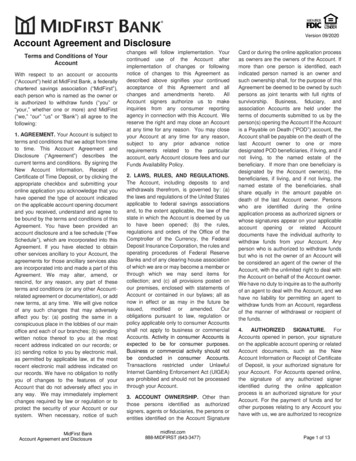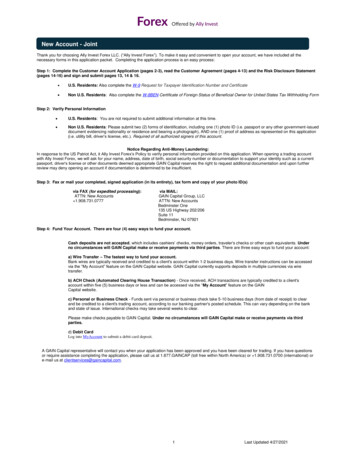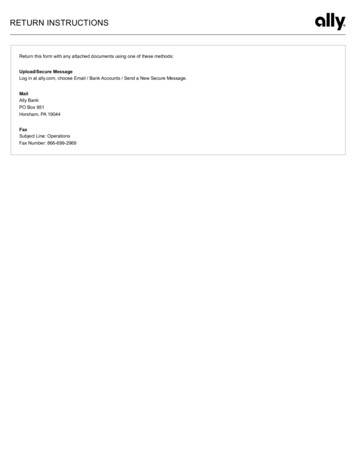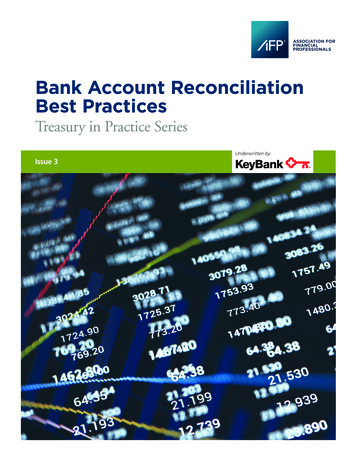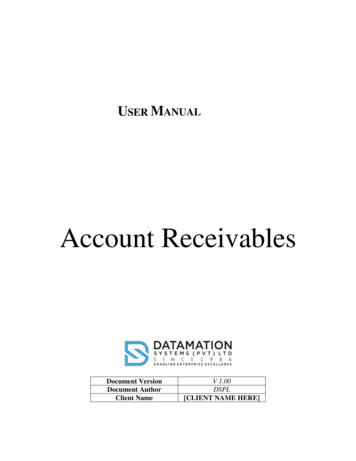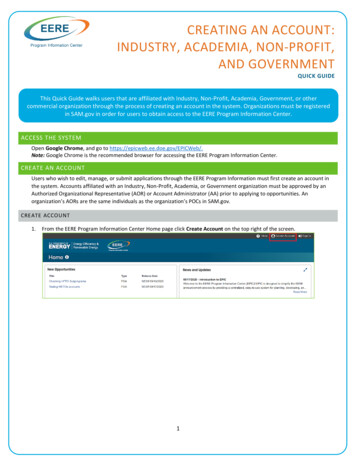
Transcription
CREATING AN ACCOUNT:INDUSTRY, ACADEMIA, NON-PROFIT,AND GOVERNMENTQUICK GUIDEThis Quick Guide walks users that are affiliated with Industry, Non-Profit, Academia, Government, or othercommercial organization through the process of creating an account in the system. Organizations must be registeredin SAM.gov in order for users to obtain access to the EERE Program Information Center.ACCESS THE SYSTEMOpen Google Chrome, and go to https://epicweb.ee.doe.gov/EPICWeb/.Note: Google Chrome is the recommended browser for accessing the EERE Program Information Center.CREATE AN ACCOUNTUsers who wish to edit, manage, or submit applications through the EERE Program Information must first create an account inthe system. Accounts affiliated with an Industry, Non-Profit, Academia, or Government organization must be approved by anAuthorized Organizational Representative (AOR) or Account Administrator (AA) prior to applying to opportunities. Anorganization’s AORs are the same individuals as the organization’s POCs in SAM.gov.CREATE ACCOUNT1.From the EERE Program Information Center Home page click Create Account on the top right of the screen.1
PROVIDE PERSONAL INFORMATION1.Enter First and Last Name in the corresponding fields.2.Enter the email address that you would like to use for youraccount. Note: This email address will also be your usernamefor the system.3.After providing your email address, click Send to receive avalidation code for validating the email.4.You will receive a Validation Code via email fromEPIC DoNotReply@ee.doe.gov at the email account youprovided in the Primary Email field.5.6.Enter the validation code from the email into the validationcode field.Click Validate.7.Optional: enter a secondary email and/or phone number.8.On the Account Affiliation field, select Industry, Academia, Non-Profit, Federal/State/Local Government.9.Click Next.SELECT ORGANIZATION10. Enter the DUNS number or name of your organization. Your organization must be registered inhttps://www.sam.gov/SAM/ to create an account in the system.Note: Data Universal Numbering System (DUNS) is a unique nine-character identification number issued by Dun andBradstreet (D&B). Organizations must have or obtain a DUNS number prior to registering in EERE Program InformationCenter.11. Click Search to filter the results.12. After finding your organization, select it.13. Click Next.2
REVIEW ORGANIZATION DETAILS14. Review the information provided in the Review Organization Details page.Note: If your AOR is not registered in EERE Program Information Center, a message will appear saying that the AOR need toregister. You will be able to complete registration, but not access this system until the AOR registers and approves youraccount. The contact information for your organization’s AORs is displayed for reference.15. Click Next.SELECT ROLES16. Select the role(s) that you will need to conduct business in EERE Program Information Center. Each role has a briefdescription to help selection. If you are registering as an AOR, the AOR Role is automatically selected.17. Click Next.3
SET PASSWORD18. Set your password credentials in the next page.Note: Your password will need to be reset every 90 days.19. Click Next.ENABLE MULTI-FACTOR AUTHENTICATIONThe Department of Energy (DOE) requires the use of Multi-Factor Authentication (MFA) for to access DOE systems. Users will needto use MFA each time the EERE Program Information Center is accessed. A smart phone is required for using MFA to either receive atext message or generate a security code via an authenticator app.20. Select SMS or Phone App.21. For SMS, enter a Phone Number and click Send.22. Enter the security code and click Validate.23. For Phone App, select Google Authenticator or Microsoft Authenticator and scan the QR code or enter the manual keyinto your phone.4
24. Enter the security code and click Validate.25. Select Set as default for your preferred MFA method. This will need to be selected even if you only validate one.26. Click Next.SUBMIT REQUEST27. Review your account profile and click Submit Request.28. Once you submit your request, the AOR(s) and AAs will receive a notification to review and approve your account. You willbe notified when your account is approved.HOW DO I CONTACT EERE PROGRAM INFORMATION CENTER HELPDESK?Email: eere-epichelpdesk@ee.doe.govPhone: 202-287-6956Hours of Operations: Monday-Friday 9AM-6PM ET5
Open Google Chrome, and go to https://epicweb.ee.doe.gov/EPICWeb/. Note: Google Chrome is the recommended browser for accessing the EERE Program Information Center. CREATE AN ACCOUNT Users who wish to edit, manage, or submit applications through the EERE Program Information must first create an account in the system. Accounts affiliated with an Industry, Non-Profit, Academia, or