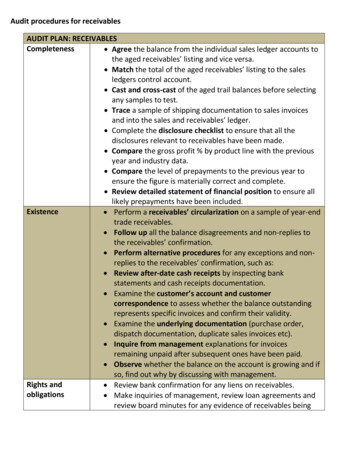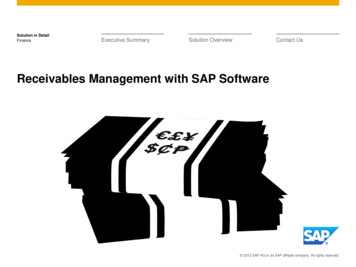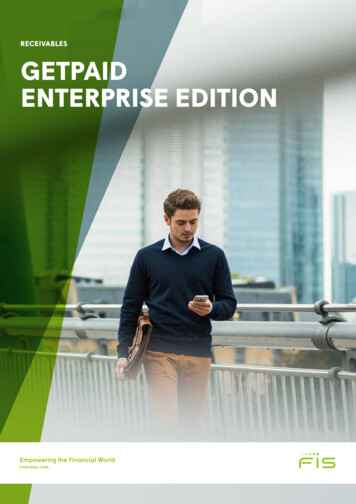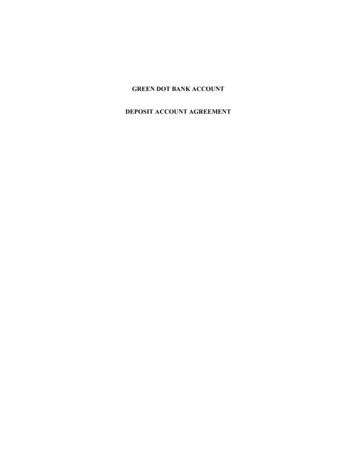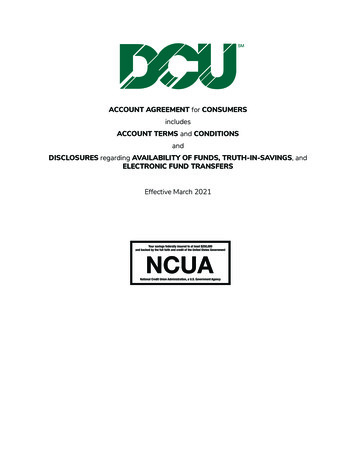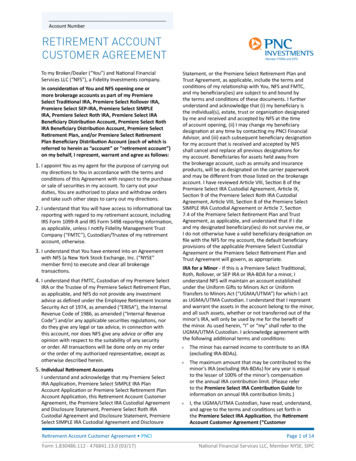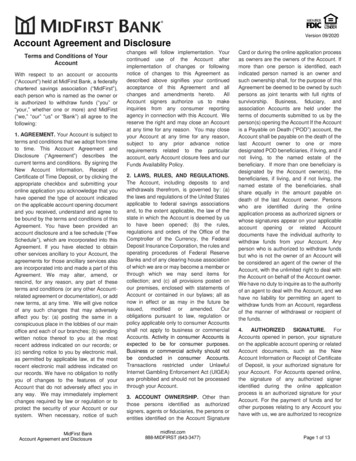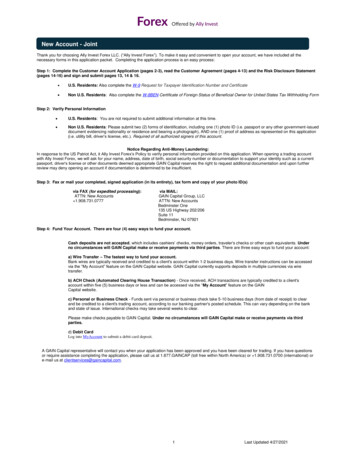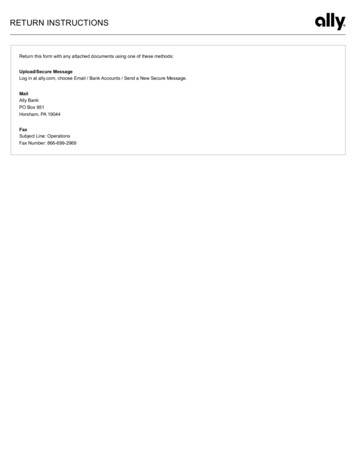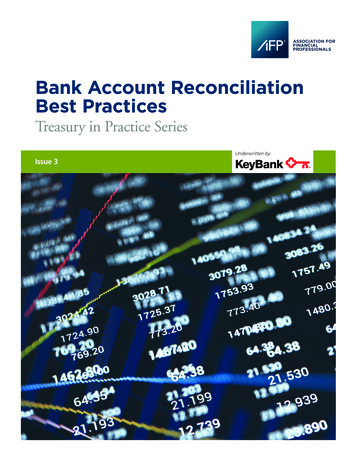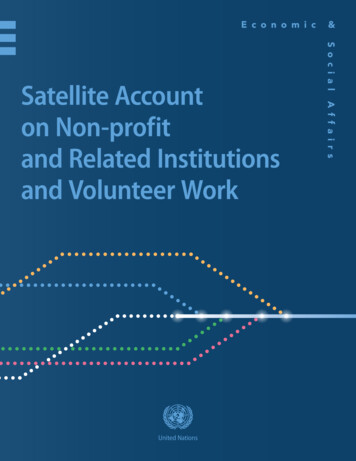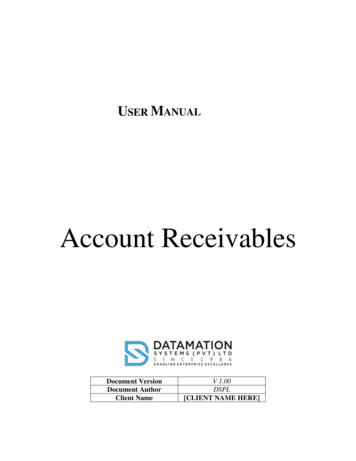
Transcription
USER MANUALAccount ReceivablesDocument VersionDocument AuthorClient NameV 1.00DSPL[CLIENT NAME HERE]
KEY FEATURESPage No1.Support Multicurrency2.Customer wise price structure3.Parameterized taxing methods4.Settlement Discounts5.Invoice Balance Reconciliation6.Customer Reminder Letters7.Age Analysis
ContentsDebtor Main Panel: Sub Section 1 (Master Files) . 4Area Master . 5Rank Master . 6Sales Rep . 7Debtor Group. 9Debtors . 10Subsection 2 (Transaction)- . 13Debit Note- . 13Credit Note: . 15Receipt- . 16Advance- . 18Advance Refund . 19Advance Allocation- . 21Over Payment Allocation-. 22Over Payment Refund- . 23Subsection 3- Reports . 25Monthly Statement. . 25Outstanding Statement- . 26Age Analysis- . 27Statement Of Accounts- . 29Pending Credit Note- . 30Pending Advance- . 32Exceeding Credit Period- . 33Account Receivable Tax report- . 34Cash Balance- . 35Exceeding Credit Limit- . 37Audit Trails- . 38Inquiries- . 39Debtor Inquiry- . 39
Debtor Main Panel: Sub Section 1 (Master Files)
Area MasterUpon clicking New, the User will be prompted to insert a Area Code upon which the User willbe prompted to Assign a Area Name, upon filling the fields the User may click Save to insertthe entry into the system.Action Flow:NewArea CodeArea NameClick Save IconWhen it comes to Editing an entry in Area Master, the user will be able to edit an Entry. Usermust select Edit and then user can edit the , Area Name as above Image. User can only Edit ormake changes to the above mentioned Field and then user must click Save.Action Flow:Edit IconEdit the Area NameClick Save IconIn the case of Deleting an entry the user must select Delete, upon which the user will beprompted to select Yes or No. If the user wanted to delete the Entry, then select Yes, and the
Entry will be deleted as above Image. If the user already Used in other transactions and if it is inalready in Process, then the user cannot delete the entry.Action Flow:Click Delete IconSelect YesDeletedRank MasterUpon clicking New, the User will be prompted to insert a Rank Code upon which the User willbe prompted to Assign a Rank Name, upon filling the fields the User may click Save to insertthe entry into the system.Action Flow:NewRank CodRank NameClick Save IconWhen it comes to Editing an entry in Rank Master, the user will be able to edit an Entry. Usermust select Edit and then user can edit the , Rank Name as above Image. User can only Edit ormake changes to the above mentioned Field and then user must click Save.Action Flow:Edit IconEdit the Rank NameClick Save Icon
In the case of Deleting an entry the user must select Delete, upon which the user will beprompted to select Yes or No. If the user wanted to delete the Entry, then select Yes, and theEntry will be deleted as above Image. If the user already Used in other transactions and if it is inalready in Process, then the user cannot delete the entry.Action Flow:Click Delete IconSelect YesDeletedSales RepUpon clicking New, the User will be prompted to insert a Sales Rep Code upon which the Userwill be prompted to Assign a Sales Rep Name, ID No, Address, Telephone No., Mobile No.,Email and Status upon filling the fields the User may click Save to insert the entry into thesystem.Action Flow:NewMobile NoSales Rep CodeEmailStatusSales Rep NameClick Save IconID NoAddressTelephone No.
When it comes to Editing an entry in Sales Rep, the user will be able to edit an Entry. User mustselect Edit and then user can edit the , Sales Rep Name, ID No., Address, Telephone, Mobile,Email and Status as above Image. User can only Edit or make changes to the above mentionedFields and then user must click Save.Action Flow:Edit IconEdit the mentioned FieldsClick Save IconIn the case of Deleting an entry the user must select Delete, upon which the user will beprompted to select Yes or No. If the user wanted to delete the Entry, then select Yes, and theEntry will be deleted as above Image. If the user already Used in other transactions and if it is inalready in Process, then the user cannot delete the entry.Action Flow:Click Delete IconSelect YesDeleted
Debtor GroupUpon clicking New the system user will be prompted to insert a Unique Group Code uponwhich the System User must Assign a Group Name, upon filling both fields the System Usermay click Save to insert the entry into the system.Action Flow:NewGroup CodeGroup NameClick Save IconWhen it comes to Editing an entry in Item Group, the user will be able to edit an Entry. Usermust select Edit and then user can edit the Group Name as above Image. User can only Edit ormake changes to the Group Name and then user must click Save. User cannot edit the GroupCode, that cannot be Edited or Changed.Action Flow:Edit IconEdit the Group NameClick save Icon
In the case of Deleting an entry the user must select Delete, upon which the user will beprompted to select Yes or No. If the user wanted to delete the Entry, then select Yes, and theEntry will be deleted as above Image. If the user already Used in other transactions and if it is inalready in Process, then the user cannot delete the entry.Action Flow:Click Delete IconSelect YesDeletedDebtorsUpon clicking New, the User will able to Insert the Customer Code and then proceed to fill theinformation as the Customer Name, Customer Address, ID No, Date of Birth, Status,Remarks in the Details Section and able to insert Contact Details Section then User can go tothe Group Tab,
Above Image shows Grouping Tab of the Debtors, User must select Customer Group, Area,Sales Rep and Rank. After inserting these Details, the next tab is Delivery,In the Delivery Tab, User can insert the Delivery Details as Delivery Person, Delivery Address,Telephone, Fax and Email. After inserting these Details, there will be two tabs such as CreditControl and Tax Details,In the Credit Control Tab, User can insert Credit Period and Credit Limit. Then User Must SelectPrice Level to Save the Entry, when user skip the Price Level below pop up message will appear,
As above Image, In Tax Details User can select Tax Code and user may click Save.When it comes to Editing an entry in Debtors, the user will be able to edit an Entry. User mustselect Edit and then user can edit the General Details of Debtors as above Image. User cannotEdit the Customer Code, User will be able to Edit all the fields in Grouping, Delivery, CreditControl and Tax Details Tabs. user can only Edit or make changes to the mentioned fields andthen user must click Save.Action Flow:Edit IconEdit the Mentioned FieldsClick save Icon
In the case of Deleting an entry the user must select Delete, upon which the user will beprompted to select Yes or No. If the user wanted to delete the Entry, then select Yes, and theEntry will be deleted as above Image. If the user already Used in other transactions and if it is inalready in Process, then the user cannot delete that particular entry.Action Flow:Click Delete IconSelect YesDeletedSubsection 2 (Transaction)Debit NoteNew-It is a must for user to enter the detailswith red stars followed by each detail.
Upon clicking New, the User will able to enter Currency code, exchange rate, customer code,sales rep, credit account, gross amount, tax contribution code and remarks. Once user hasfilled the required details, click on save icon to add new record.Action flow:NewAdd DetailsOther DetailsAdd Account DetailsAdd ValuesTax DetailsClick Save Icon.Editing-Upon clicking Edit, user is enabled to edit Currency code, exchange rate, customer code,sales rep, credit account and add tax combination code if any. Remarks too can be added.Click save icon and the new edit will be saved.Action Flow:EditEdit DetailsClick Save Icon.Edit Account DetailsTax DetailsEdit Other Details
DeletingUpon clicking delete, user enters the reference number and selects the transaction. Then Usermust enter a reason to delete and select ‘Ok’ (As shown below).Action Flow:Click DeleteEnter Ref NumberEnter ReasonClick OkCredit Note:New-Upon clicking New, the User will able to enter new currency code, credit note/ unallocatedcredit note, customer code, sales rep, debt account, debt account, total credit amount andtax calculate (Yes/No) and add remarks (if any). Click Save icon to add new entry.
Action Flow:NewDetailsClick Save Icon.Account DetailsValue and Tax DetailsOther DetailsDeletingUpon clicking delete, user enters the reference number and selects the transaction. Then Usermust enter a reason to delete and select ‘Ok’ (As shown below).Action Flow:Click DeleteReceiptNew-Enter Ref NumberEnter ReasonClick Ok
Upon clicking New, the User will able to enter Currency code, customer code, sales rep,cheque details (cash, credit card, direct deposit, cheque, bank deposit, foreign currencycheques), gross amount, tax contribution code and remarks. Once user has filled the requireddetails, click on save icon to add new record.Action flow:NewAdd DetailsAdd Cheque DetailsOther DetailsClick Save Icon.Add account detailsValue and Tax DetailsDeletingUpon clicking delete, user enters the reference number and selects the transaction. Then Usermust enter a reason to delete and select ‘Ok’ (As shown below).If the cheque has already been presented, a pop up message will appear as shown below.Action Flow:Click DeleteEnter Ref NumberEnter ReasonClick Ok
AdvanceNew-It is compulsory to fill the details followed bythe red star.Upon clicking New, the User will able to enter Currency code, customer code, sales rep,payment details (cash, credit card, direct deposit, cheque, bank deposit, foreign currencycheques), account details, values and remarks. Once user has filled the required details, clickon save icon to add new record.Action flow:NewAdd DetailsAdd Payment DetailsOther DetailsClick Save Icon.Add account detailsValue Details
DeletingUpon clicking delete, user must choose advance/cheque, enters the reference number andselects the transaction. Then User must enter a reason to delete and select ‘Ok’ (As shownbelow).Action Flow:Click DeleteEnter Ref NumberAdvance RefundNew-Enter ReasonClick Ok
Upon clicking New, the User will able to enter Currency code, customer code, sales rep,payee, account details, cheque details, values and remarks. Once user has filled the requireddetails, click on save icon to add new record.Action flow:NewAdd DetailsAdd Account DetailsOther DetailsClick Save Icon.Add Cheque detailsValue DetailsDeletingUpon clicking delete, user enters the reference number and selects the transaction. Then Usermust enter a reason to delete and select ‘Ok’ (As sho
Account Receivable Tax report- . 34 Cash Balance-. 35 Exceeding Credit Limit-. 37 Audit Trails-. 38 Inquiries- . 39 Debtor Inquiry-. 39 . Debtor Main Panel: Sub Section 1 (Master Files) Area Master Upon clicking New, the User will be prompted to insert a Area Code upon which the User will be prompted to Assign a Area Name, upon filling the fields the User may click Save .