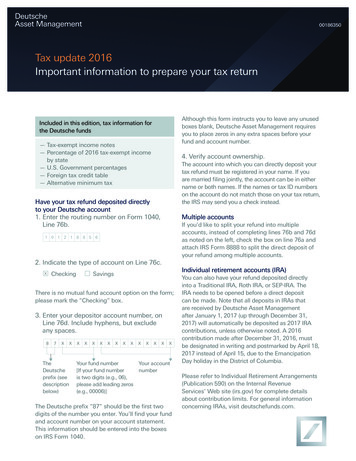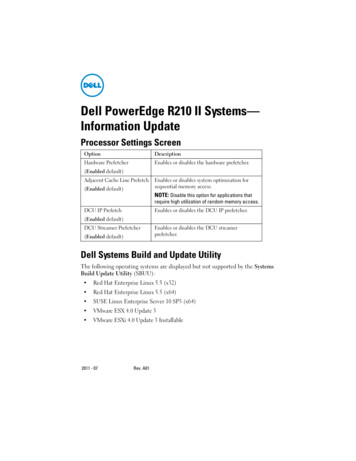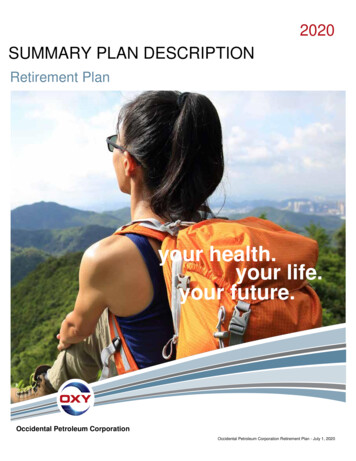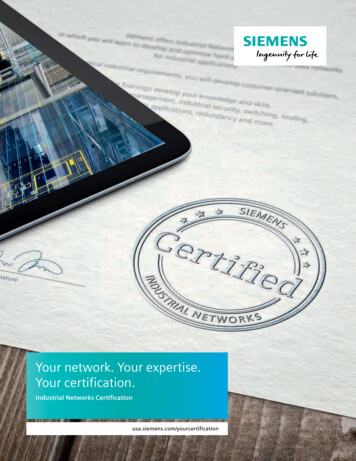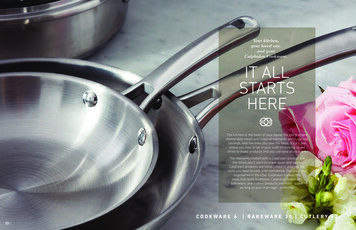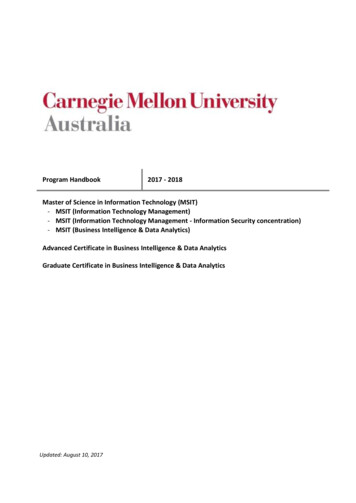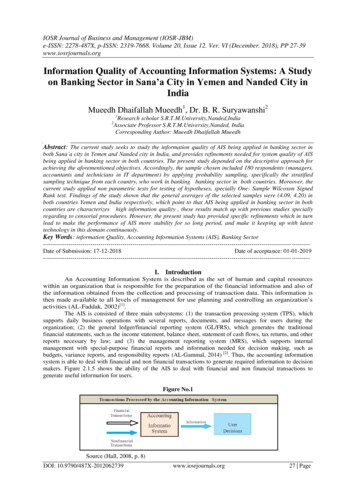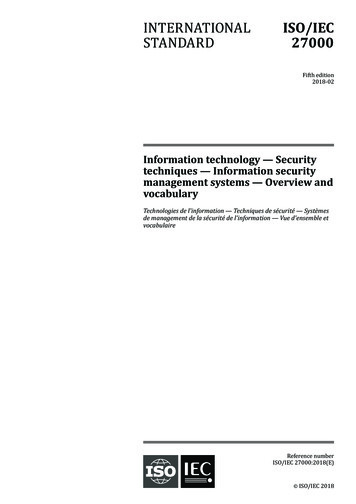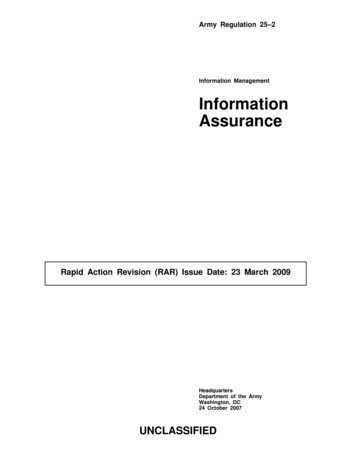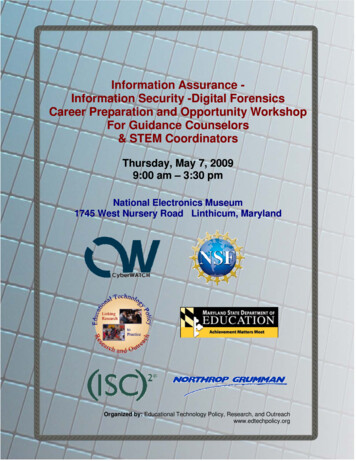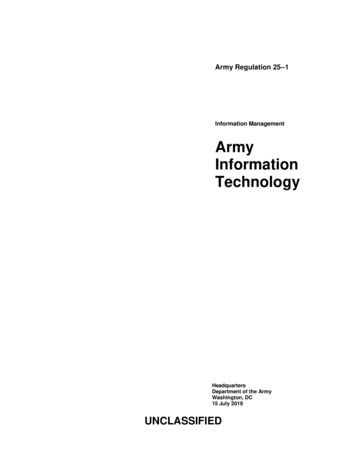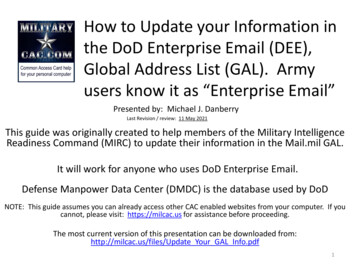
Transcription
How to Update your Information inthe DoD Enterprise Email (DEE),Global Address List (GAL). Armyusers know it as “Enterprise Email”Presented by: Michael J. DanberryLast Revision / review: 11 May 2021This guide was originally created to help members of the Military IntelligenceReadiness Command (MIRC) to update their information in the Mail.mil GAL.It will work for anyone who uses DoD Enterprise Email.Defense Manpower Data Center (DMDC) is the database used by DoDNOTE: This guide assumes you can already access other CAC enabled websites from your computer. If youcannot, please visit: https://milcac.us for assistance before proceeding.The most current version of this presentation can be downloaded from:http://milcac.us/files/Update Your GAL Info.pdf1
Go to the ID Card Office (IDCO) onlinewebsite: https://idco.dmdc.osd.mil/idcoSelect CONTINUEunder the MyProfile sectionNOTE: If both you and yourspouse have a DEERS account,follow instructions starting onslide 21. Then come back here2
Select Login under the picture of the CAC(Common Access Card) in the CAC tab3
Select PIV Authentication) , click OKIf you receive an error message / screen after selecting your CAC certificate, please gothrough this guide.https://milcac.us/tweaks4
Enter your 6-8 digit CAC PIN, select OK5
Read the Self-Service Consent to Monitor, clickOK6
Select Authentication, click OKIf you receive an error message / screen after selecting your CAC certificate, please gothrough this guide.https://milcac.us/tweaks7
Click CONTINUE (again) under My Profile8
Select Login (again) under the picture of the CACin the CAC tab9
The Personal tab displays first. Your Enterprise User Name (EUN), Primary /Residential Address, Email Address(es), and personal Phone Numbers can beupdated on this tab further down. This information updates your contactinformation in DEERS.NOTE: SelectUpdate GAL Nameto edit how yourname is displayedin the GAL. Slides17-20 providemore information10
Update your contact information by selecting the desiredpersona tab [the example is for a CTR].You may see different tabs depending on your persona(s):.CTR is used for Contractor personnelMIL is used for Military personnelCIV is used for Civilian personnel.Some people may have more than one persona tab, if you do,update all tabs.Multiple tabbed personnel are called “Dual Persona”NOTE: RET Retired, and is not considered “Dual Persona” by DMDC11
MIRC personnel are required to change / update these 3 fields (along with Duty phone number on thenext slide)Change Duty Organization: United States Army *Duty Suborganization: Military Intelligence Readiness Command *Duty Installation/Location: US Army Reserve Center ** Select the drop down menu to change the fieldsUnited States ArmyMilitary Intelligence Readiness CommandUS Army Reserve CenterNOTE: Changing your Duty Installation will automatically affect the location of your mailbox. Every installation is tied to Exchange servers in a specificDECC (Defense Enterprise Computing Center), and changing the installation will move the mailbox [in the background] to the DECC that is designated tosupport your [new] installation. NOTE2: This Does NOT pertain to Basic Class users, only business class (see definitions on page 18).Changing Duty Installation is the proper method for users who PCS to change the location of theirmailbox. EXCEPT for Army Reserve, it will not change to anything other than US Army Reserve Center.12
MIRC personnel are required to add / update their phone number(s)Update your Duty address, work phone number(s), alongwith your SIPR and JWICS e-mail addressesEnter duty (work) address hereThis email address is pulled from your CACEnter SIPRNet E-mail address(s) here(only if you have one)Enter JWICS E-mail address(s) here(only if you have one)ENTER DUTY PHONENUMBER(S) HERE13
To change items that were not possible through milConnect, such asSponsor information, personal information, and work start datesindicated in this presentation, it will be necessary to contact theauthoritative source for that item. The following is a list that mayhelp in correcting information that is not changeable by you.DEERS / RAPIDS ID card office http://www.dmdc.osd.mil/rslContractors should contact their SPOC (Service / Agency Point of Contact) throughlocal TA (Trusted Agent) with use of TASS (Trusted Associate Sponsorship System)Web Site: https://www.dmdc.osd.mil/tass/For other personnel data fields, government civilians and military should contacttheir personnel office / S1 as this data flows from official personnel records intoDMDC.14
How to make the Global Address List the first list thatshows up instead of Fort Gordon (or the installation youare on) when using Outlook. (Not available when usingwebmail)Open Outlook, click on the Address book iconClick Tools, select: Options 15
How to make the Global Address List the first list that shows upinstead of Fort Gordon (or the installation you are on). When usingOutlook (Not available to webmail only users)(continued).Select the circle next to Start with Global Address ListNOTE: Select the drop down for “When opening the address book, show this list first:”and change it to “Global Address List.”16
How to change the “name portion” of your display name in the GAL(mentioned in slide 7)The “name portion” of the display name includes your last name, first name,middle name, and nickname.Select: Update GAL Name to start making changes17
How to change the “name portion” of your display name in the GAL(continued)This screen provides you options to alter parts of the name portion of your displayname, including adjusting capitalization, and adding hyphens or apostrophes. Thecurrent value of a user’s display name is shown at the top.To modify your display name,select the desired option(s) and/orenter desired personalinformation. Custom allows theinsertion of special characters(dots, dashes, and apostrophes)and “camel-case” capitalization(i.e., “Mcdonald” to “McDonald”),but the letters must remain thesame.18
How to edit the “name portion” of your display name in the GAL(continued)1) You can change how your Last Name is displayed by selecting: Full or Custom by selecting the desired radio button (bluearrow).2) You can change how your First Name is displayed by selecting: Full, Initial, or Custom by selecting the desired radiobutton (red arrow).3) You can change how your Middle Name is displayed by selecting: Full, Initial, or Custom by selecting the desired radiobutton (purple arrow).4) If you prefer to use a nickname, (a nickname can be entered in the “Preferred First Name” field) (green arrow). PreferredFirst Name entries should use common sense, good discretion, and professional judgment. (Example: Mike for Michael)19
How to edit the “name portion” of your display name in the GAL(continued)An example showing how a person would change to display a custom first name, full middle name, and a custom last name isshownOld versionvs.New versionSelect Preview topreview yourmodified displayname. SelectSubmit and Closewhen satisfied.20
If both you and your spouse have a DEERS account,you may need to go to the DMDC milConnectwebsite: https://www.dmdc.osd.mil/milconnectselect Update personal contact info21
Select Login under the picture of the CAC(Common Access Card) in the CAC tab22
Select PIV Authentication) , click OKIf you receive an error message / screen after selecting your CAC certificate, please gothrough this guide.https://milcac.us/tweaks23
Enter your 6-8 digit CAC PIN, select OK24
Read the Self-Service Consent to Monitor, clickOK25
Dual DEERS personnel specific pageIf you are married to a current or retired military member and cannot get yourinformation to show you as being the Sponsor, you may be showing up as a familymember.Click Change Sponsor26
Dual DEERS personnel specific pageSelect your name from the Sponsor drop down menu, click SaveNow you canreturn to slide 2to continue withthis guideupdating yourGAL Information27
Abbreviations, Acronyms, and TermsAcronym / termDefinitionBasic Class User512MB storage, webmail access ONLYBusiness Class User4GB storage, Outlook access on Government owned computers,Government mobile device access, and webmail accessCACCommon Access CardCVSContractor Validation System, replaced by TASSDECCDefense Enterprise Computing CenterDEERSDefense Enrollment Eligibility Reporting SystemDISADefense Information Systems AgencyDMDCDefense Manpower Data CenterDoDDepartment of DefenseEEEnterprise EmailGIGGlobal Information GridGALGlobal Address ListIASOInformation Assurance Security OfficerIEInternet ExplorerIMOInformation Management OfficerNETCOM(Army) Network Enterprise Technology CommandRAPIDSReal-Time Automated Personnel Identification SystemSPOCService / Agency Point of ContactTATrusted AgentTASSTrusted Associate Sponsorship System (replaced CVS)TNOSCTheater Network Operations and Security CenterTTPTactics, Techniques, and Procedures28
Changes can take between 4 to 48 hours toshowPresentation created and maintained by:Michael J. Danberryhttps://MilitaryCAC.comIf you have questions, visit:https://militarycac.com/questions.htm29
the DoD Enterprise Email (DEE), Global Address List (GAL). Army users know it as “Enterprise Email” This guide was originally created to help members of the Military Intelligence Readiness Command (MIRC) to update their information in the Mail.mil GAL. It will work for