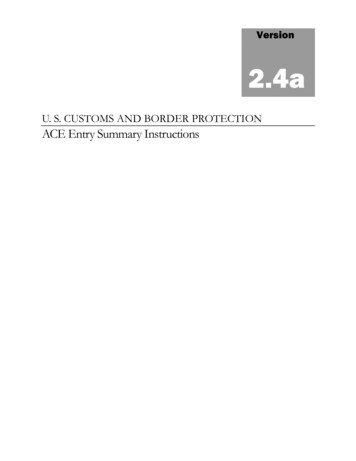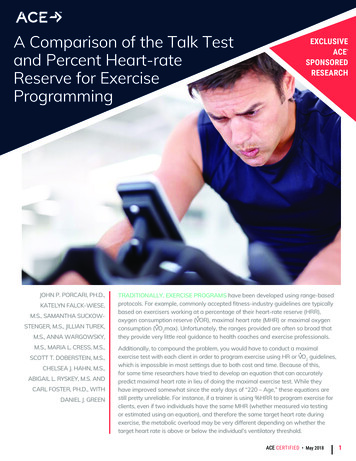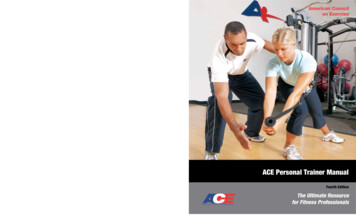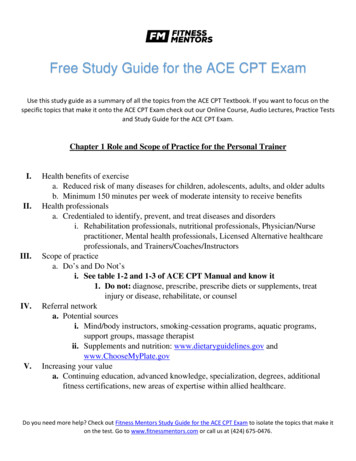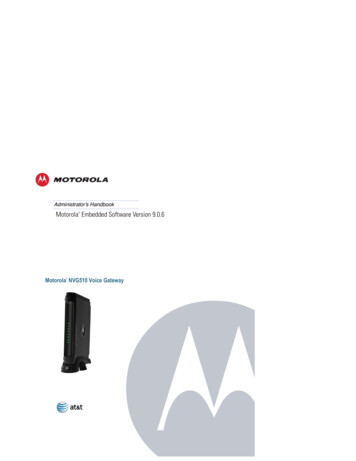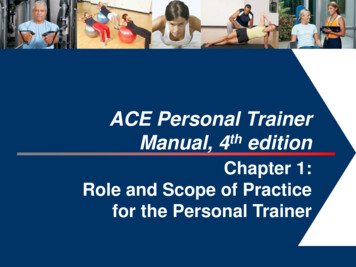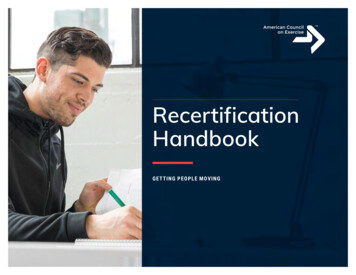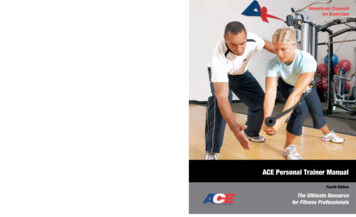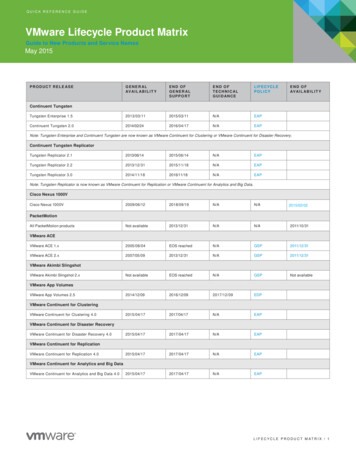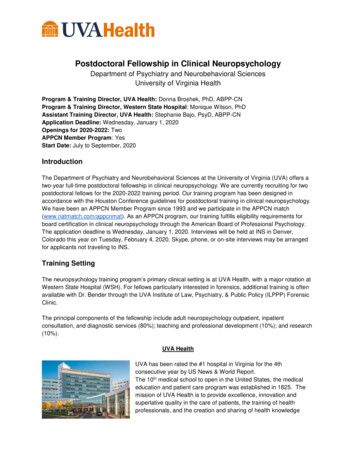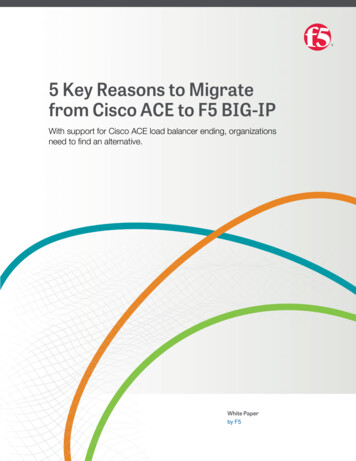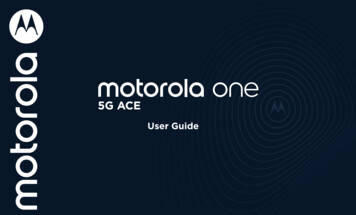
Transcription
User Guide
ContentsHot topicsGet StartedFirst lookInsert the SIM and microSD cardsPower onSign inConnect to Wi-FiCheck your battery charge levelNavigate your phoneImprove battery lifeCare for your phoneLearn the basicsHome screenHelp & moreSearchNotificationsStatus iconsVolumeDo not disturbLock screenQuick settingsSpeakDirect SharePicture-in-PicturePersonalize your phoneRedecorate your home screenDiscover MotoDigital wellbeing & parental controlsAppsPhoneMessagesChrome CameraPhotosGmailDuoMotoAudio effectsCalendarMore appsConnect, share, pay & syncConnect with Wi-FiConnect with Bluetooth wirelessShare files with your computerShare your data connectionShare or pay with NFCShare with contacts nearbyPrintSync to the cloudCast your screen to a TVUse a memory cardAirplane modeMobile networkProtect your phoneScreen lockYour privacyScreen pinningBackup & restoreApp safetyData usageTroubleshoot your phoneRestart or remove an appRestart your phoneCheck for software updateResetStolen phoneAccessibilityCreate a shortcutMake your phone speakSpeak to your phoneChange your phone’s displayChange your phone’s soundsHearing aids (U.S. only)Get more helpWhere is my legal, safety, & regulatoryinformation?Service & repairsCopyright & trademarksHot topics» Quick settings» Personalize your phone» Camera» Moto» Protect your phone» Speak» Connect to Wi-Fi» System navigationTip: To view all of these topics on your phone, swipe upfrom the homeSettings Help. For FAQs and other phone support, visitscreen and tapwww.motorola.com/support.To view the SAR and/or PD values for your phone, visit www.motorola.com/sar.This product meets the applicable national or international RF exposureguidance (SAR guideline) when used normally against your head or, when wornor carried, at a distance of 5 mm from the body. To meet RF exposure guidelines duringbody-worn operation, the device should be positioned at least this distance away fromthe body. The SAR guideline includes a considerable safety margin designed to assurethe safety of all persons, regardless of age and health.To view additional information, visit www.motorola.com/rfhealth.Caution: Before using your phone, please read the legal information. Swipe upSettings About phone Legal information.Hot topics
Get StartedPower buttonChoose from these options:First lookLet’s get started. We’ll guide you through startup and tell you a bit about your phone’sfeatures.Ultra-wideCameraFlash» Power on/off: Press and hold the Power button, then tap Power off. When yourphone is off, press and hold the Power button to turn it on.» Sleep/Wake up: To conserve battery power and prevent accidental touches, put thetouchscreen to sleep by pressing the Power button. Press it again to wake it up.» Restart: To restart your phone, press and hold the Power button, then tap Restart.Tip: To add security to your phone, see Protect your phone.MainCameraMacroCameraVolume buttonsTo turn volume up or down:» Music/video volume: Press the buttons when your phone is not ringing, or during asong or video, to adjust media volume.EarpieceFingerprintSensor» Ringer volume: Press a volume button, then tapand slide the Ring volume bar.Press a volume button when your phone is ringing to silence a call.MicrophoneFrontCameraSIM µSDCard Tray» Earpiece volume: Press the buttons during a call.Tip: For more on volume control, see Volume.VolumeButtonsInsert the SIM and microSD cardsPowerButtonTo activate phone service, you might need to insert a SIM card, or this may have beendone for you. You can also add a microSD card, which is optional and sold separately.Put in the cardsCaution: Make sure you use the correct size SIM card and don’t cut the SIM card.1 Insert the SIM tool into the tray hole to pop out the tray.2 Insert the SIM card(s) with the gold contacts down, then gently push the tray into theslot. Add a microSD card for additional storage.HeadsetJackUSB-C /Charger MicrophoneSpeakerPhone hardware buttons: top right are Volume up and down keys, middle right is Power button. Bottom middle is charging port. Top right is headset jack. On screen, top left is front camera, top right is flash. Navigationicons are along the bottom.Note: Certain apps and features may not be available in all countries.Get Started
Note:» To set up email accounts, see Gmail.microSD card is optional, sold separately.» For help with your Google account, visit www.google.com/accounts.Connect to Wi-FiNano SIMFor faster Internet access and to conserve mobile data use, swipe the status bar down.to choose a Wi-Fi network. For full instructions, see Connect withTouch and holdWi-Fi.SIMNote: This phone supports apps and services that may use a lot of data, so make sureyour data plan meets your needs. Contact your service provider for details.Check your battery charge levelNow is a good time to check if your phone needs to be charged. Swipe down on thehome screen to show battery charge level.SIM card insert graphic. After the battery is removed, the SIM card is inserted in the slot on the left with the clipped corner to the upper left. The SDcard is inserted in the right slot.Power onPress and hold the Power button, then follow the prompts to get started.USB-CCharge phone graphic. Plug in a charger to charge your phone fully.To charge your phone, insert the charging cable that came with your phone intothe charging port (see First look for port location). Plug the other end into a powerreceptacle.Power on graphic. Press and hold the Power button until the screen lights up.Sign inIf you use Gmail , you already have a Google account—if not, you can create anaccount during setup. Signing into your Google account lets you access, sync, andbackup your stuff. You can see your Google apps, contacts, calendar, photos, and more.Note: Use of other chargers is not recommended.Tips» To add, edit, or delete accounts, swipe up Settings Accounts.Get Started
Navigate your phoneExplore by touchUse your fingers to find your way around:» Tap: Choose an icon or option.» Touch and hold: See more options.» Drag: Move items on the home screen.» Swipe: Scroll through lists or between screens.» Pinch or double-tap: Zoom in and out on websites, photos, and maps.For Home screen,swipe up.» Twist: Twist a map with two fingers to rotate it, and pull two fingers down to tilt it.» Split screen: Swipe up from the bottom of the screen and hold, then tap the icon atSplit screen. Not all apps will work in split screen. Tothe top of the screen and tapclose the split screen, drag the dividing line to the bottom of the screen.» Menus: When you see ,screen., or, you can tap it to open options for the current» Close Keyboard: To close a keyboard, tapTo go back, swipetoward the middle.To switch apps,swipe left or right atthe bottom.For GoogleAssistant, swipeup diagonally.Navigation bar. To go to the home screen, swipe up from the bottom of the screen. To see your recent apps, swipe up from the bottom and hold. To go back a screen, swipe toward the middle from the left or right edge.» Go to the home screen: Swipe up from the bottom of the screen.» See recent apps: Swipe up from the bottom of the screen and hold. Tap an app toreopen it. Tap the app icon to see app info or split the screen.» Go back a screen: Swipe toward the middle of the screen from the left or right edge.» Switch between apps: Swipe left or right across the bottom of the screen.System navigation» Launch the Google Assistant: Swipe up diagonally from the bottom corner of thescreen to launch the Google Assistant. Learn more about The Google Assistant .Navigate using either gestures or buttons on the screen.Navigation buttonsNavigation barFind it: Swipe upnavigationFor recent apps,swipe up and hold. Settings System Gestures System navigation GestureFind it: Swipe up 3-button navigation» Back: Tap Back» Home: Tap HomeSettings System Gestures System navigation to go to the previous screen.to return to the home screen.» Recents: Tap Recentsto see your recent apps (or browser tabs), and tap an appto reopen it. Double tap to quickly switch between your recent apps. To remove anapp from the recent list, swipe it up. To scroll the list, swipe right or left.» Google Assistant: Touch and hold Homemore about The Google Assistant .Get Startedto launch the Google Assistant. Learn
Improve battery lifeIn case of waterYour phone processes tons of information. Depending on what apps are in use, yourphone may use a lot of power.Mobile devices marketed as water repellent are not waterproof. Avoid prolongedexposure to water, and do not submerge in water. In the event your device is exposedto water, dry your device and ports thoroughly with a soft, clean cloth. Water damage isnot covered by your warranty.When your phone is not in use for a period of time, unnecessary background processesare shut down to optimize battery life.» To see what’s using up battery power, swipe upDETAILS. Settings Battery USAGE Tip: To quickly open Settings, swipe down twice on the status bar and tap» Dry your phone and ports thoroughly with a soft, clean cloth.» Don’t try to charge your phone when it’s wet.» To help improve battery life, swipe up Settings Battery Battery Saver,and turn it on. When on, your phone’s display changes to Dark theme.» To limit battery use for apps that you don’t use often, swipe upBattery Adaptive Battery, and turn it on.Tips to prevent damage to your phone:» Do not expose your phone to salt water or other liquids.Settings » Do not expose your phone to water at high pressure.» Do not drop or puncture your device, as this could damage the water repellentfeatures.Battery TipsClean your phoneTo save even more battery life between charges, you could reduce:To disinfect your phone:» Widgets that stream information to your home screen, like news or weather.» Unused accounts: Swipe up » Use wipes or cloths moistened with isopropyl alcohol with a concentration of 70%(specific for electro-electronic products).Settings Accounts.» It is recommended that you turn your phone off to clean it.» Recording or streaming videos or music.Care for your phone» Avoid moisture in the phone’s openings, including the charging port, headset jack,microphones, and speakers.Tips» Do not immerse the phone in cleaning agents, and do not use cleaning materials thatcontain bleach or abrasive agents.» When you’re near water, consider using a Bluetooth speaker to listen to music fromyour phone while keeping it safe. For more, see Connect with Bluetooth wireless.» Do not use sprays directly on the screen.» Hold your phone firmly when using gestures to open the camera or to turn theflashlight on/off. For more, see Gestures.» Don’t leave your phone in a hot car on a sunny day. If you do accidentally do this, letyour phone cool off before powering up.Get Started
Learn the basicsavailable), swipe the home screen left.Home screen» Settings: To quickly open common settings, swipe the status bar down. To open.more settings, swipe the status bar down again and tapThe home screen is what you see when you turn on your phone. From here you canexplore apps and more.» Customization: To personalize your home screen and other features, see Personalizeyour phone.Note: Software updates may change the look of your home screen.Help & moreSwipe down fornotifications and11:35Learn even more about your phone and get support.Find it: Swipe upsettings. Settings HelpTip: Some apps have their own help that’s specific to their features. Just tap the menuinside the app for details.11:35APR 3 TUESearchOn the home screen, tap the Google Search box for a text search or tapvoice.Search by typing ortap the microphoneand say a command.Sayy “HHey Google”When you type, suggestions appear below the search field:» To search for a suggestion, tap it.» To search for text in the search field, tapTip: To close the keyboard, tapGoogleDuoMotoPhotosPlay StoreNote: For voice search, see Speak.Swipe upto seeall your apps.Home screen. At the top, tap the Google bar to type search options or tap the right hand microphone icon to speak a search. Icons at the top show notifications and phone status icons. Swipe up from center bottom toget to your apps. App icons along the bottom are commonly used apps: phone, message, Google Chrome, Gallery, and camera.Tips» Open app list: Swipe upto see all your apps.» Return home: To return to the home screen from any location, swipe up from thenavigation bar.» Pages: To add a page, drag an app to the right side of the screen until you see a newpage. You can add multiple pages. To see other pages of shortcuts and widgets (ifLearn the basics.on the keyboard.to search by
NotificationsWireless Emergency Alerts (U.S.)At the top of the screen, icons on the left notify you about new messages or events. Ifyou don’t know what an icon means, swipe the status bar down for details.Wireless Emergency Alerts, also known as CMAS or PLAN,is a U.S. national emergency alert system. Emergency alertscan pop up to tell you about a national or local crisis. After you close an alert, you can reopen it by swiping upSettings Apps & notifications Advanced Wirelessemergency alerts.Tip: Getting too many notifications? Touch and hold a notification to see which app issending them to you. Then you can turn them off.Tue, Apr 3Swipe down to seeyour notifications.Wed, Dec 4Android SetupTip: Swipe left or right to remove anotification. Some notifications showmore options when you slide themhalfway.Drive · Anna PicsGoogle · 27 ManageFor more, visit www.ctia.org and search “wireless emergency alerts.”Status iconsIcons at the top right of the screen tell you about phone status:Clear allStatus IconsNotifications screen. Swipe down from the top of the home screen down to view notifications.Tip: To quickly change common settings, swipe the status bar down. For more, seeQuick settings.Smart replyNetwork strengthAlarm set/Data Saver on/See suggestions based on notification content. For example, a text with an address mayshow Google Maps as an option.To turn off Smart reply, tapSmart Reply.TMTo choose which types of alerts you receive, swipe up Settings Apps ¬ifications Advanced Wireless emergency alerts. The U.S. and local governmentssend these alerts through your service provider. So you will always receive alerts for thearea where you are, and you won’t receive alerts if you’re outside of the U.S.FINISH SETUP1 file uploaded.Vacation.pngCAPABLETip: Emergency alerts have a special sound and vibration that is two seconds long,followed by one second, then another one second.Tap a notification to open it, orchoose an option, such as Reply.Finish setting up your phone.WIRELESSEMERGENCYALERTSMessages Menu Settings Suggestions in chat Wi-Fi in range/connectedBluetooth on/connectedAirplane modeDo not disturbApp notificationsYou may see a notification dot on an app. This app notification, or badge,tells you the app has an update or an announcement, such as a new email ora missed call. Touch and hold the app for more information, options, or appshortcuts.Learn the basicsBattery Saver on/Battery charging/full
VolumeLock screenPress the side volume buttons up or down to select a ringer volume and see othercontrols.Your touchscreen is on when you need it and off when you don’t.Mute the ringer or set phoneto vibrate.Slide the bar toincrease/decrease volume.11:35Tue, 3 AprilThanks for finding my phone!Add a lock screen message foranyone who finds your phone.Mute the media player.Show all volume controls.Volume screen. Press the Volume keys up or down to control the volume for Ring Notification, Media, and Alarm sounds. On screen, change the volume using slide bars.Do not disturbTo turn off some or all sounds, swipe the status bar down, and touch and holdnot disturb. Select an option:Swipe up to unlockyour screen.Do» See all exceptions: Select whether to hear alarms, media, or touch sounds.Lock screen showing access to voice control on the bottom left and camera on the bottom right. Swipe this screen up to unlock it.» Restrict notifications: Set if you’d like to see notifications when Do not disturb modeis on.» Default duration: Set duration Do not disturb mode is on.» Schedules: Turn on Do not disturb at specific times during the day or night, or syncwith your calendar.Tip: Create an exception for repeat callers that allows a call to sound from the sameperson within a 15 minute period, tap Calls Allow repeat callers.» Screen off and on: Press the Power button to turn the screen off and on.» Screen lock: To unlock the main lock screen, swipe up from the bottom of the screen.To apply security to the lock screen (recommended), see Screen lock.» Notifications: Double-tap a notification to open it.Tip: To prevent notifications from appearing in the lock screen, swipe up Settings Apps & notifications Notifications Notifications on lockscreen Don’t show notifications.» Lock screen message: To add a message to your lock screen, such as your name in Settings Display Advanced Lockcase your phone gets lost, swipe upscreen display Lock screen message.» Screen timeout: To change your timeout (screen locks automatically), swipe upLearn the basics
Voice to textSettings Display Advanced Screen timeout.Quick settingsFor quick access to Wi-Fi, Bluetooth, Airplane mode, brightness, and other settings,swipe the status bar or lock screen down. Swipe down again for more settings. Tap anicon to turn features on or off. Touch and hold an icon to see more options. For even.more settings, tapTapto rearrange your settings and add or remove settings.On a keyboard, tappunctuation., then speak your message or search text. You can also speakThe Google Assistant Note: This feature may not be available in all languages.To open the Google Assistant:» Tapfrom the home screen or from your list of apps.» Swipe up from the bottom corner of the screen, then speak or type a command.Note: You can also say “Hey Google” or “Ok Google” to start the Google Assistant. Toturn this feature on, swipe up Settings Google Account services Search,Assistant & Voice Voice Voice Match.Set screen brightness.Your networkFlashlightBluetoothDolbySmart audioBattery SaverDo Not DisturbAuto-rotateTurn Wi-Fi on/off.Tip: For more on the Google Assistant, visit https://support.google.com/assistant.Tap an icon to turn it on/off.Touch and hold to see moreoptions.Direct ShareIn some apps, you can share something directly to a contact, app, or conversation.Airplane modeTO Type a name, phone number, or emailSee all phone settings.KQuick Settings screen that shows options, such as Wi-Fi, Bluetooth, Airplane mode, Location and more. Customizable.SpeakGoogle Voice AbeAnna MedinaKevinMNAllieMichaelNathanCreate linkSharedalbumAstrid FanningMoreUse Google voice commands to tell your phone what you want.» Use voice to make a call: Tapon the home screen. Then say “Call” and then acontact name or number. Or, say “Send text.”Tip: If a contact has more than one number, you can say which number to call (forexample, “Call Joe Black Mobile”).» Search by voice: Tapon the home screen to search by voice.Note: To wake up your phone by saying “Hey Google,” see The Google Assistant .GmailTap a contact toshare information.Swipe up for moreshare options.MessagesGoogle Direct Share screen. Tap a contact to share an item. Swipe up to get more options.Select the share option (usually by tapping) within an app, then select a contact,choose an app, or type a name or number to find a contact.To use NFC, Bluetooth, or Nearby Share to share files, see Connect, share, pay & sync.Learn the basics
Picture-in-PicturePersonalize your phoneIf you’re watching a video, on a video call, or using navigation, and you change screens,your video continues to play in a small window on your screen.Redecorate your home screenCustomize your home screen the way you want.» Tap twice to return to it.» Tap theto close it.11:35» Swipe up from the bottom of the screen to put the video in a small window.» Drag video around your screen.11:35Note: Not all apps support this feature.JanuaryAPR 3 TUETouch and hold an emptyspot to change wallpaper.2929Sayy “HHey Google”Fri10 AM11 AMWeekly Project MeetingTap a shortcut to open.Touch and hold to move or delete.12 PM1 PM2 PMGoogleStart hangout with sPlay StoreDrag shortcuts on top ofeach other to make a folder.Pick up snacks for the party3 PMTap the video twice to return4 PM5 PMto it.Home screen showing customize options. Touch and hold the home screen to add a widget. Tap an app to open it. Touch and hold it to move or remove it.» Change your wallpaper: Touch and hold an empty spot on the home screen, thentap Wallpapers.» Add a home screen page: Drag an app to the right side of the home screen until anew page appears. You can add multiple pages.Picture-in-Picture mode. Tap the video to open it on your screen.» Adjust display settings: Adjust brightness, font size, and screen saver. Swipe upSettings Display.» Switch to dark theme: Change your display to use dark theme, which saves battery Settings Display Advanced and can be easier on your eyes. Swipe upDark Theme.Personalize your phone
» Change your style: Change your font and icon style. Touch and hold an empty spotand tap Styles.» Rotate: In many apps, the touchscreen switches from portrait to landscape when Settings Display you rotate your phone. To turn this on or off, swipe upAdvanced Auto-rotate screen.Settings Display Night Light.» Add vibrate for calls: To make your phone vibrate, swipe upSound and tap Vibrate for calls.» Set a ringtone for a contact: Swipe upMenu Set ringtone.Tip: To see more home screen settings, touch and hold an empty spot and tap Homesettings.» Change language: Swipe upLanguages.Choose apps & widgets» Adjust font size: Swipe up» Add apps to the home screen: Swipe upone of your home screen pages.» Download new apps: Tap, touch and hold an app, then drag it toPlay Store. For more on apps, see App safety.» Group apps together: Drag one app onto another. Do it again to add more apps tothe folder. To name the folder, tap it and enter a name below the apps.» Resize widgets: You can resize some widgets—touch and hold a widget until you feela vibration, then release. Drag the white circles at the edges to resize.» Move or delete widgets and apps: Touch and hold a widget or app and drag it toRemove.another spot, another page, or toNote: Removing an app from your home screen doesn’t uninstall the app from yourphone.Customize sounds & appearanceCustomize your phone’s sounds and display settings:» Listen with Audio effects: Enhance your phone’s sound. For more, see Audio effects.Settings Sound.Tip: Set notification sounds for individual apps within the app’s settings.» Night Light: Set your screen to turn slightly amber colored at night. Swipe upContacts, tap the contact, then tapSettings System Languages & input Settings Display Advanced Font size.See Moto to set more custom features, like twisting your wrist twice to quickly open thecamera, making a chopping motion to turn on the flashlight, and placing the phone facedown to silence notifications and calls.» Add widgets: Touch and hold an empty spot on the home screen, tap Widgets,touch and hold a widget, then drag it to your home screen. Settings Discover Moto» See app options: Touch and hold an app. If the app has quick options (shortcuts),you’ll see a list.» Set ringtone and notifications: Swipe up Personalize your phone
Digital wellbeing & parental controlsAppsSet limits on how much time you spend on your phone, get a bedtime reminder, andmanage notifications.Your phone comes ready with some great apps. To find and add more apps, tapStore. To learn more, see App safety.Find it: Swipe upPhone Settings Digital Wellbeing & parental controlsKeep in touch by choosing a contact, returning a missed call, or using a voice commandto start a call.Digital Wellbeing & parental co.Your Digital Wellbeing toolsContactsMake a callPhoneToday4 minutesSettingsCamera3UnlocksWAYS TO DISCONNECTDashboardFind it:See a breakdown of how youspend your time on yourphone.Phone» Call a contact: To call a contact or recent call, tap the contact name.» Dial a phone number: To open the dialpad, tapcall it.12Notifications» Voice dial: To voice dial, tap“Call name ”.Limit your app time, set abedtime, and more. Enter a number, then taptoon the home screen or say “Hey Google”, then say» Voicemail:appears in the status bar when you have new voicemail. To hear it,swipe down and tap the notification.3 app timers setWind DownOff» Make a contact widget: Touch and hold an empty spot on the home screen, tapWidgets, then touch and hold the Direct dial widget. Drag it to your home screen,then select the contact. Tap the widget to call the person.REDUCE INTERRUPTIONSManage notificationsDo Not DisturbPlayTurn on Do Not Disturb.Tip: To enter the international dialing code ( ), touch and hold 0. To add a pause orwait after numbers, tap Menu .Digital wellbeing screen that shows options, such as Do Not Disturb and options for bedtime, app limits, and managing notifications.To supervise this phone remotely, view and set screen time limits, and add restrictionsto services and apps, tap Set up parental controls.Apps
proximity sensor above the touchscreen.During a callSearch contacts & places» Mute a call: TapMute on the call screen to mute the call. You can hear your caller,but they can’t hear you.AddFAVORITESA B CAllieBenCadeMobileMobileMobileTap a favorite to call it.» Multi-task: While you’re on a call, swipe up from the bottom of the screen to look upa phone number, address, or open other apps. To reopen the call screen, swipe thestatus bar down and tap Ongoing call.» Answer a second call: To answer a second call, tapHold and Answer Voice. TheSwap.first call is placed on hold. To switch between calls, tap» 3-way call: To join two calls together, answer the second incoming call while yourAdd call to dial a second call. The first call is placed onfirst call is active, or tapMerge to join the calls together.hold. Tap» End a call: TapFavoritesRecentsContacts.Dial a number.FavoritesSee all your contacts.See all your favorite contacts together.Find it:See recent calls.Calls screen and options that show during a call. To find and call a contact, enter a name in the Search field, tap the Contacts tab at the top right, or tap a contact’s image in the middle of the screen. Tap the dialpad at themiddle bottom of the screen to enter a number. During a call, options from left to right are: Speaker, Mute, Dialpad, Hold, Add Caller.Contacts, scroll or search to find the contact, then tap.View your calls (with newest first), and then call, text, or store them:up to answer. When the phoneFind it:Phone Recents» To return a call, tap» Ignore a call: When your phone is locked, swipedown to reject the call and sendit to voicemail. When the phone is unlocked, tap Decline.next to the caller’s name or number.» To send a text message, store the number, or other options, tap the caller’s picture.Tip: You can also press the Power button to ignore the call, or press a volume buttonto silence the ringer.» Respond with a text: When your phone is locked, tapmessage to respond.FavoritesRecent callsReceive a call» Answer a call: When your phone is locked, swipeis unlocked, tap Answer.Phone To add favorites, tap» To remove an entry from the call log, touch and hold the name or number, then tapDelete.Reply, and select a» To clear the list, tap Menu Call history Menu Clear call history.Caller ID and spamNote: When you hold your phone to your ear, the touchscreen goes dark to avoidaccidental touches. When you move the phone away from your ear, the screen lightsup again. Don’t use covers or screen protectors (even clear ones) that cover theFind it:AppsPhone Menu Settings Caller ID & spam
Tap Filter spam calls to prevent suspected spam callers from disturbing you.MessagesTo block a caller from calling again, tapPhone Block/report spam.name or number, then tapStay in touch with messages and pictures. For tips on using the keyboard, see Use thekeyboard.Recents, touch and hold theYour phone numberFind it: Swipe up Find it:Start chat.» Attach: When you’re typing a message:Emergency calls Tapto attach a GIF or a contact, share your location, create a voice recording,and more .Your service provider programs one or more emergency phone numbers you can callunder any circumstances, even when your phone is locked. Emergency numbers varyby country. Your pre-programmed emergency number(s) may not work in all locations,and sometimes an emergency call cannot be placed due to network, environmental, orinterference issues. Tapto attach a photo from the gallery or take and attach a new photo.» Send: TapSMSto send the message.» Reply: Open a conversation, then enter your response in the text box at the bottom.and tap1 TapPhone (if your phone is locked, drag up from the bottom of the screen tounlock it, then tap Emergency).SMS2 Enter the emergency number.3 TapMessages» Create: TapSettings About phone Phone numberChange settings.Search images & videosto call the emergency number.Gracie JoYou: Do we need more treats?Just nowNote: Your phone can use location based services (GPS and AGPS) to help emergency Settings Location services find you. For more information, swipe upAdvanced Emergency Location Service.Swipe left or right toarchive a message.Daniel LesterYou: Lunch tomorrow?20 minAstrid FanningYou: Hey, where are you?WedStart chatWrite a new message.Message screen showing change and search options in the upper right, a list of previous messages with contacts, and the new message icon in the lower right corner.Apps
TipsUse the keyboard» Add another contact to a message thread: In a conversation, tap Menu Details Add people.When you tap a text box, like in a m
Jan 01, 2020 · Get Started Note: microSD card is optional, sold separately. SIM card insert graphic. After the battery is removed, the SIM card is inserted in the sl