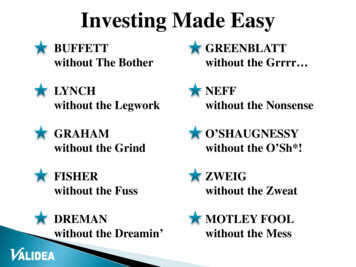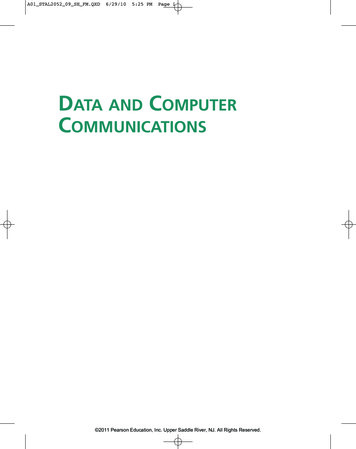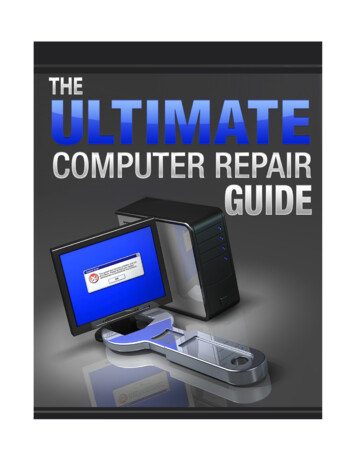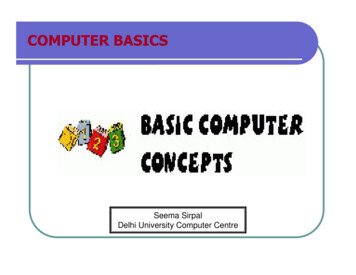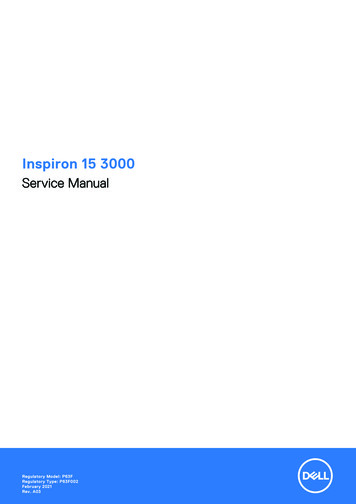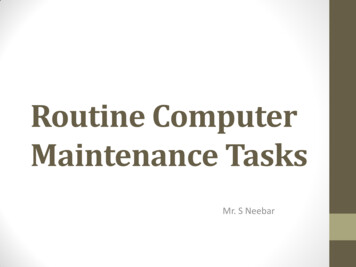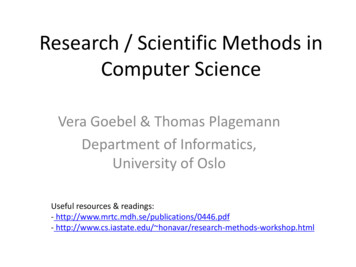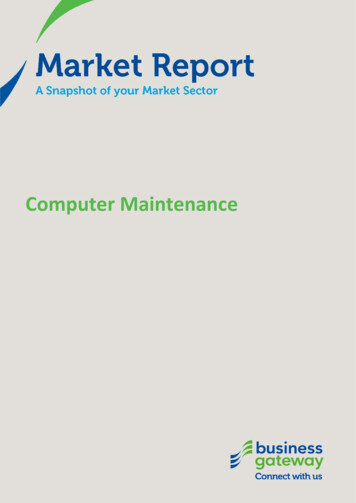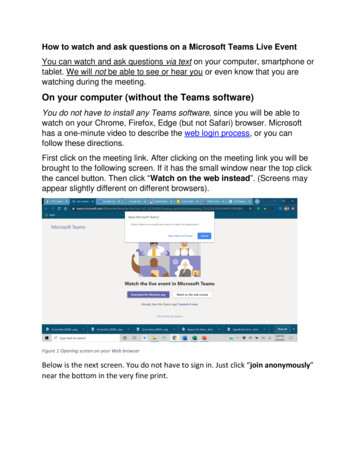
Transcription
How to watch and ask questions on a Microsoft Teams Live EventYou can watch and ask questions via text on your computer, smartphone ortablet. We will not be able to see or hear you or even know that you arewatching during the meeting.On your computer (without the Teams software)You do not have to install any Teams software, since you will be able towatch on your Chrome, Firefox, Edge (but not Safari) browser. Microsofthas a one-minute video to describe the web login process, or you canfollow these directions.First click on the meeting link. After clicking on the meeting link you will bebrought to the following screen. If it has the small window near the top clickthe cancel button. Then click “Watch on the web instead”. (Screens mayappear slightly different on different browsers).Figure 1 Opening screen on your Web browserBelow is the next screen. You do not have to sign in. Just click “join anonymously”near the bottom in the very fine print.
Figure 2 Second web screen. Click on the tiny "join anonymously" at the bottomThis is what you will see before the meeting has started. Note the title ofthe session on the top left of the screen. The Q&A window may already beenabled. The screen will automatically show the live presentation once ithas started. You can open and close the Q&A window during the meetingas you wish.Figure 3 Final web screen prior to start of meeting.
To ask a question if the Q&A window is not open, just tap on the ? marktoward the upper right corner of the screen. You can see previously askedquestions by selecting Featured. You will not immediately see yourquestions under Featured. Our moderator will dismiss duplicate orinappropriate questions before publishing them.Speakers will respond to the questions at the end of their presentations.This video demonstrates the web login process on a 50c86c9bc98d84On your smartphone or tablet (Android or Apple)You must first install the Microsoft Teams app. This only has to be doneonce, but it should be done well before the start of the live event you wantto watch. You may have to create a (free) account before using the app."On the tablet you do have to create a Teams account and the first thing it asksyou is if your account will be for school, work or personal interaction. I triedschool because somehow that seemed the most applicable to me, but that didn'twork because it checks with their school software and says you're not aregistered student. Then I tried personal interaction but that just tells you todownload Skype. Choosing the work option is the ticket, that worked fine. I usedCCR as the workplace but I'm not sure that matters. After creating the account itleads you to sign in, I just told it to save my user name and password sincethere's no personal info on the account. Then I clicked on the link you sent in theemail and it found the event with no trouble." After completing this process ittakes Microsoft Teams several minutes to configure your setup.Once installed, just touch the link for the meeting. That will open the Teamsapp to the meeting. If the meeting has not started, you will see the followingscreen. The screen will automatically show the live event once it hasstarted. Please be patient if we have not started exactly on time.
Figure 4 Screen before the meeting has started.Once the meeting has started you may see something like the followingwhile our speaker is showing a slide. This is in the full screen view.Figure 5 Full screen mode during a presentation.In order to ask a question, you must first get out of full screen mode byclicking the bottom right icon showing arrows point at each other. That willbring you to this screen.
Figure 6 Regular view during presentationTo ask a question, first tap on thetoward the upper right corner of thescreen. You will then see something like the following. You can seepreviously asked questions by selecting Featured, so you do not have torepeat them. You will not immediately see your questions under Featured.Our moderator will dismiss duplicate or inappropriate questions beforepublishing them.Speakers will respond to the questions at the end of their presentations.
Figure 7 Q&A Window
takes Microsoft Teams several minutes to configure your setup. Once installed, just touch the link for the meeting. That will open the Teams app to the meeting. If the meeting has not started, you will see the following screen. The screen will aut