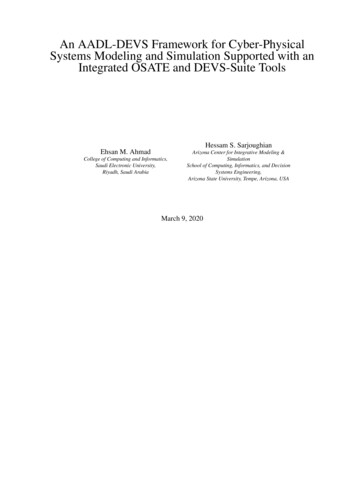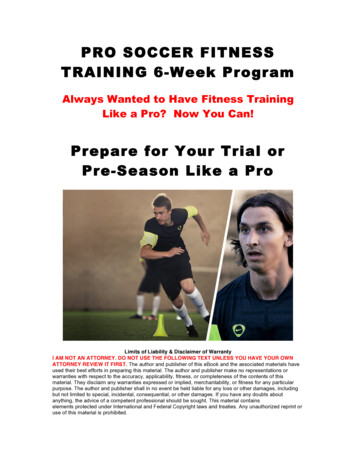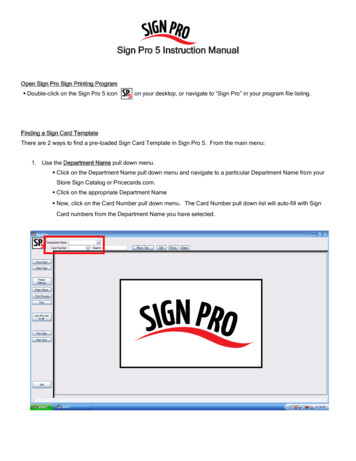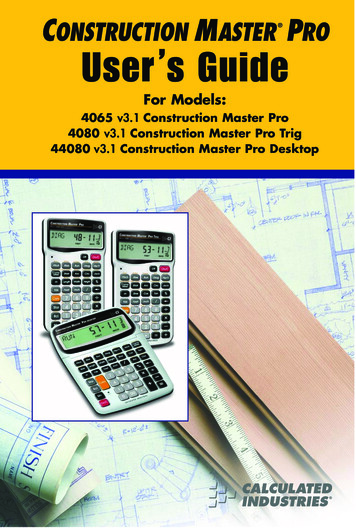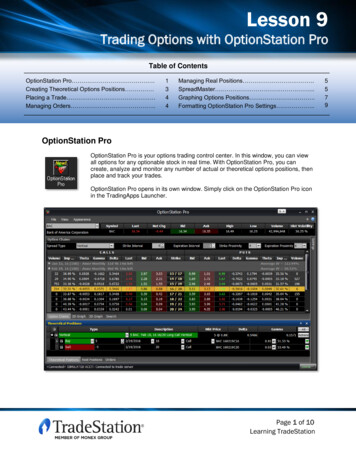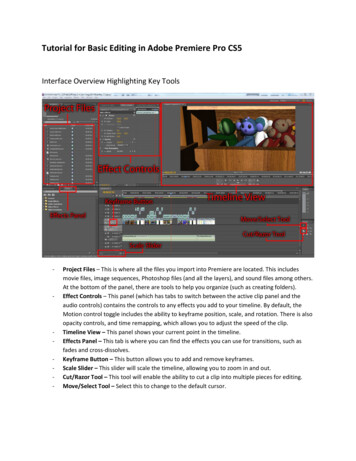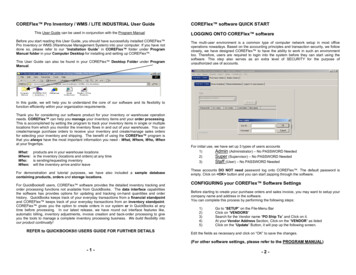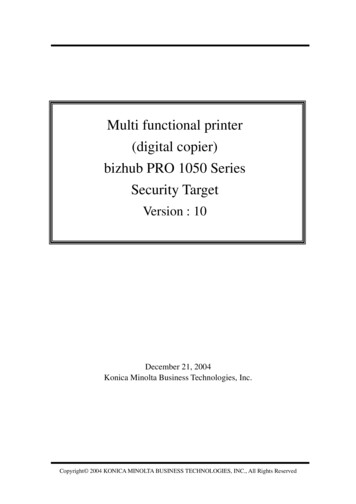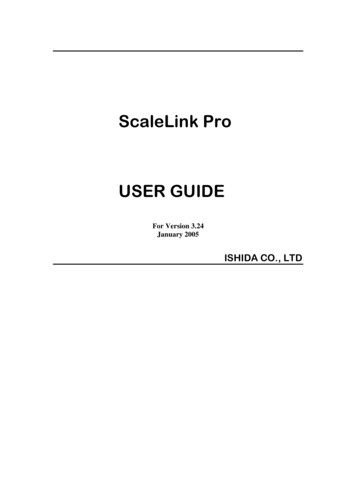Transcription
USER MANUAL
Special ThanksDIRECTIONFrederic BrunAdrien CourdavaultENGINEERINGYannick BellanceRobert BocquierOlivier DelhommeMark XiaomaiINDUSTRIALIZATIONNicolas DuboisMANUALRandy LeeSebastien RochardMorgan PerrierYannick BellanceValentin LepetitDESIGNGlen DarceyMorgan PerrierSebastien RochardDaniel VesterFrederic Brun ARTURIA SA – 2017 – All rights reserved.11 Chemin de la Dhuy38240 MeylanFRANCEwww.arturia.comInformation contained in this manual is subject to change without notice and does notrepresent a commitment on the part of Arturia. The software described in this manual isprovided under the terms of a license agreement or non-disclosure agreement. The softwarelicense agreement specifies the terms and conditions for its lawful use. No part of thismanual may be reproduced or transmitted in any form or by any purpose other thanpurchaser’s personal use, without the express written permission of ARTURIA S.A.All other products, logos or company names quoted in this manual are trademarks orregistered trademarks of their respective owners.Product version: 2.0Revision date: 11 September 2017
Thank you for purchasing the Arturia BeatStep Pro!This manual covers the features and operation of Arturia’s BeatStep Pro, a full-featured pad/knob controller, dual analog-style step sequencer, drum programmer and live performancedevice.In this package you will find: One BeatStep Pro controller, with a serial number and unlock code on the bottom.You will need this information in order to register your BeatStep Pro. One USB cable Two MIDI adapter cables (1/8” TRS jack to 5-pin DIN, gray) One DIN adapter cable (1/8” TRS jack to 5-pin DIN, black) The two Quick Start Guides for BeatStep Pro.Be sure to register your BeatStep Pro as soon as possible! There is a sticker on the bottompanel that contains the serial number of your unit and an unlock code. These are requiredduring the online registration process. You may want to record these elsewhere or take aphoto of the sticker in case it becomes damaged.Registering your BeatStep Pro allows you to receive special offers restricted to BeatStep Proowners, among other benefits. To register your BeatStep Pro, visit the Arturia website andeither log in to your existing account or create a new one.
Special Message SectionSpecifications Subject to Change:The information contained in this manual is believed to be correct at the time of printing.However, Arturia reserves the right to change or modify any of the specifications withoutnotice or obligation to update the hardware that has been purchased.IMPORTANT:The product and its software, when used in combination with an amplifier, headphones orspeakers, may be able to produce sound levels that could cause permanent hearing loss.DO NOT operate for long periods of time at a high level or at a level that is uncomfortable.If you encounter any hearing loss or ringing in the ears, you should consult an audiologist.NOTICE:Service charges incurred due to a lack of knowledge relating to how a function or featureworks (when the product is operating as designed) are not covered by the manufacturer’swarranty, and are therefore the owner's responsibility. Please study this manual carefullyand consult your dealer before requesting service.Precautions include, but are not limited to, the following:1.Read and understand all the instructions.2.Always follow the instructions on the instrument.3.Before cleaning the instrument, always remove the USB cable. When cleaning,use a soft and dry cloth. Do not use gasoline, alcohol, acetone, turpentine or anyother organic solutions; do not use a liquid cleaner, spray or cloth that's too wet.4.Do not use the instrument near water or moisture, such as a bathtub, sink,swimming pool or similar place.5.Do not place the instrument in an unstable position where it might accidentallyfall over.6.Do not place heavy objects on the instrument. Do not block openings or ventsof the instrument; these locations are used for air circulation to prevent theinstrument from overheating. Do not place the instrument near a heat vent at anylocation with poor air circulation.7.Do not open or insert anything into the instrument that may cause a fire orelectrical shock.8.Do not spill any kind of liquid onto the instrument.9.Always take the instrument to a qualified service center. You will invalidate yourwarranty if you open and remove the cover, and improper assembly may causeelectrical shock or other malfunctions.10.Do not use the instrument with thunder and lightning present; otherwise it maycause long distance electrical shock.11.Do not expose the instrument to hot sunlight.12.Do not use the instrument when there is a gas leak nearby.13.Arturia is not responsible for any damage or data loss caused by improperoperation of the instrument.
IntroductionCongratulations on your purchase of the Arturia BeatStep Pro!This unique device is a combination of many musical technologies: an assignable MIDIcontroller, two analog-style step sequencers, a drum programmer and a live performancetool, all in a single compact package. It has an unlimited number of potential uses and setupoptions, thanks to its simultaneous USB, MIDI, CV/Gate and synchronization capabilities.We’ll give some useful examples in this manual and then you should be able to startexperimenting with BeatStep Pro. The unit has a relatively simple appearance, but you willfind there are many ways to integrate it with your system. This in turn will open up manynew avenues for musical inspiration and creativity.Be sure to visit the Arturia website and check for the latest firmware, download the MIDIControl Center and check out the tutorials and FAQs.We are very proud of the BeatStep Pro, and are confident that as you use it you will findyourself immersed in many extended periods of creativity.Musically yours,The Arturia team
Table Of Contents1. BeatStep Pro Overview . 51.1. Making the connections . 51.1.1. .with a Computer . 51.1.2. .with external devices . 61.1.3. Something to consider: Ground loops . 71.2. Front panel overview . 81.2.1. Transport/Shift buttons. 81.2.2. Preset/Project utility . 91.2.3. Roller/Looper. 101.2.4. Swing/Randomness/Probability . 101.2.5. Tempo and synchronization . 111.2.6. Sequencer control. 111.2.7. Project/Control modes . 121.2.8. Control Encoders. 121.2.9. Step buttons . 131.2.10. Velocity/Pressure Pads. 141.3. Rear panel overview, part 1. 151.3.1. Pitch/Velo/Gate outputs . 151.3.2. Drum Gate outputs . 151.4. Rear panel overview, part 2. 161.4.1. Clock input/output. 161.4.2. MIDI input/output . 161.4.3. USB/DC IN. 161.4.4. Power switch. 161.4.5. Kensington lock port. 162. Basic Operations . 172.1. What is a Project? . 172.2. The Blank Project. 182.3. Making a Project . 192.3.1. Select a Sequencer . 192.3.2. Select a pattern . 192.3.3. Clear a pattern . 202.3.4. Set the tempo. 202.3.5. Enable the metronome. 202.3.6. Record a pattern (or three) . 212.3.7. Sequencer Mute. 212.4. Project Save . 222.5. Project Load. 232.6. All Notes Off . 233. The Step Sequencers. 243.1. What’s a step sequencer? . 243.2. SEQ1 and SEQ2 characteristics. 243.3. Sequence Creation . 253.3.1. Quantize Recording . 253.3.2. Encoders . 263.3.3. Scales. 283.3.4. Step buttons: note on/off/edit. 303.3.5. Default Sequence Length. 313.3.6. Pads . 333.3.7. Swing: Project vs. Current Track. 353.3.8. Randomness/Probability Features. 363.4. Saving a sequencer pattern .3.5. Copying a pattern .3.6. Copying a pattern between SEQ1 and SEQ2.3.7. Clearing a pattern .363637374. The Drum Sequencer. 384.1. DRUM vs. SEQ: a comparison. 384.2. Pattern Creation . 394.2.1. Recording a Pattern. 394.2.2. Selecting a Drum. 39
4.2.3. Muting a Drum . 404.2.4. Selecting the Encoder Editing Options . 414.2.5. Step-editing a pattern. 424.2.6. Pattern Length. 434.2.7. Pad Functions . 454.2.8. The Swing feature . 464.2.9. Randomness and Probability . 474.3. Saving a Drum pattern . 484.4. Copying a Drum pattern. 484.5. Clearing a Drum pattern. 485. Projects . 495.1. Loading a Project . 495.2. Project management . 505.2.1. Saving a Project . 505.2.2. Copying a Project . 505.3. Tempo . 505.3.1. Fine-tuning of the Tempo . 505.3.2. Tap tempo . 505.4. Swing. 515.4.1. Current Track button (Swing) . 515.5. Randomness/Probability . 525.5.1. Randomness . 525.5.2. Probability. 535.5.3. Current Track button (Randomness/Probability) . 535.6. Roller/Looper modes. 545.6.1. Roller mode . 545.6.2. Looper mode. 555.7. Transpose Link. 555.8. Preset Link. 565.9. Selecting MIDI Channels. 575.9.1. Output Channels . 575.9.2. Input Channels . 586. Advanced Features . 596.1. SEQ1, SEQ2, and DRUM . 596.1.1. Extend a sequence, pattern, or drum track. 596.1.2. Polyrhythm mode. 636.1.3. Pattern Chains. 666.1.4. Enter/edit notes with Step button Pad. 686.1.5. Fast Ties . 696.1.6. Editing all steps in a pattern at once . 706.2. SHIFT button chart . 726.3. MIDI to CV conversion. 736.3.1. Sequencer mode – MIDI to CV. 737. Synchronization. 747.1. As Master. 747.2. As Slave. 757.2.1. Clock In/Out rates. 757.2.2. Clock connectors. 758. CV/Gate functions. 768.1. SEQ1/SEQ2: Pitch, Velo and Gate . 768.1.1. CV/Gate signals: DAW configuration. 768.1.2. Routing signals. 768.1.3. CV/Gate specifications . 778.2. Drum Gates . 788.2.1. Which pads do I use?. 788.2.2. Can my DAW send Drum Gate signals? . 788.2.3. How should I route the signals? . 788.2.4. Drum Gate specifications .
knob controller, dual analog-style step sequencer, drum programmer and live performance device. In this package you will find: One BeatStep Pro controller, with a serial number and unlock code on the bottom. You will need this information in order to reg