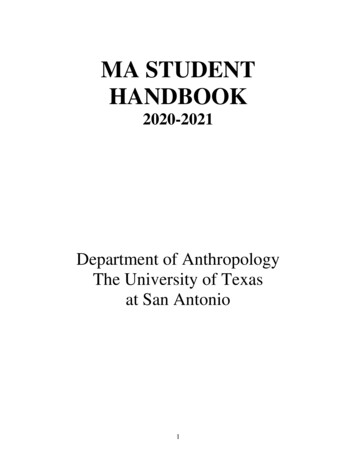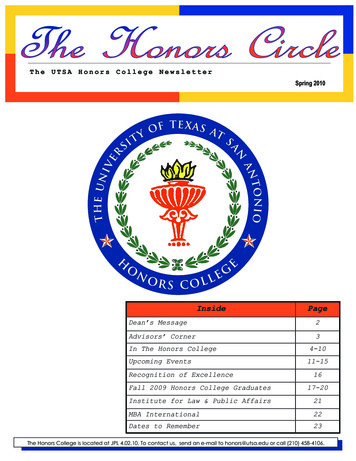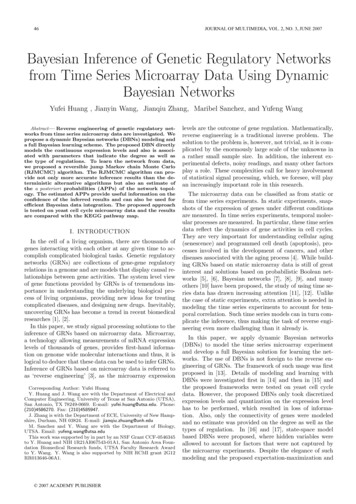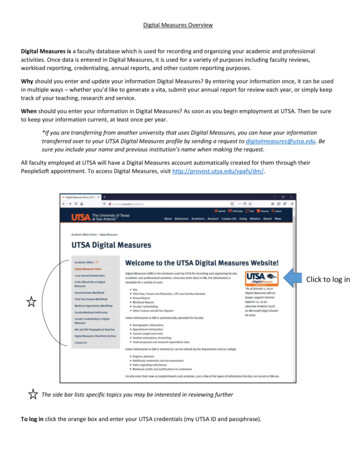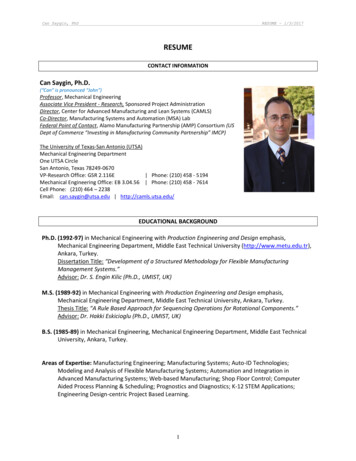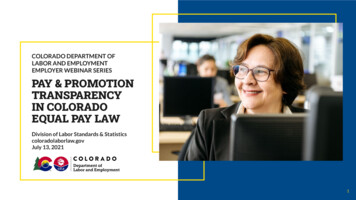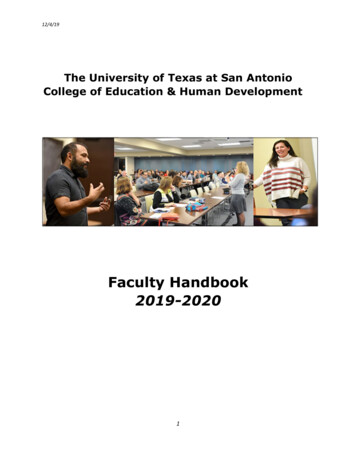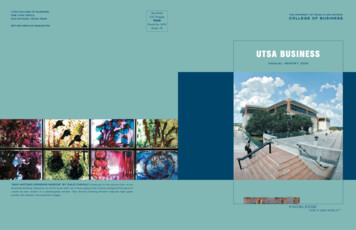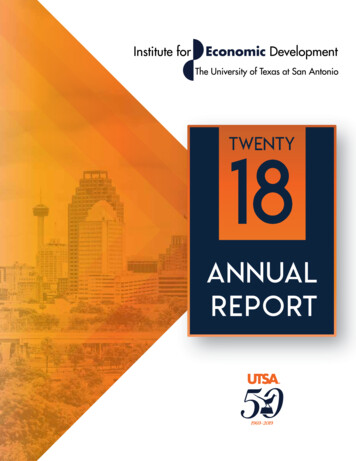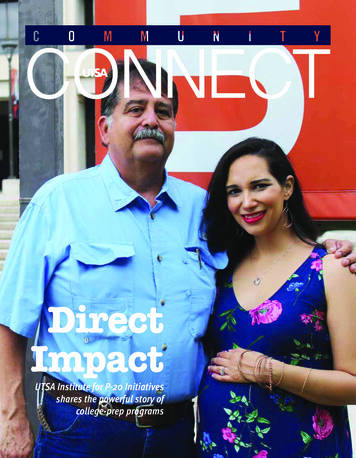Transcription
Submit Comp TimeEmployee Self-ServiceOffice of Financial Affairs (utsa.edu/financialaffairs)
1Navigate to EmployeeSelf-Service MenuAccess UTShare/PeopleSoft through myUTSA, or go to: https://my.utshare.utsystem.edu/Financial Affairs
2Select the Time andAttendance iconFinancial Affairs
3Scenario: Exempt employee reporting State Comp Time takenDefault is theTimesheet screenBegin by selecting the correct weeklytimesheet:1. “Week” defaults in View By field, noaction required2. Enter Monday’s date for therequired week3. Select the refresh icon buttonHours auto-populate withemployee’s assigned workscheduleFinancial Affairs
4Scenario: Exempt employee reporting State Comp Time takenAll hours must beaccounted for the fullwork week as eitherhours worked orcomp time takenExample:Friday worked 5.50 hours and took 2.5 hoursof State Comp TimeFriday hours worked 8Instructions:1. Click the “ ” button to add an additionalrow on the timesheet2. Enter the comp time hours taken “2.5”3. Select STCTS TRC code4. Adjust Hours Worked hours to 5.5Click Submit after completing time adjustmentsFinancial Affairs
5Scenario: Exempt employee reporting State Comp Time takenClick OK to confirm the submission ofthe timesheetFinancial Affairs
6Scenario: Non-Exempt employee reporting State Comp Time takenEmployee OneDefault is theTimesheet screenBegin by selecting the correct weeklytimesheet:1. “Week” defaults in View By field, noaction required2. Enter Monday’s date for thereporting week3. Select the refresh icon buttonHours auto-populate withemployee’s assigned workscheduleFinancial Affairs
7Scenario: Non-Exempt employee reporting State Comp Time takenEmployee OneExample:Best BossThursday: Worked 6 hours, took 2 hours of State Comp timeFriday: Worked 5.5 hours, took 2.5 hours of Overtime Comp timeTotal week hours 40.00Salaried Non-exemptemployees may be eligibleto earn State and OvertimeComp timeInstructions:1. Click the “ ” button to add a row on the timesheet for Thursday and Friday2. Select STCTS code for Thursday enter 2 in the Quantity field3. Select OTCTS code for Friday enter 2.5 in the Quantity field4. Adjust time workedClick Submit after completing time adjustmentsFinancial Affairs
8Scenario: Non-Exempt employee reporting State Comp Time takenClick OK to confirm thesubmission of the timesheetFinancial Affairs
9Select Sign Out to sign out of PeopleSoftFinancial Affairs
10Close the browser to securely end thePeopleSoft online sessionFinancial Affairs
Thank you!Office of Financial Affairs (utsa.edu/financialaffairs)
Office of Financial Affairs (utsa.edu/financialaffairs) Financial Affairs 1 Access UTShare/PeopleSoft through myUTSA, or go to: https://my.utshare.utsystem.edu/ Navigate to Employee Self-Service Menu. Financial Affairs 2 Select the Time and Attendance icon. Financial Affairs 3