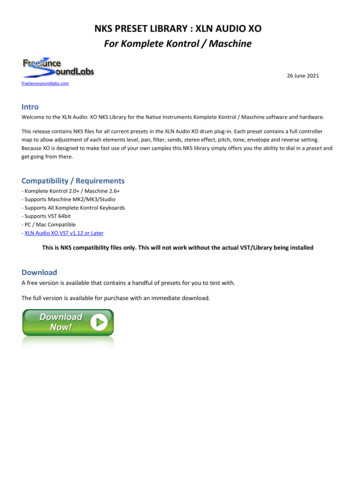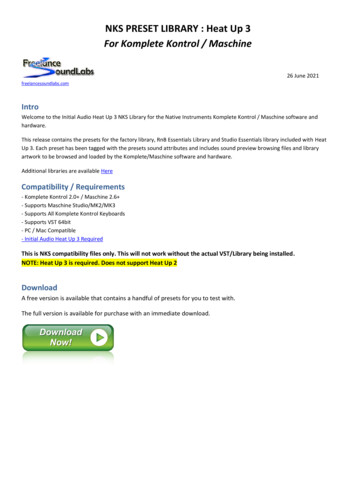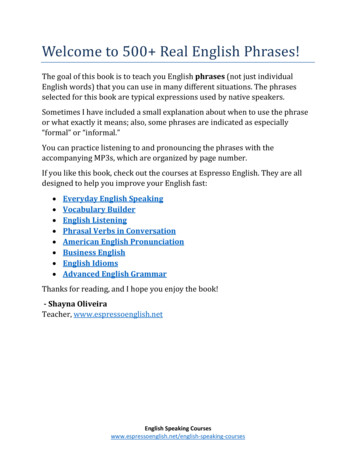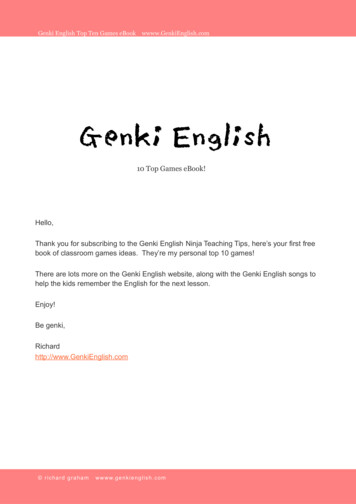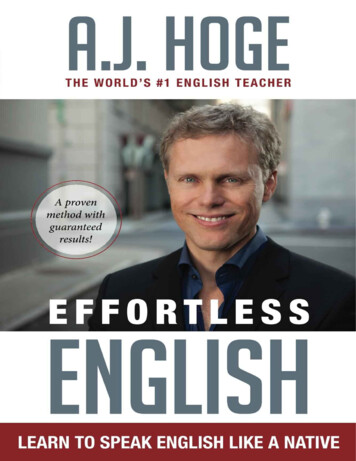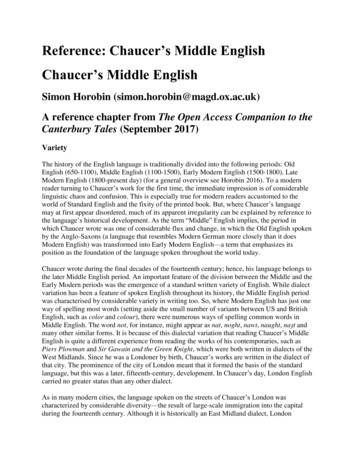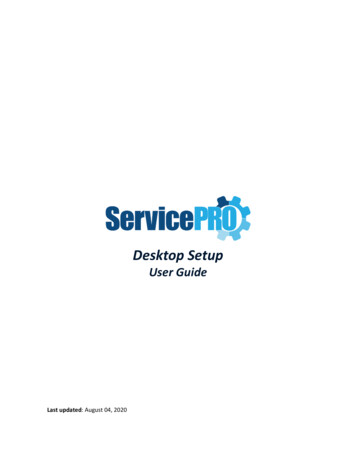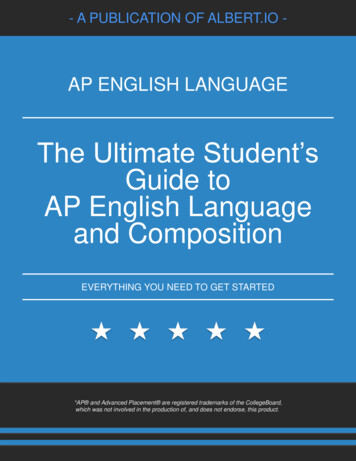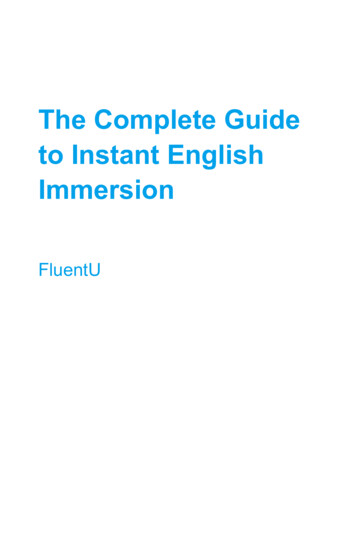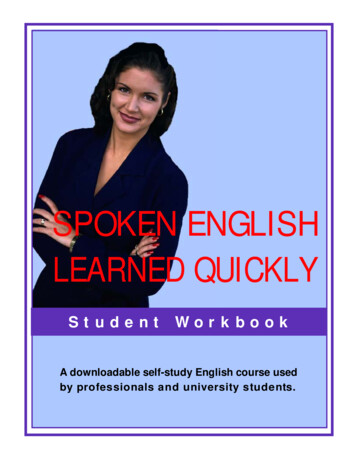Transcription
Setup Guide
DisclaimerThe information in this document is subject to change without notice and does not represent acommitment on the part of Native Instruments GmbH. The software described by this document is subject to a License Agreement and may not be copied to other media. No part of thispublication may be copied, reproduced or otherwise transmitted or recorded, for any purpose,without prior written permission by Native Instruments GmbH, hereinafter referred to as NativeInstruments.“Native Instruments”, “NI” and associated logos are (registered) trademarks of Native Instruments GmbH.Ableton is a trademark of Ableton AG.Mac, Mac OS, GarageBand, Logic, iTunes and iPod are registered trademarks of Apple Inc.,registered in the U.S. and other countries.Windows, Windows Vista and DirectSound are registered trademarks of Microsoft Corporationin the United States and/or other countries.All other trade marks are the property of their respective owners and use of them does not imply any affiliation with or endorsement by them.Document authored by: Gustav Santo TomasSoftware version: 1.0 (09/2014)Special thanks to the Beta Test Team, who were invaluable not just in tracking down bugs, butin making this a better product.
ContactNATIVE INSTRUMENTS GmbHSchlesische Str. 29-30D-10997 BerlinGermanywww.native-instruments.deNATIVE INSTRUMENTS North America, Inc.6725 Sunset Boulevard5th FloorLos Angeles, CA 90028USAwww.native-instruments.comNATIVE INSTRUMENTS K.K.YO Building 3FJingumae 6-7-15, Shibuya-ku,Tokyo 150-0001Japanwww.native-instruments.co.jpNATIVE INSTRUMENTS UK Limited18 Phipp StreetLondon EC2A 4NUUKwww.native-instruments.com NATIVE INSTRUMENTS GmbH, 2014. All rights reserved.
Table of ContentsTable of Contents1Welcome to KOMPLETE KONTROL S-SERIES . 71.11.21.31.4What Is Included in the Box? . 7Caution . 7Notice . 8System Requirements . 92Setup Overview . 113KOMPLETE KONTROL Software Installation . 133.13.23.34Read Before Installing . 13Downloading and Installing the KOMPLETE KONTROL Software on Mac OS X . 133.2.1Welcome and an Important Note for Ableton Live Users . 143.2.2Select the Components to Install . 143.2.3Complete the Installation . 16Downloading and Installing the KOMPLETE KONTROL Software on Windows . 173.3.1Welcome and an Important Note for Ableton Live Users . 173.3.2Select the Features to Install . 183.3.3Define the Application’s Destination Folder . 203.3.4Define VST Plug-in Destination Folders . 213.3.5Select the Hardware Driver to Install . 223.3.6Complete the Installation . 24KOMPLETE KONTROL S-SERIES Installation for Users without KOMPLETE . 254.1Read Before Installing . 254.2Installing Controller Editor on Mac OS X . 264.2.1Select the Components to Install . 264.2.2Complete the Installation . 274.3Installing Controller Editor on Windows . 284.3.1Select the Features to Install . 28KOMPLETE KONTROL - Setup Guide - 4
Table of Contents4.45Product Activation with Service Center . 355.15.25.364.3.2Define the Application’s Destination Folder . 294.3.3Complete the Installation . 30Installing the KOMPLETE KONTROL S-SERIES Hardware Driver on Windows . 314.4.1Welcome . 314.4.2Begin the Configuration . 324.4.3Complete the Installation . 34Activating Your Product Online . 355.1.1Start Service Center . 355.1.2Log In to Your User Account . 365.1.3Activate the Product . 375.1.4Finish the Online Activation . 38Updating Your Product . 395.2.1Select Updates . 395.2.2Download the Updates . 405.2.3Install Your Updates . 41Activating Your Product Offline . 425.3.1Start the Offline Activation . 435.3.2Create the Activation Request File . 445.3.3Enter the Serial Number . 455.3.4Transfer the Activation Request File . 465.3.5Open the Activation Return File . 475.3.6Finish the Offline Activation . 48Connecting the KOMPLETE KONTROL S-SERIES Keyboard . 506.16.26.3Connecting the KOMPLETE KONTROL S-SERIES Keyboard to Your Computer . 50Connecting MIDI Devices to the KOMPLETE KONTROL S-SERIES Keyboard . 51Connecting the Power Supply to the KOMPLETE KONTROL S-SERIES Keyboard . 526.3.1Before You Begin . 52KOMPLETE KONTROL - Setup Guide - 5
Table of Contents6.3.27KOMPLETE KONTROL Stand-alone Operation . 567.17.27.37.48Selecting an Audio Interface . 57Optimizing Latency . 58Routing Audio Output . 59Setting up MIDI Connections . 60KOMPLETE KONTROL Plug-in Operation . 618.18.29Assembling and Connecting the Power Supply . 53Overview of Host Compatibility . 61Configuring Your Host Application for KOMPLETE KONTROL S-SERIES . 61Other Documentation and Support Resources . 639.19.29.39.49.5Further Documentation Resources . 63Support Channel Videos . 63Knowledge Base / Readme / Online Support . 64Forum . 64Updates . 6510 Product Returns . 66KOMPLETE KONTROL - Setup Guide - 6
Welcome to KOMPLETE KONTROL S-SERIESWhat Is Included in the Box?1Welcome to KOMPLETE KONTROL S-SERIESThis document will guide you through the basic steps of KOMPLETE KONTROL product installation, the activation procedure, connecting the KOMPLETE KONTROL S-SERIES keyboard,and basic adjustments of the audio and MIDI settings. We recommend that you take the timeto read this guide in its entirety.This guide covers all KOMPLETE KONTROL keyboards (KOMPLETE KONTROL S25, KOMPLETE KONTROL S49, and KOMPLETE KONTROL 61) and will refer to them genericallyas the “KOMPLETE KONTROL S-SERIES.” All KOMPLETE KONTROL keyboards use thesame software; this is referred to as the “KOMPLETE KONTROL software.”1.1What Is Included in the Box?The box contains: Your KOMPLETE KONTROL S-SERIES hardware serial number, which is printed on the information flyer together with a web link to download the KOMPLETE KONTROL software: http://www.native-instruments.com/go-kontrol The KOMPLETE KONTROL S-SERIES keyboard A Safety Instructions Flyer A USB cable A power supply1.2CautionIt is important you read and understand the following instructions to make sure the KOMPLETE KONTROL S-SERIES or any device connected will not be damaged during usage ormaintenance:KOMPLETE KONTROL - Setup Guide - 7
Welcome to KOMPLETE KONTROL S-SERIESNotice Do not open the KOMPLETE KONTROL S-SERIES keyboard or attempt to disassemble ormodify any internal parts. The KOMPLETE KONTROL S-SERIES keyboard does not contain any user-serviceable parts. If the device appears to be malfunctioning, discontinueuse immediately and have the device inspected by qualified service personnel. Do not expose the KOMPLETE KONTROL S-SERIES keyboard to rain, use it near water orin damp or wet conditions. Make sure no objects or liquids of any kind penetrate the unit. When cleaning the KOMPLETE KONTROL S-SERIES keyboard, use a soft, dry cloth. Never use paint thinners, solvents, cleaning fluids, or chemical-infused wiping cloths. Never use or store the KOMPLETE KONTROL S-SERIES keyboard in areas subject to extreme temperatures (e.g., direct exposure to sunlight in an enclosed vehicle or near heatgenerating equipment), or high levels of vibration. Always let the KOMPLETE KONTROL S-SERIES keyboard adapt to changed room temperature after it has been stored in a cold environment. Do not place the KOMPLETE KONTROL S-SERIES keyboard in an unstable positionwhere it could accidentally fall. Before moving the KOMPLETE KONTROL S-SERIES keyboard, remove all connected cables. Do not use excessive force on the KOMPLETE KONTROL S-SERIES keyboard’s buttons,knobs, and keys. Do not place heavy objects on top of the KOMPLETE KONTROL S-SERIES keyboard.1.3NoticeName Plate LocationThe name plate is located on the bottom of the unit. It lists the product model name and othertechnical information.KOMPLETE KONTROL - Setup Guide - 8
Welcome to KOMPLETE KONTROL S-SERIESSystem RequirementsSerial NumbersKOMPLETE KONTROL S-SERIES comes with a hardware serial number that can be found onthe name plate on the bottom of the hardware unit. The KOMPLETE KONTROL software is partof the KOMPLETE 10, KOMPLETE 10 ULTIMATE, KOMPLETE 9, and KOMPLETE 9 ULTIMATE software bundles and is activated thus: Users of KOMPLETE 10 and KOMPLETE 10 ULTIMATE do not need any other serialnumber for the KOMPLETE KONTROL software. Though it must be downloaded separately, KOMPLETE KONTROL is activated as part of the KOMPLETE software bundle. Users of KOMPLETE 9 and KOMPLETE 9 ULTIMATE must download and activate theKOMPLETE KONTROL software using the serial number that was sent via email to theirNI accounts.Disposal of the ProductShould this product become damaged beyond repair, or if you wish to dispose of it, please observe the regulations of your area and country that relate to the disposal of electronic products.Specifications Subject to ChangeThe information contained in this manual is believed to be correct at the time of printing ordigital release. However, Native Instruments reserves the right to make changes to the specifications at any time without notice or obligation to update existing units.DisclaimerNative Instruments GmbH cannot be held responsible for damage or lost or destroyed datacaused by improper use or modification of the KOMPLETE KONTROL S-SERIES keyboard orKOMPLETE KONTROL software.1.4System RequirementsFor KOMPLETE KONTROL and KOMPLETE KONTROL S-SERIES to fully function as indented,your system needs to meet the following requirements. Windows 7 or Windows 8KOMPLETE KONTROL - Setup Guide - 9
Welcome to KOMPLETE KONTROL S-SERIESSystem Requirements Mac OS X 10.8 or 10.9 USB 2.0 or higher for KOMPLETE KONTROL S-SERIES (cable included) Power supply for KOMPLETE KONTROL S-SERIES (adapter included)KOMPLETEKOMPLETE KONTROL is optimized for use with KOMPLETE 10 and KOMPLETE 10 ULTIMATE. For full features set, KOMPLETE 9 or higher is required. System requirements for KOMPLETE 10 and KOMPLETE 10 ULTIMATE: Windows 7 or Windows 8, Intel Core 2 Duo or AMD Athlon 64 X2 Mac OS X 10.7, 10.8 or 10.9, Intel Core 2 Duo 4 GB RAM (6 GB recommended for large KONTAKT instruments)Supported Host ApplicationsFor some of the advanced host integration features of KOMPLETE KONTROL to function as intended, your host application must be compatible. The following Knowledge Base article givesyou an overview of the features that are available in each of the most commonly used wledge-base/show/2765/)For the latest information on KOMPLETE KONTROL compatibility with third-party software,visit: -requirementsKOMPLETE KONTROL - Setup Guide - 10
Setup Overview2Setup OverviewThis section provides a quick overview of the various steps required to get KOMPLETE KONTROL and KOMPLETE KONTROL S-SERIES up and running: software installation, hardware installation, product activation and update, and audio and MIDI setup, all of which will be describedin greater detail in further chapters of this guide. Software Installation: You must first download and install KOMPLETE KONTROL on yourcomputer.To provide you with the latest version of the KOMPLETE KONTROL software you must firstdownload it from the Native Instruments website before you can use your product. Pleasefollow the download and software installation instructions in chapter 3, KOMPLETE KONTROL Software Installation. Installation without KOMPLETE: If you do not own KOMPLETE and intend to use the KOMPLETE KONTROL S-SERIES keyboard as a MIDI controller only, you must download thehardware driver and the Controller Editor software as described in chapter 4, KOMPLETE KONTROL S-SERIES Installation for Users without KOMPLETE. Product Activation and Update: Activate your products using the Service Center application.Online and Offline activation methods are available. Check for the latest software updatesusing the Service Center application. Then press the install button to install all downloaded updates.Please be sure to update all installed Native Instruments software during the product activation and update process. This will ensure better compatibly and integration with KOMPLETE KONTROL. Hardware Installation: Connect the KOMPLETE KONTROL S-SERIES keyboard to yourcomputer. For detailed instructions on hardware installation, please proceed to chapter 6, Connecting the KOMPLETE KONTROL S-SERIES Keyboard. Audio and MIDI Setup: Open KOMPLETE KONTROL for the first time and configure the audio and MIDI settings. For detailed instructions on configuring your audio and MIDI settings, please proceed to chapter 7, KOMPLETE KONTROL Stand-alone Operation.KOMPLETE KONTROL - Setup Guide - 11
Setup Overview Host Configuration: Load KOMPLETE KONTROL as a plug-in in your host application anduse the KOMPLETE KONTROL S-SERIES keyboard to control it. For detailed instructionson configuring your host application for KOMPLETE KONTROL, refer to section 8, KOMPLETE KONTROL Plug-in Operation.KOMPLETE KONTROL - Setup Guide - 12
KOMPLETE KONTROL Software InstallationRead Before Installing3KOMPLETE KONTROL Software Installation3.1Read Before InstallingBefore starting the installation process, here are some points to be aware of: To use KOMPLETE KONTROL you must first install KOMPLETE on your computer. KOMPLETE KONTROL is optimized for use with KOMPLETE 10 and KOMPLETE 10 ULTIMATE. Download and install the KOMPLETE KONTROL software on your computer. The KOMPLETE KONTROL software is available from the following rol Please carefully review the installer screens and the suggested installation paths in order toavoid any unwanted folders being created on your hard disk. Moving any folders related to Native Instruments software after installation is not recommended. Future software updates rely on the directory locations set during initial installation.3.2Downloading and Installing the KOMPLETE KONTROL Software onMac OS XThis section guides you through the KOMPLETE KONTROL software installation process onMac OS X. For detailed installation instructions on installing KOMPLETE KONTROL on Windows please proceed to section 3.3, Downloading and Installing the KOMPLETE KONTROLSoftware on Windows.You must first download the KOMPLETE KONTROL software installer from the following rol.After downloading and starting the KOMPLETE KONTROL software installer, please follow theinstructions below.KOMPLETE KONTROL - Setup Guide - 13
KOMPLETE KONTROL Software InstallationDownloading and Installing the KOMPLETE KONTROL Software on Mac OS X3.2.1Welcome and an Important Note for Ableton Live UsersThe first screen welcomes you to the KOMPLETE KONTROL installation process! It also informs you not to move or rename the application or its installation directory once the installation is complete and to ensure the KOMPLETE KONTROL S-SERIES is not connected duringsoftware installation. Furthermore, the installer window displays an important note for AbletonLive users:To use KOMPLETE KONTROL with Ableton Live, you must carry out additional configuration steps after finishing this installation. You will find detailed instructions in the followingKnowledge Base article: http://www.native-instruments.com/kklivesetup.The welcome screen contains important information. Click Continue to proceed to the software license agreement.3.2.2Select the Components to InstallAfter you have accepted the software license agreement, the installer window displays thecomponents available for installation.KOMPLETE KONTROL - Setup Guide - 14
KOMPLETE KONTROL Software InstallationDownloading and Installing the KOMPLETE KONTROL Software on Mac OS XThe components selection screen of the installation program.It is recommended to keep all features selected unless you have a specific reason to deselect a feature (such as if this feature is already installed on your computer).Basic Installation: This installs the KOMPLETE KONTROL software, along with its documentation. It also installs the Service Center application (required for activation of the KOMPLETE KONTROL software), and the Controller Editor application, which allows you to configure the controller’s MIDI assignments for using the controller with other applications than theincluded software.VST Plug-In, AAX Plug-In, and Audio Unit Plug-In: Specifies the plug-in types (VST, AAX, or Audio Unit) to be installed. Select the plug-in type(s) depending on which type is supported byyour sequencer software. Audio Unit is used by many sequencers like Logic, Live, Digital Performer or Garage Band. VST is used by Cubase, while AAX is the native plug-in format forPro Tools. Leave all plug-in types selected if you are unsure which format is supported by yourhost application.For the KOMPLETE KONTROL software to maintain optimal integration and performancewith Native Instruments plug-ins, VST Plug-in cannot be deselected.KOMPLETE KONTROL - Setup Guide - 15
KOMPLETE KONTROL Software InstallationDownloading and Installing the KOMPLETE KONTROL Software on Mac OS XIt is strongly recommended to install the software to the default location. If you still needto change the install location, click on the folder icon in the Location column and selectthe desired folder. After you have customized the installation as required, click Continue and then follow theon-screen instructions.3.2.3Complete the InstallationThe final screen of the installation program. On the last screen of the installation program, click Close to complete the installation. Start the Service Center software and continue reading in section 5, Product Activationwith Service Center.KOMPLETE KONTROL - Setup Guide - 16
KOMPLETE KONTROL Software InstallationDownloading and Installing the KOMPLETE KONTROL Software on Windows3.3Downloading and Installing the KOMPLETE KONTROL Software onWindowsThis section guides you through the KOMPLETE KONTROL software installation process onWindows. For detailed installation instructions on installing KOMPLETE KONTROL on MacOS X please proceed to section 3.2, Downloading and Installing the KOMPLETE KONTROLSoftware on Mac OS X.You must first download the KOMPLETE KONTROL software installer from the following rol.After downloading and starting the KOMPLETE KONTROL software installer, please follow theinstructions below.3.3.1Welcome and an Important Note for Ableton Live UsersThe first screen welcomes you to the KOMPLETE KONTROL installation process! It also informs you not to move or rename the application or its installation directory once the installation is complete and to ensure the KOMPLETE KONTROL S-SERIES is not connected duringsoftware installation. Furthermore, the installer window displays an important note for AbletonLive users:To use KOMPLETE KONTROL with Ableton Live, you must carry out additional configuration steps after finishing this installation. You will find detailed instructions in the followingKnowledge Base article: LETE KONTROL - Setup Guide - 17
KOMPLETE KONTROL Software InstallationDownloading and Installing the KOMPLETE KONTROL Software on WindowsThe welcome screen contains important information. Click Next to proceed to the software license agreement.3.3.2Select the Features to InstallAfter you have accepted the software license agreement, the installer window displays thecomponents available for installation.KOMPLETE KONTROL - Setup Guide - 18
KOMPLETE KONTROL Software InstallationDownloading and Installing the KOMPLETE KONTROL Software on WindowsThe components selection screen of the installation program.Basic Installation: This installs the KOMPLETE KONTROL software, along with its documentation. It also installs the Controller Editor application, which allows you to configure the keyboard’s MIDI assignments for using the keyboard with other applications than the includedsoftware.VST Plug-In and AAX Plug-In: Specify the plug-in types (VST and AAX) to be installed. Selectthe plug-in type(s) depending on which type is supported by your sequencer software. VST isused by Cubase, for example, while AAX is the native plug-in format for Pro Tools. Leave bothplug-in types selected if you are unsure which format is supported by your host application. To deselect individual features, click on the small hard disk icon next to each feature andchoose Entire feature will be unavailable.KOMPLETE KONTROL - Setup Guide - 19
KOMPLETE KONTROL Software InstallationDownloading and Installing the KOMPLETE KONTROL Software on Windows You can specify which plug-in types you want to install. VST is used by many sequencerslike Cubase, Sonar or Live, while AAX is the native plug-in format for Pro Tools.It is recommended to keep all features selected unless you have a specific reason to deselect a feature (such as if this feature is already installed on your computer). For KOMPLETE KONTROL to maintain optimal performance and integration with Native Instrumentsplug-ins, VST Plug-in cannot be deselected.3.3.3Define the Application’s Destination FolderThe software installation path screen of the installation program.You will be asked to select and confirm an installation path for the KOMPLETE KONTROL software. The subsequent screen will ask you for the plug-insʼ installation paths in case you selected to install them.KOMPLETE KONTROL - Setup Guide - 20
KOMPLETE KONTROL Software InstallationDownloading and Installing the KOMPLETE KONTROL Software on WindowsIt is strongly recommended to install the KOMPLETE KONTROL software to the default location. If you still need to change the install location, click Change to open a Folder Selection dialog and select the desired destination folder. Click Next to proceed.3.3.4Define VST Plug-in Destination FoldersIf you have chosen to install VST plug-ins, this screen allows you to define a VST plug-in pathon your computer. You can define a single path when running a 32-bit version of Windows. Ifyou are running a 64-bit version of Windows, you need to define separate paths for the 32-bitand 64-bit plug-in installation locations.Do not select the same folder for the 32-bit and 64-bit plug-ins!If you already have other third-party plug-ins installed on your computer, make sure you select the same installation directory for your Native Instruments plug-ins. Please also checkthe default VST plug-ins path configured in your host software. The same path has to beselected there, for the host software to detect any installed plug-ins.KOMPLETE KONTROL - Setup Guide - 21
KOMPLETE KONTROL Software InstallationDownloading and Installing the KOMPLETE KONTROL Software on WindowsThe plug-in folder Selection screen of the installation program. Click Next to proceed.3.3.5Select the Hardware Driver to InstallThe following screen lets you select the hardware driver for your KOMPLETE KONTROL S-SERIES keyboard.KOMPLETE KONTROL - Setup Guide - 22
KOMPLETE KONTROL Software InstallationDownloading and Installing the KOMPLETE KONTROL Software on WindowsThe hardware driver Selection screen of the installation program.Install the Komplete Kontrol driver: This installs the driver for the KOMPLETE KONTROL S-SERIES keyboard. Click Next to proceed.KOMPLETE KONTROL - Setup Guide - 23
KOMPLETE KONTROL Software InstallationDownloading and Installing the KOMPLETE KONTROL Software on Windows3.3.6Complete the InstallationThe final screen of the installation program. On the last screen of the installation program, click Finish to complete the driver installation. Start the Service Center software and continue reading in section 5, Product Activationwith Service Center.KOMPLETE KONTROL - Setup Guide - 24
KOMPLETE KONTROL S-SERIES Installation for Users without KOMPLETERead Before Installing4KOMPLETE KONTROL S-SERIES Installation for Userswithout KOMPLETEFor the intended functionality of the KOMPLETE KONTROL S-SERIES keyboard, the KOMPLETE KONTROL software is required.If you do not own KOMPLETE 9 or higher, you can still use the KOMPLETE KONTROL S-SERIES keyboard as a powerful and highly versatile MIDI controller to pilot any other MIDI-capableapplication or device. This is made possible by the Controller Editor software, a little application that allows
1 Welcome to KOMPLETE KONTROL S-SERIES This document will guide you through the basic steps of KOMPLETE KONTROL product instal-lation, the activation procedure, connecting