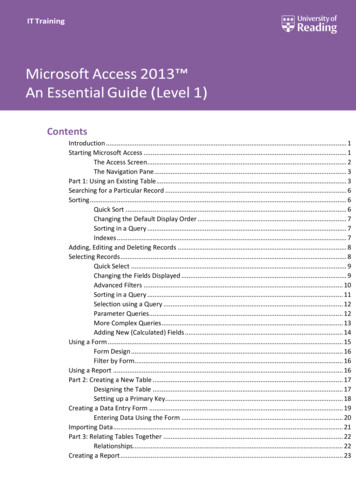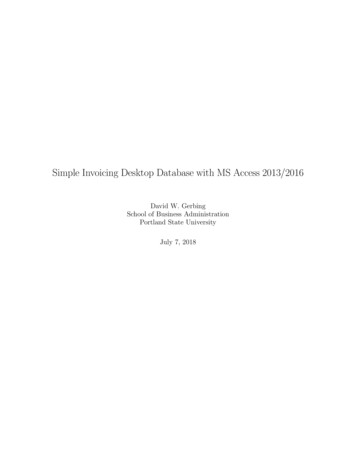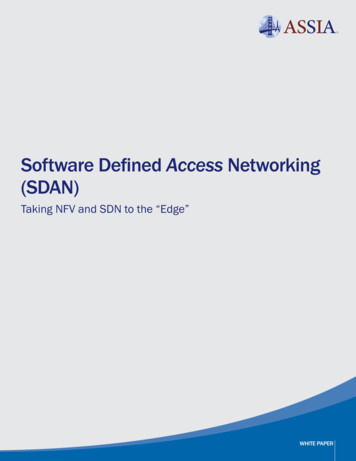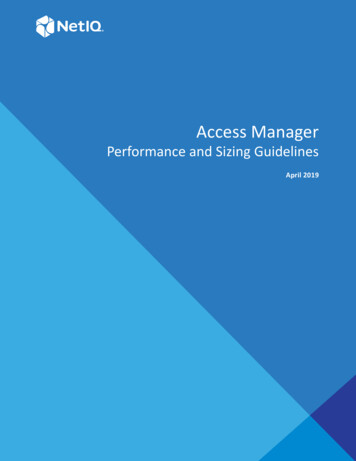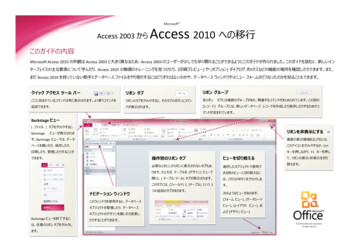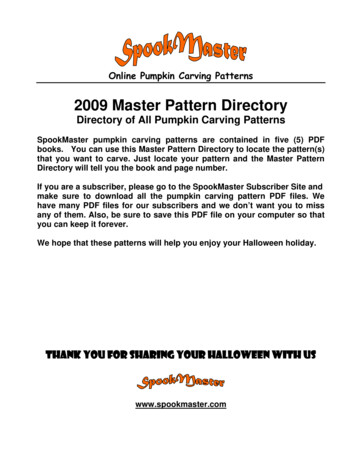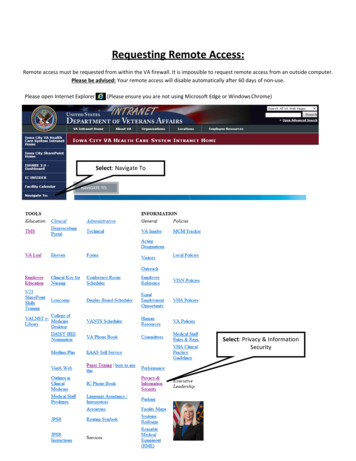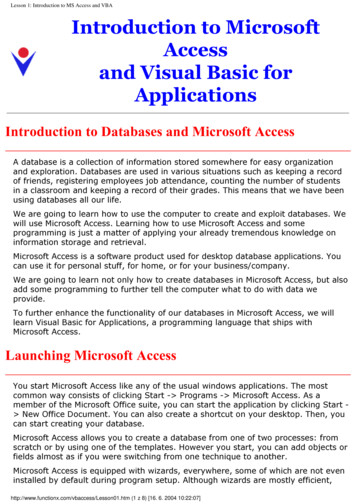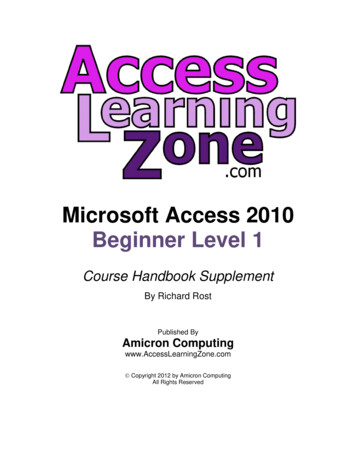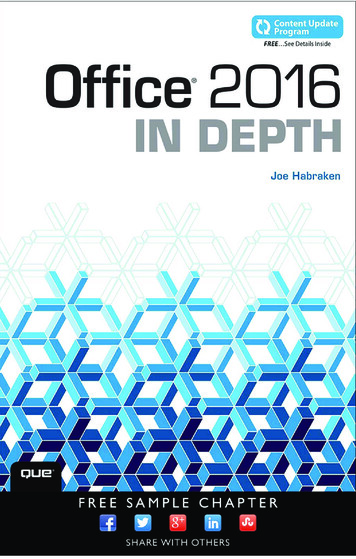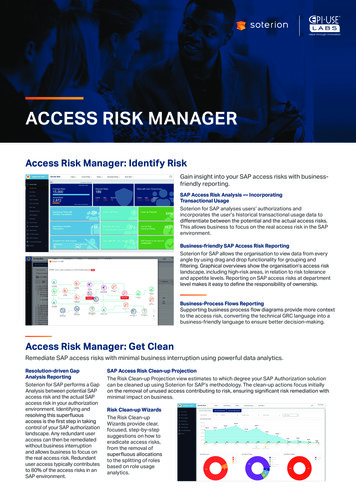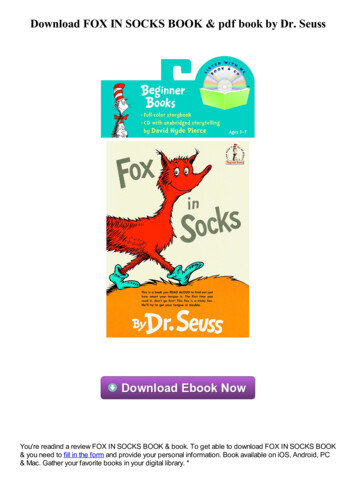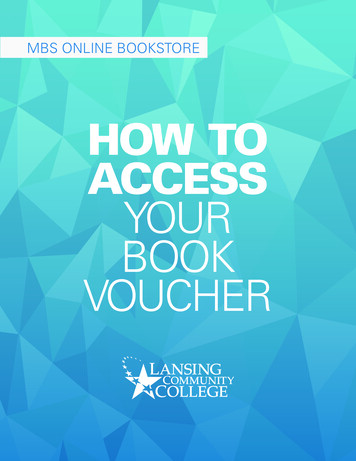
Transcription
MBS ONLINE BOOKSTOREHOW TOACCESSYOURBOOKVOUCHER
To view your book voucher amount and buy books fromMBS Online Bookstore follow these steps (the bestbrowser for accessing your voucher is Google Chrome):1Login into myLCC Banner and click the Student tab.Click on Bookstore Information.2You will land on the Bookstore Information screen. Fromthe drop down select term (Spring 2016) and then click submit.(If you have already selected a term, you do not need to select one here.)
34Select the MBS Bookstore Information link.The Voucher Detail Page will appear detailing the totalamount that you have to use. If you have a voucher, you willhave an option to use the voucher or credit card/PayPal foryour purchases. Pay with Financial Aid is the default selection,click on Pay with Credit Card to change payment type. Click onView My Courses.
5Browse your book options, click Add to Cart for the booksyou would like to purchase. Once your books are selected itwill say In Cart.6When you are done selecting books, click Review Cart at thebottom of the page.
7Summary ReviewYour Cart screen will load. This pagecontains additional MBS recommendations which are notrequired, either click No thanks, take me to my ShoppingCart or scroll to the bottom of the page to click on Proceed toCheckout.
8If you have not logged into MBS before, select I don’t havean account and you will be brought to the Create anAccount Screen. When done, select Create Account.*Note – the password cannot have any special characters in it.
910Enter your Billing and Shipping address.Click Save and Continue.Select shipping method. Click Save and Continue.
11The final checkout screen will show your total cost and theamount of your voucher.
12Click OK to continue submitting your order and verifying BookVoucher amount. For security reasons, you will be logged outof MBS at this point.
13Your Order Summary will appear with your order numberand final payment summary.You may purchase books from any vendor; however, the bookvoucher option is available at MBS Online Bookstore for new, used,and digital books only.If you have additional questions or need further assistance visit theStarZone located in the Gannon Building, or call517-483-1200 and choose option 1.
To view your book voucher amount and buy books from MBS Online Bookstore follow these steps (the best browser for accessing your voucher is Google Chrome): Login into myLCC Banner and click the Student tab. Click on Bookstore Information. You will land on the Bookstore Information screen. From the