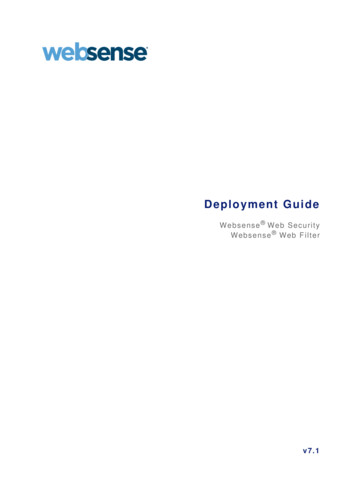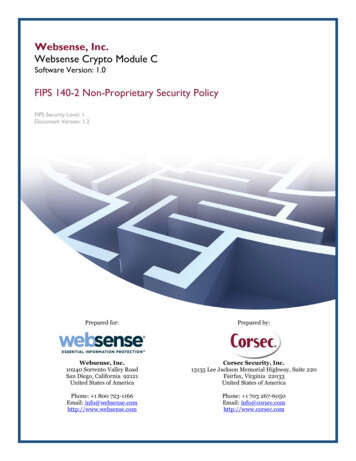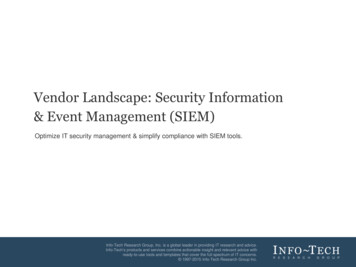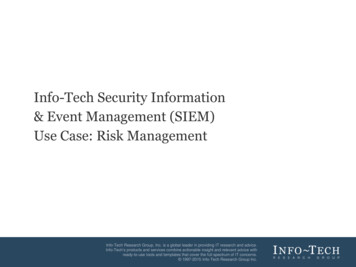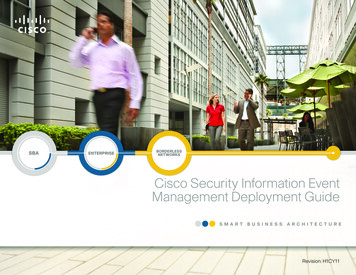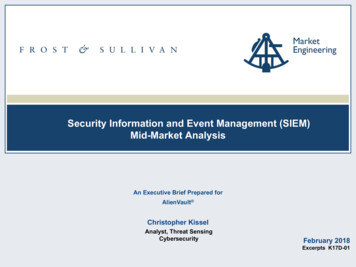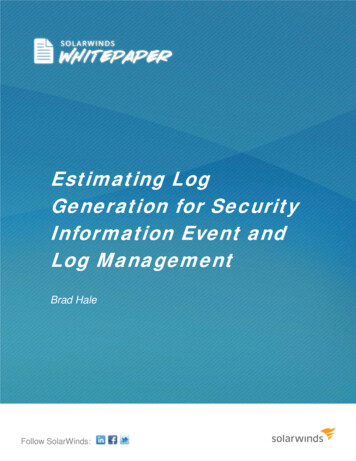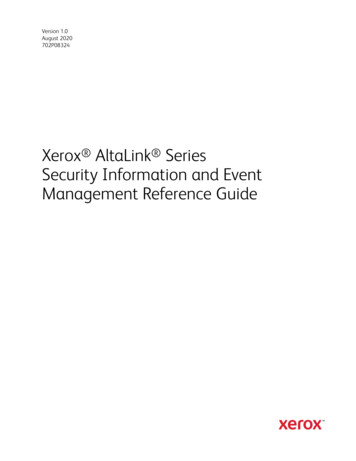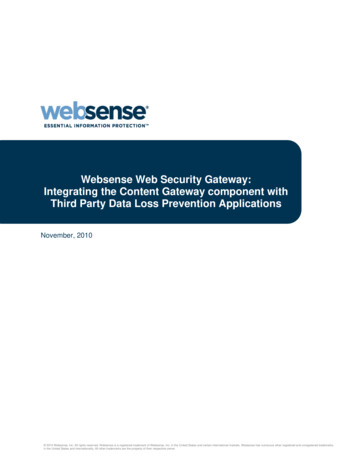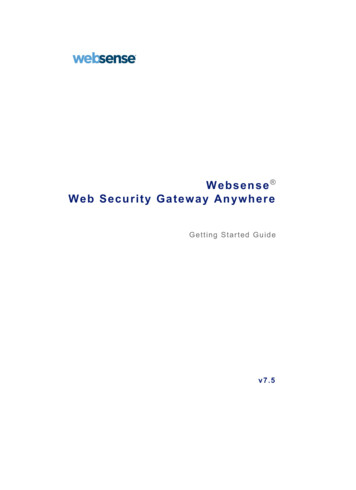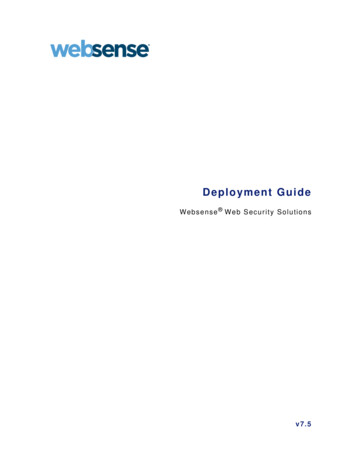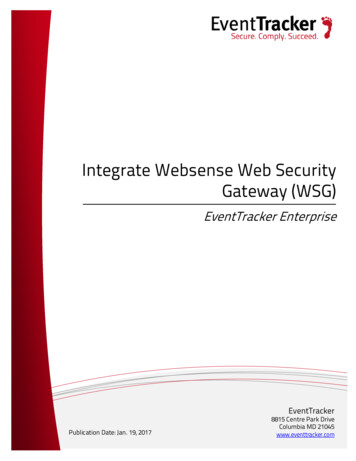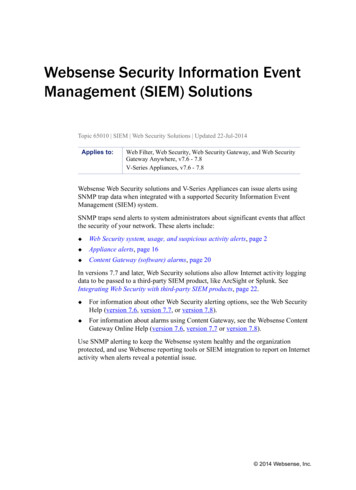
Transcription
Websense Security Information EventManagement (SIEM) SolutionsTopic 65010 SIEM Web Security Solutions Updated 22-Jul-2014Applies to:Web Filter, Web Security, Web Security Gateway, and Web SecurityGateway Anywhere, v7.6 - 7.8V-Series Appliances, v7.6 - 7.8Websense Web Security solutions and V-Series Appliances can issue alerts usingSNMP trap data when integrated with a supported Security Information EventManagement (SIEM) system.SNMP traps send alerts to system administrators about significant events that affectthe security of your network. These alerts include: Web Security system, usage, and suspicious activity alerts, page 2 Appliance alerts, page 16 Content Gateway (software) alarms, page 20In versions 7.7 and later, Web Security solutions also allow Internet activity loggingdata to be passed to a third-party SIEM product, like ArcSight or Splunk. SeeIntegrating Web Security with third-party SIEM products, page 22. For information about other Web Security alerting options, see the Web SecurityHelp (version 7.6, version 7.7, or version 7.8).For information about alarms using Content Gateway, see the Websense ContentGateway Online Help (version 7.6, version 7.7 or version 7.8).Use SNMP alerting to keep the Websense system healthy and the organizationprotected, and use Websense reporting tools or SIEM integration to report on Internetactivity when alerts reveal a potential issue. 2014 Websense, Inc.
Web Security system, usage, and suspiciousactivity alertsTopic 65011 SIEM Web Security Solutions Updated 22-Jul-2014Applies to:Web Filter, Web Security, Web Security Gateway, and Web SecurityGateway Anywhere, v7.6 - 7.8To facilitate tracking and management of both Websense software and client Internetactivity, Super Administrators can configure the following alerts to be sent whenselected events occur: System alerts notify administrators of Web Security events relating tosubscription status and Master Database activity, as well as Content Gatewayevents, including loss of contact to a domain controller, log space issues, andmore.Usage alerts notify administrators when Internet activity for selected categoriesor protocols reaches configured thresholds.(Version 7.7 and later) Suspicious activity alerts notify administrators whenthreat-related events of a selected threat severity level reach configuredthresholds.All alerts can be sent to selected recipients via email or SNMP. In v7.6, pop-upalerting is also available.Note that alerting must be enabled and configured before system, usage, or suspiciousactivity alerts can be generated. See Enabling Web Security alerts, page 7.User-configurable controls help avoid generating excessive numbers of alertmessages. Define realistic alerting limits and thresholds to avoid creating excessivenumbers of alerts for noncritical events. See Flood control, page 8.Websense Security Information Event Management 2
System alertsSystem alerts monitor events such as database download failure, changes to thedatabase, and subscription issues.Alert EventPossible CausesA Websense MasterDatabase downloadfailed. RecommendedSeverityErrorUnable to complete download(general)Unable to download for 15 daysUnsupported Websense versionOperating system error orincompatibilityInvalid subscription keyExpired subscriptionThe number of currentusers exceeds yoursubscription level.More clients are making Internetrequests than are covered by yoursubscription.ErrorThe number of currentusers has reached 90%of your subscriptionlevel.The number of clients in your networkis very close to the maximum numberof clients that can be filtered.WarningThe search enginessupported by SearchFiltering have changed.A search engine was either added to orremoved from the list of search enginesfor which Websense software canenable search filtering.InformationThe Websense MasterDatabase has beenupdated. URL categories added or removedNetwork protocols added orremovedInformationYour subscriptionexpires in one month.Web Security subscription approachingits renewal dateInformationYour subscriptionexpires in one week.Web Security subscription not renewedWarning With Web Security Gateway and Gateway Anywhere, you have the option to enableadditional system alerts:Alert EventPossible CausesA domain controller isdown. Decryption andinspection of securecontent has beendisabled.Domain controller shut downor restartedNetwork problemFeature turned e Security Information Event Management 3
Alert EventPossible CausesSeverityRecommendationLog space is criticallylow.Not enough disk space in thepartition for storing ContentGateway logsWarningSubscriptioninformation could notbe reviewed.Local or remote problemWarningThe connection limit isapproaching, andconnections will bedropped.Level of Internet traffic innetwork very highWarningNon-critical alerts havebeen received. Content Gateway processresetCache configuration issueUnable to create cachepartitionUnable to initialize cacheUnable to open configurationfileInvalid fields in configurationfileUnable to updateconfiguration fileClustering peer operatingsystem mismatchCould not enable virtual IPaddressingConnection throttle too highHost database disabledLogging configuration errorUnable to open ContentGateway ManagerICMP echo failed for adefault gatewayHTTP origin server iscongestedCongestion alleviated on theHTTP origin serverContent scanning skippedWCCP configuration errorVariesA system alert for a database download failure, delivered via email, might look likethis:Websense Alert: Database Download FailureFiltering Service: 10.80.187.244Subscription Key: EXAMPLEDO77K33LFWebsense Security Information Event Management 4
Websense software is unable to download the Websense MasterDatabase because your software version is no longersupported. Contact Websense, Inc., or your authorizedreseller for information about upgrades.Usage alertsUsage alerts warn an administrator when Internet activity for selected URL categoriesor protocols reaches a defined threshold.For configuring usage alerts, see Configuring category usage alerts, page 11, andConfiguring protocol usage alerts, page 12.Alert EventSeverity RecommendationConfigured threshold exceeded forcategoryInformationConfigured threshold exceeded forprotocolInformationA category usage alert delivered via email might look like this:Websense Alert: Threshold exceeded for Blocked Category (1of 20 alerts for today)A client has exceeded a configured daily Internet usagethreshold.For more information, run investigative or presentationreports in Websense TRITON - Web Security. See the TRITON Web Security Help for details.User name: JSmithUser IP address: 123.1.2.3Threshold (in visits): 40Category: SportsAction: Blocked--Most recent request-URL: http://www.extremepingpong.comIP address: 216.251.32.98Port: 80Suspicious activity alerts (v7.7 and later)Starting in version 7.7, suspicious activity alerts notify administrators when threatrelated events of a selected severity level (Critical, High, Medium, Low) reachconfigured thresholds.Websense Security Information Event Management 5
Threat-related events can be monitored and investigated via the Threats tab of theWeb Security Dashboard. For more information, see the “Threats dashboard” topic inthe Web Security Help (version 7.7 or version 7.8).To configure suspicious activity alerts, see Configuring suspicious activity alerts (v7.7and later), page 13.A suspicious activity alert delivered via email might look like this:Websense Alert: High Severity Suspicious Activity Alert (1of 100 max alerts for today)Date: 5/15/2012 12:04:53 PMType: InformationSource: Websense Usage MonitorSuspicious activity has exceeded the alerting threshold forthis severity are: Command and Controlaction: Blocked(in hits): 15Log on to Websense TRITON - Web Security and access theThreat Tracking dashboard for more details about theseincidents.Access TRITON - Web Security here: link ---Most recent incident--User: bjonesIP address: 10.1.20.55Hostname: lt-bjonesURL: http:// full url Destination IP address: 153.x.x.x Port: 8080Threat details: adoWebsense Security Information Event Management 6
Enabling Web Security alertsTopic 65012 SIEM Web Security Solutions Updated 22-Jul-2014Applies to:Web Filter, Web Security, Web Security Gateway, and Web SecurityGateway Anywhere, v7.6 - 7.8To enable alerting, go to the Settings Alerts Enable Alerts page in the WebSecurity manager.1. Set the Maximum daily alerts per usage type value to limit the total number ofalerts generated daily.For example, if you configure usage alerts to be sent every 5 times (threshold)someone requests a site in the Sports category. Depending on the number of usersand their Internet use patterns, that could generate hundreds of alerts each day.If you enter 10 as the maximum daily alerts per usage type, only 10 alert messagesare generated each day for the Sports category. In this example, these messagesalert you to the first 50 requests for Sports sites (5 requests per alert multiplied by10 alerts).2. Mark Enable email alerts to configure email notifications, then provideinformation about the location of the SMTP server and the alert sender andrecipients.SMTP server IPv4address or nameIPv4 address or hostname for the SMTP server through whichemail alerts should be routed.From email addressEmail address to use as the sender for email alerts.Administratoremail address (To)Email address of the primary recipient of email alerts.Recipient emailaddresses (Cc)Email address for up to 50 additional recipients. Each addressmust be on a separate line.3. (Version 7.6 only) Mark Enable pop-up alerts if your environment supports popup messages. (Linux and Windows 2008 machines cannot receive pop-up alerts.)If you enable this option, also enter the IP address or hostname for up to 50Recipients, each on a separate line.Websense Security Information Event Management 7
4. Mark Enable SNMP alerts to enable delivery of alert messages through anSNMP trap system installed in your network, then provide trap server information(described below).Community nameName of the trap community on your SNMP trap server.Server IP or nameIP address or name of the SNMP Trap server.PortPort number SNMP message use.5. Click OK to cache changes. Changes are not implemented until you click Saveand Deploy.Once alerting is enabled, to configure specific types of alerts, see: Configuring system alerts, page 10 Configuring category usage alerts, page 11 Configuring protocol usage alerts, page 12 Configuring suspicious activity alerts (v7.7 and later), page 13SNMP alert informationWhen Websense Web Security software sends an SNMP alert, the following fieldsmay be populated in the SNMP trap: Filtering Service (IP address) Policy Server (IP address) Time (year, month, and day) Subscription key User name User IP address Threshold (usage alerts) Category Protocol Action (e.g., Blocked, Permitted) URL (hat triggered the alert) Port (protocol port)IP address (of the URL that triggered thealert)Flood controlThere are built-in controls for usage alerts to avoid generating excessive numbers ofalert messages. Use the Maximum daily alerts per usage type setting on theWebsense Security Information Event Management 8
Settings Alerts Enable Alerts page in the Web Security manager to specify alimit for how many alerts are sent in response to user requests for particular categoriesand protocols.You can also set threshold limits for each category and protocol usage alert, and foreach suspicious activity alert. For example, if you set a threshold limit of 10 for acertain category, an alert is generated after 10 requests for that category (by anycombination of clients).Suppose that the maximum daily alerts setting is 20, and the category alert threshold is10. Administrators are only alerted the first 20 times category requests exceed thethreshold. That means that only the first 200 occurrences result in alert messages(threshold of 10 multiplied by alert limit of 20).Websense Security Information Event Management 9
Configuring Web Security system, usage, andsuspicious activity alertsTopic 65013 SIEM Web Security Solutions Updated 22-Jul-2014Applies to:Web Filter, Web Security, Web Security Gateway, and Web SecurityGateway Anywhere, v7.6 - 7.8Configuring system alertsConfigure system alerts on the Settings Alerts System page in the Web Securitymanager. Select a delivery mechanism for each Websense system event that you wantto have trigger an alert message.NoteSystem events do not have threshold values. A singlesystem event occurrence will trigger a system alert.Web Security Gateway and Web Security Gateway Anywhere administrators have theoption to enable system alerts for both Web Security events and Content Gatewayevents.1. Select an alert delivery method for each event. Delivery methods must be enabledon the Settings Alerts Enable Alerts page before they can be selected.2. Click OK to cache your changes. Changes are not implemented until you clickSave and Deploy.Websense Security Information Event Management 10
Configuring category usage alertsCategory usage alerts can be configured to send notifications when Internet activityfor particular URL categories reaches a defined threshold. You can define alerts forpermitted requests or for blocked requests to the category.For example, you might want to be alerted each time 50 requests for sites in theShopping category have been permitted, to help decide whether to place restrictionson that category. Or, you might want to receive an alert each time 100 requests forsites in the Entertainment category have been blocked, to see whether users areadapting to a new Internet use policy.Use the Settings Alerts Category Usage page in the Web Security manager toreview the default set of alerts, and to add, edit, or remove alerts. Review the Permitted Category Usage Alerts and Blocked Category UsageAlerts lists to see if the default set of alerts is relevant to your organization.Click Add below the appropriate list to open the Add Category Usage Alerts page(see Adding category usage alerts, page 14) and configure alerts for additionalcategories.To change an alert (for example, by updating the threshold or changing thedelivery method), mark the check box next to the affected category or categoriesand click Edit.Mark the check box next to any categories that you want to remove from the list,then click Delete.When you are finished making changes to category usage alerts, click OK to cacheyour changes. Changes are not implemented until you click Save and Deploy.Websense Security Information Event Management 11
Configuring protocol usage alertsProtocol usage alerts can be configured to send notifications when Internet activity fora particular protocol reaches a defined threshold. You can define alerts for permittedor blocked requests for the selected protocol.For example, you might want to be alerted each time 50 requests for a particularinstant messaging protocol are permitted, to help decide whether to place restrictionson that protocol. Or, you might want to receive an alert each time 100 requests for aparticular peer-to-peer file sharing protocol have been blocked, to see whether usersare adapting to a new Internet use policy.Use the Settings Alerts Protocol Usage page in the Web Security manager toreview the default set of alerts, or to add, edit, or delete protocol usage alerts. Review the Permitted Protocol Usage Alerts and Blocked Protocol UsageAlerts lists to see if the default set of alerts is relevant to your organization.Click Add below the appropriate list to open the Add Protocol Usage Alerts page(see Adding protocol usage alerts, page 15) and configure alerts for additionalprotocols.To change an alert (for example, by updating the threshold or changing thedelivery method), mark the check box next to the affected protocol or protocolsand click Edit.Mark the check box next to any protocols that you want to remove from the list,then click Delete.When you are finished making changes to category usage alerts, click OK to cacheyour changes. Changes are not implemented until you click Save and Deploy.Websense Security Information Event Management 12
Configuring suspicious activity alerts (v7.7 and later)Suspicious activity alerts can be configured to send notifications when events of aspecified severity level reach a defined threshold. You can define alerts for permittedrequests and blocked requests at each severity level.Use the Settings Alerts Suspicious Activity page in the Web Security manager toenable, disable, or change alerting configuration for alerts associated with suspiciousevents in your network.The page includes 2 tables: Permitted Suspicious Activity Alerts and BlockedSuspicious Activity Alerts. Each table shows: The Severity level (critical, high, medium, low), as determined by the identifiedthreat type.The alerting Threshold. By default, the threshold for critical and high severityalerts, both permitted and blocked, is 1. One or more notification methods. Whether or not the alert is Enabled.To configure suspicious activity alerts:1. Mark the check box to the left of a severity level, then click Enable or Disable toactivate or stop alerts of the selected type.2. For enabled alerts, enter a number in the Threshold field to specify the number ofsuspicious events that cause an alert to be generated.3. Select each notification method to use to deliver suspicious activity alerts.4. Click OK to cache your changes. Changes are not implemented until you clickSave and Deploy.Websense Security Information Event Management 13
Adding Web Security usage alertsTopic 65014 SIEM Web Security Solutions Updated 22-Jul-2014Applies to:Web Filter, Web Security, Web Security Gateway, and Web SecurityGateway Anywhere, v7.6 - 7.8Adding category usage alertsThe Add Category Usage Alerts page appears when you click Add on the CategoryUsage page. Here, you can select new categories for usage alerts, establish thethreshold for these alerts, and select the alert methods.1. Mark the check box beside each category to be added with the same threshold andalert methods.NoteCategories that are not logged cannot be selected foralerting. By default, logging is enabled for all categories.See “Configuring how requests are logged” in the WebSecurity Help (version 7.6, version 7.7, or version 7.8) formore information about disabling or enabling logging forspecific categories.2. Set the Threshold by selecting the number of requests that cause an alert to begenerated.3. Mark the check box for each desired alert method for these categories.Only the alert methods that have been enabled on the Alerts page are available forselection.Websense Security Information Event Management 14
4. Click OK to cache your changes and return to the Category Usage page (seeContent Gateway (software) alarms, page 20). Changes are not implemented untilyou click Save and Deploy.Adding protocol usage alertsUse the Protocol Usage Add Protocol Usage Alerts page to select new protocolsfor usage alerts, establish the threshold for these alerts, and select the alert methods.1. Mark the check box beside each protocol to be added with the same threshold andalert methods.NoteYou cannot select a protocol for alerting unless it isconfigured for logging in one or more protocol filters.Protocol alerts only reflect usage by clients governed by aprotocol filter that logs the protocol. See “Editing aprotocol filter” in the Web Security Help (version 7.6,version 7.7, or version 7.8) for more information.2. Set the Threshold by selecting the number of requests that cause an alert to begenerated.3. Select each desired alert method for each alert.Only t
Web Filter, Web Security, Web Secu rity Gateway, and Web Security Gateway Anywhere, v7.6 - 7.8 V-Series Appliances, v7.6 - 7.8: Websense Web Security solutions and V-Series Appliances can issue alerts using SNMP trap data when integrated with a supported Security Information Event