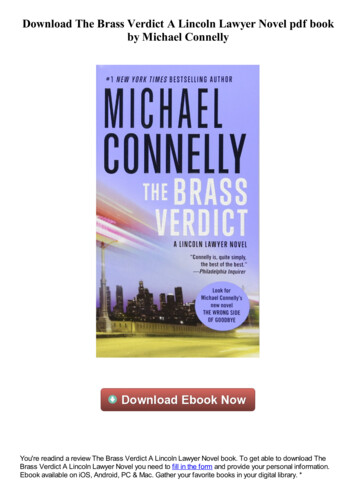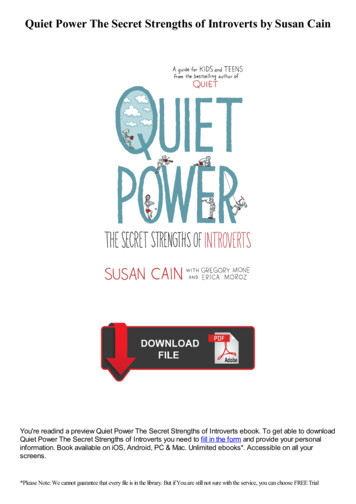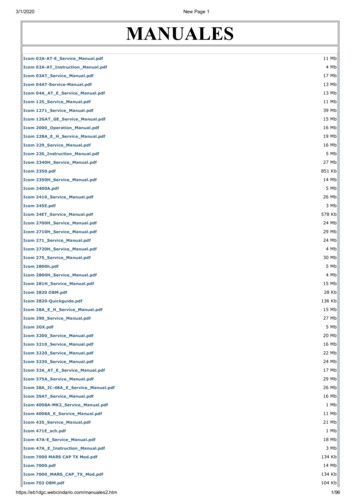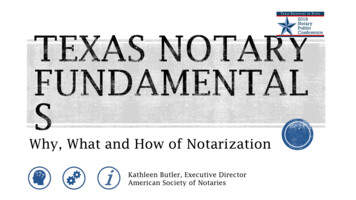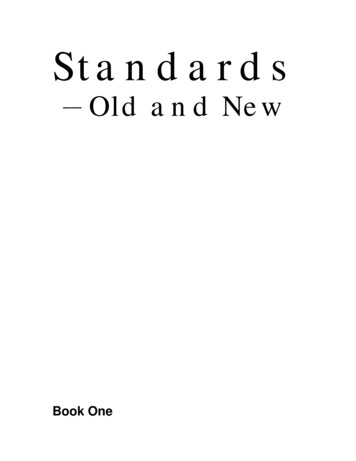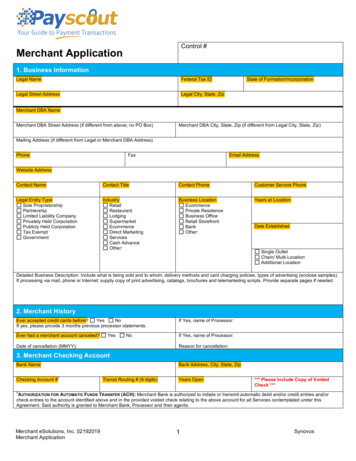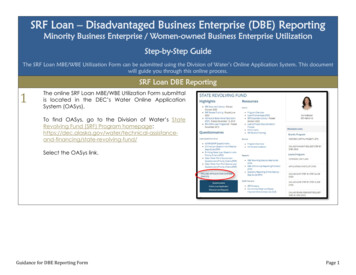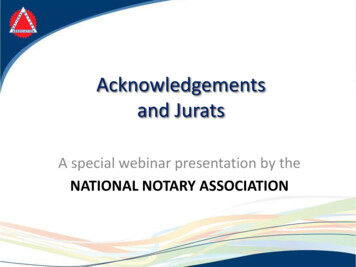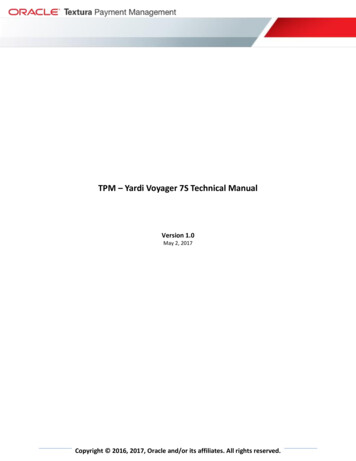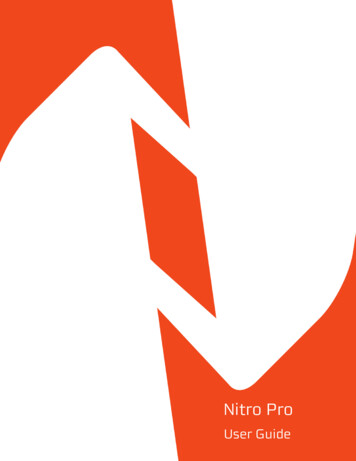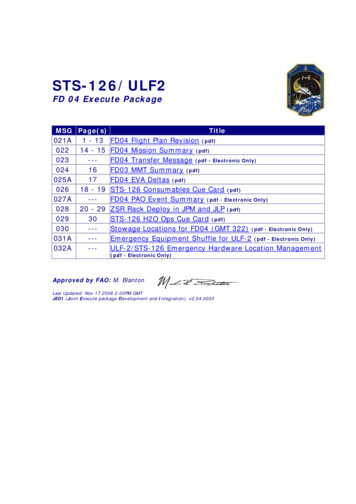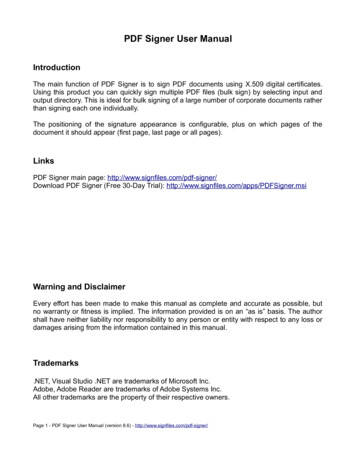
Transcription
PDF Signer User ManualIntroductionThe main function of PDF Signer is to sign PDF documents using X.509 digital certificates.Using this product you can quickly sign multiple PDF files (bulk sign) by selecting input andoutput directory. This is ideal for bulk signing of a large number of corporate documents ratherthan signing each one individually.The positioning of the signature appearance is configurable, plus on which pages of thedocument it should appear (first page, last page or all pages).LinksPDF Signer main page: http://www.signfiles.com/pdf-signer/Download PDF Signer (Free 30-Day Trial): http://www.signfiles.com/apps/PDFSigner.msiWarning and DisclaimerEvery effort has been made to make this manual as complete and accurate as possible, butno warranty or fitness is implied. The information provided is on an “as is” basis. The authorshall have neither liability nor responsibility to any person or entity with respect to any loss ordamages arising from the information contained in this manual.Trademarks.NET, Visual Studio .NET are trademarks of Microsoft Inc.Adobe, Adobe Reader are trademarks of Adobe Systems Inc.All other trademarks are the property of their respective owners.Page 1 - PDF Signer User Manual (version 8.6) - http://www.signfiles.com/pdf-signer/
Product Installation.3Digital Certificates.4Digital Certificate Location. 4Certificates Stored on Smart Cards or USB Tokens. 5Select the Digital Certificate for Creating PDF Signatures.6Create a Digital Certificate. 7Validating Digital Signatures in Adobe. 8Digital Signature Options.9Digital Signature Rectangle. 9Set the Digital Signature Graphic. 10Signing Reason and Location. 11Using SHA256, SHA512 Hash Algorithms. 12Bypassing the Smart Card PIN. 13Certify a PDF Digital Signature. 14Include the CRL Revocation Information on the PDF Signature.15PDF/A Standard. 17Time Stamping.18Time Stamp the PDF Digital Signature. 18Nonce and Policy. 18Validating the Time Stamp Response on Adobe. 19Encryption.21LTV Signatures (Long Term Validation).23Product Registration.24Batch Signatures (Automatically Made Without User Intervention).26Custom Configuration. 26Digitally Sign PDF Files Using Windows PowerShell.27Digitally Sign PDF Files Using C# or VB.NET.28Page 2 - PDF Signer User Manual (version 8.6) - http://www.signfiles.com/pdf-signer/
Product InstallationWe recommend to install the product using an Administrator account.After the setup file is verified, the operating system might request your permission to installthis program.Click More info and next click Run anyway.Read the Eula and if you want to continue, select I Agree and click Next button until the setupis finished.Page 3 - PDF Signer User Manual (version 8.6) - http://www.signfiles.com/pdf-signer/
Digital CertificatesDigital Certificate LocationTo digitally sign a PDF file a digital certificate is needed. The digital certificates are stored intwo places:– in Microsoft Store– in PFX on P12 filesThe certificates stored on Microsoft Store are available by opening Internet Explorer – Toolsmenu – Internet Options – Content tab – Certificates button (see below).For PDF digital signatures, the certificates stored on Personal tab are used. These certificateshave a public and a private key.The digital signature is created by using the private key of the certificate. The private key canbe stored on the file system (imported PFX files), on a cryptographic smart card (like AladdineToken or SafeNet iKey) or on a HSM (Hardware Security Module).Signing certificates available on Microsoft StoreAnother way to store a digital certificate is a PFX (or P12) file. This file contain the public andthe private key of the certificate. This file is protected by a password in order to keep safe thekey pair.Note that a PFX/P12 file can be imported on Microsoft Store (just open the PFX/P12 file andfollow the wizard).Page 4 - PDF Signer User Manual (version 8.6) - http://www.signfiles.com/pdf-signer/
Certificates Stored on Smart Cards or USB TokensIf your certificate is stored on a smart card or USB token (like Aladdin eToken), the certificatemust appear on Microsoft Certificate Store in order to be used by the library.If the certificate not appears on Microsoft Store, you must ask your vendor about how toimport the certificate on the MS Store. Usually, the smart card driver or the middlewareautomatically install the certificate on Microsoft Certificate Store.You should also look at the middleware options, like below:Adding the certificate on Microsoft Certificate StoreAdding the certificate on Microsoft Certificate StorePage 5 - PDF Signer User Manual (version 8.6) - http://www.signfiles.com/pdf-signer/
Select the Digital Certificate for Creating PDF SignaturesTo digitally sign a PDF, a digital certificate must be selected from Digital Certificates section.The digital certificate used to create the digital signature can be stored on Microsoft Store or aPFX file.Select the digital certificatePage 6 - PDF Signer User Manual (version 8.6) - http://www.signfiles.com/pdf-signer/
Create a Test Digital CertificateIf no certificates are available on the computer, a test certificate can be created from Create aDigital Certificate section.This certificate can be set as the default digital certificate used for PDF signatures.Create a digital certificatePage 7 - PDF Signer User Manual (version 8.6) - http://www.signfiles.com/pdf-signer/
Validating Digital Signatures in AdobeEvery digital certificate is issued by a Root CA (Certification Authority). Some of the Root CA'sare included by default in Windows Certificate Store (Trusted Root Certification Authorities)and only a few are included in Adobe Certificate Store. Microsoft and Adobe use differentCertificate Stores different certificate validation procedures.If the signing certificate (or the Root CA that issued the signing certificate) is not included inAdobe Store, the digital signature is considered "not trusted" when a user open a documentwith Adobe Reader (see example).This behavior has nothing to do with the signing engine but with the Adobecertification validation procedure.To trust a signature the user must add the signing certificate on the Adobe Certificate Storebecause only a few Root CA's are considered trusted by default by Adobe certificatevalidation engine (See this article: http://www.adobe.com/security/partners cds.html)To validate the signing certificate in Adobe use the methods described on this ngDigitalSignaturesInAdobe.pdfValidity Unknown signatureValid signaturePage 8 - PDF Signer User Manual (version 8.6) - http://www.signfiles.com/pdf-signer/
Digital Signature OptionsDigital Signature RectangleIf the checkbox Visible signature box is checked, a signature rectangle will be inserted on thePDF document. The appearance of the digital signature can be customized from theSignature Appearance section.The default text direction is left to right. To change the text direction to right to left (e.g. forHebrew language) checkbox Right to Left text must be checked.The default font file for the digital signature rectangle is Helvetica. It is possible that this fontto not include all necessary UNICODE characters like ä, à, â. On this case you will need touse an external font.The font size is calculated based on the signature rectangle size in order to fit on thesignature rectangle (it not have a fixed size). If you want to use a specific font size, it can besecified on the Font size section.Observation: If the custom position will be used, the corner (0,0) is on the bottom left of thepage.Basic appearance settingsPage 9 - PDF Signer User Manual (version 8.6) - http://www.signfiles.com/pdf-signer/
The default digital signature text contains information extracted from the signing certificate,signing date, signing reason and signing location but the digital signature text can be easilycustomized.Signature textSet the Digital Signature GraphicThe digital signature rectangle can contains text, graphic or text with graphic. To add animage on the digital signature rectangle, you can do that from Place an image on thesignature box section.Page 10 - PDF Signer User Manual (version 8.6) - http://www.signfiles.com/pdf-signer/
These types of signatures are shown below:1. Image and text,2. Image as background,3. Image with no textSigning Reason and LocationThe signing reason and location attributes can be set from the main interface.Signed by, Reason, Location and Date properties in AdobePage 11 - PDF Signer User Manual (version 8.6) - http://www.signfiles.com/pdf-signer/
Using SHA256, SHA512 Hash AlgorithmsThe default hash algorithm used by the library is SHA1 but in some cases, SHA256/384/512must be used for the digital signature and the Time Stamp Request.Attention: SHA-256 and SHA-512 hash algorithms are not supported by Windows XP. Notethat some smart cards and USB tokens not support SHA-256 and SHA-512 hash algorithms.Set the hash algorithmPage 12 - PDF Signer User Manual (version 8.6) - http://www.signfiles.com/pdf-signer/
Bypassing the Smart Card PINIn case the digital signature must be made without user intervention and the certificate isstored on a smart card or USB token, the PIN dialog might be automatically bypassed forsome models.PIN dialog can be bypassedIn order to bypass the PIN dialog window, the Smart Card PIN checkbox must be checkedand the right PIN to be entered.DigitalCertificate.SmartCardPin propery must be set. Thisoption bypass the PIN dialog and the file is automatically signed without any user intervention.Bypassing the Smart Card PINAttention: This feature will NOT work for all available smart card/USB tokens because of thedrivers or other security measures. Use this property carefully.Page 13 - PDF Signer User Manual (version 8.6) - http://www.signfiles.com/pdf-signer/
Certify a PDF Digital SignatureWhen you certify a PDF, you indicate that you approve of its contents. You also specify thetypes of changes that are permitted for the document to remain certified.You can apply a certifying signature only if the PDF doesn’t already contain any othersignatures. Certifying signatures can be visible or invisible. A blue ribbon icon in theSignatures panel indicates a valid certifying signature.To certify a digital signature, select the certification type from the main interface.Certified signaturePage 14 - PDF Signer User Manual (version 8.6) - http://www.signfiles.com/pdf-signer/
Include the CRL Revocation Information on the PDF SignatureIf the revocation information will not be available online, the digital signature cannot beverified by the Adobe Reader engine so it is recommended to include the CRL on thesignature block.This setting is available on the Digital Certificates window.Note that some revocation information files (CRL) are very large so resulting signed file willproportionally larger.PDF Signer will try to include CRL for every digital certificate from the chain.Page 15 - PDF Signer User Manual (version 8.6) - http://www.signfiles.com/pdf-signer/
A PDF digital signature without revocation informationA PDF digital signature that embeds the revocation informationPage 16 - PDF Signer User Manual (version 8.6) - http://www.signfiles.com/pdf-signer/
PDF/A StandardPDF/A is a file format for the long-term archiving of electronic documents. It is based on thePDF Reference Version 1.4 from Adobe Systems Inc. (implemented in Adobe Acrobat 5 andlatest versions) and is defined by ISO 19005-1:2005.PDF Signer can digitally sign PDF/A files.Observation: In order to save a PDF/A file, all fonts used on the PDF document must beembedded (including the font used on the digital signature rectangle). The digital signaturefont can be set on the Signature Appearance section.PDF/A-1b document with digital signaturePage 17 - PDF Signer User Manual (version 8.6) - http://www.signfiles.com/pdf-signer/
Time StampingTime Stamp the PDF Digital SignatureTimestamping is an important mechanism for the long-term preservation of digital signatures,time sealing of data objects to prove when they were received, protecting copyright andintellectual property and for the provision of notarization services.To add time stamping information to the PDF digital signature you will need access to a RFC3161 time stamping server.A fully functional version of our TSA Authority is available for testing purposes at this link:http://ca.signfiles.com/TSAServer.aspx (no credentials are needed).The Time Stamping options can be configured on the Time Stamping section.Nonce and PolicyThe Nonce, if included, allows the client to verify the timeliness of the response when no localclock is available. The nonce is a large random number with a high probability that the clientgenerates it only once (e.g., a 64 bit integer).Some TSA servers require to set a Time Stamp Server Policy on the Time Stamp Requests.By default, no Time Stamp Server Policy is included on the TSA request.Page 18 - PDF Signer User Manual (version 8.6) - http://www.signfiles.com/pdf-signer/
Validating the Time Stamp Response on AdobeAs digital signatures certificates, the time stamping responses are signed by a certificateissued by a Certification Authority.If the time stamping certificate (or the Root CA that issued the time stamping certificate) is notincluded in Adobe Store, the time stamping response could not be verified when a user opena document with Adobe Reader (see example).This behavior has nothing to do with the signing engine but with the Adobecertification validation procedure.To validate the signing certificate in Adobe use the methods described on this ngDigitalSignaturesInAdobe.pdf.Not verified timestampTrusted time stamping responsePage 19 - PDF Signer User Manual (version 8.6) - http://www.signfiles.com/pdf-signer/
EncryptionIf you want to protect the signed document by preventing actions like printing or contentcopying you must encrypt it. The document can be encrypted using passwords fromEncryption section.Encryption settingsIf the PDF document is signed and encrypted with an User Password, when the document isopened in PDF reader, the PDF document password must be entered.Password is required to open the documentPage 20 - PDF Signer User Manual (version 8.6) - http://www.signfiles.com/pdf-signer/
Owner Password is used to set the password that protects the PDF document for printing orcontent copying.When the signed and encrypted document is opened in a PDF reader, the security settingsare shown like below.Security settings for a digitally sign and encrypted documentPage 21 - PDF Signer User Manual (version 8.6) - http://www.signfiles.com/pdf-signer/
LTV Signatures (Long Term Validation)PAdES recognizes that digitally-signed documents may be used or archived for many years –even many decades. At any time in the future, in spite of technological and other advances, itmust be possible to validate the document to confirm that the signature was valid at the time itwas signed – a concept known as Long-Term Validation (LTV).In order to have a LTV signature, be sure that on the Digital Certificates settings, thecheckbox Include certificate revocation information – Long Term signature (LTV) is checked.Page 22 - PDF Signer User Manual (version 8.6) - http://www.signfiles.com/pdf-signer/
Product RegistrationTo register the product you will need a serial number. It can be purchased online directly fromthe product main page.After you will obtain your serial number, open PDF Signer and click Register Now button.Enter the received serial on the Registration window, as below:Click Register button.Page 23 - PDF Signer User Manual (version 8.6) - http://www.signfiles.com/pdf-signer/
If the serial number is correct, the product will be successfully registered.Page 24 - PDF Signer User Manual (version 8.6) - http://www.signfiles.com/pdf-signer/
Batch Signatures (Automatically Made Without User Intervention)This feature is available only for PDF Signer Server: http://www.signfiles.com/pdf-signerserver/By default, PDF Signer Server is installed on this location:C:\Program Files\Secure Soft\PDF Signer Server\PDF Server.exe.The command line parameters are:PDF Server.exe source file folder destination file folder [ XML configuration file ]To automatically sign a PDF file, use the following command:c:\Program Files\Secure Soft\PDF Signer Server "PDFc:\SignedFile.pdfServer.exe"c:\InputFile.pdfTo automatically sign a folder that contains PDF files, use the following command:c:\Program Files\Secure Soft\PDF Signer Server "PDF Server.exe" c:\InputFolderc:\OutputFolderCustom ConfigurationIn some cases, you will need a different signature configuration (e.g. different signatureappearance and digital certificates) for different PDF files/folders.To save a specific configuration, go to File – Save Configuration As and save theconfiguration on a file. Later, you can use that file in batch mode to apply different signatureconfiguration on your signed PDF file.To automatically sign a folder that contains PDF files, using a custom configuration, use thefollowing command:"PDF Server.exe" c:\InputFolder c:\OutputFolder c:\config-client2.xmlPage 25 - PDF Signer User Manual (version 8.6) - http://www.signfiles.com/pdf-signer/
Digitally Sign PDF Files Using Windows PowerShellPDF Signer main functions are available on:.NET Digital Signture Library: http://www.signfiles.com/sdk/SignatureLibrary.zip or onPDF Signer Server: http://www.signfiles.com/pdf-signer-server/To digitally sign PDF file using Windows PowerShell, simply download the library above andinspect Signature Library\PowerShell Scripts folder.The Windows PowerShell script will look below:#digitally sign a PDF file using a PFX certificate creted on the fly#the script can be configured to use an existing PFX file or a certificate loaded fromMicrosoft Store (smart card certificate)if ( args.Length -eq 0){echo "Usage: signpdf.ps1 unsigned file signed file "}else{ DllPath From( DllPath)#create a PFX digital certificate generator new-object -typeNamenumber") pFXFilePassword Generator("serial generator.Subject "CN Your Certificate, E useremail@email.com, O Organzation" ates.CertificateKeyUsage]::DigitalSignature) tSigning) certificate generator.GenerateCertificate( pFXFilePassword)#digitally sign the pdf file sign new-object -typeName SignLib.Pdf.PdfSignature("serial number") s( args[0])) sign.DigitalSignatureCertificate tificate( certificate, pFXFilePassword) sign.SigningReason "I approve this document" sign.SigningLocation "Europe branch" sign.SignaturePage 1 sign.SignaturePosition [SignLib.Pdf.SignaturePosition]::TopRightecho "Perform the digital signature."[System.IO.File]::WriteAllBytes( args[1], sign.ApplyDigitalSignature())}How to run the Windows PowerShell script from command line:powershell -executionPolicy bypass -file d:\signpdf.ps1 d:\unsigned.pdf d:\signedFile.pdfPage 26 - PDF Signer User Manual (version 8.6) - http://www.signfiles.com/pdf-signer/
Digitally Sign PDF Files Using C# or VB.NETPDF Signer main functions are available on:.NET Digital Signture Library: http://www.signfiles.com/sdk/SignatureLibrary.zip or onPDF Signer Server: http://www.signfiles.com/pdf-signer-server/To digitally sign PDF file using C# or VB.NET, download the library above and inspectSignature Library\VS2008 Projects folder.The C# will look like below:PdfSignature ps new PdfSignature("your serial number");//load the PDF gnaturePosition SignaturePosition.TopRight;ps.SigningReason "I approve this document";ps.SigningLocation "Accounting department";ps.SignaturePosition SignaturePosition.TopLeft;//Digital signature certificate can be loaded from various sources//Load the signature certificate from a PFX or P12 fileps.DigitalSignatureCertificate rentDirectory "\\cert.pfx","123456");//Load the certificate from Microsoft Store.//The smart card or USB token certificates are usually available on MicrosoftCertificate Store (start - run - certmgr.msc).//If the smart card certificate not appears on Microsoft Certificate Store itcannot be used by the library//ps.DigitalSignatureCertificate pty, "Select Certificate", "Select the certificate for digitalsignature");//write the signed fileFile.WriteAllBytes(signedDocument, ps.ApplyDigitalSignature());Page 27 - PDF Signer User Manual (version 8.6) - http://www.signfiles.com/pdf-signer/
PDF/A is a file format for the long-term archiving of electronic documents. It is based on the PDF Reference Version 1.4 from Adobe Systems Inc. (implemented in Adobe Acrobat 5 and latest versions) and is defined by ISO 19005-1:2005. PDF