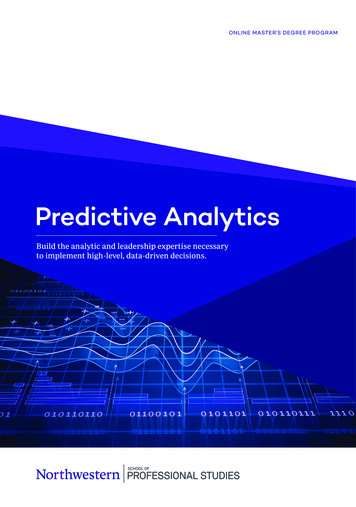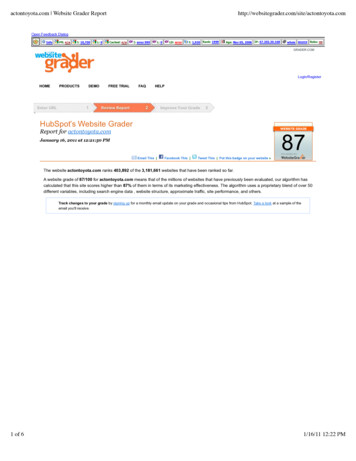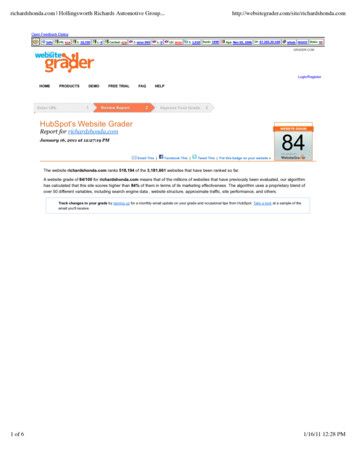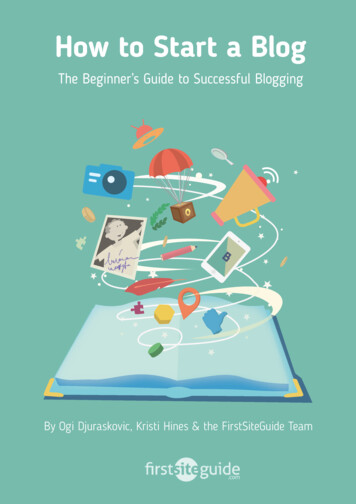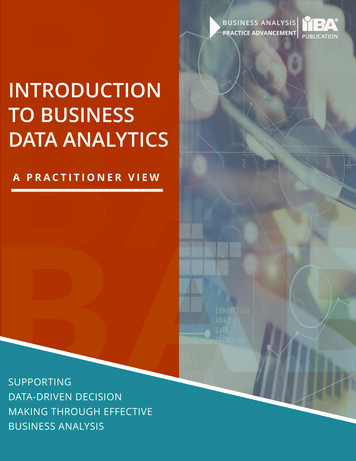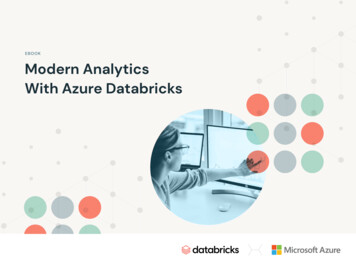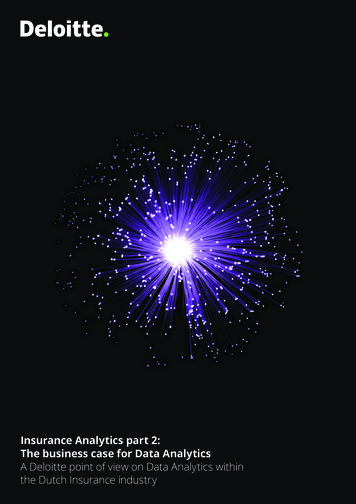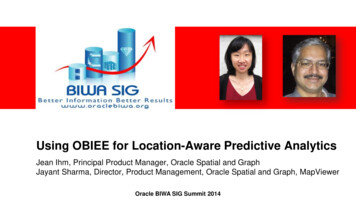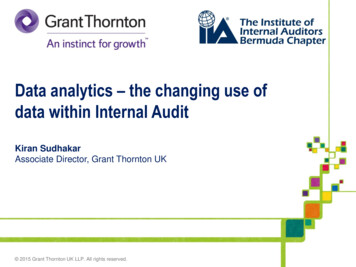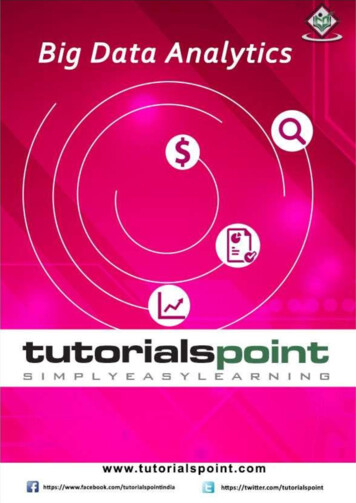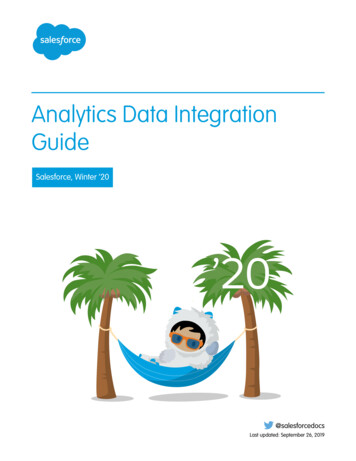
Transcription
Analytics Data IntegrationGuideSalesforce, Winter ’20@salesforcedocsLast updated: September 26, 2019
Copyright 2000–2019 salesforce.com, inc. All rights reserved. Salesforce is a registered trademark of salesforce.com, inc.,as are other names and marks. Other marks appearing herein may be trademarks of their respective owners.
CONTENTSINTEGRATE YOUR DATA IN ANALYTICS . . . . . . . . . . . . . . . . . . . . . . . . . . . . . . 1Get to Know Datasets . . . . . . . . . . . . . . . . .Einstein Analytics Connector for Excel . . . . . .Upload External Data from the User Interface .External Data API . . . . . . . . . . . . . . . . . . . .2455CREATE DATASETS WITH THE DATAFLOW . . . . . . . . . . . . . . . . . . . . . . . . . . . 6Design the Dataflow . . . . . . . . . . . . . . . . . . . . . . . . . . . . . . . . . . . . . . . . . . . . . . . . . . . . 6Configure the Dataflow Through the Definition File . . . . . . . . . . . . . . . . . . . . . . . . . . . . . . . . 7Start and Stop a Dataflow . . . . . . . . . . . . . . . . . . . . . . . . . . . . . . . . . . . . . . . . . . . . . . . . 10Monitor a Dataflow Job . . . . . . . . . . . . . . . . . . . . . . . . . . . . . . . . . . . . . . . . . . . . . . . . . 11Schedule a Dataflow . . . . . . . . . . . . . . . . . . . . . . . . . . . . . . . . . . . . . . . . . . . . . . . . . . . 13DATAFLOW TRANSFORMATION REFERENCE. . . . . . . . . . . . . . . . . . . . . . . . . 16Transformations for Analytics Dataflows . . . . . . . . . . . . . . . . . . . . . . . . . . . . . . . . . . . . . . 16Overriding Metadata Generated by a Transformation . . . . . . . . . . . . . . . . . . . . . . . . . . . . 84LOAD SALESFORCE DATA WITH THE DATASET BUILDER AND THEDATAFLOW . . . . . . . . . . . . . . . . . . . . . . . . . . . . . . . . . . . . . . . . . . . . . . . . . . . . . . 89CREATE A DATASET WITH EXTERNAL DATA . . . . . . . . . . . . . . . . . . . . . . . . . 95Create a Dataset with External Data . . . . . . . . . . . . . . . . . . . . . . . . . . . . . . . . . . . . . . . . 95Monitor an External Data Upload . . . . . . . . . . . . . . . . . . . . . . . . . . . . . . . . . . . . . . . . . . 98EDIT A DATASET. . . . . . . . . . . . . . . . . . . . . . . . . . . . . . . . . . . . . . . . . . . . . . . . . 101DELETE A DATASET . . . . . . . . . . . . . . . . . . . . . . . . . . . . . . . . . . . . . . . . . . . . . . . 103ROW-LEVEL SECURITY FOR DATASETS. . . . . . . . . . . . . . . . . . . . . . . . . . . . . 104Security Predicates for Datasets . . . . . . . . . . . . . . . . . . . . . . . . . . . . . . . . . . . . . . . . . . . 105Row-Level Security Example based on Record Ownership . . . . . . . . . . . . . . . . . . . . . . . . . 105Row-Level Security Example based on Opportunity Teams . . . . . . . . . . . . . . . . . . . . . . . . . 110Row-Level Security Example based on Role Hierarchy and Record Ownership . . . . . . . . . . . . 118Row-Level Security Example Based on Territory Management . . . . . . . . . . . . . . . . . . . . . . 128Salesforce Sharing Inheritance for Datasets . . . . . . . . . . . . . . . . . . . . . . . . . . . . . . . . . . . 134SECURITY PREDICATE REFERENCE . . . . . . . . . . . . . . . . . . . . . . . . . . . . . . . . . . 139Predicate Expression Syntax for Datasets . . . . . . . . . . . . . . . . . . . . . . . . . . . . . . . . . . . . 139
ContentsSample Predicate Expressions for Datasets . . . . . . . . . . . . . . . . . . . . . . . . . . . . . . . . . . . 144
INTEGRATE YOUR DATA IN ANALYTICSYou can integrate Salesforce data and external data into Analytics to enable users to explore and visualize the data with explorer anddesigner. External data is data that resides outside of Salesforce, such as data from outside applications and spreadsheets.When you load data into Analytics, you load it into datasets. A dataset is a collection of related data that is stored in a denormalized, yethighly compressed form. You can prepare data in a dataset to combine data from different sources, calculate new values, and cleandata.You can use these tools to create datasets in Analytics.DataflowConnectionsCSV UploadWizardAnalyticsConnector forExcelExternal DataAPIRecipeData sourceSalesforceobjects; existingdatasets;connected dataSalesforceobjects; externaldataExternal dataMicrosoft ExcelExternal dataExisting datasets;connected dataLoad dataYesYesYesYesYesNoPrepare dataYesNoNoNoYesYesGraphical userinterfaceYes Preview dataNoYesYesYesNoYesRefresh dataScheduleScheduleManualManualManualScheduleIN THIS SECTION:Get to Know DatasetsA dataset is a collection of related data that is stored in a denormalized, yet highly compressed form.Einstein Analytics Connector for ExcelThe Salesforce Einstein Analytics Connector for Excel makes it easy to import data from Microsoft Excel 2013 to Analytics.Upload External Data from the User InterfaceUse the upload user interface to create a single dataset based on external .csv data. To refresh the data, you can overwrite the datain the dataset by uploading a new external data file.External Data APIYou can use the External Data API to create a single dataset based on external data in the .csv format. You can also use the API toedit the dataset by uploading a new .csv file. When you edit the dataset, you can choose to overwrite all records, append records,update records, or delete records.1
Integrate Your Data in AnalyticsGet to Know DatasetsGet to Know DatasetsA dataset is a collection of related data that is stored in a denormalized, yet highly compressed form.Analytics applies one of the following types to each dataset field:DateA date can be represented as a day, month, year, and, optionally, time. You can group, filter, and perform math on dates.DimensionA dimension is a qualitative value that usually contains categorical data, such as Product Category, Lead Status, and Case Subject.Dimensions are handy for grouping and filtering your data. Unlike measures, you can’t perform math on dimensions. To increasequery performance, Analytics indexes all dimension fields in datasets.MeasureA measure is a quantitative value that contains numerical data like revenue and exchange rate. You can do math on measures, suchas calculating the total revenue and minimum exchange rate.For each dataset that you create, you can apply row-level security to restrict access to records in the dataset.Attention: Before you create a dataset, verify that the source data contains at least one value in each column. Columns with allnull values won't be created in datasets and can't be referenced in dataflows, lenses, or dashboards. Consider providing a defaultvalue for null values, like "n/a" or "empty."IN THIS SECTION:Numeric-Value Handling in DatasetsAnalytics internally stores numeric values in datasets as long values. For example, it stores the number “3,200.99” with a scale of “2”as “320099”. The user interface converts the stored value back to decimal notation to display the number as “3200.99.”Date Handling in DatasetsWhen Analytics loads dates into a dataset, it breaks up each date into multiple fields, such as day, week, month, quarter, and year,based on the calendar year. For example, if you extract dates from a CreateDate field, Analytics generates date fields such asCreateDate Day and CreateDate Week. If your fiscal year differs from the calendar year, you can enable Analytics togenerate fiscal date fields as well.Numeric-Value Handling in DatasetsAnalytics internally stores numeric values in datasets as long values. For example, it stores the number “3,200.99” with a scale of “2” as“320099”. The user interface converts the stored value back to decimal notation to display the number as “3200.99.”The maximum numeric value that can be stored in a dataset is 36,028,797,018,963,967 and the minimum numeric value is-36,028,797,018,963,968.Warning: If a numeric value is not within this range, you might receive unexpected results. For example, if you try to load thevalue 3.7E-16 with a scale of 16 into a dataset, Analytics tries to store the value as 37000000000000000. However, because thisvalue exceeds the maximum, Analytics fails to load the entire record. In addition, if you perform a query that aggregatesmeasures—like sum or group by—and the resulting value exceeds the maximum, the value overflows and Analytics returns anincorrect result.2
Integrate Your Data in AnalyticsDate Handling in DatasetsDate Handling in DatasetsWhen Analytics loads dates into a dataset, it breaks up each date into multiple fields, such as day, week, month, quarter, and year, basedon the calendar year. For example, if you extract dates from a CreateDate field, Analytics generates date fields such asCreateDate Day and CreateDate Week. If your fiscal year differs from the calendar year, you can enable Analytics to generatefiscal date fields as well.Analytics generates the following date fields.Field NameField TypeDescription date field name SecondTextNumber of seconds. If the date contains noseconds, value is '0.' date field name MinuteTextNumber of minutes. If the date contains nominutes, value is '0.' date field name HourTextNumber of hours. If the date contains nohours, value is '0.' date field name DayTextDay of the month. date field name WeekTextWeek number in calendar year. date field name MonthTextMonth number in calendar year. date field name QuarterTextQuarter number in calendar year. date field name YearTextCalendar year. date field name Week FiscalTextWeek number in fiscal year. date field name Month FiscalTextMonth number in fiscal year. date field name Quarter FiscalTextQuarter number in fiscal year. date field name Year FiscalTextFiscal year. date field name sec epochNumericNumber of seconds that have elapsed sinceJanuary 1, 1970 (midnight UTC). date field name day epochNumericNumber of days that have elapsed sinceJanuary 1, 1970 (midnight UTC).You can set metadata attributes to control how dates are loaded into datasets and to enable Analytics to generate fiscal date fields. Youset the metadata attributes in the sfdcDigest transformation parameters for Salesforce data or in the metadata file for external data.Important: Before loading dates from an external data file, ensure that you review the date format requirements here. Also,ensure that the column names in the external data file do not conflict with the generated date field names. For example, if youload a CSV with column Create Date, Analytics generates the Create Date Year field in the dataset. If the CSV alsohad a field named Create Date Year, Analytics would throw an error because the names conflict.3
Integrate Your Data in AnalyticsEinstein Analytics Connector for ExcelFiscal Periods in AnalyticsIf the calendar and fiscal year differ, you can enable Analytics to generate the fiscal date fields in the dataset in addition to calendar datefields. To enable Analytics to generate fiscal date fields, set the fiscalMonthOffset attribute to a value other than '0'. You set thisattribute for each date column for which you want to generate fiscal date fields. If you set the offset to '0' or you do not specify a value,Analytics does not generate any fiscal date fields.Additionally, to configure the fiscal periods, set the following metadata attributes for each date column:fiscalMonthOffsetIn addition to enabling the generation of fiscal date fields, this attribute also determines the first month of the fiscal year. You specifythe difference between the first month of the fiscal year and first month of the calendar year (January) in fiscalMonthOffset.For example, if your fiscal year begins in April, set fiscalMonthOffset to '3'.isYearEndFiscalYearBecause the fiscal year can start in one calendar year and end in another, you must specify which year to use for the fiscal year. TheisYearEndFiscalYear attribute indicates whether the fiscal year is the year in which the fiscal year ends or begins.To see how this works, let’s look at a couple of examples. If isYearEndFiscalYear true (or you do not specify this attribute),then the fiscal year is the year in which the fiscal year ends. As shown in the following diagram, any dates between 4/1/2015 and3/31/2016 are part of the fiscal year 2016 because the fiscal year ends in 2016.If isYearEndFiscalYear false, then the fiscal year is the year in which the fiscal year begins. As shown in the followingdiagram, any dates between 4/1/2015 and 3/31/2016 are part of the fiscal year 2015 because the fiscal year begins in 2015.Week Numbering in AnalyticsFor each date loaded into a dataset, Analytics generates the corresponding week number for the calendar year and, if applicable, fiscalyear. Similar to the SOQL function WEEK IN YEAR, week 1 in Analytics is January 1 - January 7. (This is different from the UTC week()calculation.)If needed, you can configure the week to start on a particular day of the week by setting the firstDayOfWeek attribute. For example,if January 1 is a Saturday and you configure the week to start on a Monday, then week 1 is January 1 - 2. Week 2 starts on Monday,January 3. Week 3 starts January 10, the following Monday. Notice that week 1 can be a short week to ensure that the subsequent weeksstart on the specified day of the week.Einstein Analytics Connector for ExcelThe Salesforce Einstein Analytics Connector for Excel makes it easy to import data from Microsoft Excel 2013 to Analytics.4
Integrate Your Data in AnalyticsUpload External Data from the User InterfaceThe Einstein Analytics Connector for Excel is available as an add-in for Excel 2013 on the desktop and Excel Online in Office 365. TheConnector is available from the Office Add-In Store or your organization’s private add-in catalog. After you install the Connector justpoint and click to import data from Excel to Analytics.Considerations When Using theEinstein Analytics Connector for Excel The Einstein Analytics Connector for Excel doesn’t support loading data to Salesforce orgs that use custom domains. To load Exceldata to a custom domain org, save the data locally in .csv format, and then use the Analytics .csv upload tool to load the data. Null measure handling isn’t supported when you load data using the Einstein Analytics Connector for Excel. Null measure values arereplaced with zeros in the resulting dataset, even if null measure handling is enabled in your org.SEE ALSO:Install the Einstein Analytics Connector for ExcelUpload External Data from the User InterfaceUse the upload user interface to create a single dataset based on external .csv data. To refresh the data, you can overwrite the data inthe dataset by uploading a new external data file.When Analytics loads any data into a dataset, it also adds metadata about each column of data. For example, metadata can include thefield type, precision, scale, and default value.For external data, Analytics infers metadata about each column of data in the external data file unless you specify different metadataattributes in a metadata file. A metadata file is a JSON file that describes the structure of an external data file. For example, you can usea metadata file to explicitly set the field type and default value for a specific column of external data. If no metadata file is provided whenyou upload external data, Analytics treats every column as a dimension and sets the field type to 'Text.' This impacts the type of queriesthat can be placed on the dataset because you can’t perform mathematical calculations on dataset columns with a Text field type. Youcan only perform mathematical calculations on dataset columns with a Numeric field type.After you create a dataset based on an external data file, you can edit the dataset to apply a new metadata file. This enables you tochange the metadata attributes of each column.Note: Analytics temporarily stores the uploaded CSV and metadata files for processing only. After a dataset is created, Analyticspurges the files.SEE ALSO:Create a Dataset with External DataExternal Data APIYou can use the External Data API to create a single dataset based on external data in the .csv format. You can also use the API to editthe dataset by uploading a new .csv file. When you edit the dataset, you can choose to overwrite all records, append records, updaterecords, or delete records.For more information about the External Data API, see the Analytics External Data API Developer Guide.5
CREATE DATASETS WITH THE DATAFLOWYou can use the dataflow to create one or more datasets based on data from Salesforce objects or existing datasets. A dataflow is a setof instructions that specifies what data to extract from Salesforce objects or datasets, how to transform the datasets, and which datasetsto make available for querying. With a dataflow, you can manipulate the extracted data and override the metadata before you load itinto a dataset. You can schedule the dataflow to run to keep the datasets up to date.To configure the dataflow, you add transformations to the dataflow definition file. A dataflow definition file is a JSON file that containstransformations that represent the dataflow logic. You add transformations to determine what data to extract, how to transform datasets,and which datasets to register to make available for queries. You can edit the dataflow definition file using the visual dataflow editor, ormanually using a JSON editor.IN THIS SECTION:Design the DataflowBefore you start creating the dataflow, think about the dataflow design. Consider what data to make available for queries, where toextract the data from, and whether you need to transform the extracted data to get the data you want.Configure the Dataflow Through the Definition FileYou can configure the dataflow by adding transformations directly to the dataflow definition file.Start and Stop a DataflowYou can manually start a dataflow job to load the data into datasets immediately. You can also stop the job while it’s running.Monitor a Dataflow JobUse the Monitor tab in the data manager to monitor dataflow jobs to ensure that they complete successfully or to troubleshootthem if they fail.Schedule a DataflowYou can set a dataflow to run on a time-based schedule by hour, week, or month, on specific days of the week or dates in the month.For example, schedule a dataflow to ensure that the data is available by a particular time or to run the job during non-business hours.You can also set an event-based schedule to run a dataflow after the Salesforce Local connection syncs. Set an event-based scheduleif the dataflow extracts data from Salesforce objects that have to sync before the dataflow runs.Design the DataflowBefore you start creating the dataflow, think about the dataflow design. Consider what data to make available for queries, where toextract the data from, and whether you need to transform the extracted data to get the data you want.To illustrate some key design decisions, let’s consider an example. In this example, the goal is to create a dataset called “Won Opportunities.”The dataset will contain opportunity details, including the account name for each opportunity.To create this dataset, you design the following dataflow:6
Create Datasets with the DataflowConfigure the Dataflow Through the Definition FileThe dataflow extracts opportunity data from the Opportunity object and extracts the account name from the Account object. For eachextracted object, the dataflow creates a new dataset.The dataflow then transforms the datasets created from the extracted data. First, the dataflow joins the opportunity and account datainto a new dataset. Next, the dataflow filters the records based on the opportunity stage so that the dataset contains only won opportunities.Each time the dataflow transforms a dataset, it creates a new dataset.Finally, because you want users to be able to query won opportunities only, you configure the dataflow to register the final dataset only.However, if you wanted, you could register any dataset created by the dataflow and register as many datasets as you like.Carefully choose which datasets to register because: The total number of rows in all registered datasets cannot exceed 100 million rows per platform license, or 250 million per platformlicense purchased before October 20, 2015. Users that have access to registered datasets can query their data. Although, you can apply row-level security on a dataset to restrictaccess to records.Configure the Dataflow Through the Definition FileYou can configure the dataflow by adding transformations directly to the dataflow definition file.A dataflow definition file is a JSON file that contains transformations that represent the dataflowlogic. The dataflow definition file must be saved with UTF-8 encoding.Before you can configure a dataflow to process external data, you must upload the external datato Analytics.1.In Analytics, click the gear icon () and then click Data Manager.2. Click the Dataflows & Recipes tab.3. Download the existing dataflow definition file by clicking Download in the actions menu.EDITIONSAvailable in SalesforceClassic and LightningExperience.Available for an extra cost inEnterprise, Performance,and Unlimited Editions. Alsoavailable in DeveloperEdition.USER PERMISSIONSTo edit the dataflowdefinition file: Edit Analytics Dataflows7
Create Datasets with the DataflowConfigure the Dataflow Through the Definition File4. Make a backup copy of the existing dataflow definition file before you modify it.Analytics doesn’t retain previous versions of the file. If you make a mistake, you can upload the previous version to roll back yourchanges.5. Add each transformation as a node in the dataflow definition file, using a JSON editor.For example, based on the design in the previous step, you can add the following transformation nodes:{"Extract Opportunities": {"action": "sfdcDigest","parameters": {"object": "Opportunity","fields": [{ "name": "Id" },{ "name": "Name" },{ "name": "Amount" },{ "name": "StageName" },{ "name": "CloseDate" },{ "name": "AccountId" },{ "name": "OwnerId" }]}},"Extract AccountDetails": {"action": "sfdcDigest","parameters": {"object": "Account","fields": [{ "name": "Id" },{ "name": "Name" }]}},"Transform Augment OpportunitiesWithAccountDetails": {"action": "augment","parameters": {"left": "Extract Opportunities","left key": [ "AccountId" ],8
Create Datasets with the DataflowConfigure the Dataflow Through the Definition File"relationship": "OpptyAcct","right": "Extract AccountDetails","right key": [ "Id" ],"right select": ["Name"]}},"Transform Filter Opportunities": {"action": "filter","parameters": {"filter": "StageName:EQ:Closed Won","source": "Transform Augment OpportunitiesWithAccountDetails"}},"Register Dataset WonOpportunities": {"action": "sfdcRegister","parameters": {"alias": "WonOpportunities","name": "WonOpportunities","source": "Transform Filter Opportunities"}}}See Transformations for Analytics Dataflows for more about each transformation and its JSON.Note: The JSON keys and values are case-sensitive. Each bolded key in the example JSON is the node name for a transformation.Each node contains an action value, which identifies the transformation type. The order in which you add the transformationsto the dataflow definition file doesn’t matter. Analytics determines the order in which to process the transformations bytraversing the dataflow to determine the dependencies among them.Important: Node names must be unique in a dataflow definition file, and can’t contain space or tab characters. Consider thatnode names are not treated as case sensitive, so names such as “Extract Opportunities” and “extract opportunities” are notunique in the same definition file.6. Before you save the dataflow definition file, use a JSON validation tool to verify that the JSON is valid.An error occurs if you try to upload the dataflow definition file with invalid JSON. You can find JSON validation tools on the internet.7. Save the dataflow definition file with UTF-8 encoding, and then close the file.8. In the Dataflow view of the Monitor tab, click Upload from the action menu to upload the updated dataflow definition file.Note: Uploading the dataflow definition file does not affect any running dataflow jobs and does not automatically start thedataflow job.You can now start the dataflow on demand or wait for it to run on the schedule. Users cannot query the registered datasets until thedataflow runs.To create dataflows, you must have Data Sync enabled. Data Sync is enabled by default if you turned on Analytics after the Winter ’20release. If your org’s first license was provisioned before the Winter ’20 release, you can manually enable Data Sync.9
Create Datasets with the DataflowStart and Stop a DataflowStart and Stop a DataflowYou can manually start a dataflow job to load the data into datasets immediately. You can also stopthe job while it’s running.EDITIONSYou can run a maximum of 60 dataflow jobs during a rolling 24-hour period. For a production orgwith the Einstein Analytics Plus platform license, Analytics runs up to two dataflows concurrentlywhen multiple dataflow jobs overlap. If more than two jobs overlap, Analytics puts the remainingjobs in queue. Analytics runs one job at a time in production orgs with the Einstein Analytics Growthlicense and sandbox orgs.Available in SalesforceClassic and LightningExperience.1.In Analytics, click the gear icon () and then click Data Manager.The data manager opens on the Monitor tab, with the Jobs view selected by default.Available for an extra cost inEnterprise, Performance,and Unlimited Editions. Alsoavailable in DeveloperEdition.2. Click the Dataflows & Recipes tab.USER PERMISSIONSTo start a dataflow job: Edit Analytics Dataflows3. Click Start in the actions menu to start the dataflow job.The dataflow job is added to the job queue. The Start action is grayed out while the dataflow job runs.4. After the job completes, Analytics sends an email notification to the user who created the dataflow.The email notification indicates whether the job completed successfully. It also shows job details like start time, end time, duration,and number of processed rows. If the job failed, the notification shows the reason for the failure.Note: If the dataflow creator is not an active user, the notification is sent to the user who last modified the dataflow scheduleor definition file.5.To stop a dataflow job that is currently running, clicknext to the job status.If you click Start to restart a stopped dataflow, the job starts over—the dataflow job does not resume from the point at which itwas stopped.10
Create Datasets with the DataflowMonitor a Dataflow JobNote: A dataflow will automatically restart if it is forcibly terminated by an external process like patches to the OS or Maestro(specifically bifrost).You can monitor the dataflow job on the Monitor tab to determine when the dataflow completes. After the dataflow completessuccessfully, refresh the Analytics home page to view the registered datasets.Monitor a Dataflow JobUse the Monitor tab in the data manager to monitor dataflow jobs to ensure that they completesuccessfully or to troubleshoot them if they fail.EDITIONSThe Dataflows subtab on the Monitor tab shows the status, start time, and duration of the last 10dataflow jobs and retains the last 7 days of history. To help you troubleshoot a failed job, you canview error messages about the job, view the run-time details about every transformation that isprocessed, and download error logs where available.Available in SalesforceClassic and LightningExperience.Note: Duration is calculated as the sum of the job queue time and job run time.Available for an extra cost inEnterprise, Performance,and Unlimited Editions. Alsoavailable in DeveloperEdition.USER PERMISSIONSTo access the monitor: Edit Analytics Dataflows,Upload External Data toAnalytics, or ManageAnalyticsTo download an error log: Edit Analytics Dataflowsand View All DataNote: Thedataflow ownerdoesn’t needView All Data todownload anerror log.11
Create Datasets with the Dataflow1.Monitor a Dataflow JobIn Analytics, click the gear icon () and then click Data Manager.The data manager opens on the Monitor tab.2. Click the Dataflows subtab (1).3.Clickto see the latest status of a job.Each job can have one of these statuses.StatusDescriptionRunningThe job is running.FailedThe job failed.SuccessfulThe job completed successfully.WarningThe job completed successfully, but some rows failed.4. If the dataflow job fails, expand the job node (2) and review the run-time details for every transformation that was processed.5. If an error log is available for a node, click the download log button (3) to download a CSV file containing the failed rows.Note: Error logs display the data from rows that have failed to load. To maintain data security and prevent unauthorizedaccess to this data, only the dataflow owner or users with the View All Data permission can download an error log.6. If there’s a problem with the dataflow logic, edit the dataflow and then run it again.Note: You can have up to 60 dataflow runs in a rolling 24-hour period. Dataflow and recipe runs that take less than 2 minutes torun, and data sync, don’t count toward this limit. To track your current usage, use the flow indicator at the top of the Monitor tab.12
Create Datasets with the DataflowSchedule a DataflowSchedule a DataflowYou can set a dataflow to run on a time-based schedule by hour, week, or month, on specific daysof the week or dates in the month. For example, schedule a dataflow to ensure that the data isavailable by a particular time or to run the job during non-business hours. You can also set anevent-based schedule to run a dataflow after the Salesforce Local connection syncs. Set anevent-ba
External data is data that resides outside of Salesforce, such as data from outside applications and spreadsheets. When you load data into Analytics, you load it into datasets. A dataset is a collection of related data that