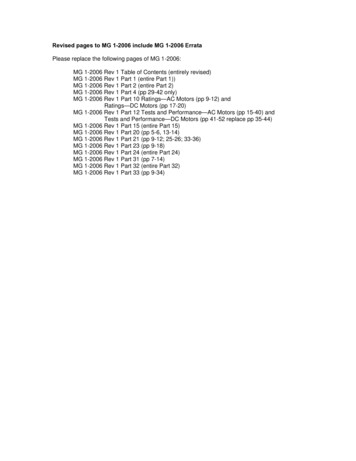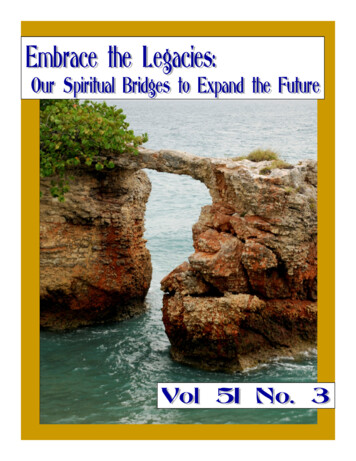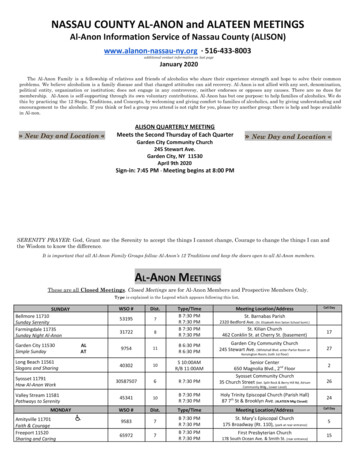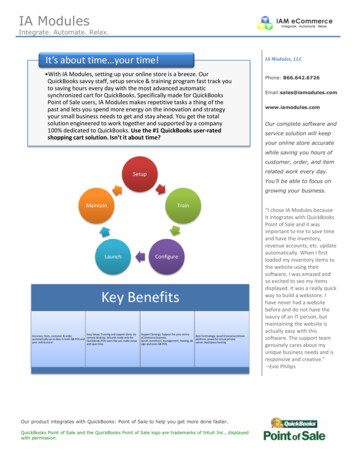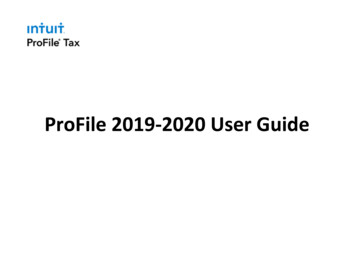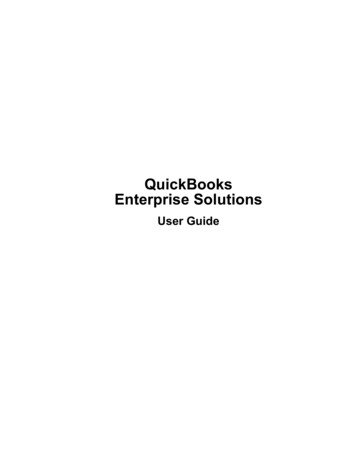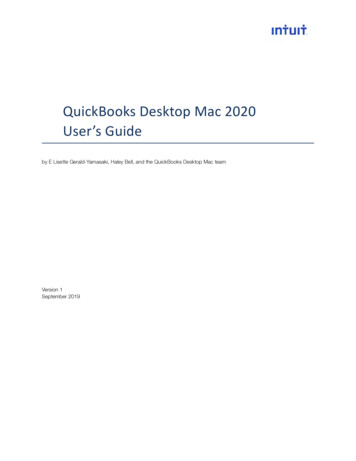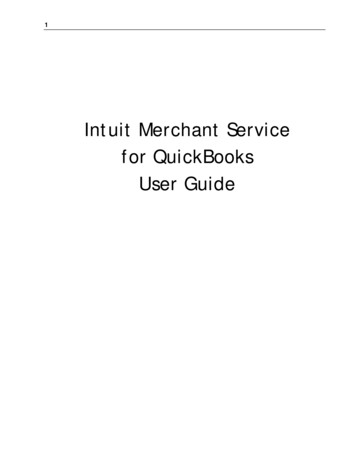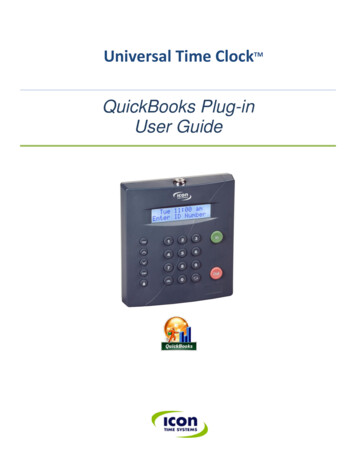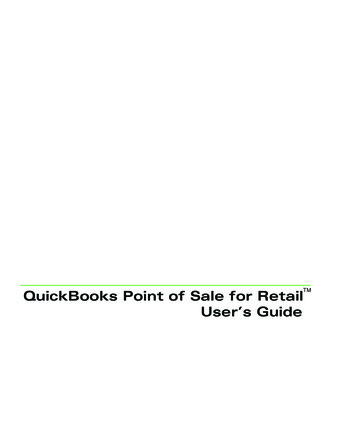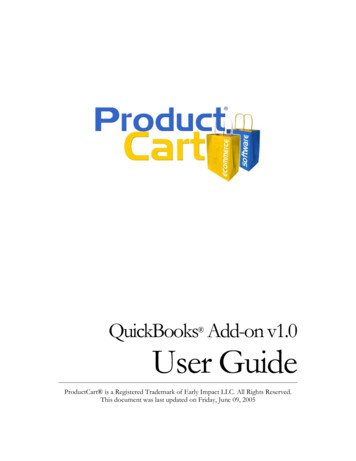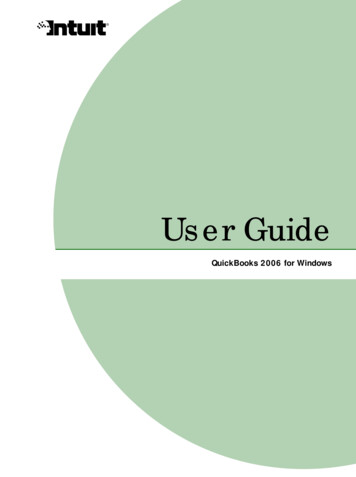
Transcription
User GuideQuickBooks 2006 for Windows
CopyrightCopyright 2006 Intuit LimitedAll rights reserved.First printing, January 2006Intuit LimitedP.O. Box 4944Twyford, Reading, BerkshireRG10 9BFSTATEMENTS IN THIS DOCUMENT REGARDING THIRD-PARTY STANDARDSOR SOFTWARE ARE BASED ON INFORMATION MADE AVAILABLE BY THIRDPARTIES. INTUIT AND ITS AFFILIATES ARE NOT THE SOURCE OF SUCHINFORMATION AND HAVE NOT INDEPENDENTLY VERIFIED SUCHINFORMATION. THE INFORMATION IN THIS DOCUMENT IS SUBJECT TOCHANGE WITHOUT NOTICE.Trademarks and PatentsIntuit, the Intuit logo, QuickBooks, SimpleStart, QuickBase, Quicken, EasyStep,and QuickZoom, among others, are registered trademarks and/or registeredservice marks of Intuit Inc. in the United States and other countries. Otherparties’ trademarks or service marks are the property of their respective ownersand should be treated as such. Various QuickBooks products and services areprotected by one or more of the following U.S. patents: 5134564, 5423033,5842185, 5903881.ImportantTerms, conditions, features, service offerings, prices, and hours referenced in thisdocument are subject to change without notice. We at Intuit are committed tobringing you great online services through QuickBooks. Occasionally, we maydecide to update our selection and change our service offerings, so please checkwww.quickbooks.co.uk for the latest information, including pricing andavailability, on our products and services.My QuickBooks account details:QuickBooks Support telephone number:iiQuickBooks Customer Number:QuickBooks Licence Key:Installation Key Code (IKC) :
ContentsChapter 1Welcome to QuickBooks, 1Where to start, 2If you’re new to QuickBooks, 2Using this guide, 2If you are upgrading to QuickBooks 2006, 2Chapter 2Setting up a new company, 5Decisions to make before you start, 6Locating an advisor to help you with QuickBooks, 6How many companies should you set up?, 6What accounting method should I use?, 7What accounting do I need to know?, 8What’s the best way to track my type of detail?, 11Reports that measure profitability, 16Setting up your company in QuickBooks, 18Determining a start date, 18Information to collect, 19Using the EasyStep Interview, 22Should I track customers and jobs?, 24What does QuickBooks mean by a customer?, 24What does QuickBooks mean by a job?, 24Changing the opening balance for a customer or job, 25Why you probably need to set up items, 26Items for what you sell, 26Items for services or products you purchase, 27Deciding how items should affect accounts, 28How many different items do you need?, 29Setting up items, 30Where to find information about your items, 30Types of QuickBooks items, 31Setting up different units of measure for your stock, 35Reporting in different units of measure, 38Adding items to your Item or Fixed Asset Item list, 39Items for reimbursable costs (QuickBooks Pro or higher), 41iii
Working with items, 43Using items, saving time, 44Using items to subtotal on sales forms, 45Showing partial payments received at the time of sale, 47Changing prices or rates, 49Editing item information, 49Final steps to complete your setup, 50Fine-tune your accounts, 50Enter your company’s historical transactions, 52Complete your customer, supplier, and item information, 54Adjusting opening balances for balance sheet accounts, 54Setting up accounts to track equity details, 56Things to consider after your company file is set up, 58Create reports to check your setup, 58Maintain your previous accounting system, 58Set up other company files, if needed, 58Connecting QuickBooks to the Internet, 59Update QuickBooks to the latest release, 61Set number, currency, time, and date formats in QuickBooks, 64Chapter 3Importing and exporting data, 65Converting data from Quicken, 66Preparing your Quicken data for conversion, 66Converting your Quicken file to QuickBooks, 68Fine-tuning your data after converting to QuickBooks, 69How QuickBooks converts accounts receivable transactions, 71Changing to QuickBooks accounts payable, 72Comparing QuickBooks and Quicken, 74New and renamed balance sheet accounts, 76When you convert from Quicken, 76Should you continue using Quicken for some things?, 77Importing from / exporting to other software, 77Importing from other software, 77Exporting to other software, 78Give your accountant permission to access your QuickBooks fileremotely, 79Exporting data for your accountant (Accountant’s Review), 80iv
Chapter 4QuickBooks basics, 83Getting around in QuickBooks, 84About the Resource Area, 84Navigating in the working area, 85Using lists, forms, and registers, 86Using the Help system in QuickBooks, 88Context-sensitive help, 89Getting your questions answered, 90Learning with the QuickBooks Tutor, 91Exploring QuickBooks with a sample company, 92Getting information about your company, 92Creating reports, 93Understanding QuickBooks file types, 96Cash Flow Projector, 97QuickBooks Loan Manager, 97Customising your forms, 98Backing up your company data, 100Recommended backup routine, 101Backing up to a CD-R or CD-RW, 101Backing up to a Zip drive, 102Searching for your backup file, 103Restoring your backup file, 103Condensing data, 104Reconciling bank and credit card accounts, 107Matching bank deposits and credit card deposits (QuickBooks CardSolution users), 108Setting up online banking (account access and payment), 109Going online for the first time, 109Reconciling online accounts, 110Working with multiple users, 111Users and passwords, 112Recording who changed what in the Audit Trail, 115Solving printing problems, 116When should I reinstall my printer driver?, 116Nothing happens when you try to print, 116The form is clipped on the top, bottom, left, or right, 116Dates and the bottoms of letters are clipped on forms, 120Printing is slow, 120v
Chapter 5Tracking and paying VAT, 121Does your business need to be registered?, 122How QuickBooks tracks VAT, 122Setting up VAT tracking, 123VAT accounting schemes, 123VAT reporting periods, 124Turning on VAT tracking, 125Setting up and using VAT codes, 126Handling VAT for EC member states, 130Handling import VAT for non-EC countries, 131Handling fuel scale charges, 132Determining your VAT liability, 132Creating VAT reports, 133Completing an accrual-basis (standard scheme) VAT return, 134Completing a cash-basis VAT return, 136Receiving a VAT refund from HM Revenue & Customs, 136How QuickBooks handles late VAT (accruals basis only), 137Keeping VAT records, 138Making adjustments to your VAT liability account, 140Chapter 6Doing business internationally, 145Multicurrency: an overview, 146Setting up multicurrency, 146Using the Currency List, 152Using the currency calculator, 154Exchange rates and how they affect your transactions, 154Unrealised Gains and Losses, 155Realised Gains and Losses, 157Dealing with foreign customers, 158Creating invoices for foreign customers, 158Receiving payments from foreign customers, 159Dealing with foreign suppliers, 160Creating purchase orders for a foreign supplier, 160Paying bills from foreign suppliers, 161Transferring foreign funds, 162vi
Chapter 7Payroll and employees, 163Payroll: before you begin., 164Subscribing to the QuickBooks Payroll Service, 164If you don’t use the payroll feature in QuickBooks, 164Setting up payroll: an overview, 165Collecting the information you’ll need, 166Payroll expense and liability accounts, 168Customising payroll accounts, 168Setting up your payroll items, 169The importance of payroll items, 169About the default payroll items, 170Creating new payroll items, 172Setting up payroll items for pension contributions, 176Setting up employees, 178Employee defaults: entering common employee information, 178Setting up employees, 180Setting up and paying Statutory Payments, 184Setting up and paying Attachment of Earnings Order, 187Summarising amounts for the year-to-date, 188Entering year-to-date summaries for each employee, 188Entering year-to-date summaries of liability payments, 192Making sure your payroll data is complete, 193Managing payroll and employee information, 194Changing payroll item information, 194Changing employee information, 195Paying employees, 198Selecting employees to pay, 198Previewing, adjusting, and creating payroll payments, 199Printing payroll cheques and pay slips, 203Using BACS to pay employees, 203Paying payroll liabilities , 205Determining how much to remit to the HM Revenue & Customs, 205Adjusting a payroll liability, 206Creating a cheque to pay payroll liabilities, 207Tracking and paying Class 1A NIC, 209vii
Processing your year end, 210Creating a P11 (Deductions Working Sheet) report, 211Completing your payroll year-end forms, 212Filing your payroll year-end online, 219Making changes to your payroll year-end forms, 223Getting information about your payroll, 224QuickBooks Payroll Reports, 224Chapter 8Time and cost tracking, 229Should I track time?, 230Should I track time for subcontractors?, 231How much detail should I track for time activities?, 231Setting up QuickBooks Pro or higher to track time, 234Setting up to use time tracking with payroll, 234Using the Timer, 235Using the Stopwatch in QuickBooks to track time, 235Paying for time worked, 236Charging customers for time worked, 238QuickBooks Pro Timer Reference Sheet, 240Index, 243Appendix A Contacting Intuit, 259Intuit Contact Information, 260Ordering QuickBooks cheques and business stationery, 260QuickBooks activation, 260QuickBooks delivery, billing, and account inquiries, 261QuickBooks Small Business Payroll, 261QuickBooks Technical Support, 261viii
C h a p t e r1Welcome toQuickBooksHow do I use thisguide?Welcome to QuickBooks! This user guide isdesigned to help you learn how to use the mostcommon features of QuickBooks.Chapter 1The User Guide covers QuickBooks Pro, and QuickBooksAccountant. When the name QuickBooks is used, it refers to any ofthese programs. When there is an important distinction between theversions of QuickBooks, the proper name of the software is used inthe text.1
Where to startIf you’re new to QuickBooksRead the Getting Started Guide that came with QuickBooks. It containsinformation on the following: installing QuickBooks hardware, software and network requirements activating QuickBooks setting up multiusers introduction to some essential tasks such as adding customers, suppliers,accessing the in-product help, creating an account, tracking VAT and settingup payroll to name a fewUsing this guideThe User Guide is meant to help you get the most out of QuickBooks. Once youhave read the Getting Started Guide and you have become familiar with yoursoftware, look to this guide to get more comprehensive instructions onQuickBooks and its features. This guide also provides some business concepts tohelp you better understand some of the accounting concepts used in QuickBooks.If you are upgrading to QuickBooks 2006If you have an earlier version of QuickBooks installed on your computer and youare upgrading to QuickBooks 2006, you must complete these steps beforeinstalling your new software.Note:If this is the first time you’ve purchased QuickBooks, refer to the QuickBooks GettingStarted Guide for comprehensive installation instructions.1 Back up your company file. Ensure that the backup is labelled correctly andkept in a safe place in case you need it later. Do not overwrite this backup.For instructions on making a backup file , see the instructions that came withyour older version of QuickBooks.2 Verify your company file.To verify data in most versions of QuickBooks, from the File menu, select Utilities, then Verify Data. In early versions of QuickBooks, see your documentation for instructions.2Chapter 1 Welcome to QuickBooks
3 Create and print a Trial Balance for your company. For instructions on4printing a Trial Balance, see the instructions that came with your earlierversion of QuickBooks.Install QuickBooks 2006. Refer to the Getting Started Guide for installationinstructions.When you have installed QuickBooks 2006, print a second Trial Balance and compare the two reports to confirm that all your accounts converted correctly.Don’t forget to also activate your new software. Refer to the Getting Started Guidefor activation instructions or your in-product Help.If you are upgrading from QuickBooks 2003.If you previously had uncategorized amounts in your sales tax reports, the transactions causing these amounts will automatically be updated when you install QuickBooks 2006. Before installing QuickBooks 2006, you’ll need to know the endingdates of your last VAT return.Not sure what the ending date is? If today were 15 Feb., 2004 and the last returnthat was filed for VAT was for the period 1 Oct., 2003 to 31 Dec., 2003, then the ending date of your last filed VAT return would be 31 Dec., 2003.What will happen to uncategorised amounts?QuickBooks marks all uncategorised amounts on or before the ending date as filedso they no longer affect your VAT liability. Uncategorised amounts after the endingdate will be categorised as sales or purchases so that they correctly affect your VATliability account. The next time you file a VAT return, QuickBooks will include thesenewly categorised transactions properly with all other unfiled transactions.If you had uncategorised amounts in earlier versions of QuickBooks and didn’tadjust your VAT returns for them, consult your accountant to see if you should filean adjustment now.Where to start3
What’s new to QuickBooks 2006The Resource Area makes it easy to find your way around in QuickBooks. Linkbuttons located across the top quickly takes you to the areas you need moreinformation on.Are my accounts affected because of the HM Revenue& Customs changing its name?Inland Revenue and HM Customs & Excise have merged to form a newdepartment called HM Revenue and Customs. QuickBooks will continue to trackyour payroll and VAT liabilities using two accounts. However, you may want tomerge the two suppliers in your QuickBooks file and use one inst
are upgrading to QuickBooks 2006, you must complete these steps before installing your new software. Note: If this is the first time you’ve purchased QuickBooks, refer to the QuickBooks Getting Started Guide for comprehensive installation instructions. 1 Back up your company file. Ensure that the backup is labelled correctly and