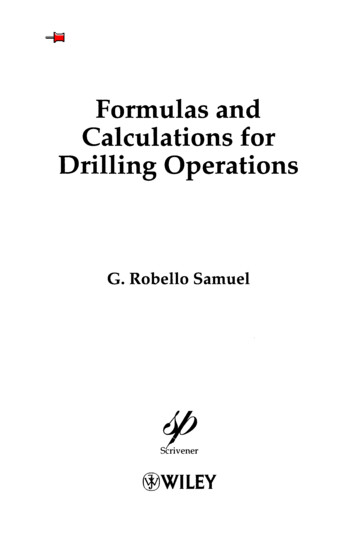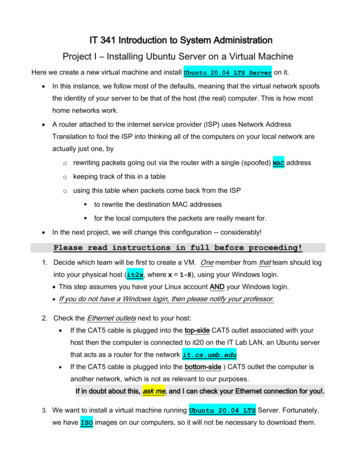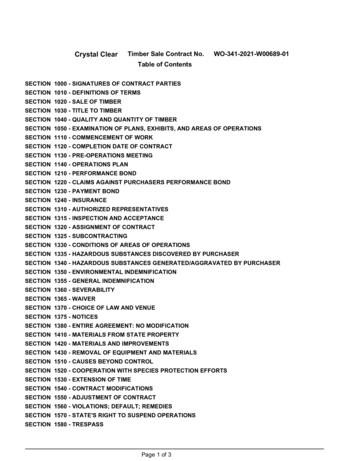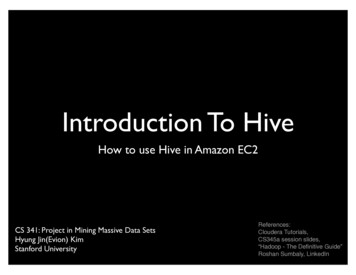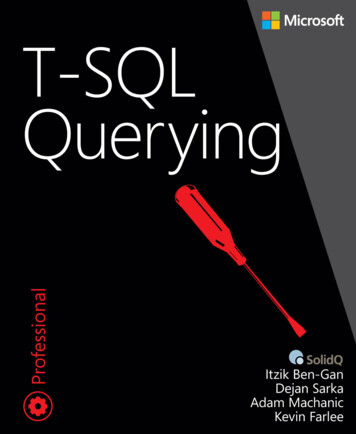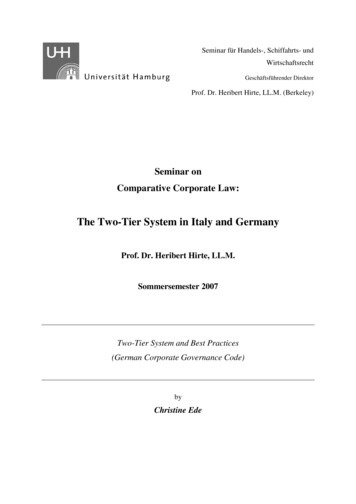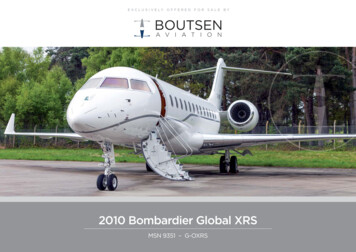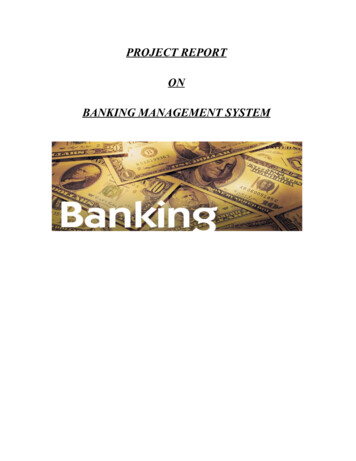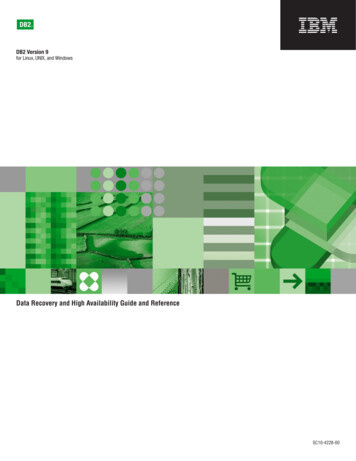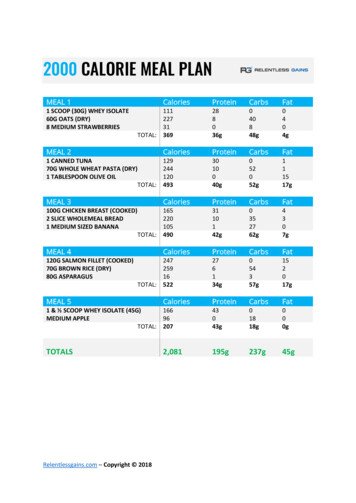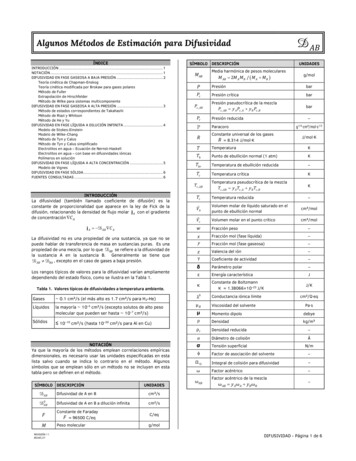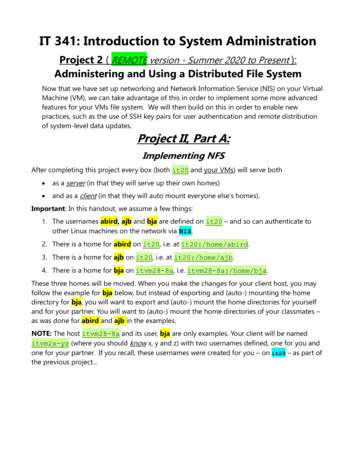
Transcription
IT 341: Introduction to System AdministrationProject 2 ( REMOTE version - Summer 2020 to Present ):Administering and Using a Distributed File SystemNow that we have set up networking and Network Information Service (NIS) on your VirtualMachine (VM), we can take advantage of this in order to implement some more advancedfeatures for your VMs file system. We will then build on this in order to enable newpractices, such as the use of SSH key pairs for user authentication and remote distributionof system-level data updates.Project II, Part A:Implementing NFSAfter completing this project every box (both it20 and your VMs) will serve both as a server (in that they will serve up their own homes) and as a client (in that they will auto mount everyone else’s homes).Important: In this handout, we assume a few things:1. The usernames abird, ajb and bja are defined on it20 – and so can authenticate toother Linux machines on the network via NIS.2. There is a home for abird on it20, i.e. at it20:/home/abird.3. There is a home for ajb on it20, i.e. at it20:/home/ajb.4. There is a home for bja on itvm28-8a, i.e. itvm28-8a:/home/bja.These three homes will be moved. When you make the changes for your client host, you mayfollow the example for bja below, but instead of exporting and (auto-) mounting the homedirectory for bja, you will want to export and (auto-) mount the home directories for yourselfand for your partner. You will want to (auto-) mount the home directories of your classmates –as was done for abird and ajb in the examples.NOTE: The host itvm28-8a and its user, bja are only examples. Your client will be nameditvm2x-yz (where you should know x, y and z) with two usernames defined, one for you andone for your partner. If you recall, these usernames were created for you – on it20 – as part ofthe previous project.
On the Server1, it20(This much, I or previous admins have already done. You should just read it, in order tounderstand the server-side configuration done on it20.):1. Download and install the required NFS packages:sudo apt-get updatesudo apt-get install nfs-commonsudo apt-get install nfs-kernel-server2. Download and install autofssudo apt-get install autofs3. Move the homes to another dir, from the root/ directory, by changing the home dir'snamesudo mv /home /home.it204. Create a new empty directory to use as a mount point. Call it /homesudo mkdir /home5. Edit /etc/passwd to say where user sysadmin’s home seabird:x:1001:1001:Al Bird,,,:/home.it20/abird:/bin/bash.We want user sysadmin, on it20 and on all the clients, to be local and so not part ofNFS. Having sysadmin allows us access to any host, whether or not NFS is runningproperly. So we are explicit as to where its home is (its new path location).5. Edit /etc/exports so as to export these homes:# /etc/exports: the access control list for filesystems,# which may be exported# to NFS clients. See exports(5).## Example for NFSv2 and NFSv3:# /srv/homes hostname1(rw,sync) hostname2(ro,sync)## Example for NFSv4:# /srv/nfs4 gss/krb5i(rw,sync,fsid 0,crossmnt)# /srv/nfs4/homes gss/krb5i(rw,sync)#/home.it20 10.0.0.0/24(rw,sync,no root squash,no subtree network-file-system.html
6. Edit /etc/auto.master to tell autofs about the map for /home. The directory/home must exist and must be empty. It must not have any files in it. Remember wemoved the /home directory earlier in the project.# Id: auto.master,v 1.4 2005/01/04 14:36:54 raven Exp ## Sample auto.master file# This is an automounter map and it has the following format# key [ -mount-options-separated-by-comma ] location.#/net /etc/auto.net/home /etc/auto.home7. And, define the map: /etc/auto.home# Ampersand in the RHS matches the key &.That is it for now. We will return to this file later to make sure homes on other boxes getmounted.The Clients (e.g. itvm28-8a here)The task on the clients is similar. In fact, when it comes to NFS we are all both servers andclients. We are servers in that we serve up (or export) our local home directories to thenetwork. We are clients in that we (auto) mount the local directories that are served up(exported) by other hosts on the network.Of course, in these examples, both itvm28-8a and user bja are just examples. You will wantto use your itvm2x-yz (replacing x, y and z with the actual values) and your usernames.1. Download and install the required NFS and auto-mounting getupdateinstall nfs-commoninstall nfs-kernel-serverinstall autofsInstalling the application nmap is also recommended:sudo apt-get install nmap2. Move the homes to another location, from the root / directory, by changing the nameof the original /home directory, incorporating your VM's namesudo mv /home /home.itvm2x-yzExample: sudo mv /home /home.itvm28-8a.
3. Create a new, empty directory to use as a mount point. Call it /homesudo mkdir /home4. On every host (both the server and clients) we want user sysadmin to be a truly localuser and not part of NFS. Edit /etc/passwd to say where user sysadmin’s home is:sudo nano fs:/bin/false.5. Depending on the editor you are using you may get an error message. Ignore it. At thispoint sysadmin does not have a home directory. Why? Think about it and beprepared to address it in the discussion questions. You need to logout and log inagain. Then sysadmin will again have a home directory.6. Edit /etc/exports so as to export our homes: sudo nano /etc/exports# /etc/exports: the access control list for filesystems,# which may be exported to NFS clients. See exports(5).## Example for NFSv2 and NFSv3:# /srv/homes hostname1(rw,sync) hostname2(ro,sync)## Example for NFSv4:# /srv/nfs4 gss/krb5i(rw,sync,fsid 0,crossmnt)# /srv/nfs4/homes gss/krb5i(rw,sync)#/home.itvm28-8a 10.0.0.0/24(rw,sync,no root squash,no subtree check)6.Edit /etc/auto.master to tell autofs about the map for /home. The directory/home must exist and must be empty. It must not have any files in it. Remember wemoved the /home directory earlier in the project. (Do not worry about your file's currentcontents. Just focus on adding the specified line at the end.)sudo nano /etc/auto.master## Sample auto.master file# This is an automounter map and it has the following format# key [ -mount-options-separated-by-comma ] location# For details of the format look at autofs(5).##/misc/etc/auto.misc## NOTE: mounts done from a hosts map will be mounted with the#"nosuid" and "nodev" options unless the "suid" and "dev"#options are explicitly given.##/net -hosts#
# Include central master map if it can be found using# nsswitch sources.## Note that if there are entries for /net or /misc (as# above) in the included master map any keys that are the# same will not be seen as the first read key seen takes# precedence.#/home /etc/auto.home7. Then, back to the server it20, an administrative user – in other words, a sudo-er – willneed to edit /etc/auto.home to mount bja’s home:# Ampersand in the RHS matches the key &.By the time your reach this step, the file /etc/auto.home on it20 will have beenedited so that it contains a line with your username and where your home can be foundon the network. You will need to copy the file /etc/auto.home from it20 to thesame absolute filepath on your virtual machine. This is best accomplished using scpsudo scp it341@it20:/etc/auto.home /etc/auto.home8. Eventually, all clients will have exported all of their home directories, as well as copiedover the /etc/auto.home file from it20. We will all (server and clients) want toautomount all homes from all servers; indeed, /etc/auto.home will look the same onall hosts.9. At this point, run two commands:sudo service nfs-kernel-server restartsudo service autofs restart10. Now, we should be able to log on to any hosts (because NIS makes us known to ournetwork), and we should see our home directories on each of these hosts (because NFSmakes them available). This, of course, is true only to the extent that all hosts havesuccessfully implemented networking, NIS, and now NFS. Indeed, NFS makes it look likethere is just one common /home visible to all hosts. In reality, our own home directoriesreside on our own hosts (as /home.itvm2x-yz) but we export them to the networkand each host automounts these under /home, as needed.11. You may notice that if, on your VM, you cd to /home, you may not see all homedirectories; it may look as follows:abird@it20: cd /homeabird@it20:/home lsabird
But, when you explicitly ask for another user's home.abird@it20:/home ls bjaabird@it20:/home lsbja abirdThis is because the automounter only mounts the directories on demand . once youactually refer to (or ask for) the directory explicitly, as in this example:abird@it20:/home ls bja
Project II, Part B:Using ssh , scp , and sftp with Key‐Based Authenticationscp and sftpWhen you install ssh, you also get scp, a secure copy for doing secure cp procedures fromone machine to another (actually, it is a secure version of rcp – remote copy), and sftp, asecure version of ftp, that is a secure file transfer protocol. You can learn about both of theseby looking at their manpages: man scp or man sftp (Of course, there is also a man page for ssh.)scp is useful for quickly copying a file from one host to another. For example, say we are onit20 and we wish to copy it20's /etc/hosts to itvm28-8a .(The following is just a demonstration of how the scp command can be used. It is not for youto necessarily carry out yourself.)Rather than copy hosts directly to directory /etc on itvm28-8a .it is safer to copy it to itvm28-8a’s /tmp – a directory for holding files temporarilyThen, once we log on to itvm28-8a, we can move it into place (perhaps after saving abackup copy of itvm28-8a’s original /etc/hosts). Anyway, we can use scp to do the copy:abird@it20: scp /etc/hosts itvm28-8a:/tmpabird@itvm28-8a's password:hosts 100% 628 0.6KB/s 00:00abird@it20: Let's look closer at this command: scp /etc/hosts itvm28-8a:/tmp 1. The first argument to scp is the source we want to copy. Because it is a local source – onthe host we are currently logged into – we need not specify the host.2. The second argument tells scp the destination where it should copy the file:a.the host: itvm28-8a:b.the target directory on that host: /tmp3. Notice scp needs abird’s password on itvm28-8a. (Of course, because of NIS,abird’s password is the same on all hosts on the network – a good thing.)We can also copy files from elsewhere to our own host. For example, to copy itvm28-8a’s/etc/hosts file to it20’s /tmp, we could say:abird@it20: scp itvm28-8a:/etc/hosts /tmpabird@itvm28-8a's password:hosts 100% 624 0.6KB/s 00:00
abird@it20: (This time, because the source is remote, we do specify a host. Because the destination is local, nohost.)Again, we are asked for abird’s password on itvm28-8aWe can recursively copy whole directories from one host to another. For example, to copyitvm28-8a’s entire /etc to our (it20’s) /tmp, we would sayabird@it20: scp -r itvm28-8a:/etc /tmpabird@itvm28-8a's password:defaultdomain 100% 6 0.0KB/s 00:00adjtime 100% 48 0.1KB/s 00:00global 100% 459 0.5KB/s 00:00config 100% 1568 1.5KB/s 00:00mtab 100% 629 0.6KB/s 00:00scp: /etc/shadow: Permission denied a whole lot of files README 100% 371 0.4KB/s 00:00K16dhcdbd 100% 1506 1.5KB/s 00:00abird@it20: Notice that scp will not copy /etc/shadow across; if it did allow it, anyone could take a lookat a host’s /etc/shadow, whether they were sudoers or not. If you want to have full access,you should work as user root. (Or, you should ask yourself if you really want to have such fullaccess – you can really do damage to your system!)Key‐Based AuthenticationOne thing you may have noticed is that it would be a lot easier if we could push stuff (commonfiles, etc.) from it20 out to the client itvm28-8a. And we would like to do so without having tosupply a password every time.So, we will set up key‐based authentication. Following the text, we will use a non‐emptypassphrase. Of course, this puts us back in the position of having to supply a pass phrase inplace of a password. But we can then use ssh‐agent for managing the passphrase exchangewhenever we are challenged. As you have read in the text, ssh‐agent caches the passphrasein memory while the current shell is active; when the shell dies, the pass phrase goes with it.OK, so now our ssh client is it20 and our ssh servers (from whom we want to push out files)are the VMs. In our example, we will set up key‐based authentication with itvm28-8a; we useit here only as an example.
On the virtual server:1. You should first read the section on key‐based authentication in the textbook.2. Log in to your VM as yourself. For the user Al Bird, and in the examples below, it’s abird. Whenyou do this, use your own username that we created for you on it20 in the previous project.3. The first thing we have to do is generate a public/private key pair with the ssh‐keygen utility.We will use the passphrase qazxsw (which is easier to type than you might think).abird@itvm28-8a: ssh-keygen -t rsa -b 2048Generating public/private rsa key pair.Enter file in which to save the key (/home/abird/.ssh/id rsa):Enter passphrase (empty for no passphrase):Type qazxswLeave blankEnter same passphrase again:and pressEnterYour identification has been saved in /home/abird/.ssh/id rsa. Yourpublickey has been saved in /home/abird/.ssh/id rsa.pub.The key fingerprint is:2e:98:6f:72:9f:70:9c:37:11:c1:fc:ed:91:9b:b8:09 abird@itvm28-8aThe key's randomart image is: --[ RSA 2048]---- o. o. . . . . S . o o o .E. o o o. o .o o .o .o ----------------- abird@itvm28-8a: 4.Append the content of /home/abird/.ssh/id rsa.pubto /home/abird/.ssh/authorized keys.thus insuring that any file there already is not overridden; if the authorized keysfile doesn’t already exist, it will be created.abird@itvm28-8a: abird@itvm28-8a: ls -ltotal 20-rw-r--r-- 1 abird-rw------- 1 abird-rw-r--r-- 1 abird-rw-r--r-- 1 abirdabird@itvm28-8a: cd .sshcat id rsa.pub authorized keys abird@itvm28-8a: abirdabirdabirdabird598 2011-03-22 14:01 authorized keys736 2011-03-22 13:56 id rsa598 2011-03-22 13:56 id rsa.pub7096 2011-03-21 10:12 known hostsRecall, the denotes an append.
5. Now ssh to another machine to see if it works. (NOTE: This is assuming that both your VMand the target machine have successfully implemented NFS!)abird@itvm28-8a: ssh itvm26-7cEnter passphrase for key '/home/abird/.ssh/id rsa':Linux it20 2.6.32-29-generic-pae #58-Ubuntu SMP Fri Feb 1119:15:25 UTC 2011 i686 GNU/LinuxUbuntu 10.04 LTSWelcome to Ubuntu!* Documentation: https://help.ubuntu.com/System information as of Tue Mar 22 14:04:04 EDT 2011System load: 0.0 Memory usage: 13% Processes: 85Usage of /: 7.3% of 18.82GB Swap usage: 0% Users logged in: 0Graph this data and manage this system athttps://landscape.canonical.com/Last login: Tue Mar 22 14:01:02 2011 from itvm288a.it.cs.umb.eduabird@itvm26-7c: Instead of asking for abird’s password, it asks for the passphrase for abird’sauthentication key. Make sure you understand why this works. Be prepared to write aboutit in your discussion questions.6. We can make even more progress. We would like to be able to ssh into other machineswithout having to supply the passphrase each time. The ssh‐agent utility allows us to dothis within the scope of a single, ongoing login session.7. Again, let us log out and return to itvm28-8a. Here we invoke ssh‐agent with the nameof the shell we want to use as its argument:abird@it20: exitConnection to it20 closed.abird@itvm28-8a: ssh-agent /bin/bashabird@itvm28-8a: 8. We now invoke ssh‐add
abird@itvm28-8a: ssh-addEnter passphrase for /home/abird/.ssh/id rsa:Identity added: /home/abird/.ssh/id rsa (/home/abird/.ssh/id rsa)abird@itvm28-8a: ssh‐add adds RSA (or DSA) identities to the authentication agent, ssh‐agent. When runwithout arguments, it adds the files /.ssh/id rsa, /.ssh/id dsa and /.ssh/identity. Alternative file names canbe given on the command line. If any file requires a passphrase, ssh‐add asks for thepassphrase from the user.9. Now, let’s try to log into it20 again.abird@itvm28-8a: ssh it20Linux it20 2.6.32-29-generic-pae #58-Ubuntu SMP Fri Feb 1119:15:25 UTC 2011 i686 GNU/LinuxUbuntu 10.04 LTSWelcome to Ubuntu!* Documentation: https://help.ubuntu.com/System information as of Tue Mar 22 14:09:50 EDT 2011System load: 0.0 Memory usage: 13% Processes: 84Usage of /: 7.3% of 18.82GB Swap usage: 0% Users logged in: 0Graph this data and manage this system athttps://landscape.canonical.com/Last login: Tue Mar 22 14:04:04 2011 from itvm288a.it.cs.umb.eduabird@it20: Great! The point of this is that, once your authentication key is available on all hosts, thanks toNFS mounting your home directory, you can use ssh‐agent and ssh‐add to set up a shellfrom which you can perform an ssh-based task (ssh, scp, sftp, rdist, etc.) without beingchallenged for a password or passphrase.
Project II, Part C:Using rdist to Distribute FilesNow that you can get to other machines without supplying a password or pass phrase each time,we can set about automatically distributing files to the clients. This is something we would want todo in an industrial-strength network. There are two tools that are useful to this task: rdist andsed. rdist is used to distribute files; sed is used to modify them slightly to accommodate thespecifics of various hosts on the network. We’ll look at rdist here and sed in Assignments 3 and4.rdist stands for "remote distribution". It is used to distribute files from one host to others. Theidea is, that when one wants to maintain files that are to be identical on many hosts, onemaintains them on one host – making modifications to files only on that host – and then usesrdist to distribute them to the other hosts. If the files on the various machines get out of sync,you just run rdist.One might ask, what’s the difference between rdist and rsync? The answer is: it’s a matter ofpurpose. rdist is for distributing files on the network rsync is for backing up (and restoring) file systems. We will explore rsync in the nextproject.Each has behaviors particular to its purpose. What might be a scenario where you would want touse rdist? Where you would want to instead use rsync? Be prepared to address this in yourdiscussion questions.Installing rdist:The first thing we have to do is install rdist, on our host; I’ve installed it on it20 but you caninstall yours on your virtual machine server/client2. Assuming you are logged in assysadmin do this:sudo apt-get update 3sudo apt-get install rdistNow, log out of sysadmin, and log in as yourself. We are taking advantage of the fact that we set upkey authentication in the last part of the project. (NOTE: You cannot complete this unless you havesuccessfully implemented key-based authentication from earlier!)Configuring rdist:(You will do this part by creating myrdist, making it executable, and creating Distfile)(If you are not familiar with scripting in a Linux-based environment, consider brushing up on thistopic. Google phrases like linux shell script tutorial )By default, rdist uses the (non-secure) rsh for transport. We want to use the more secure ssh.So, we create our own script myrdist – which invokes rdist with the proper parameters:2In practice, one chooses a single host, usually a server from which to distribute files but we are just playing here – so playaway.3When you do this, it is a good idea to install any updates available.
We start by creating the myrdist file (which each partner should do):johndoe@itvm28-8a: nano myrdist Add the following to the file: #!/bin/sh# A preconfigured rdist that uses sshSSH " which ssh "RDISTD " which rdistd "rdist -p " RDISTD" -P " SSH" " @"Save the file, and make sure that this file is executable:chmod 755 myrdistThen, we must define a distfile (the default name is Distfile), which describes the sorts ofdistributions we might want to do. A distfile is similar to make’s makefile; it provides for a list oftarget tasks, and specifies how each task is to be carried out.(The following is just an example, for illustrative purposes only.)Consider where we want to copy /etc/hosts from the local client to itvm28-1b The hosts: label specifies the target operation to conduct and what follows describes what must be done:# Distfile for distributing fileshosts: /etc/hosts - ( itvm28-1b )install /etc/hosts ;This specifies that to satisfy the target hosts, we copy file /etc/hosts to itvm28-1b, andinstall it as /etc/hosts there. (Again, you should not actually do this!!!)Be extremely careful; a wrong Distfile can cause havoc! See below.Running rdistTo run rdist, we simply type rdist, or to use our configured version, myrdist. But beforedoing so, we can modify our Distfile by adding a verify option to the install:# Distfile for distributing fileshosts: /etc/hosts - ( itvm28-1b )install -overify /etc/hosts ;This says what rdist would do in the current environment, but it doesn’t actually do it. rdistgenerally only overwrites files whose modify dates are older than the files being copied, althoughone may change this behavior using options. See the rdist man page.
What are some of the most important options available for rdist? Why is that? Be prepared towrite about this in your discussion questions.Play in a sandboxBefore using rdist to distribute files to an important directory such as /etc, set up a sandboxand practice there. For example, use /tmp as the destination directory.NOTE: The following section is not intended to be carried out by you. It is just here to serve as anexample.# Distfile for distributing fileshosts: /etc/hosts - ( itvm28-1b )install /tmp/hosts ;To execute rdist, we simply typerdistBe careful because rdist can overwrite a directory with a file. Sayinghosts: /etc/hosts - ( itvm28-1b )install /etc/hosts ;is fine as you specify a file name as the destination; rdist will write a new hosts file in /etc.However hosts: /etc/hosts - ( itvm28-1b )install /etc ;is disastrous. It would overwrite the /etc directory with the file hosts, removing /etc contentsaltogether. (It has happened to previous instructors!)On the other hand, if you are distributing several files, as in hosts: ( /etc/hosts /etc/nsswitch.conf ) - ( itvm28-1b )install /etc ; then the behavior is as you would expect: the two files hosts and nsswitch.conf are copiedinto directory /etc on itvm28-1b. What precautions can you take in order to keep yourselffrom making such? These will be addressed in the discussion questions.Also, you can ask that one directory overwrite another directory. The following would overwrite/etc on itvm28-1b with the /etc on the machine running rdisthosts: /etc - ( itvm28-1b )install /etc ;
An Exercise (Do this)As an exercise, on your client, we will start by copying /etc to /tmpjohndoe@itvm28-8a: cp -r /etc /tmp/etc copy(NOTE: Because you are using your personal account – instead of sysadmin – you will getPermission denied for some specific file paths, on account of file permissions. This is okay, aslong as you were able to copy some of /etc into /tmp/etc copy)Confirm that some of /etc was copied over:johndoe@itvm28-8a: ls -l /tmp/etc copyEach partner should do this next step:Write a Distfile that copies some of those files that we have been defining, and that we want onall clients, over to another clientjohndoe@itvm28-8a: nano DistfileYour Distfile will need three components: The local source: Your VMs /tmp/etc copy directory The target machine: Some VM other than yours that has also installed rdist The target install location: A /tmp/your username/etc copy directory on that machine.For user johndoe, that would be/tmp/johndoe/etc copySave Distfile and then run myrdist (this assumes the user has also created the myrdist fileper earlier instructions.):johndoe@itvm28-8a: ./myrdistTo confirm this worked, you can then ssh into the target machine and see if the directory wascreated with the appropriate contents.Experiment with various Distfiles. And, be careful! Never use a target that doesn’t involve/tmp
Discussion Questions:1. After you edit /etc/passwd on your VM, you might get an error message to theeffect that sysadmin does not have a home directory.a. Whether or not you experience this, why could something like that happen?b. After you log sysadmin out -- and then back in -- sysadmin should have ahome directory once more. Why would this be the case?2. How is mounting other users' homes in this project dependent upon the correctconfiguration of networking and NIS in Project 2?3. When you make changes in your home directory (such as adding, deleting, orediting files) while logged into it20 or someone else's VM, why do those changespersist in your home directory, as it exists on your own VM?4. What differentiates ssh, scp, and sftp from their non-secure counterparts (rsh,rcp, and ftp)? In other words, what makes them "secure"?5. In Part II, Step #5, we saw that the example user abird was prompted for apassphrase instead of a password. Why does this occur?6. Using key pairs.a. When a user (on his/her local machine) authenticates to a remote host using akey pair, what are the respective roles of the public and private keys?b. Which keys (public vs. private) must be on which hosts (local vs. remote) forauthentication to take place, and why is this the case?7. How does NFS-based mounting enable us to create one pair of key files in our homedirectories – in our .ssh folders – and then be able to log into (and from) any Linuxmachine within the IT Lab LAN?8. Identify some of the most important options to the rdist command and explaintheir significance.9. If you were going to use rdist to push an update to other machines' /etcdirectories, what are some precautions you can take to ensure that you do notaccidentally damage/destroy any essential files on those machines?10. How can ssh-agent make it easier to execute the rdist command?
IT 341: Introduction to System Administration Project 2 (REMOTE version - Summer 2020 to Present ): Administering and Using a Distributed File System Now that we have set up networking and Network Information Service (NIS) on your Virtual Machine (VM), we can take a