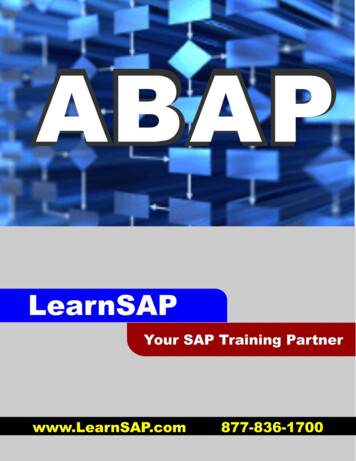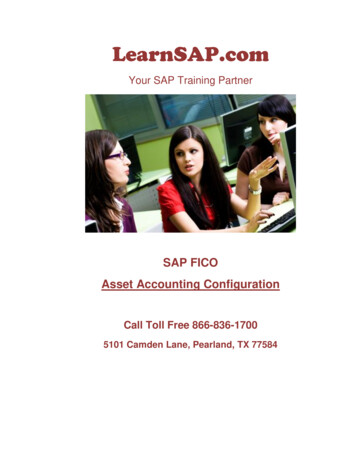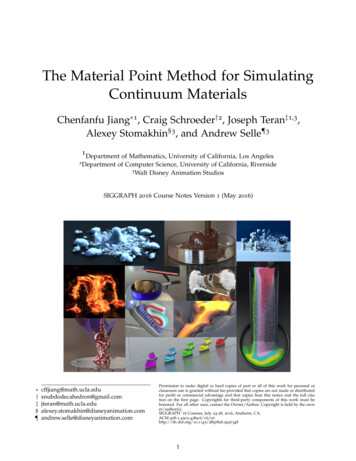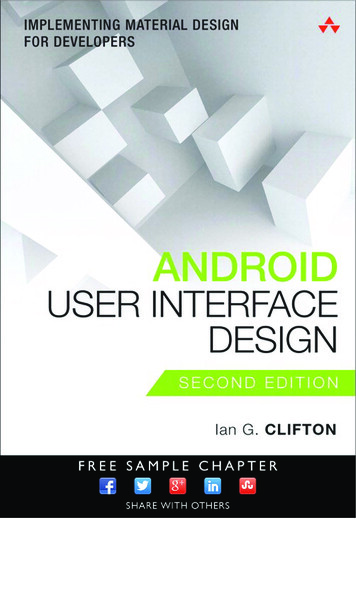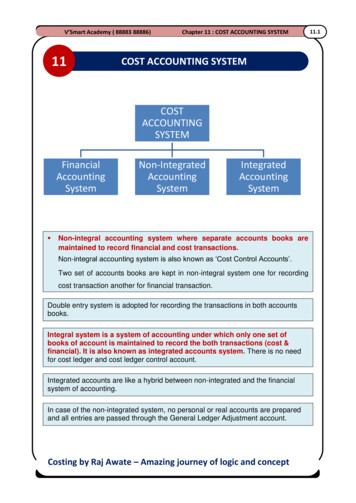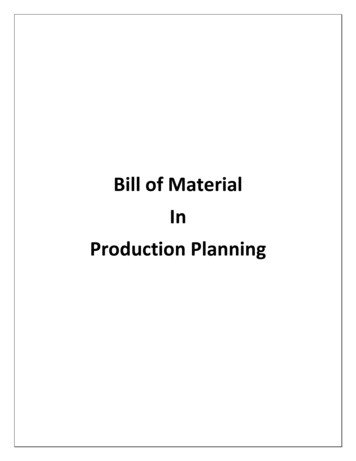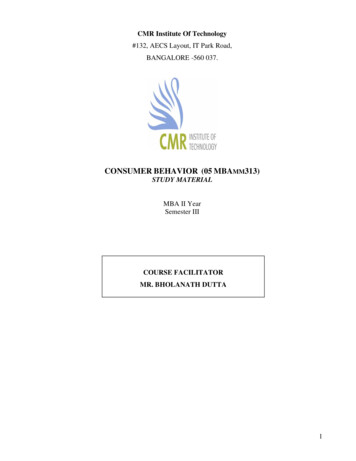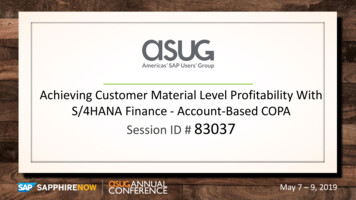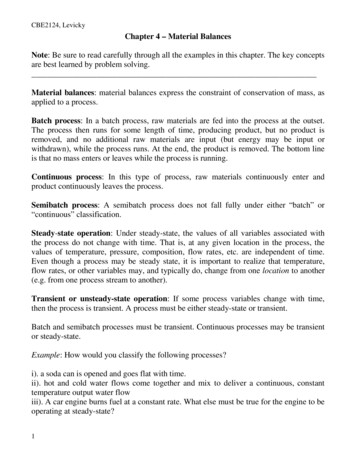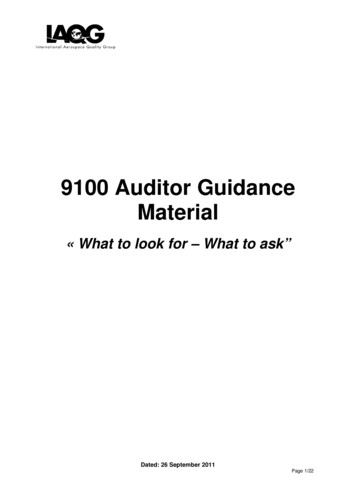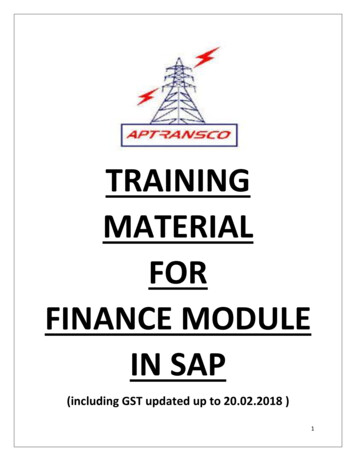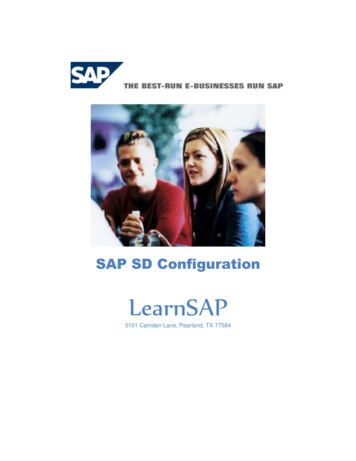
Transcription
SAP SD ConfigurationLearnSAP5101 Camden Lane, Pearland, TX 77584
Sales and DistributionIntentionally Left Blankwww.LearnSAP.comPage: 2 of 172
Sales and DistributionSAPSALES AND DISTRIBUTIONCOURSE(With SAP ECC 6.0)www.LearnSAP.comPage: 3 of 172
Sales and DistributionIntentionally Left Blankwww.LearnSAP.comPage: 4 of 172
Sales and DistributionTable of ContentsOVERVIEW OF SD MODULEOrganizational StructureReaching IMG10SALES ORGANIZATION SETUPSTEP 1: Creating Sales OrganizationSTEP 2 : Creating Distribution ChannelSTEP 3: Creating DivisionSTEP 4: Creating Sales OfficesSTEP 5: Creating Sales Group13ASSIGNING OF ORGANIZATIONAL UNITSSTEP 6: Assigning Sales Organization with Company codeSTEP 7: Assigning Distribution Channel to Sales OrganizationSTEP 8: Assigning Division to Sales OrganizationSTEP 9: Creating a Sales AreaSTEP 10: Assigning Sales Office and Sales Group20CREATING MASTER DATAIntroduction to Master dataSTEP 10: Preparing the system for Master Data Creation- Creating Common Distribution Channel- Creating Common DivisionCustomer Master Data - IntroductionSTEP 11: Creating Customer MasterMaterial Master Data - IntroductionSTEP 12: Creating Material MasterSTEP 13: Posting Stocks for MaterialSTEP 14: Stock OverviewCondition Master Data - IntroductionSTEP 15: Creating Condition Master26SALES ORDER CREATIONDefinition and PrerequisitesSTEP 16: Preparing the system Combining Organization UnitsSTEP 17: Assigning Sales Document to Sales AreaSTEP 18: Sales Order Creation50UNDERSTANDING THE SALES ORDERSTEP 19: Viewing Header DetailsSTEP 20: Viewing Item DetailsSTEP 21: Viewing Schedule Lines57www.LearnSAP.comPage: 5 of 172
Sales and DistributionPLANT, SHIPPING POINT AND ROUTE DETERMINATION@ SALES ORDERSTEP 22: Plant determinationSTEP 23: Shipping Point determinationSTEP 24: Route determinationSALES DOCUMENT, ITEM CATEGORIES & SCHEDULE LINECATEGORIESUnderstanding Sales document: Its Design and Controls 48STEP 25: Defining a Sales order typeDetermination of Item categories and Schedule line categoriesSTEP 26: Defining Item categoriesSTEP 27: Assigning Item categoriesSTEP 28: Defining Schedule line categoriesSTEP 29: Assigning Schedule lines6671THE SALES CYCLE82CREATING DELIVERYSTEP 30: Creating DeliverySTEP 31: Performing PickingSTEP 32: Completing Post Goods Issue (PGI)83CREATING BILLINGSTEP 33: Billing Document Creation88PRICINGIntroduction to PricingCondition Technique and its functionalitySTEP 34: Creating Condition TypesSTEP 35: Creating Condition TablesSTEP 36: Creating Access SequencesSTEP 37: Assigning the Pricing ProcedureSTEP 38: Creating Condition Records90MATERIAL DETERMINATIONIntroduction – Purpose & Usage scenariosSTEP 39: Using Condition TechniqueSTEP 40: Defining Material Determination ProcedureSTEP 41: Assigning the Procedure to Sales DocumentSTEP 42: Defining a Substitution reasonSTEP 43: Creating condition Records111www.LearnSAP.comPage: 6 of 172
Sales and DistributionLISTING AND EXCLUSIONIntroduction – Purpose and Usage scenariosSTEP 44: Condition technique and procedureSTEP 45: Assigning Condition procedure to Sales Document typeSTEP 46: Creating Listing and Exclusion records120TEXT DETERMINATIONSTEP 47: Create Text ObjectSTEP 48: Define and Assign Text Determination ProcedureText determination @ Sales Header levelSTEP 49: Defining Access Sequence and assigning it to the Text type127PARTNER DETERMINATION136STEP 51: Creating Partner FunctionsSTEP 52: Creating Partner Determination proceduresSTEP 53: Assigning the Partner Determination procedure to Account groupBILLS OF MATERIALSIntroduction and design of Bill of MaterialsSTEP 54: Assigning Item categoriesSTEP 55: Creating BOMSTEP 56: Creating a Standard order to check BOM140CASH SALES & RUSH ORDERSIntroduction to Cash salesSTEP 57: Understanding Cash Sales order typeSTEP 58: Creating Cash Sales orderSTEP 59: Output in Cash sales orderRush orders – ProcessSTEP 60: Creating a Rush Order147CONSIGNMENT SALESThe Consignment sales processConsignment Fill-upSTEP 61: Creating Consignment Fill-upSTEP 62: Creating delivery for Consignment Fill-upSTEP 63: Viewing the stocksConsignment IssueSTEP 64: Creating Consignment IssueSTEP 65: Creating Delivery for Consignment issueSTEP 66: Checking the stock levelSTEP 67: Creating Billing DocumentConsignment PickupSTEP 68: Creating Consignment Pickup151www.LearnSAP.comPage: 7 of 172
Sales and DistributionSTEP 69: Creating Delivery for Consignment PickupSTEP 70: Checking the stock levelConsignment returnSTEP 71: Creating Consignment returnSTEP 72: Creating Delivery for Consignment returnSTEP 73: Viewing the stocks after Consignment ReturnCONCLUSION & CREDITSwww.LearnSAP.com171Page: 8 of 172
Sales and DistributionIntroductionSAP stands for Systems, Applications and Products in Data Processing. Five German Engineersfounded it in 1972. SAP is an ERP software which large organizations use to manage theirbusiness. SAP has several modules, each of which represents a business-process. Modules areusually abbreviated for the business process they represent. For instance, HR is HumanResources, FI for Financial Accounting and SD is Sales & Distribution and so on. All togetherthere are some nineteen modules.These modules are highly integrated in real-time, which means, that if information is sharedbetween modules then the data is entered only once. This reduces the chances of error arisingfrom repetitive entry and also reduces the man-hours. Managers and decision makers alwayshave information at their fingertips and this helps then in effective decision making.SAP has been around for over three decades. Nine out of ten Fortune-500 companies havealready implemented SAP (not counting the thousands of to-be Fortune-500 companies that haveSAP). There are well over 10 million SAP users worldwide and jobs keep popping up all aroundthe world.SAP is the leading ERP (Enterprise Resource Planning) software. Because of it’s liberal openarchitecture, there are millions of programmers working around the world to provide interactionbetween thousands of major software and SAP.SAP is usually implemented in phases. The first phase is when organizational structure andaccounting components are configured, tested and then taken live. Gradually more modules areturned on.SD CourseThe purpose of this book is to learn step-by-step general configuration methods for the SDmodule. The course is built on menu path navigation of the Implementation Guide (IMG) and theapplication area.LearnSAPLearnSAP strives to help students develop SAP skills and knowledge needed to complete in theemployment market and adapt to future changes. The training course combines classroom theoryof SAP technology with hands-on practice.LearnSAP strives to evolve with the marketplace, delivering skills-based education that issensitive to market needs and convenient to students. Our goal is to help people develop intoemployees who are equipped to meet the challenges of a marketplace where change is the oneconstant.www.LearnSAP.comPage: 9 of 172
Sales and DistributionOVERVIEW OF SD MODULESAP Sales and Distribution module is commonly termed as SD. This module managesthe selling, shipping and billing of products and services for an organization.It is a part of Logistics Area in SAP that supports customer activities.The main areas covered by SD module are:Pre-sales activitiesSales Order processingShippingBillingSales process in most organizations is based on the following:Every company is structured in a certain way and this structure has to be represented inSAP, this is done with the help of “Organizational Structures”.In sales, materials are sold to customers and or services performed for them. Theinformation about the material and or services, as well as the customer information formsthe master data in the system. This master data is used in the business transactions whichare referred to as documents (e.g. Sales Order is a document).ORGANIZATION STRUCTUREThe organizational structures form a framework of a company in which business isconducted. Organizational Structure is also referred to as Enterprise Structure.In SD, the organizational structures are closely integrated with those in FinancialAccounting and Materials Management. The creation and assignment of organizationalunits is done in Customizing of Enterprise structure.Enterprise Structure is made up of Organizational Units and have to be defined and eachof the unit has a relationship to one another and this relationship has to be assigned.Organizational Units of Sales & Distribution consists of: Company CodeSales OrganizationDistribution ChannelDivisionwww.LearnSAP.comPage: 10 of 172
Sales and DistributionCompany Code:This represents the client, company in which you are implementing SAP for. The client isthe highest organizational Unit in the Enterprise Structure.Sales Organization:This is the legal entity that is responsible for the sales activity of an organization andnegotiates terms of the sale.A company code can have many sales organizations, but a sales organization can beassigned to only one company code.Distribution Channel:The distribution channel determines how materials and or services are sold and theyreach the customer.Normally distribution channels include wholesales, retail, direct sales and internet sales.Customers can be served through one or more distribution channels within a SalesOrganization. A Distribution Channel can be assigned to one or more Sales Organizations. Several Distribution Channels can be assigned to one Sales Organization.Division:The division is type of product / material sold.Sales Area:Combination of Sales Organization, Distribution Channel and Division makes a SalesArea.SAP Implementation Guide:Customizing of SAP software to adjust to the workings of your organization is donethrough the Implementation Guide commonly known as IMG.IMG is where the Enterprise Structure is defined and maintained along with the othersettings required for the functioning of the SAP software for the client implementingSAP.Reaching SAP IMG:Menu Path:SAP Easy Access Tools Customizing IMG Execute ProjectTCode SPROwww.LearnSAP.comPage: 11 of 172
Sales and DistributionOn the following screen, click on “SAP Reference IMG”www.LearnSAP.comPage: 12 of 172
Sales and DistributionORGANIZATION SETUPSALES ORGANIZATIONSales Organization the Sales Organization is central organizational element that controlsthe terms of sale to the customer. Defining the Sales Organization is the foremost step incustomizing SD module in SAP.STEP 1: CREATING SALES ORGANIZATIONBest advised business practice is to copy an existing sales organization and create ownsales organizationMenu Path:SAP IMG Enterprise Structure Definition Sales and Distribution Define, Copy Delete, Check Sales OrganizationOn Choose Activity screen, select Copy, Delete, Check Sales Organization – Double Click on it.Click on the Copy IconOn the following screen please provide the From (Source) and To (Target) company code.{In practice please select sales organization 3000 as source and give a target salesorganization as your own}www.LearnSAP.comPage: 13 of 172
Sales and DistributionCopy IconSource Sales Org.Target Sales Org.(User Defined)Press enter oricon till the Sales organization gets created.Upon creating the Sales Organization, the system issues a customizing request to save theconfiguration. If you do not have a request, click on create icon and then save.www.LearnSAP.comPage: 14 of 172
Sales and DistributionSTEP 2: CREATING DISTRIBUTION CHANNELMenu path:SAP IMG Enterprise Structure Definition Sales and Distribution Define, Copy Delete, Check Distribution ChannelClick on Define Distribution Channel – New EntriesCreate your own Distribution channel and save it by ‘Enter’www.LearnSAP.comor & ‘Save’Page: 15 of 172
Sales and DistributionSTEP 3: CREATING DIVISIONMenu path:SAP IMG Enterprise Structure Definition Logistics - General Define,Copy Delete, Check DivisionCreate own Division by providing Division and name.www.LearnSAP.comPage: 16 of 172
Sales and DistributionSave the inputs.www.LearnSAP.comPage: 17 of 172
Sales and DistributionSTEP 4: CREATING SALES OFFICESales office: Geographical aspects of the organizational structures in businessdevelopment and sales are defined using sales offices. A sales office can be viewed as anactual office or perhaps a territory or region. Sales offices are assigned to sales areas. Ifyou enter a sales order for a sales office within a particular sales area, the sale s officemust be permitted for that sales area. A sales office can be assigned to more than onesales area.Menu path:SAP IMG Enterprise Structure Definition Sales and Distribution Maintain Sales OfficeSave your entries. When you press enter, a new window for Address entry will pop up,provide address information and then save the entries.www.LearnSAP.comPage: 18 of 172
Sales and DistributionSTEP 5: CREATING SALES GROUP:Sales group:Employees of a sales office can be assigned to sales groups defined for each division ordistribution channel. Sales groups are assigned to sales offices.Menu path:SAP IMG Enterprise Structure Definition Sales and Distribution Maintain Sales GroupSave entries.www.LearnSAP.comPage: 19 of 172
Sales and DistributionASSIGNMENT OF ORGANIZATIONAL UNITSIn assignment of organizational units, the units are assigned to organizational structure. Inthe assignment you define how the individual structures / units relate to each other.The assignments of the organizational units are very easy to set up once you understandthe structure of the overall organization.In the previous steps we have defined individual organizational units required by Salesand Distribution module of SAP. This assignment is done in the CustomizingImplementation Guide.In SD, the following assignments of the organization units have to be created: Assign Sales Organizati
Material Master Data - Introduction STEP 12: Creating Material Master STEP 13: Posting Stocks for Material STEP 14: Stock Overview Condition Master Data - Introduction STEP 15: Creating Condition Master SALES ORDER CREATION 50 Definition and Prerequisites STEP 16: Preparing the system Combining Organization Units STEP 17: Assigning Sales Document to Sales Area STEP 18: Sales